Affiliate links on Android Authority may earn us a commission. Learn more.
How to update Discord on desktop or mobile
Published onMarch 29, 2022
Updating your apps and programs is the best way to keep them running. Not only do app updates make the software run better on your hardware, but often they come with a few extra features as well. For example, Discord recently implemented the ability to switch between accounts on the fly. Let’s go over how to update Discord on desktop or mobile.
Read more: How to add and assign roles on Discord
QUICK ANSWER
To update Discord, open the app on your desktop. If there is an Update Ready! button in the top right, click it to update Discord.
JUMP TO KEY SECTIONS
How to update Discord on your computer
If you’re running Discord from your web browser, you won’t need to worry about updates. However, if you’re using Discord normally from the desktop app, then you will want to update the client regularly.
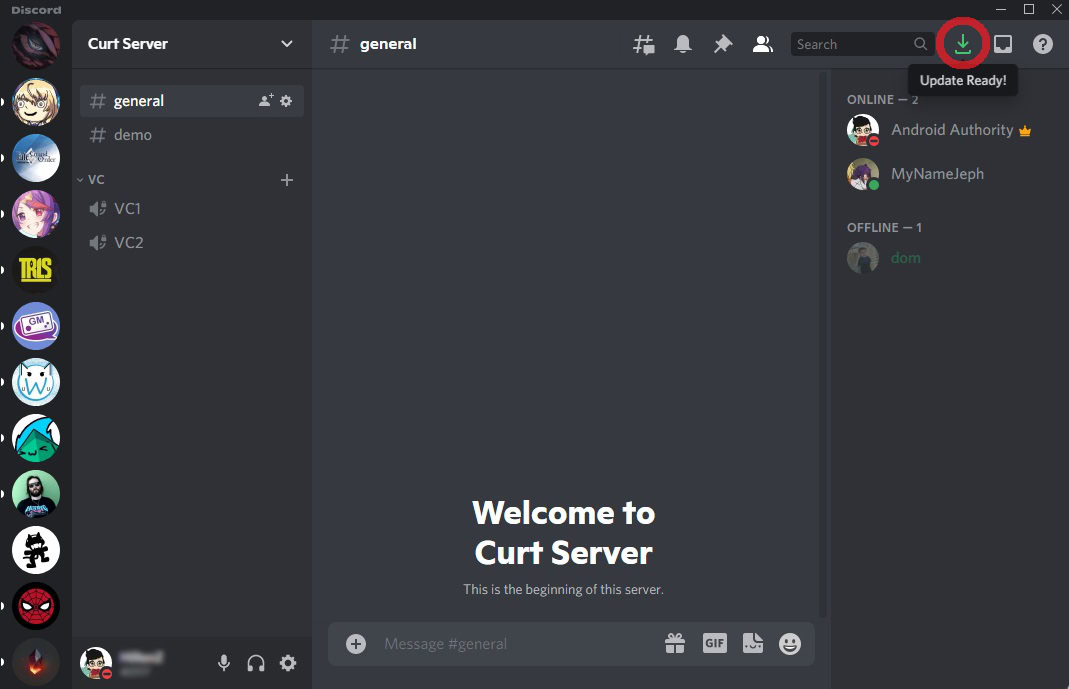
When there’s a Discord update, you will see the Update Ready! button in the top right corner of the app. It looks like a green, downwards facing arrow above an underline. Click the button to update Discord.
How to update Discord on Android and iOS
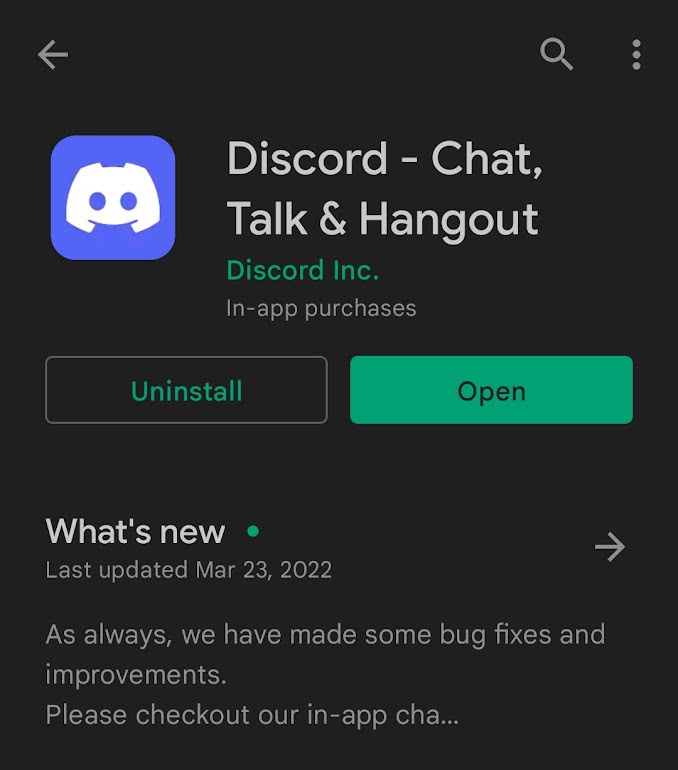
To update Discord on your Android device, you must go to the Google Play Store and update the app from there. The same thing goes for iOS; you must update the Discord app from the App Store.
Read more: How to add emojis to Discord
FAQs
How do I fix the Discord Update Failed error?
Discord, like many other apps, can fail a download and update. The same troubleshooting methods apply here as well. You must make sure you haven’t lost your internet connection. You can also try disabling your antivirus and firewall programs temporarily to see if those are getting in the way. Discord may also be down, so check its status using another account.
If worse comes to worst, uninstall Discord and reinstall it on your device.