Android phones
Android phones from Samsung, Google, Motorola, OnePlus, and more. All the news, commentary, and hands-on reviews you could want.
Best products
Features
Guides
Reviews
All the latest
Android phones news
If Motorola won't fix its poor Android updates now, when will it?
Joe Maring4 hours ago
0

As a Pixel user, I am jealous of Samsung users for these 8 reasons
C. Scott BrownMay 3, 2025
10

How long can you track a Pixel after a thief has powered it off? I tested it to find out
Rita El KhouryMay 3, 2025
10

After the latest One UI 7 issue, I can’t recommend buying a Samsung phone
Joe MaringMay 3, 2025
64

Here's why no OnePlus 13T in the US is a big loss for me and you
Ryan HainesMay 2, 2025
4

Fortnite compatible Android phones: Join the game!
Hadlee SimonsApril 30, 2025
0

Google Pixel 8a is here: Release date, specs, price, colors, and all other info!
C. Scott BrownApril 30, 2025
0

The best UScellular deals of May 2025
Matt HorneApril 30, 2025
2

I should be thrilled about Motorola's 2025 Razr phones, but I'm not
Joe MaringApril 30, 2025
7

The best T-Mobile deals of May 2025
Matt HorneApril 29, 2025
0

Apple's iPhone launch shake-up could make life harder for Android rivals
Adamya Sharma7 hours ago
1

One UI 8 release timeline may have leaked and it's good news!
Adamya Sharma9 hours ago
0
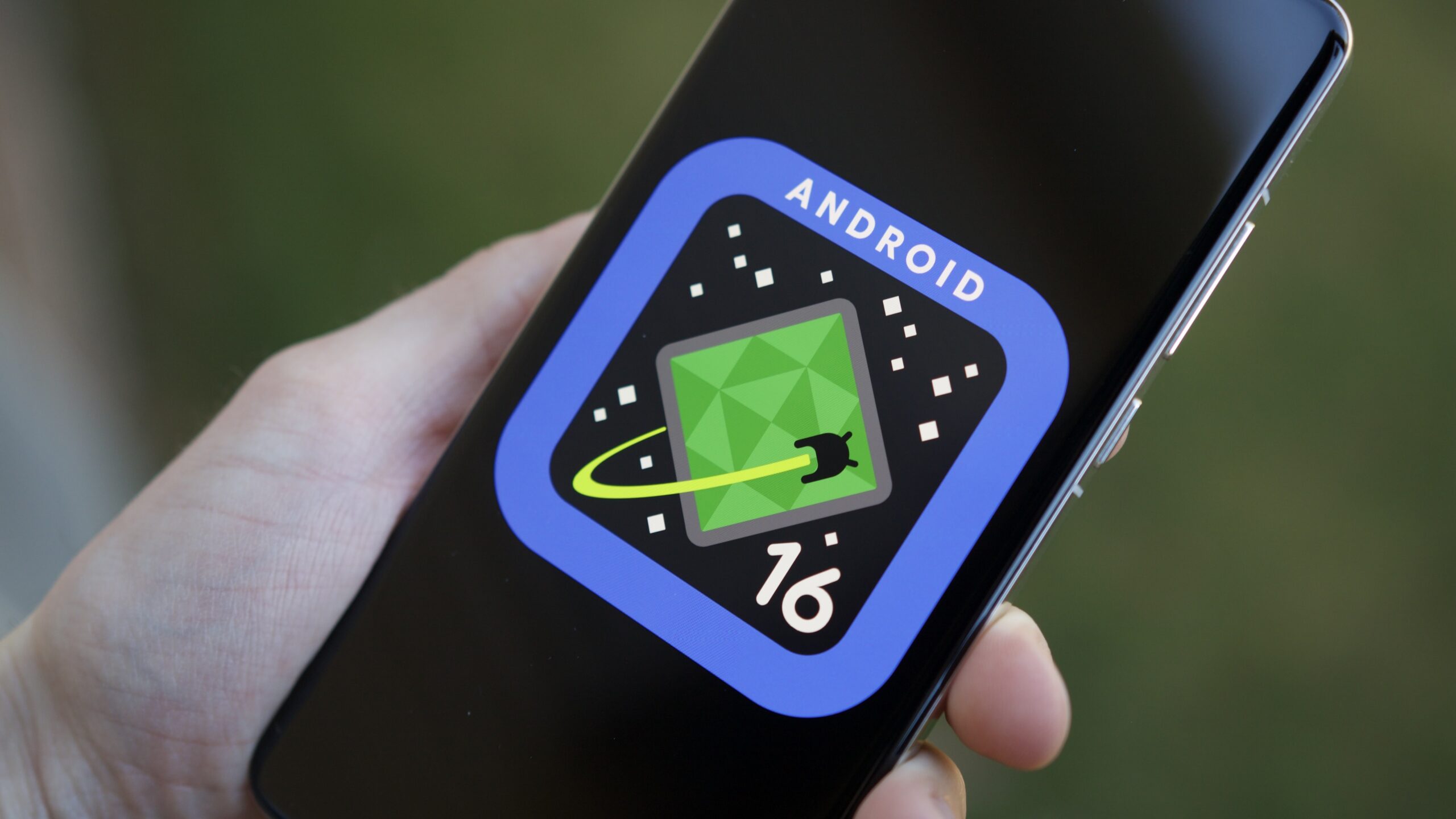
All Google Pixel 9 series phones are on sale!
Edgar CervantesMay 2, 2025
0

One UI 7 inexplicably made Samsung TV to Galaxy phone mirroring more complicated
Ryan McNealMay 2, 2025
0

One UI 7 is coming in like an avalanche across Galaxy devices in the US
Ryan McNealMay 2, 2025
0
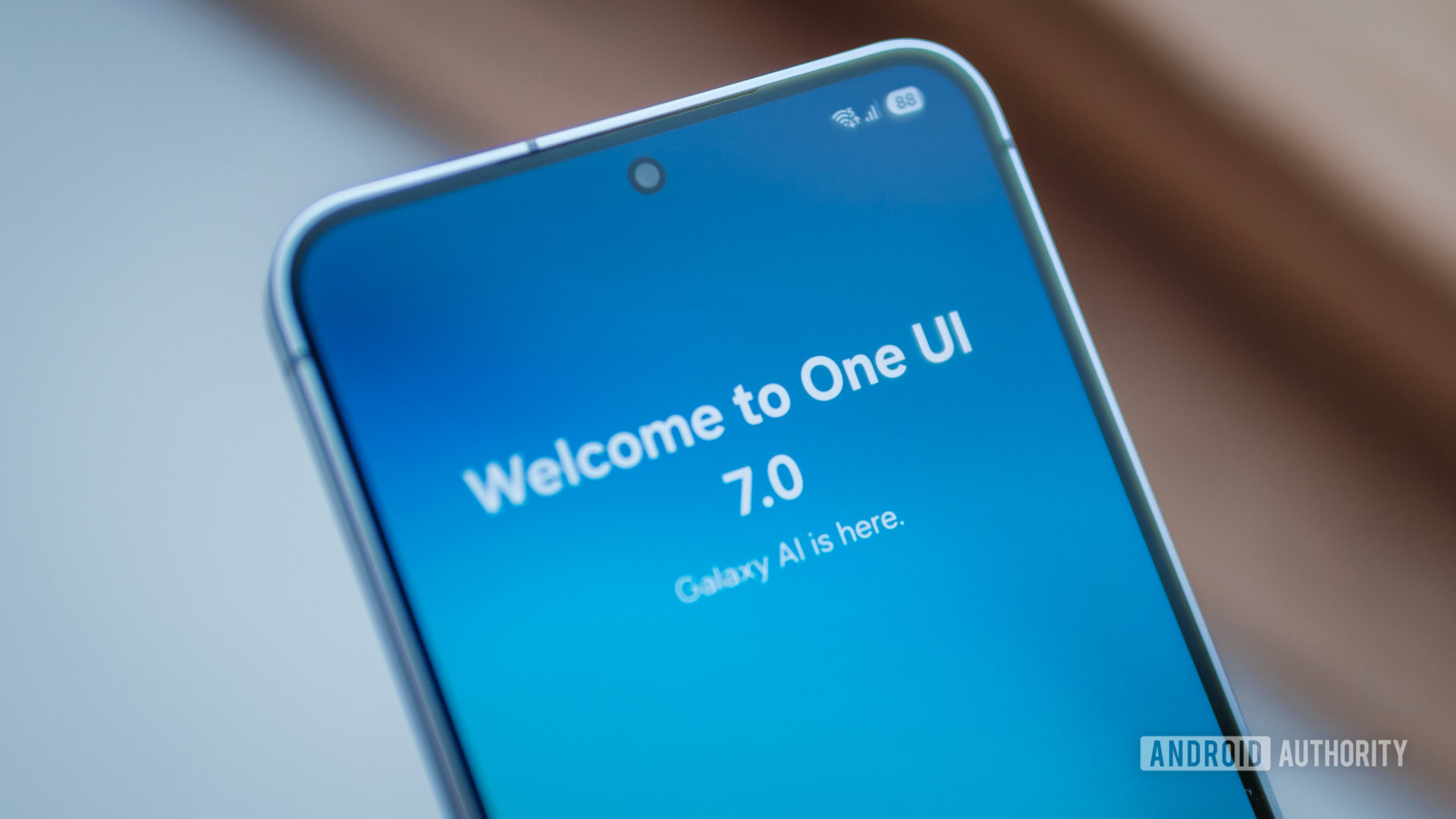
Galaxy S23 users feel betrayed by Samsung's One UI feature lockout
Aamir SiddiquiMay 2, 2025
33

Surprise! Carrier-locked Galaxy S25 models are first to get Samsung's May update
Adamya SharmaMay 2, 2025
0
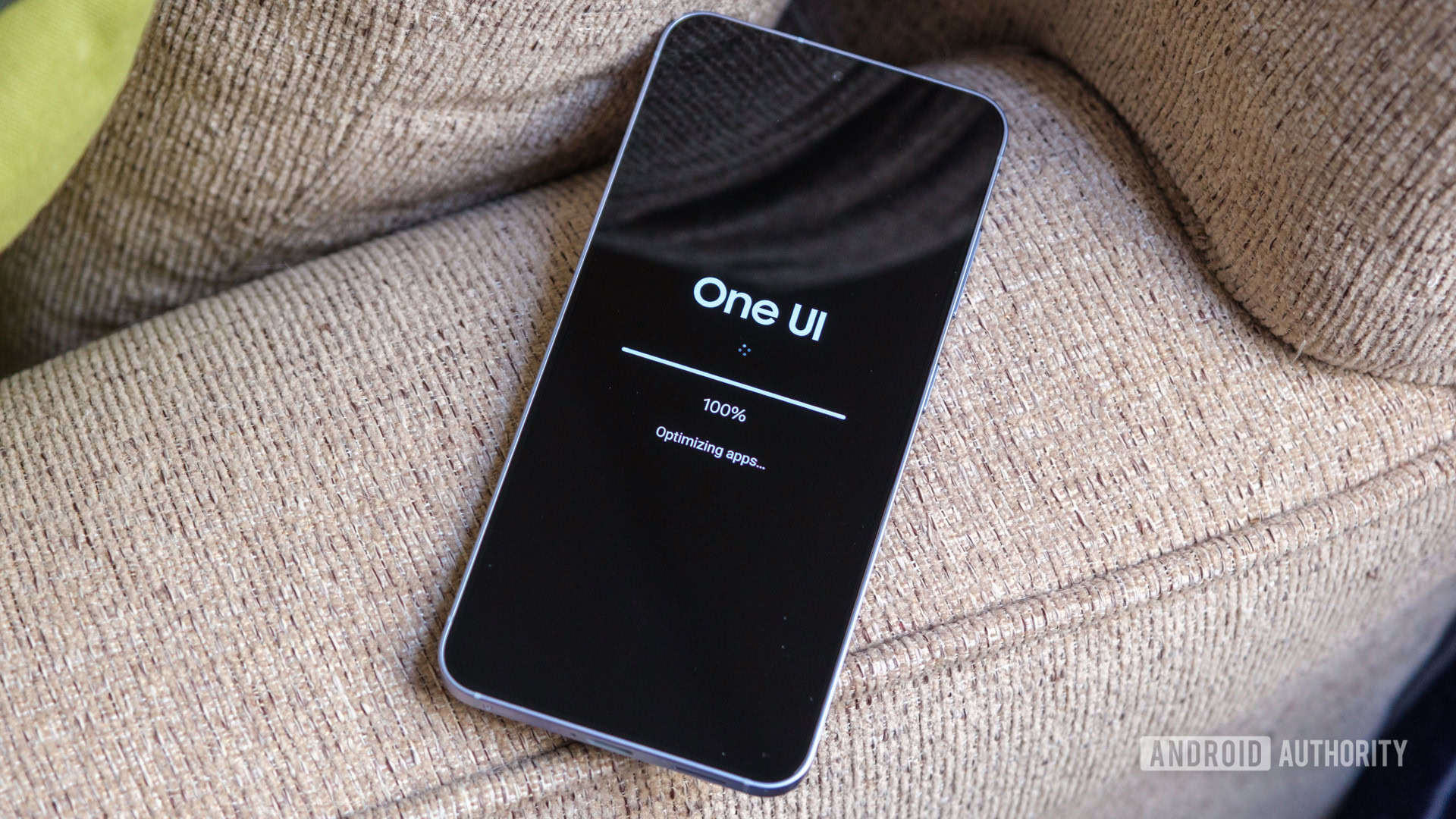
Missed Care Plus? Samsung is giving select Galaxy owners a second chance to enroll
Adamya SharmaMay 2, 2025
0

Get a free $100 gift card when you buy the Google Pixel 9a
Edgar CervantesMay 1, 2025
0

The Galaxy S25 Edge debuts in a couple weeks, but we already know what to expect
Christine Romero-ChanMay 1, 2025
0
