Affiliate links on Android Authority may earn us a commission. Learn more.
How to upload music to Spotify
Published onFebruary 14, 2025
While Spotify is home to over 70 million tracks, some songs aren’t on the platform. For example, if you enjoy a remix of a song from a small producer on YouTube and they don’t upload their stuff to Spotify, you won’t be able to listen to it on Spotify. It’s always useful to know how to upload music to Spotify in cases like these.
THE SHORT ANSWER
To upload your own music files to Spotify locally on Android or iOS, open the Spotify mobile app. Go to Settings > Import > Show local audio files.
To upload your own music files to Spotify locally on desktop, on the display name dropdown menu. Go to Settings > Local Files > Show Local Files. Scroll down to Show songs from and select ADD A SOURCE. In the popout, select the folder on your computer where all your desired songs are located.
KEY SECTIONS
How to upload music to Spotify as an artist
If you’re a musician or artist, you may want your music publically available on Spotify. However, unlike SoundCloud, YouTube, and many other media consumption outlets, producers can’t just upload their own creations to Spotify and have millions of people stream their songs.
It isn’t that simple.
To get your music on Spotify as an artist, you must go through a distribution company. Many artists get their start by going through distributors like DistroKid, CD Baby, and Tunecore.
How to upload music to Spotify locally (Android & iOS)
The process of uploading music to Spotify from your device is called uploading local files. This allows Spotify to show music on your device that you’ve downloaded ‘locally.’ This will not allow other people to stream your music; this is just for you to listen to on your device.
Open the Spotify mobile app on your device. From the Home screen, select the gear-shaped icon in the upper right corner of the interface to open Settings.
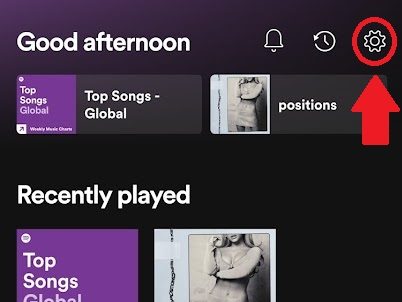
Scroll down in Settings until you see Import. Underneath, you should see Show local audio files. Switch this on.
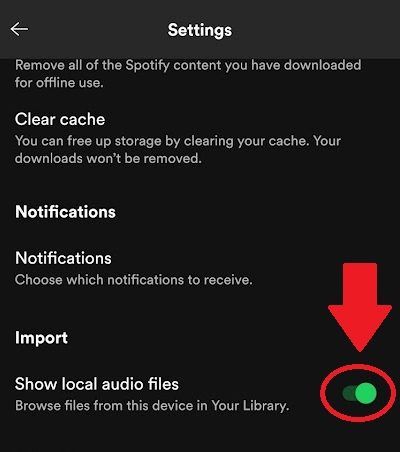
If you have music or audio downloaded on your device — and this can even be audio recordings that you’ve done using a voice recorder — these will show up in a folder called Local Files in Your Library.
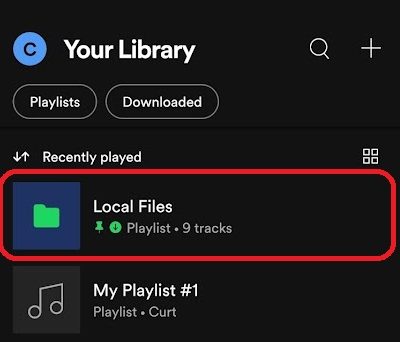
How to upload music to Spotify locally (desktop)
The ability to show local files is currently unavailable on the Spotify web player. It is, however, possible on the desktop application.
Open the Spotify desktop application and open the display name dropdown in the top right corner. Click Settings, then scroll down to Local Files. Once you’re here, make sure to switch on Show Local Files.
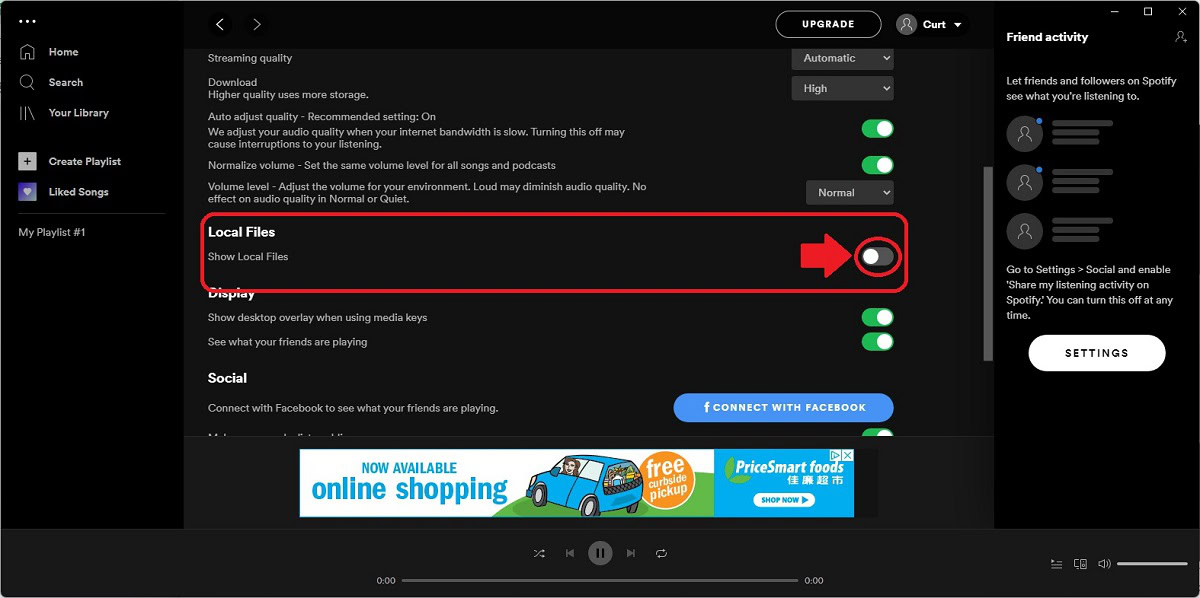
Finally, if your music isn’t showing up in a Local Files folder on the left, select ADD A SOURCE and, in the popout, find the folder containing your downloaded music.
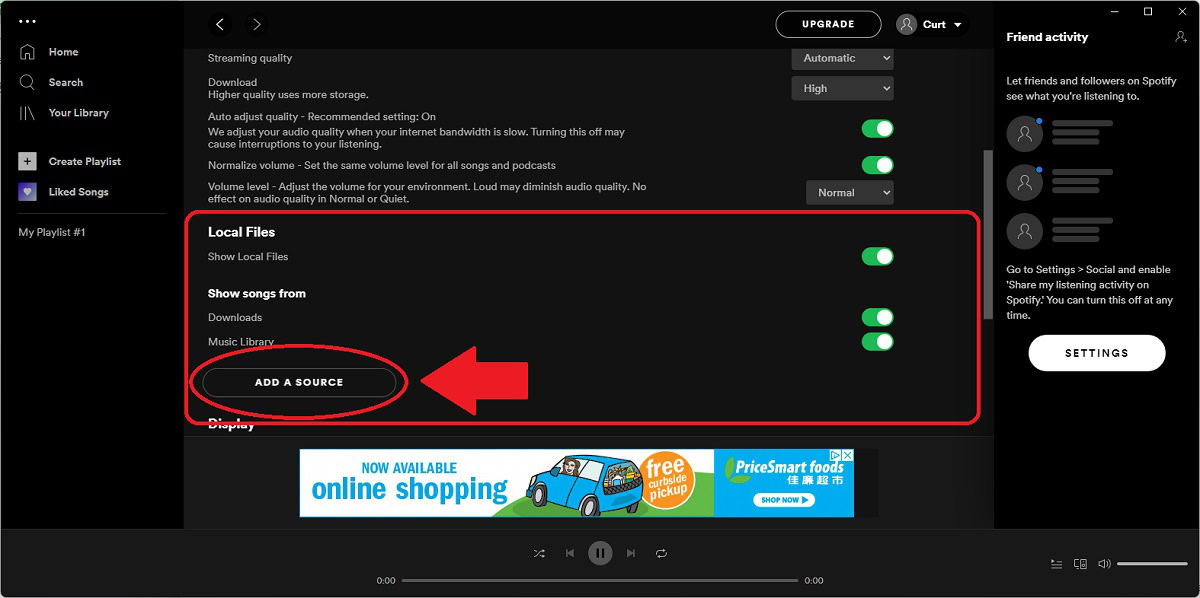
FAQs
No. You do not need an active Spotify Premium subscription to show local songs on Spotify.
Yes, you can. You can either hit the ⋮ button on mobile or right-click the local song on desktop. From there, you can add the audio file to any playlist you like.