Affiliate links on Android Authority may earn us a commission. Learn more.
How to upscale images in Midjourney for higher resolution and image quality
Published onMarch 19, 2025
Midjourney can generate stunning images out of virtually thin air with the right text prompt. But you might notice that the images lack fine detail once you zoom in on a particular result. This may seem especially obvious on larger displays, where images will quickly look pixelated or blurry once you start zooming in. So can we upscale Midjourney images to make better-looking AI-generated art and how far can we take the resolution? Here’s everything you need to know about improving image quality in Midjourney.
To upscale images in Midjourney, you'll first need to isolate the image of your choice.
If you're using Midjourney via Discord, click on an image from the grid of four using the U1, U2, U3, or U4 buttons. Once isolated, you can click the Upscale (Subtle) or Upscale (Creative) buttons. Both options will double the resolution of your image. On the web version of Midjourney, pick the image you wish to upscale and look for the Creation Actions section. Here, you can pick between the Subtle and Creative upscaling modes.
You can also use a third-party upscaling service to upscale your Midjourney images instead. Keep reading to learn more.
JUMP TO KEY SECTIONS
What is the resolution of Midjourney images?

In Midjourney and other AI image generators, upscaling means increasing the image’s resolution. But it’s not enough to edit images or stretch their dimensions to a large canvas. The upscaled picture must also have enough detail to not look pixelated or blurry on a high-definition display.
So how much resolution does a typical Midjourney image pack without upscaling? The answer’s simple: around one megapixel or 1024×1024. These AI-generated images will look fine on a smartphone screen. But once you zoom in or move the image to a larger display, you’ll quickly notice that it doesn’t look very detailed.
Midjourney generates 1024x1024 images by default, which translates to one-megapixel.
For context, most smartphones capture incredibly detailed images since virtually all cameras boast at least 12MP of resolution. That’s way higher resolution than even high-end televisions. The popular high-end 4K or 4096×2160 display resolution only translates to approximately eight megapixels. And most computer monitors are lower still, with 1080p translating to 2.1MP. Most of the streaming media we consume also gets delivered to us at these resolutions or higher.
With that in mind, Midjourney’s one-megapixel figure doesn’t seem so impressive. According to Midjourney’s docs, the V5 model’s default 1024×1024 output is equivalent to generating a lower-resolution image with the last-gen V4 model and then upscaling it. What if you need to upscale even further? Here’s how to do that.
How to upscale images in Midjourney: Subtle vs Creative
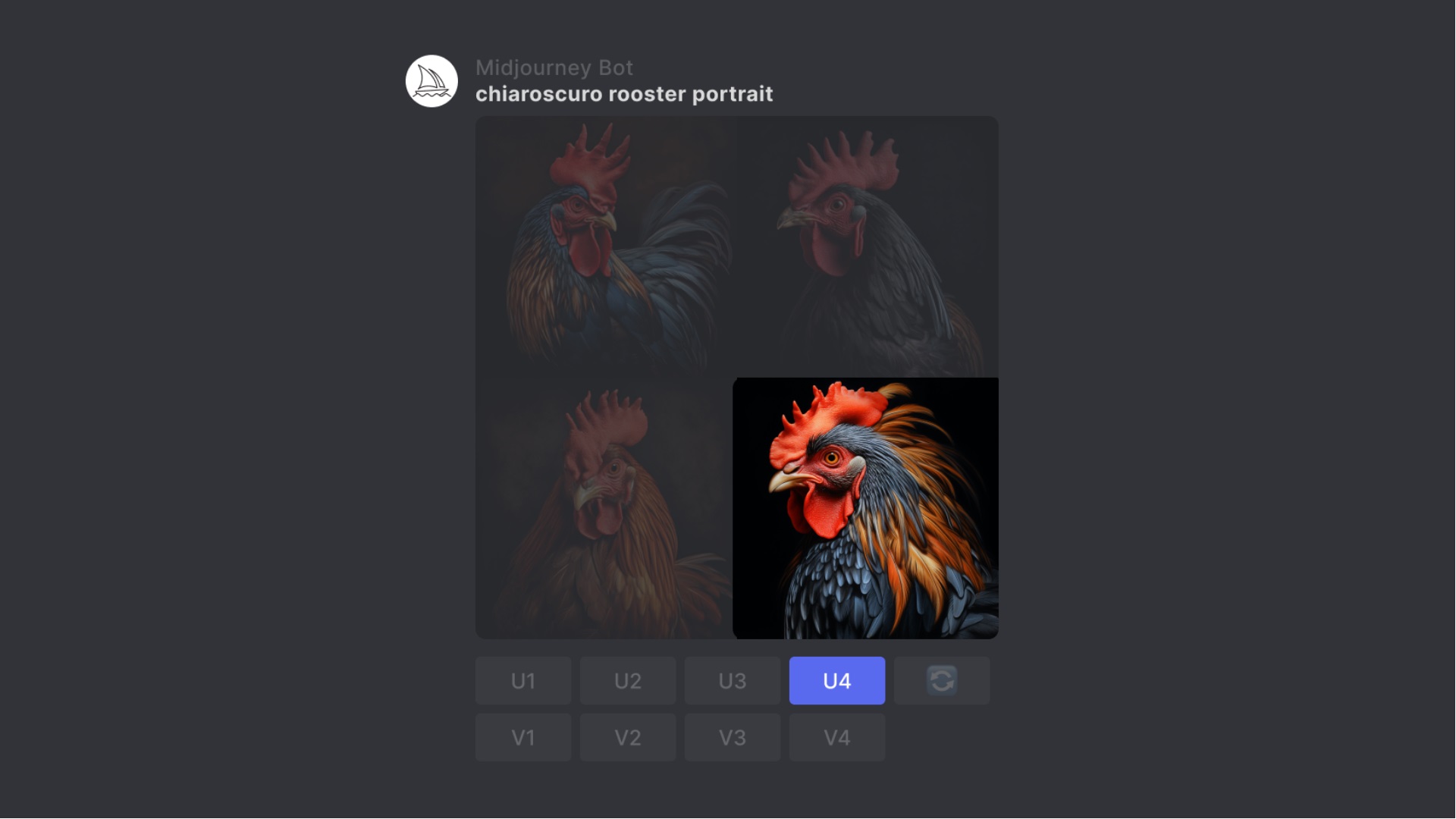
Whenever you generate a new image, Midjourney presents you with a grid of four images for each prompt (pictured above). Below this grid, you’ll find a series of buttons labeled U1, U2, U3, and U4. The letter U once stood for upscale but it’s now just a way to isolate the image from the rest of the grid. Still, clicking on one of these buttons is the first step in our upscaling journey. In the above example, we’ve clicked U4 and isolated the fourth image.
Once the image is isolated, the Midjourney bot will send it separately alongwith a new set of buttons. Among these, you’ll find the option to Upscale (Subtle) or Upscale (Creative). Click on one of these buttons to upscale the image as pictured below.
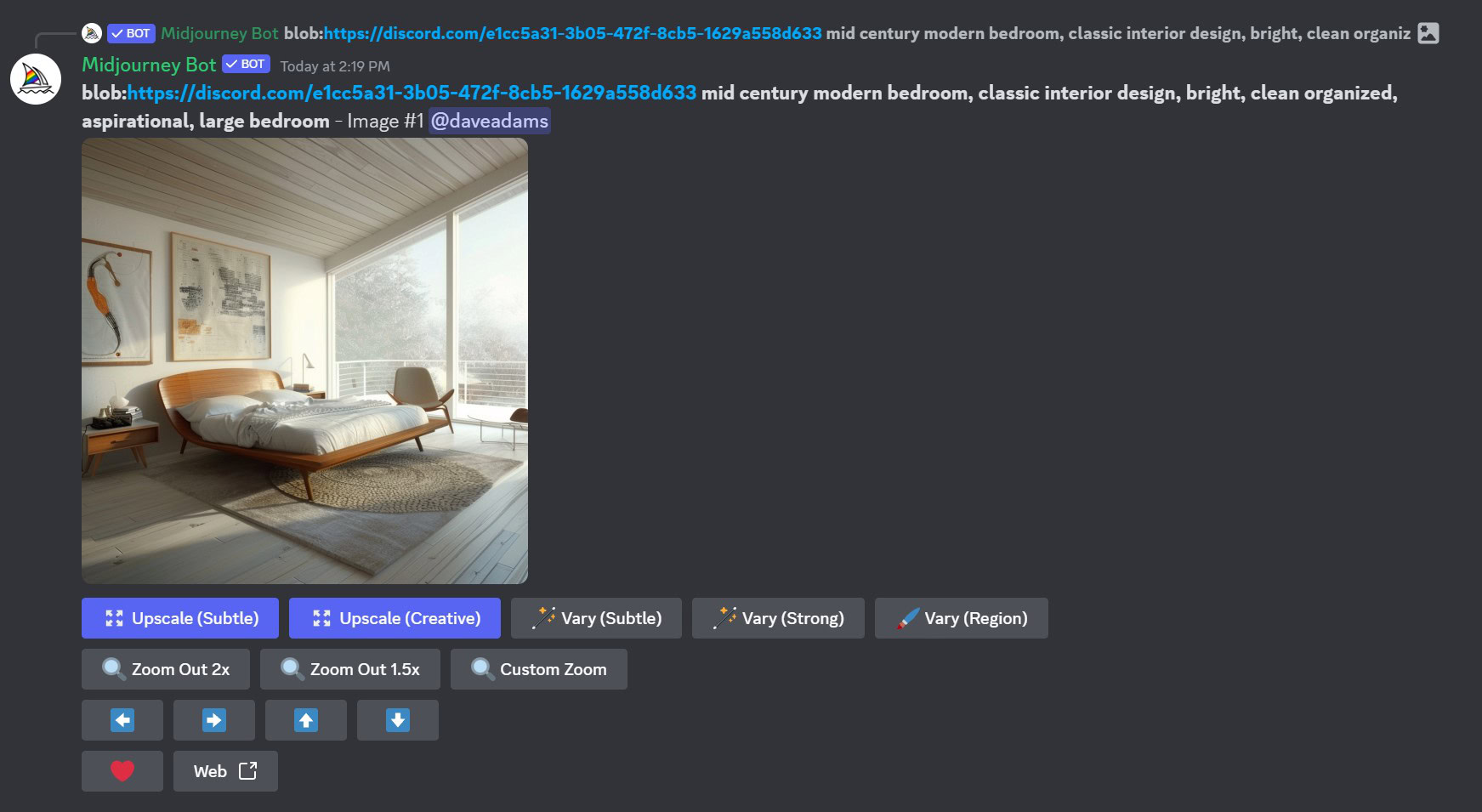
So what’s the difference between Midjourney’s Subtle vs Creative upscale modes? It’s pretty straightforward: Subtle will simply double the resolution of the image without changing its style. Creative, on the other hand, may add or remove certain elements from the image while also doubling the size.
If you’re using the web version of Midjourney, open the image you wish to upscale and look for the two upscaling options within the Creation Actions section. Clicking on either Subtle or Creative here will have the same effect as above.
Keep in mind that using the upscaler will eat into your GPU allowance, which can be as little as 10 hours per month if you’re on the cheapest Midjourney plan. According to Midjourney’s docs, doubling the resolution will take twice as much time as generating a standard four-image grid. This makes using it a rather expensive proposition.
How do I upscale images to 4K in Midjourney?
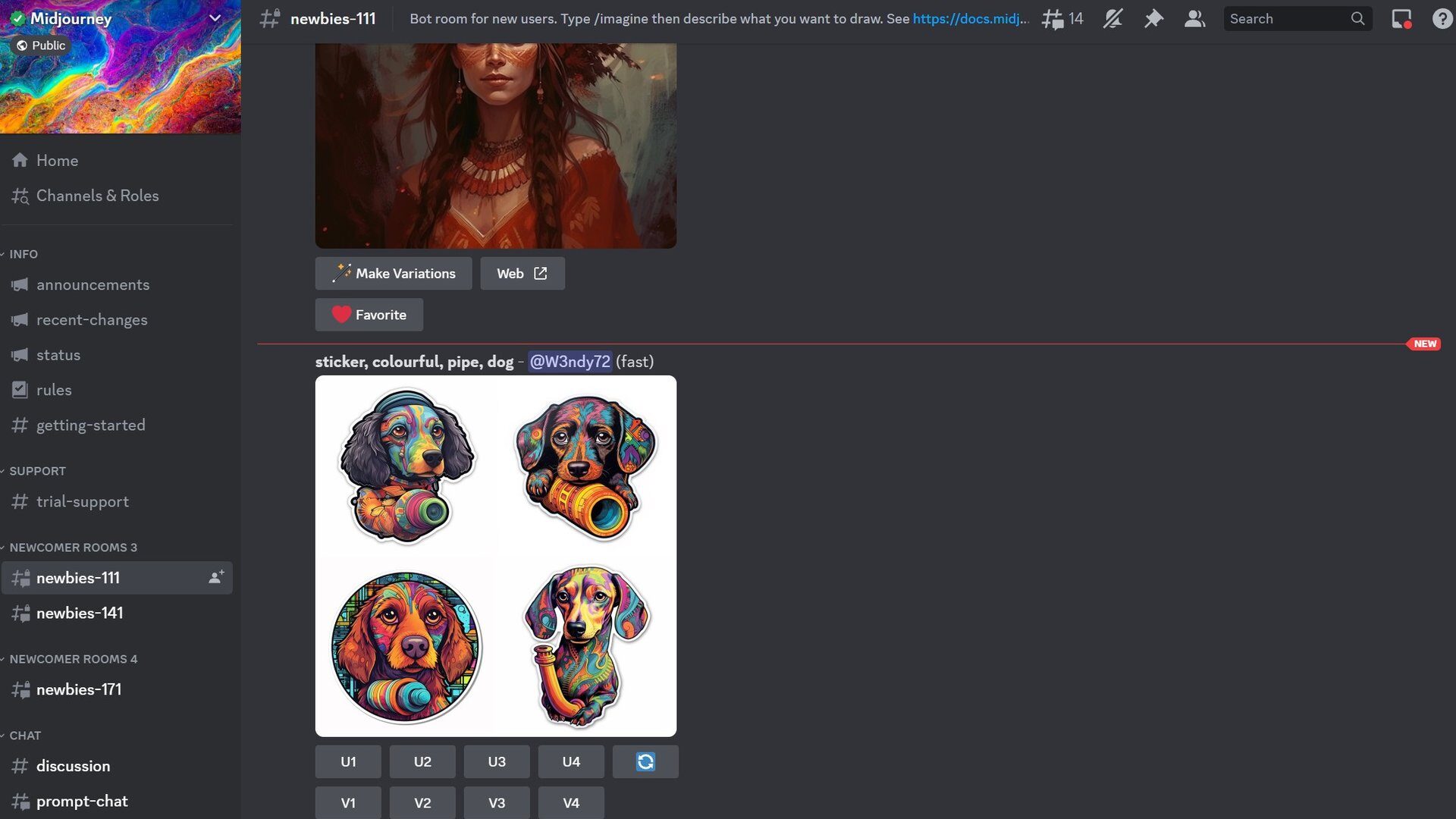
With previous versions of Midjourney, you could click an “Upscale to Max” button to boost image resolution far beyond the initial 512×512 preview. That option no longer exists as of Midjourney V5 or V6. That said, you can go up to 2x the original resolution, which nets you a 2048 x 2048 px image or slightly under than the 4K video resolution you may be familiar with.
So is there a way to upscale images beyond what Midjourney is capable of? Yes, there is a whole host of upscaling AI tools you can use. Here’s a short list of the best options:
- Gigapixel AI: If you’re looking for the best possible result, we believe you can’t go wrong with Topaz Labs’ Gigapixel AI. It’s a pro-grade image upscaler, however, so it does come at a cost. Still, you can check out the free trial to see if it meets your needs. It can upscale up to 600%, so it would result in a 6144×6144 image when used with Midjourney’s output, an upscale result above 4K.
- chaiNNer: Need to upscale an image for your own use? You probably don’t need a pro-grade upscaler in that case. chaiNNer is an open-source project that you can download and use for free. It’s not as simple to use, but the GitHub page has instructions to get started.
- Let’s Enhance: Unlike the previous two upscalers, Let’s Enhance doesn’t need you to download an app. To upscale a Midjourney image to 4K, for example, you simply need to upload the picture and wait a few minutes. You can upscale 10 images for free and subscribe to a plan after that.
You may also want to consider trying out a different AI image generator. In our comparison of Midjourney vs. Stable Diffusion, we found that the latter offers more customization options, including the ability to generate higher-resolution images.
Once you’ve upscaled your image in Midjourney, you can use its nifty Zoom Out feature to effectively change the virtual focal length. If you’re an anime fan, give Midjourney’s Niji Mode a try.
FAQs
In the latest version of Midjourney, the highest possible resolution is 2048 x 2048 pixels. However, the default output only offers half as much resolution.
To upscale a Midjourney image for printing, you can use the built-in upscaling options as described above. However, I’d recommend using a third-party upscaler like Gigapixel AI or chaiNNer. Midjourney offers a built-in upscaler, but using it will count towards your limited monthly allowance.