Affiliate links on Android Authority may earn us a commission. Learn more.
How to use Android Beam to send files and photos!
Published onFebruary 18, 2018
If you have a file like a photo, video or document on your Android phone that you want to share with someone else that happens to be physically next to you, there’s a simple way to accomplish this task. It’s called Android Beam, and the feature works pretty much how its title suggests.
With this simple tech, you can ‘beam’ files to your friends and family, though both phones involved in the transfer must have NFC (Near-Field Communication) hardware for it to work.

Check for Android Beam and NFC hardware on your phone
Android Beam itself has been part of the Android OS since version 4.0 (Ice Cream Sandwich) launched, so it’s more than likely that your smartphone or tablet has that version, or higher, of the OS installed. However, your device may not have NFC hardware, or if it does, it may be turned off by your specific wireless carrier. You need to make sure your device has working NFC support, along with your friend’s phone, for Android Beam transfers to work.
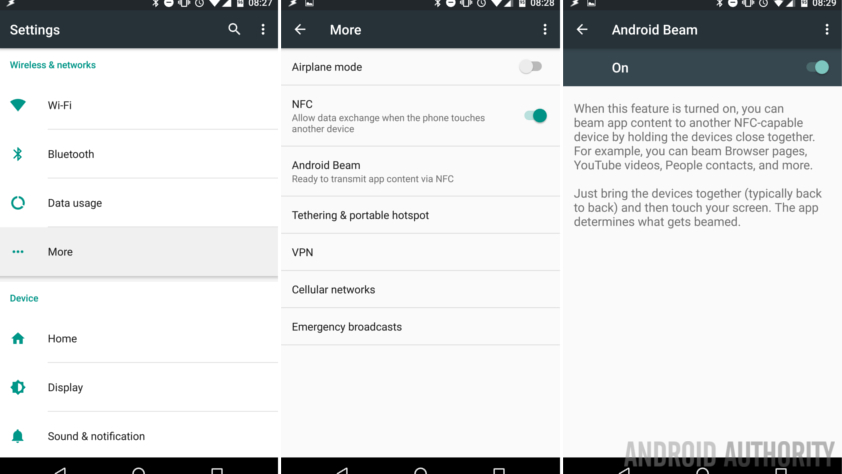
Thankfully, it’s pretty easy to check for these features. Just go into your phone or tablet’s Settings and then tap “More” in the Wireless & Networks selection. If NFC is enabled you should see a slider that can turn it on or off on your phone. If you want to make sure Android Beam is working, you can also go to its specific feature in the Settings menu as well and turn it on or off.
You should then be ready to transfer some files with your friend’s phone (again, if he or she also has Android Beam and NFC support).
Time to transfer files with Android Beam
Assuming both Android Beam and NFC are now set up on both phones, the transfer process for files can begin. All you and your friend have to do is to place those devices back to back against each other. Then you check out if the content you want to transfer to the other phone is on your screen. If it can be moved to the other phone, you should see a “Touch to Beam” caption on top.
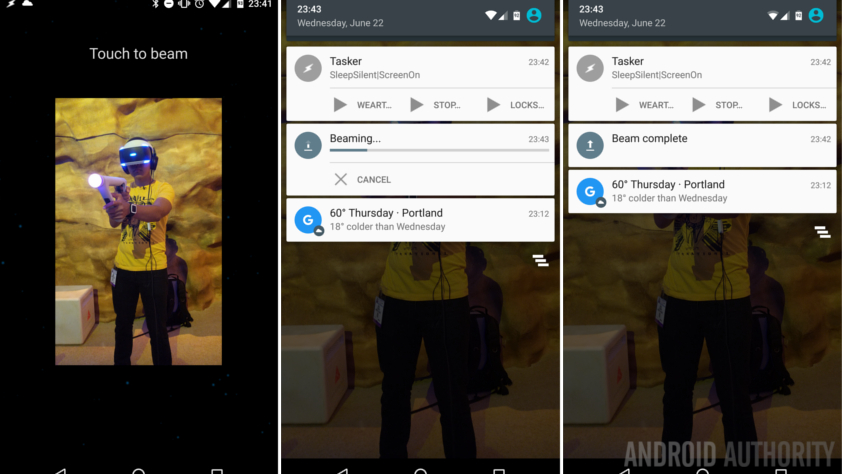
Then all you have to do is just touch the screen and that content, such as a photo, video or word document, will quickly transfer from your phone to the other device, using NFC and a Bluetooth connection. You should get a confirmation sound if the transfer was completed successfully, and there will be a more negative sound if the transfer has failed for some reason.
Keep in mind that the transfer between the two devices is just one way; if your friend wants to move a piece of content to your phone, he or she must make their own Android Beam connection to your device and repeat the same steps you just did.
What is S Beam?
There is another similar technology that was enabled for a few older Samsung smartphones, such as the Galaxy S III and Galaxy Note 2, a few years ago. It’s called S Beam, and unlike Android Beam, it used the NFC hardware in those phones to establish a transfer of files via a Wi-Fi Direct connection, instead of Bluetooth. This technology was supposed to be faster than Android Beam for moving files. Otherwise, it transfered content in exactly the same way as Google’s method. Since only a few older Samsung smartphones and tablets used S Beam, it’s highly unlikely your phone supports this technology.

Conclusion
While there are plenty of other methods for phone owners to transfer pictures, videos and other content to anyone else they want (messaging, cloud servers, etc), there is still something kind of cool, even futuristic, about just touching two phones together, back to back, to make that transfer happen. That’s just what Android Beam does.
If you have used Android Beam in the past, did you feel it worked as expected? Did you have any issues with the feature? Let us know in the comments!