Affiliate links on Android Authority may earn us a commission. Learn more.
How to use Bard in Google Sheets
Published onNovember 16, 2023
Artificial intelligence is here to make us more productive than ever. These tools provide needed information in a matter of seconds. Can AI also help us figure things out in spreadsheets? Today, we’ll talk about how to use Bard in Google Sheets. Please note that Bard recently got a major upgrade, as it now runs on the new Google Gemini LLM. While I’ve tested the steps below and everything seems to still work the same (though faster for a few things), it’s important to note the change.
QUICK ANSWER
Sadly, there is no official way to use Bard in Google Sheets. There are some workarounds you can try if you need some help from a handy AI, though. Let's talk about them.
JUMP TO KEY SECTIONS
How to use Bard in Google Sheets
Google Bard has no proper integration with Google Sheets just yet. According to Bard itself, this is due to security reasons. But while you can’t use Bard in Google Sheets, you can definitely use Bard separately to aid you with your spreadsheet creations.
You can go to the Google Bard site and ask anything regarding Google Sheets. A quick example is, “How do you get the average in Google Sheets?” Here’s what Bard responded to this command.
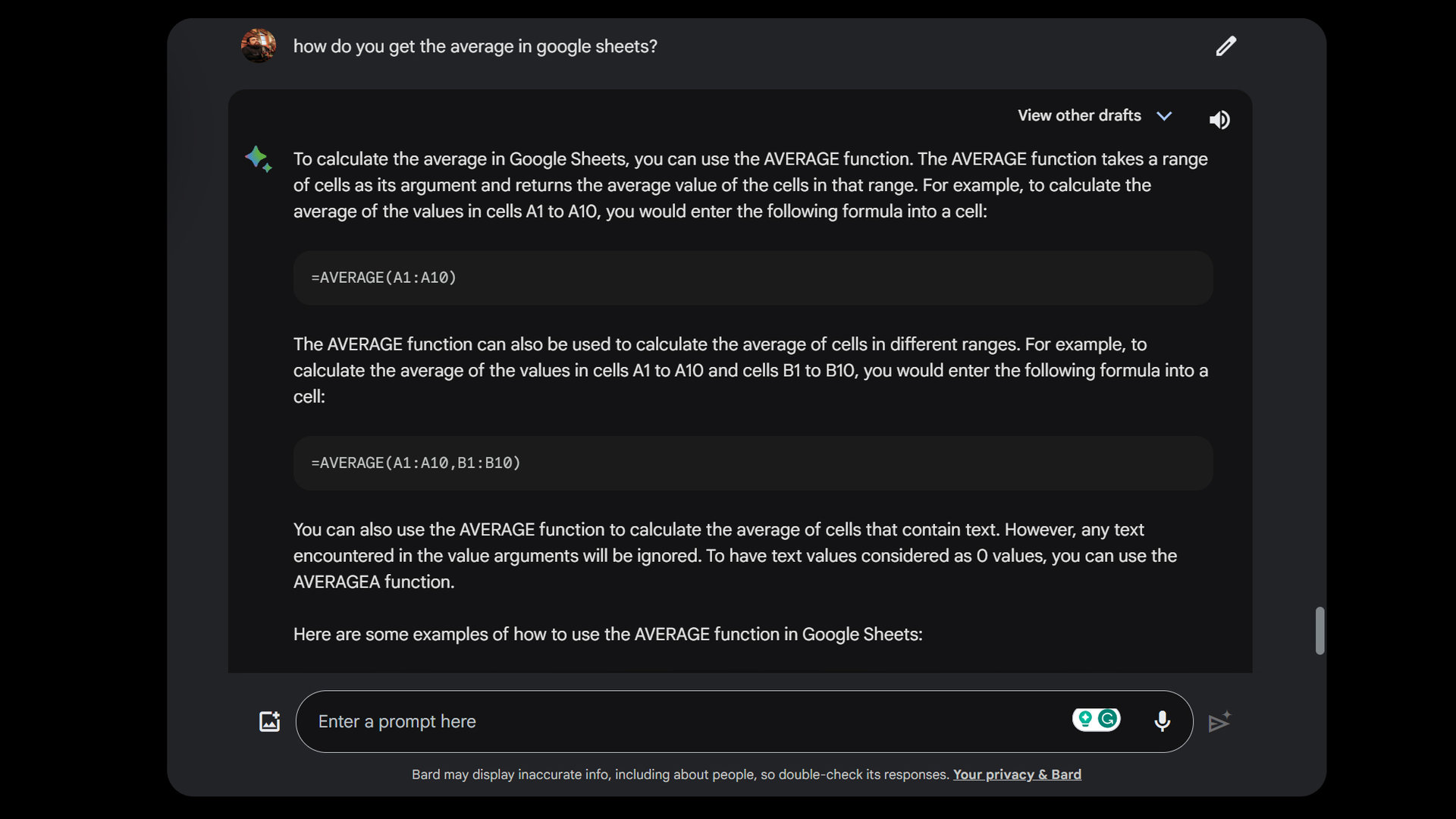
You can then copy the commands and paste them right into Sheets if you wish.
There is one cool feature Google introduced in June 2023, though. If you ask Bard to create a table, you can export it directly to Google Sheets. This might be of some help if you’re trying to use Bard in Google Sheets. For example, here is what Bard responds if I ask it to give me a simple table to organize my finances and savings. When I get the results, there’s an option to Export to Sheets.
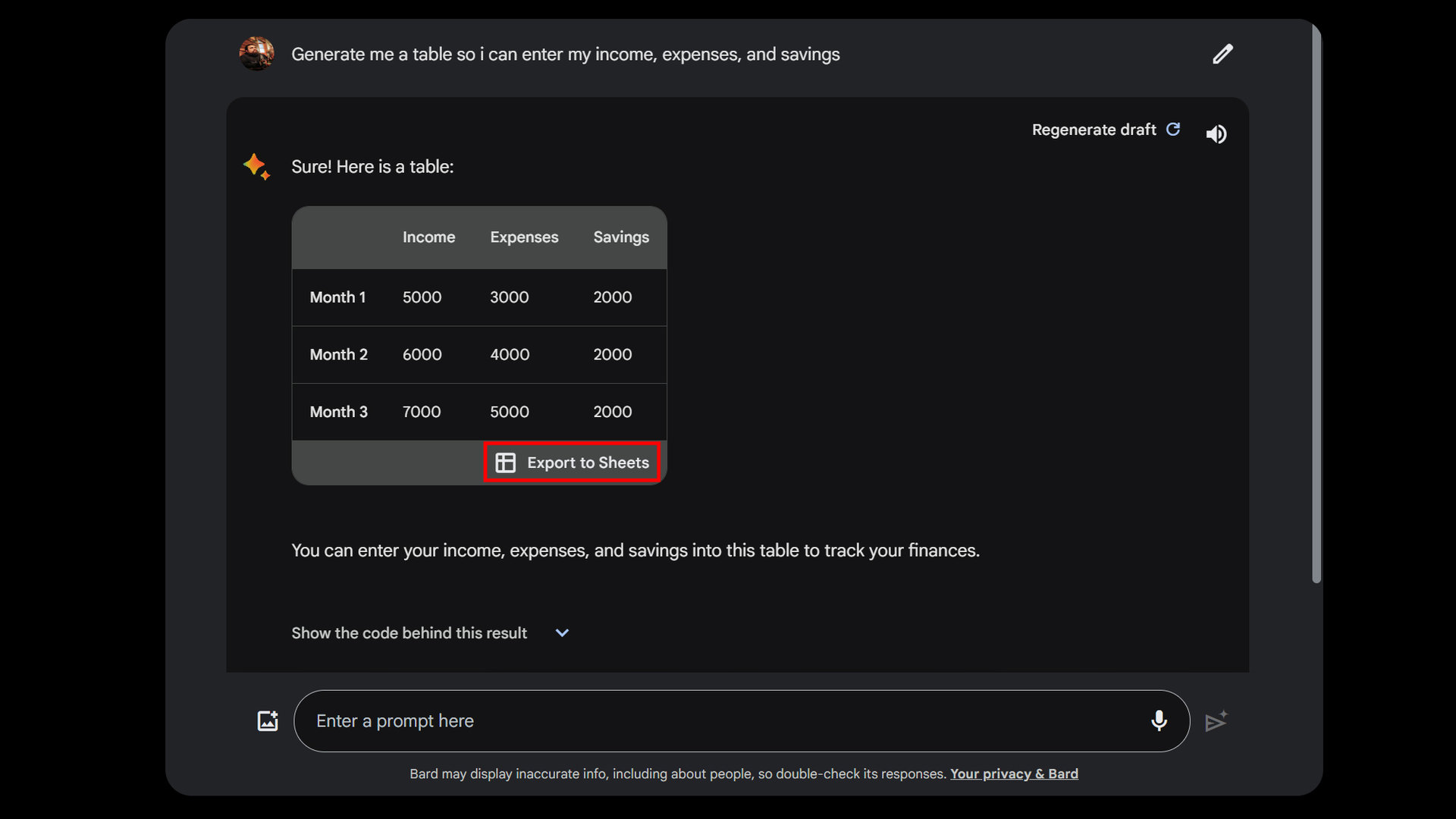
Some can use Duet AI in Google Sheets
If you really want to use AI on Google Sheets, the next best option is to go with Google’s Duet AI, which integrates into its apps and services, including Google Sheets. The only tricky part here is that this feature is currently only available to Google Workspace customers. You can sign up for a trial. If you already have a Workspace account, you can request to get on the waitlist for the Google Workspace Labs program here.
If you do have access to duet AI, here’s how to use it:
- Go to sheets.google.com. Sign in if needed.
- Select the Blank option in the top slider. This will create a new spreadsheet.
- Look at the top-left corner of the page. You should see a Help me organize button. It looks like a document table with a + sign. Click on it.
- The Help me Organize column will appear. You can enter your questions or commands here and hit Create.
Appy Pie Connect might be a good option
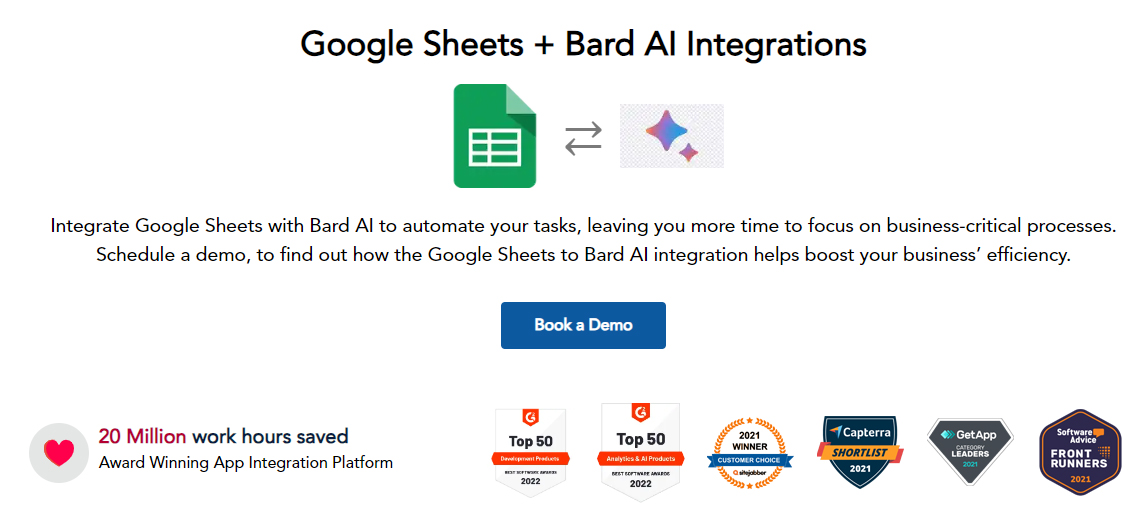
If you truly want to integrate Google Bard into Google Sheets, there is one option: Appy Pie Connect. That said, it’s a complex system to set up, comes from a third-party developer, and is not free. Pricing starts at $12 per month.
You can do things like automate data entry, summarize data to get updates on projects, ask for insights from Bard, automate tasks, and more. As such, this is not really meant to help you while working on a spreadsheet. It’s more of a digital AI assistant to help you get things done intelligently.
Check out Appy Pie Connect’s website if you want to learn more.
Try an AI chat Add-on for Sheets
All of these options are either annoying, have very limited availability, or cost money. Maybe it’s time to settle for something less official. There are actually Google Sheets Add-ons that integrate AI support straight onto Google Sheets. I like GPT Workspace. The integration uses both ChatGPT and Bard to bring AI straight to your spreadsheet creation process.
- Go to sheets.google.com. Sign in if needed.
- Create a new spreadsheet, or go into a previous one.
- Click on the + button in the column to the right.
- Search for “GPT” and select GPT Sheets Docs Slides.
- Click on Install and follow the instructions to grant the Add-on all needed permissions.
- Return to your spreadsheet and navigate to Extensions > GPT Docs Sheets Slides > Start.
- The chatbot will show up on the right side. Ask away!
While there is a free version of this tool, it is limited to 50 generations per month. The premium plan costs $9 a month, and it removes all limitations.
FAQs
You can give permission to Bard, allowing it to access your Google Drive documents, Gmail, and more. That said, the feature doesn’t seem to work with Sheets yet.
Google Bard is free, and there is no paid option yet.