Affiliate links on Android Authority may earn us a commission. Learn more.
How to Use Custom Themes on Your Android Tablet
Published onNovember 28, 2011
Tired of your dull Honeycomb homescreen with the same black and shades of dark blue? There’s nothing better than to stand out from the rest of the crowd by personalizing your own brew of styling up your Android Honeycomb tablet.
Since its initial release years ago, Android has been a huge fan favorite of many mobile manufacturers. Since then, it continues to be the hottest operating system for smartphones and tablets in the market, considering the fact that it is also the most versatile and flexible enough to cater to full customization right from the bear bottom.
Thanks to many third-party developers, we can expect thousands of customized homescreen launchers, widgets, ROMs, and themes being released and updated each day.
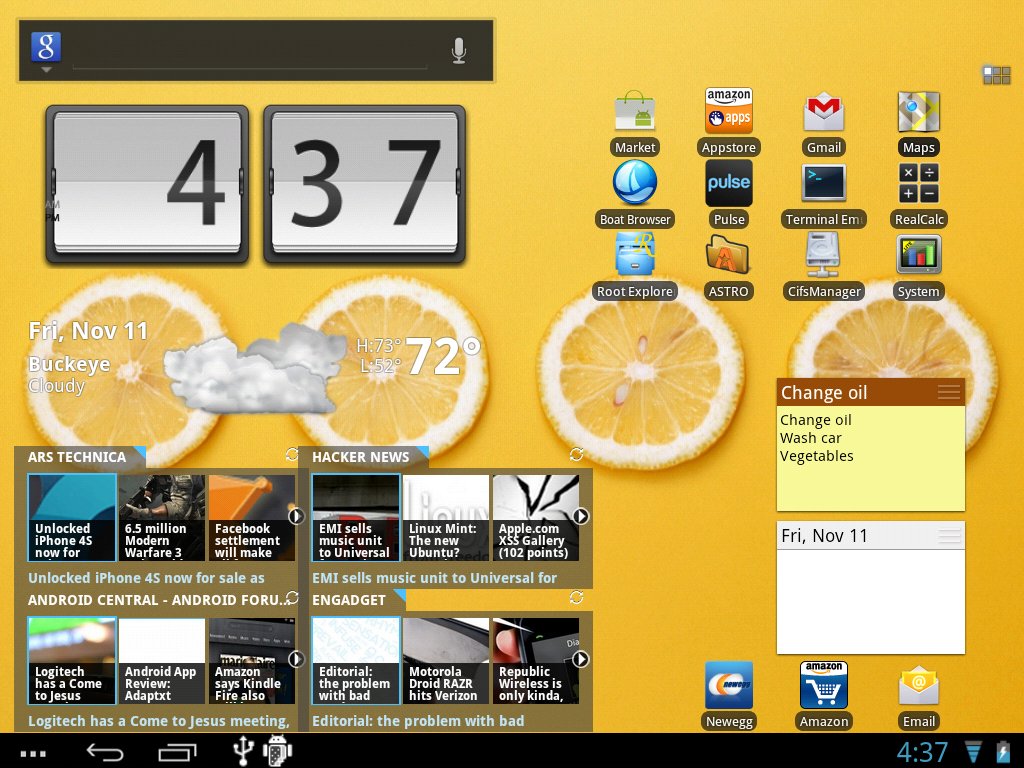
Customized Themes
For those of you who want to sport the “eye candy” looks for your tablet that will leave your friends in envy, there are many ways to make it all happen. If you have spent thousands of hours in the past few months zoning in on the perfect combination for dressing up your tablet then, I suggest that you try customized Honeycomb themes. Customized themes are already packed with all the essential goodies that your tablet needs to sport looks that kill. Read on to know how to do it.
Requirements
In order for you to install customized themes, you need to satisfy certain requirements to get you started:
- A rooted Android tablet
- ClockworkMod recovery installed
Most of the time, custom themes come in ZIP file packages and will likely be flashed in ClockworkMod recovery before they can be used. Before proceeding with the installation, always take time to double-check the theme you are going to install on your device. Themes are custom-built, often with specific target devices. You don’t want to install a custom theme designed for a different tablet, so check first whether the custom theme you want is okay to use on your tablet.
Steps for Applying Custom Themes
- Download the ZIP file containing the custom theme.
- Copy the ZIP file to your tablet’s SD card.
- Turn off your tablet. Boot it back up into ClockworkMod Recovery.
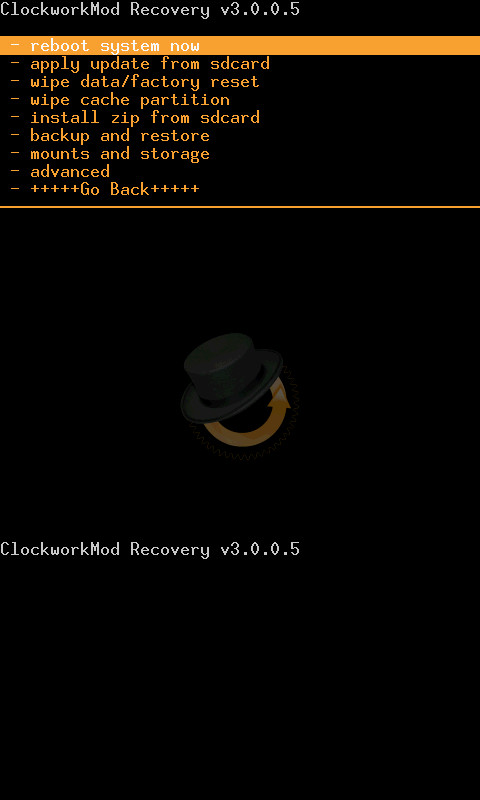
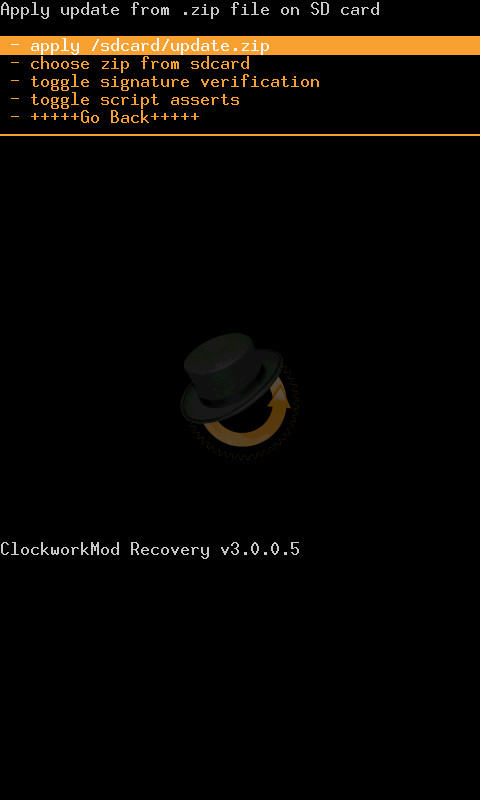
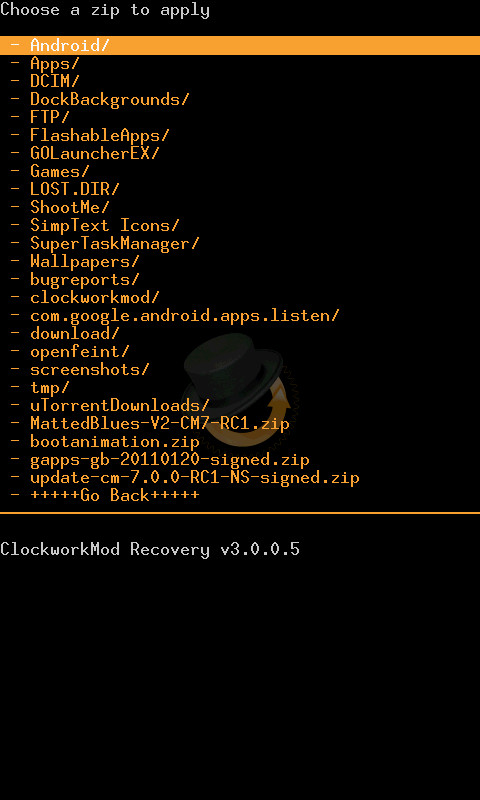
Theme Chooser
The other method involves playing around with the Theme Chooser. Some tablets already have a built-in theme chooser. If you’ve been using the latest CyanogenMod 7 ROM, then there’s no need for you to worry. For this approach, all you need to do is download the theme from the Android Market or you can browse through XDA Developers and download the theme that suits your taste.
After that, place your downloaded file to your SD card and, using any file explorer app, install the APK file. Open the Theme Chooser app and select the theme. Reboot and enjoy.
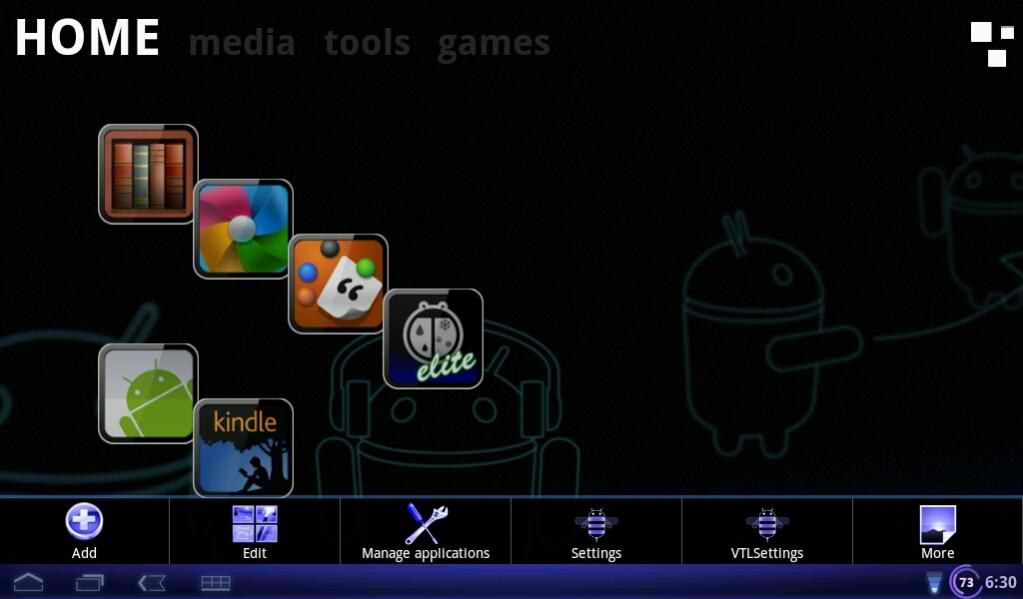
Homescreen Launchers
Lastly, homecreen launchers are a great alternative if you find the ClockworkMod method a bit tricky to follow. Homescreen launchers like ADW, Go Launcher, and Launcher Pro have taken drastic measures in bringing themes into their catalogs for customers to pick from. Either way, each homescreen launcher is different and comes with its own set of themes, wallpapers, and widgets for you to try.
Applying themes can be complicated as it sounds, but once you get the hang of it, installing themes will never be a problem. Start customizing your tablet today and you’ll be surprised at how wonderful themes can add color to your device.
What does your Honeycomb tablet look like today?