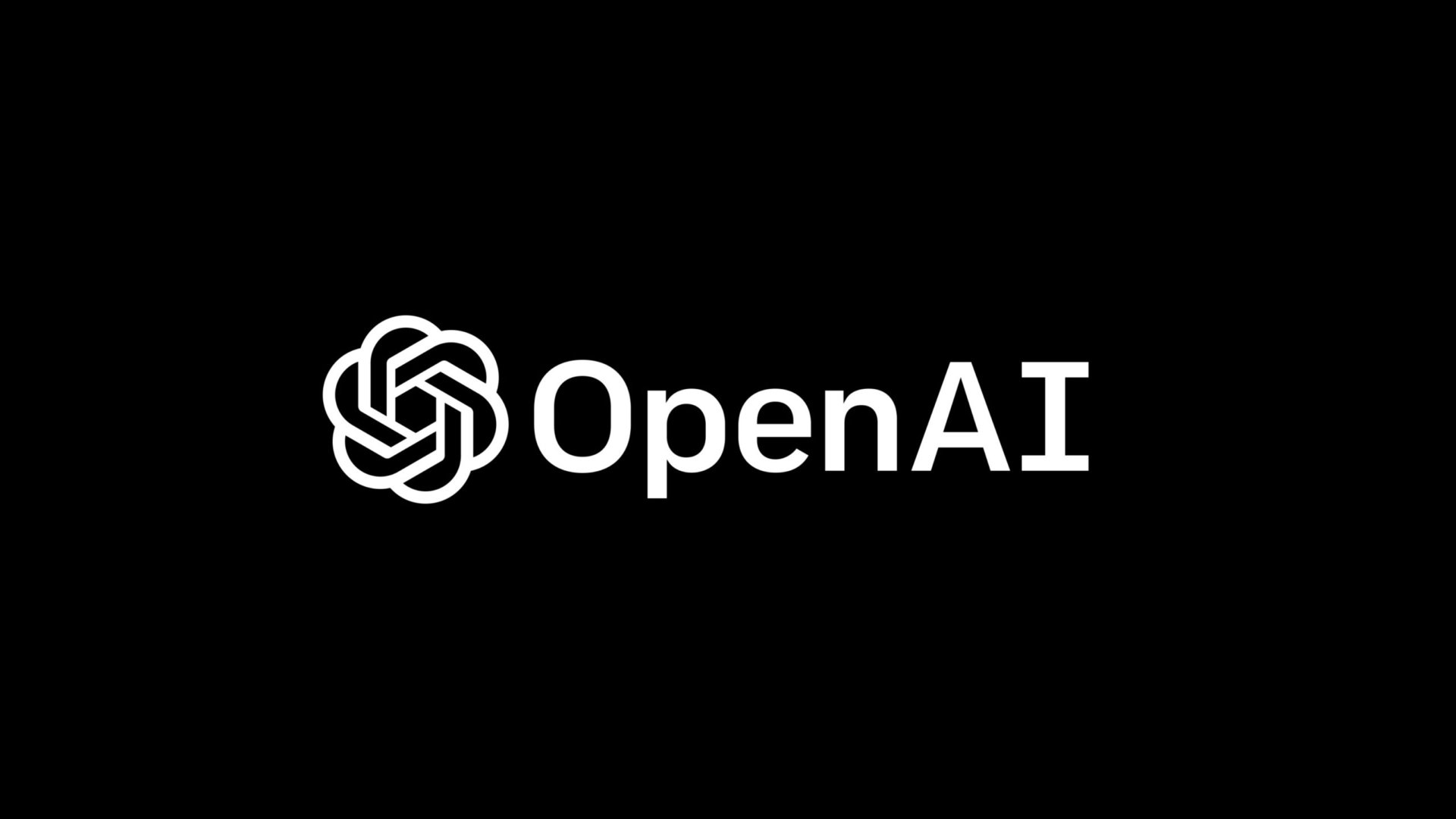Affiliate links on Android Authority may earn us a commission. Learn more.
DALL-E 2: What it is and how to use it
Published onJuly 17, 2023
Imagine never having to lift a paintbrush or point a camera but creating art anyway. That’s what AI image generators like DALL-E 2 promise to achieve. That’s a tempting premise but does it really work? In one word, yes, the results are astounding and can often seem photorealistic too.
Here’s what you need to know about DALL-E 2 and how to use it.
What is DALL-E 2?
Simply put, DALL-E 2 is an example of generative AI that can create images based on thousands of others as reference material. In essence, DALL-E 2 accepts text prompts and creates images from them. You enter a phrase, such as “two dogs frolicking on a Persian rug in front of a window,” and DALL-E 2 will generate an image based on that prompt.
There’s also Craiyon, which some developers associated with DALL-E 2 created. It uses the same idea and used to be called DALL- E mini. It’s not as sophisticated, however, and the results may not be as detailed or in the style you want versus DALL-E 2.
How do you get access to DALL-E 2?
DALL-E 2 used to have a waitlist, but as of September 28, 2022, anyone can sign up and start generating images immediately. To create your account:
- Enter your email on the signup page.
- Click Continue.
- Enter a password.
- Click Continue.
- You’ll receive a verification email that contains a link to verify your signup.
- Enter a phone number that can receive text messages. You’ll receive a code on your phone that you must enter to verify your phone number.
After following these steps, you’ll be signed up and can start generating images.
How much does DALL-E 2 cost?

Using DALL-E 2 will cost money, but there’s more to the story than that. Here’s a chart that gives you a quick breakdown of how the image generator’s pricing works:
| Credits Received | Credits deducted | |
|---|---|---|
Monthly adjustments | Credits Received Only legacy users still get free monthly credits | Credits deducted 0 |
Entering one prompt and receiving four generated images | Credits Received | Credits deducted 1 per prompt |
Entering one edit/variation and receiving three generated images | Credits Received | Credits deducted 1 per prompt |
Buying a $15 credit pack at any time | Credits Received 115 | Credits deducted |
As you can see, creating an account doesn’t grant you any credits automatically. You’ll need to buy credits to begin using DALL-E 2. Luckily, each prompt costs just one credit and generates four images. If you want to edit generated images or modify an existing image, that will cost one credit and generate three images.
If paying for credits isn’t your thing, you might want to check out our list of the best DALL-E alternatives. If you like the look of DALL-E’s images but wish you could use the service for free, I’d recommend Bing Image Creator. Microsoft invested $10 billion in DALL-E’s parent company OpenAI, which allows it to give away a handful of image generations for free.
How do you generate images using DALL-E?
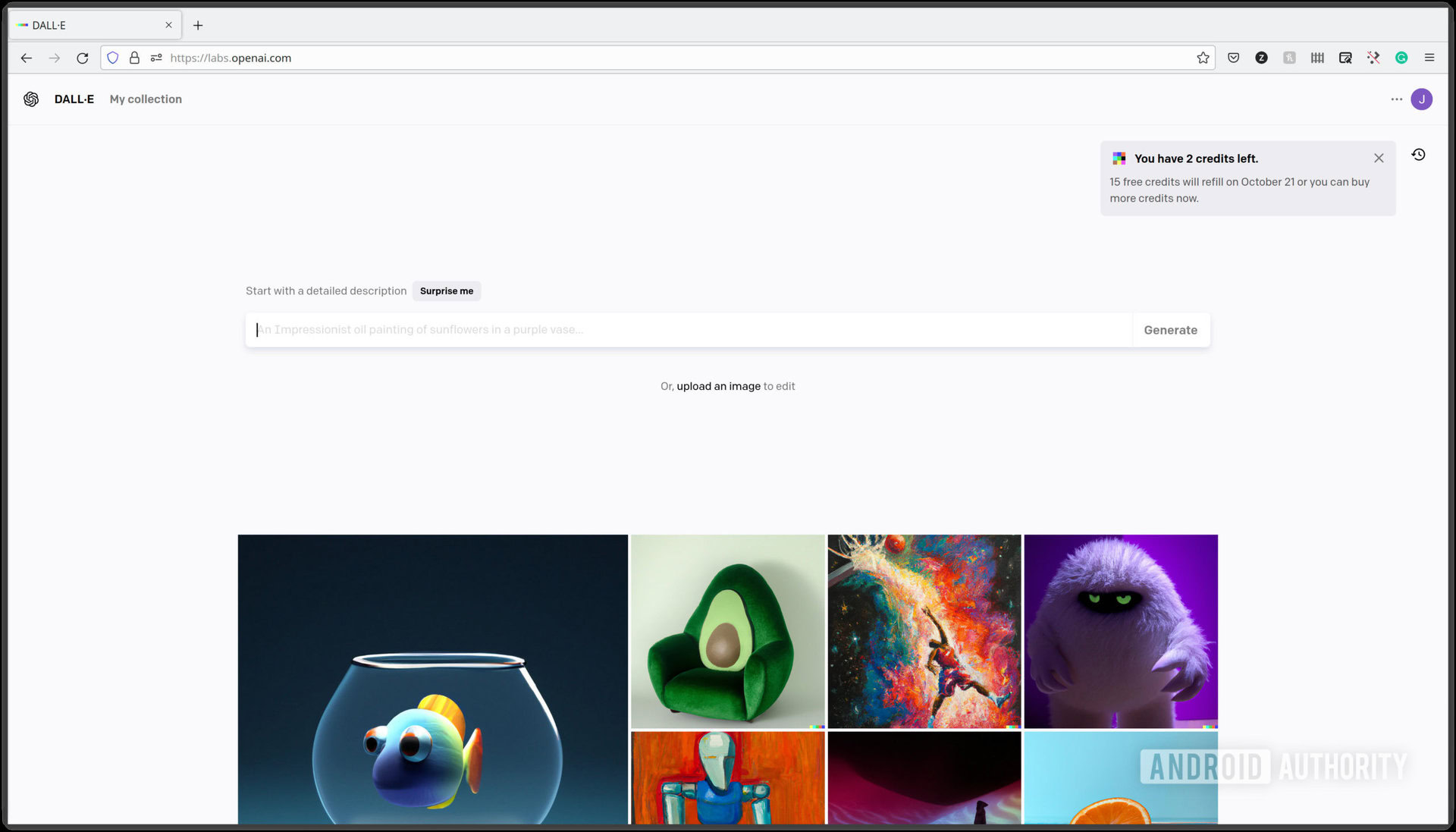
Now that you know how much it will cost to generate an image, here’s how you create one using the DALL-E 2 after signing up:
- Log in to your DALL-E 2 account.
- Enter your prompt into the text box and click Generate. It is better to be specific and detailed instead of general. For example, try to include the style of image you want, such as “photorealistic” or “in the style of Monet,” and specific items you want to be included with descriptions of their appearances like “three calico cats sleeping in front of a fireplace in a living room on a rug with two armchairs on either side of the cats in a photorealistic style.” DALL-E 2 may not always generate exactly what you were thinking, but it will help to be specific and detailed.
- Wait for the four image results to generate.
You can save any of the images you want to your computer by clicking on one and clicking the download arrow. DALL-E 2 will automatically save your generated images to your account. If you want to find your old generated images later, you can browse your history and download them.
There are limitations on what you can create with DALL-E 2.
There are some limitations you should keep in mind when using DALL-E 2. One, it’s tied to the developers’ assumptions when programming it, and two, it responds to your prompts. DALL-E 2 might seem sophisticated and powerful, and it is in many ways, but it’s still not a human being making art. As a result, it might make some odd pieces or miss the point entirely. You also cannot get DALL-E 2 to create realistic images of human faces like celebrities or politicians.
Furthermore, you can’t generate violent content, explicit images, political content, and other sensitive images, according to OpenAI’s restrictions. OpenAI also claims that DALL-E 2 does not use reference material flagged as sensitive. They claim to use both human and computer monitoring to enforce these restrictions, which is something to keep in mind.
Can I create images that include copyrighted brand names, logos, or imagery?

You can attempt to ask DALL-E 2 to generate copyrighted brand names, logos, or images, but as other users have learned, it may not go so well. And as you can see in my attempt to generate the example image above from the prompt “a cat with the Nike logo on its forehead,” it seems that DALL-E 2 doesn’t do well at this, even with simple requests.
It may be that DALL-E 2 is attempting to avoid overt copyright infringement, too. That’s hard to say, however, because we don’t exactly know how the AI behind it works. It may be that copyrighted logos fall under DALL-E 2’s “deceptive content” restriction. This restriction doesn’t permit the uploading or generation of certain types of reference material. It doesn’t call out copyrights specifically, however. We’ve seen rival image generators like Midjourney impose similar restrictions to avoid getting into trouble, though.
DALL-E 2 Variations: How to remix an existing image
DALL-E 2 doesn’t just let you generate new images; you can also upload existing images, such as photos you have taken, and modify them. There are a few things you can do with an existing image, but there’s the basic process:
- Upload the image you wish to modify by clicking upload.
- Crop the image, if you wish, to select the portion you want.
- Choose either Edit Image or Generate Variations.
- Download your results.
Editing or generating variants will cost you one credit, just like generating an image. Clicking Generate Variations can get you results like the image seen above.
DALL-E 2 inpainting: How to edit an existing image
We’ve talked about creating images; now, let’s talk about making them better by having DALL-E make new variations and edits. You can upload your own image to edit, or you can try iterating on a previously generated image. Choosing the former involves the same steps as above, but you’ll click Edit instead. Going with the latter is simple: click on an image in your history and hit Edit.
Either way, DALL-E 2 will drop you into the image editor. Here, you have two tools at your disposal. The eraser and Add Generation Frame. We’ll cover the latter next. To edit an existing image:
- Erase the part you wish to edit.
- Enter more details or modify the current prompt for the image.
- Each time you hit Generate, it will cost you one credit, and DALL- 2 will attempt to make the changes you requested. As always, be as specific as possible and clear about exactly what you want to change.
- For example, we can upload a new image and erase the vacuum tube this man holds (it’s Lee de Forest, a pioneer in the invention of radio).
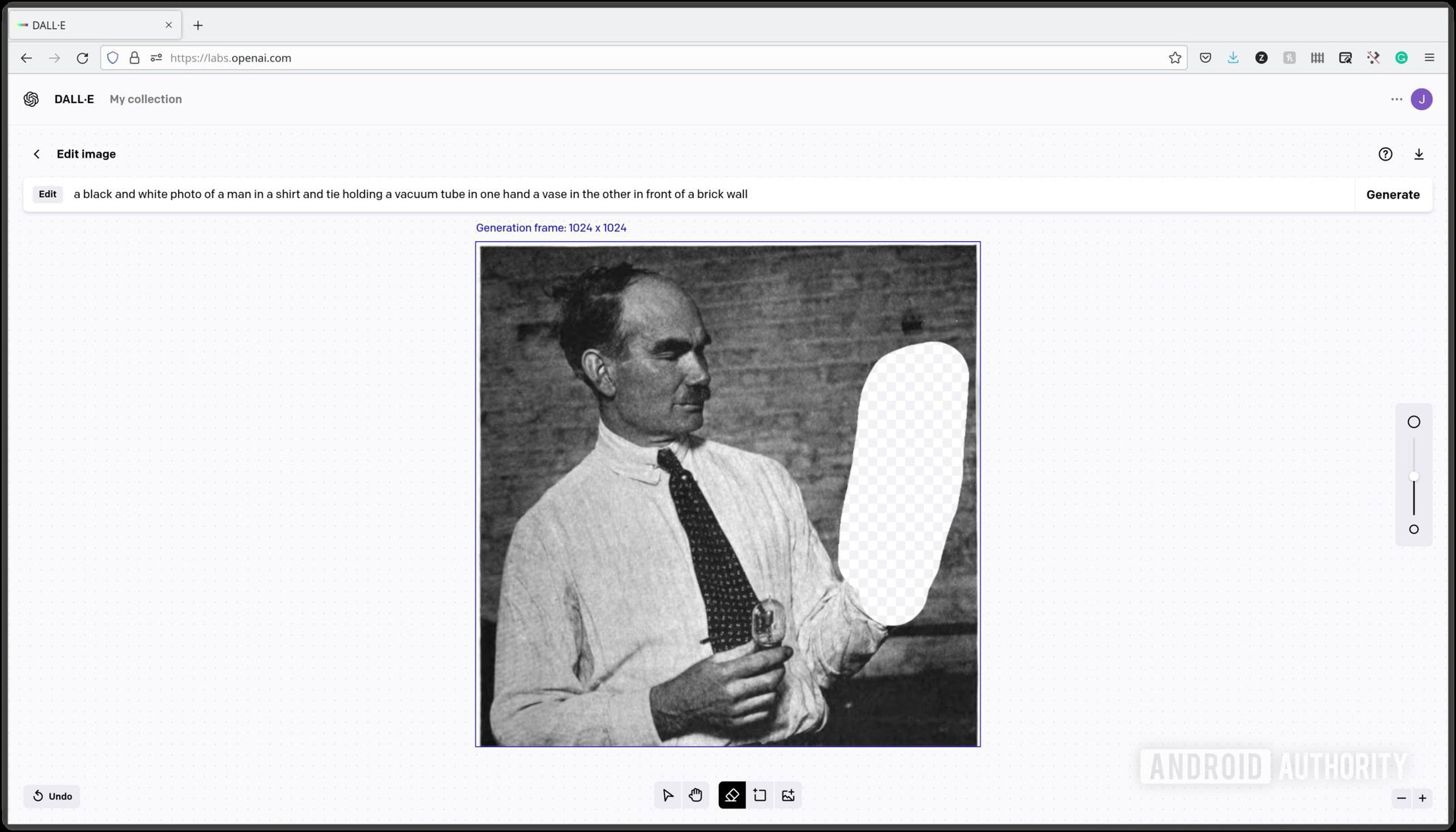
How to use DALL-E’s outpainting feature
You can go beyond replacing pieces and parts of an image by creating entirely new components surrounding the existing content. DALL-E 2 calls this “outpainting.” You can think of outpainting as creating more context around a central subject. The automatically generated image will update itself to include this new context. To make your own outpainting, instead, you can upload an image, like a photograph taken on your phone, select an existing image in your account, or generate a new one.
Outpainting lets you imagine new scenarios and context for existing images.
After uploading an image, selecting an existing image, or generating a new image, here’s how to generate an outpainting:
- In the image editor, use the Add Generation Frame feature and select a portion of the existing image plus some space you want to add new content. A handy tip to keep in mind is to select enough of the existing image to keep the overall style and theme.
- Change the prompt to modify the image. When writing your new prompt, think of it as expanding upon an existing story. Modify the prompt to include more details of what you want to be included in the larger image. For example, as seen in the example below, we changed “a painting of people doing yoga in a park on a sunny day” to “a painting of people doing yoga in a park on a sunny day next to a group of dogs taking a nap.”
- Click Generate.
The use cases for this are nearly endless, so it’s up to you to experiment and see what happens. And remember, creating outpaintings uses up a credit each time you hit Generate.
Where am I allowed to use images created with DALL-E 2?
OpenAi claims you can use generated images for almost any purpose (including commercial), but the rights over them are much more nuanced. The question of who owns the rights to DALL-E 2 images themselves gets even thornier.
There’s also the question of the images DALL-E 2 uses as reference material. Unlike, say, writing this article where I link to relevant sources to make it clear where I got my information, it’s not clear how much any image DALL-E 2 generates owes its existence to other images or resembles existing artwork. This matters because questions of prior art, copyright infringement, and more are hard to answer at this stage. It’s likely will see further developments here as more people use DALL-E 2 and more images show up.
Frequently asked questions about DALL-E 2
Yes, as of September 28, 2022, anyone can sign up and start using DALL-E 2.
Not exactly. You get 50 free credits after signing up and receive 15 credits each month after that, but if you want more, you can buy 115 credits at $15. Every time you hit generate, you will spend one credit.
Yes, you can use DALL-E 2 generated images for commercial purposes. Still, it is less clear if you actually own the images.