Affiliate links on Android Authority may earn us a commission. Learn more.
How to use Facebook: Everything you need to know
Published onMay 4, 2023

Facebook has stood at the forefront of the social media space since its inception in 2004. With nearly three billion monthly active users, Facebook’s collective user base is more populous than some countries. If you’re new to the platform and need a launching pad to get started, you’re in luck. Welcome to our basic beginner’s guide on how to use Facebook.
What is Facebook — and how does it work?
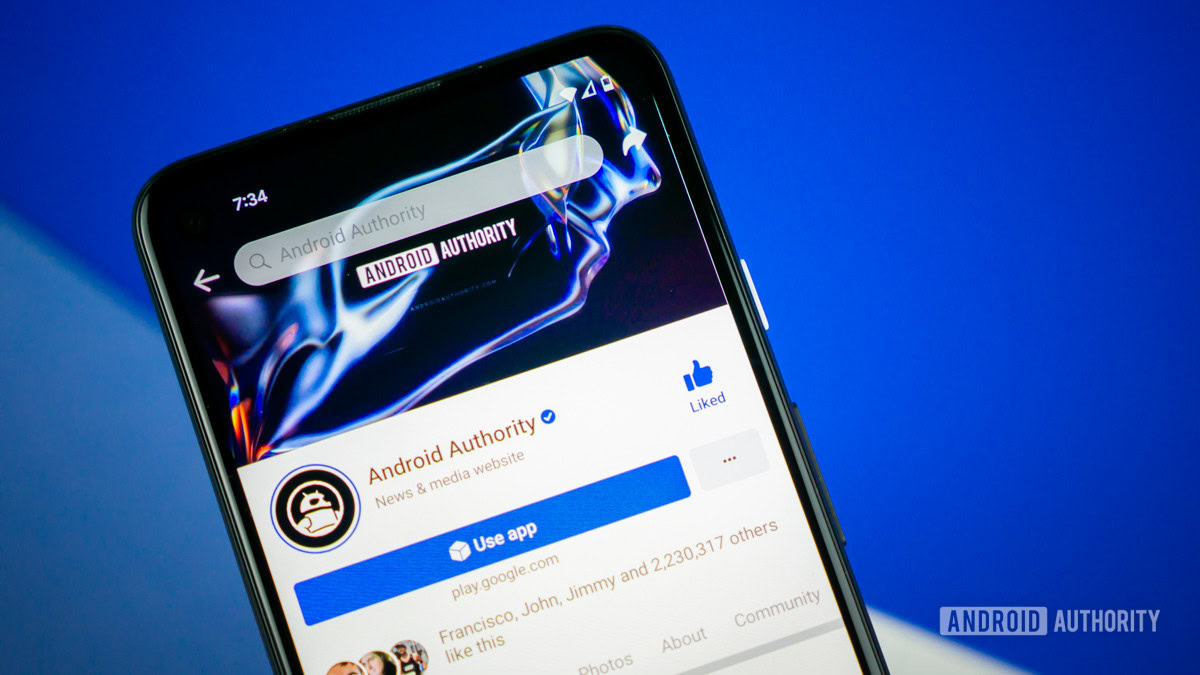
If you’ve traversed the world wide web within the last ten years, you’re likely familiar with Facebook — or at least the concept of it. With three billion monthly active users, Facebook is one of the most highly influential institutions to occupy the digital space.
Facebook is the largest online social network, followed by YouTube. It acts as a search engine for finding people, a space for groups to gather, a way for organizations and brands to promote their offerings, and more. Anyone can create a free profile, business page, or group, and invite others to follow their page or friend them.
In general, Facebook facilitates faster online communication.
Scandals and data breaches
Facebook encourages people to document their whole life on the site. This can include status updates, photos, location check-ins, logging into other websites with the Facebook ID, sharing links, and more. This data can be sold to third parties that want to advertise and take advantage of the platform’s widespread publicity.
In all of this, it’s hard not to be wary of scandals like the Cambridge Audio Analytica data breach. These scandals have led to increased Congressional oversight in Washington, DC, with many politicians calling for Facebook to be broken up.
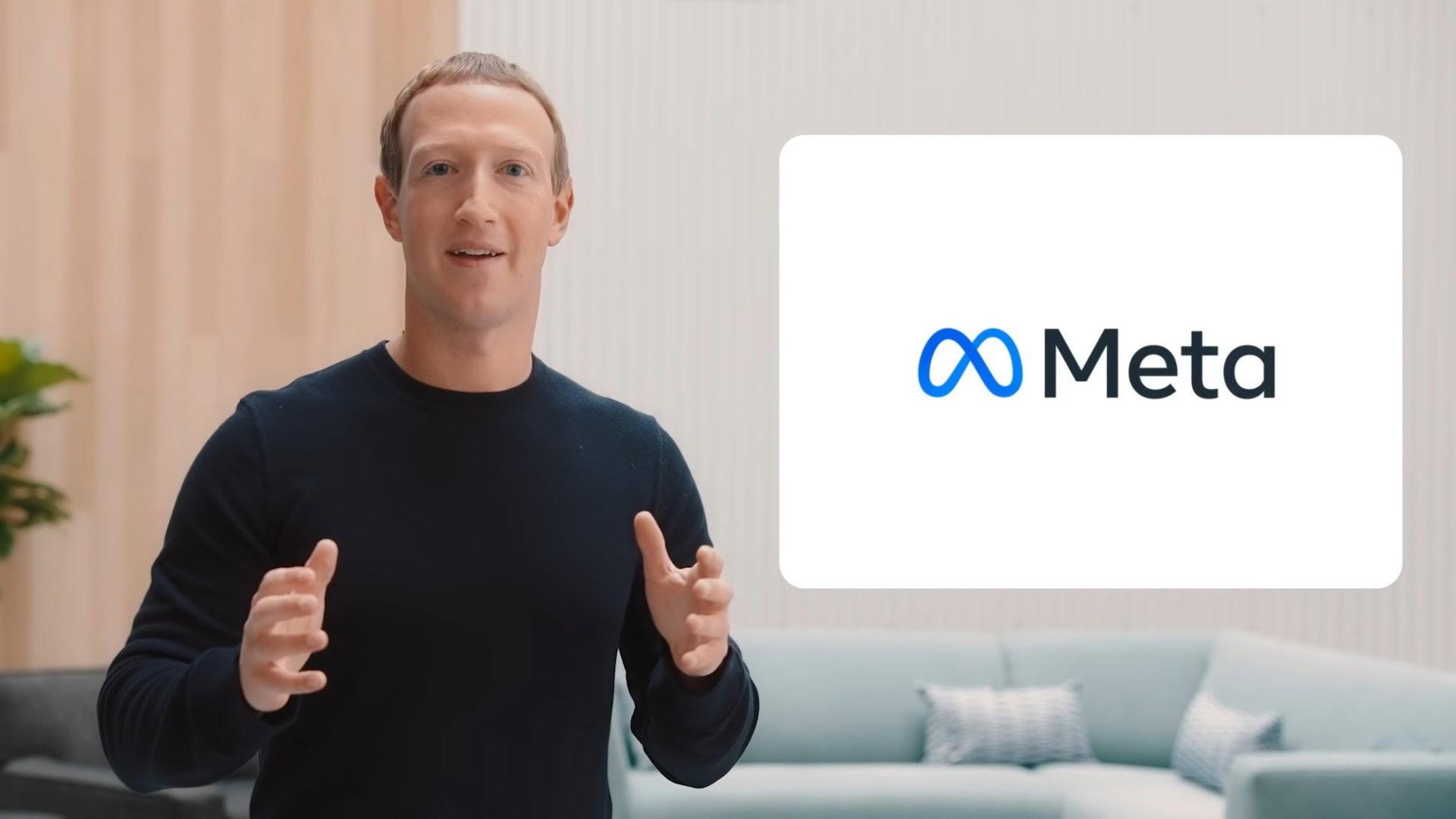
The company also owns Instagram and WhatsApp, and all three platforms were recently brought together under the rebranded Meta.
How do I start an account on Facebook?
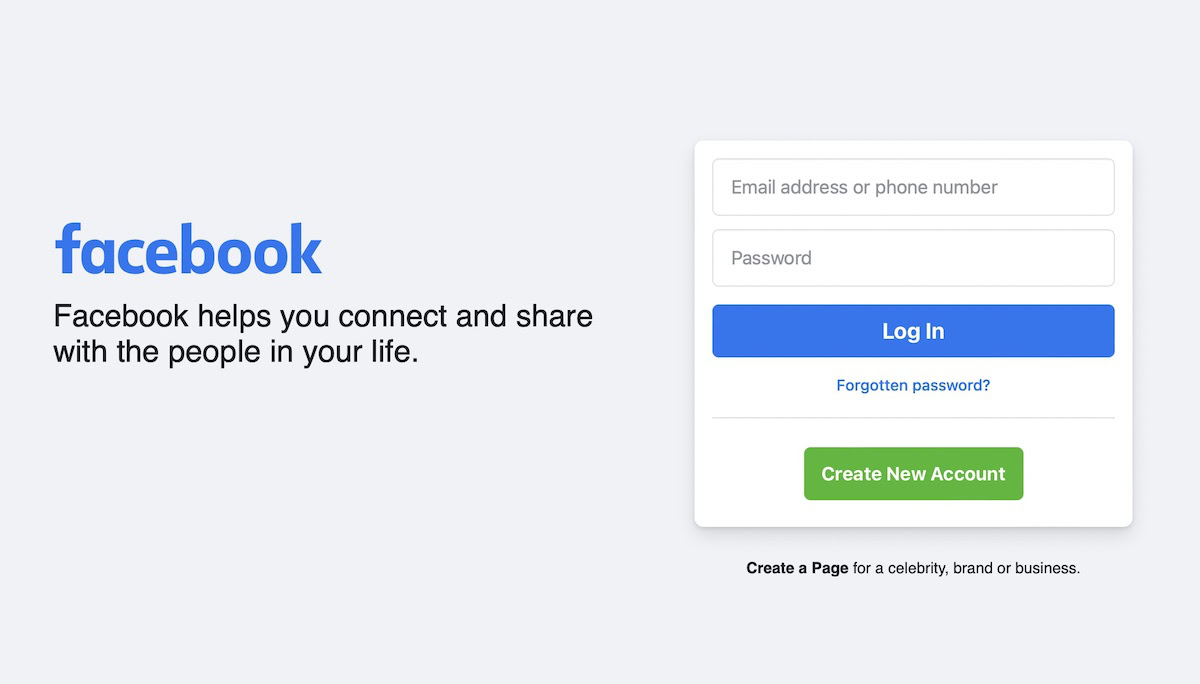
It’s very easy to get started. Go to facebook.com, click the green Create New Account button, and enter your details. Fake names and fake details are officially prohibited, but on the other hand, you aren’t required to fork over any formal identification. Remember that your friends and family can’t find you if you call yourself Mickey Mouse or Jessica Rabbit.
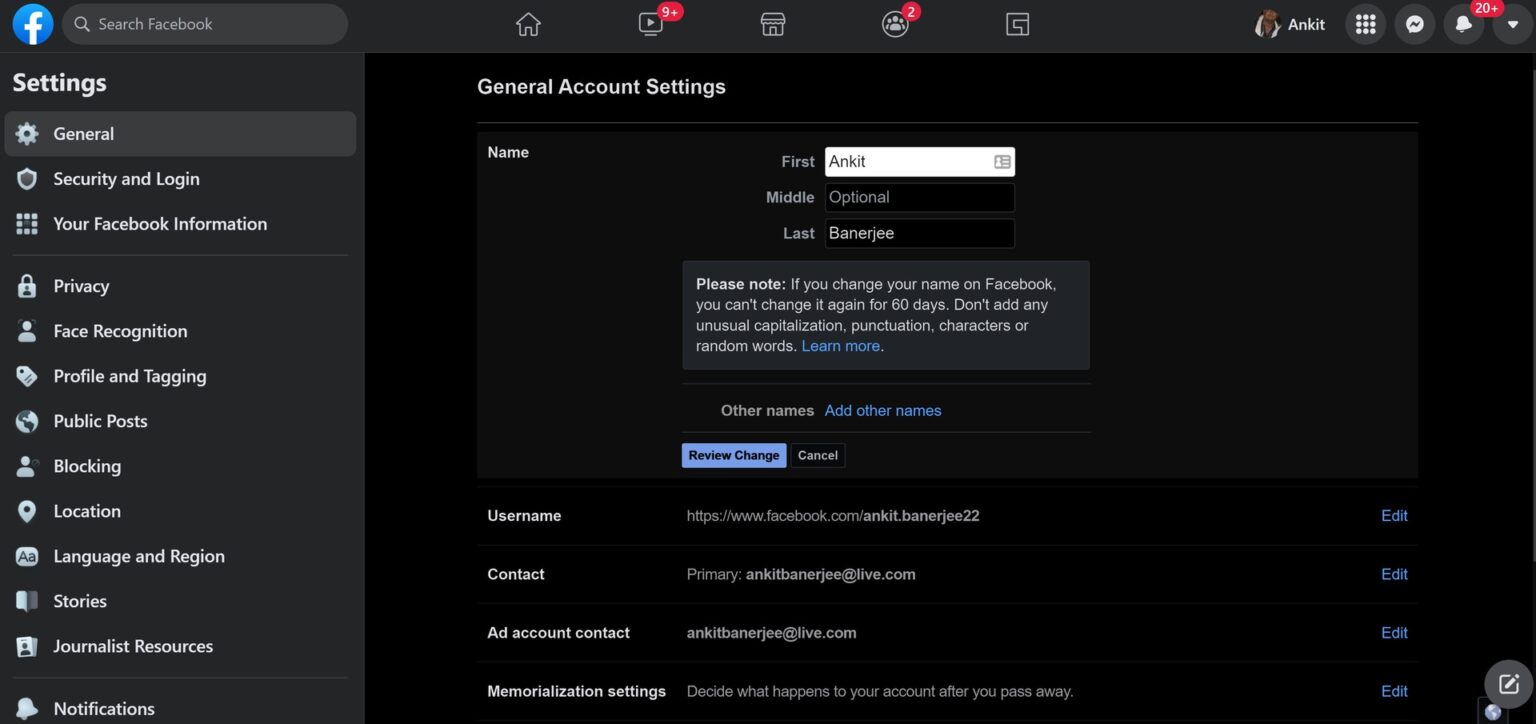
If you use another name, changing names on Facebook is more or less straightforward. You can also always change basic details like your email address and language. However, the one area where restrictions are imposed is the number of times you can change your birthdate. Eventually, you’ll be blocked from changing it again, and you’ll have to contact Facebook to do it for you.
Setting up your Facebook profile
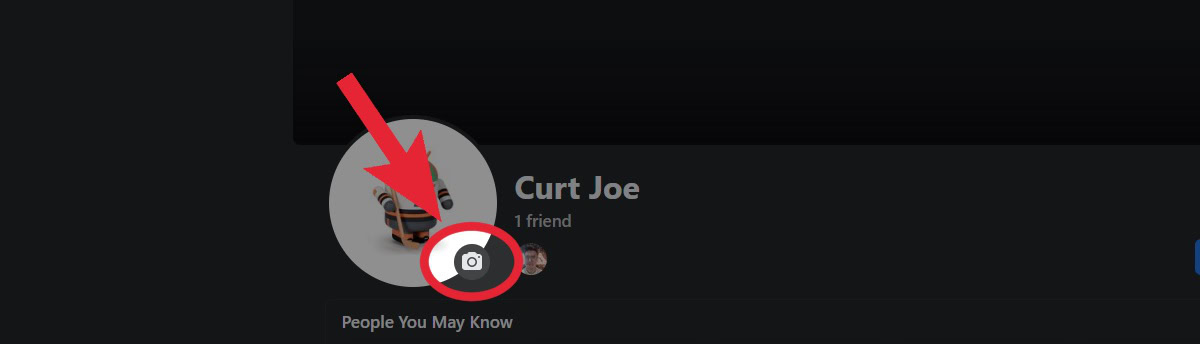
Once the account is set up, it’s time to start dressing up your profile. If you click on the camera icon in the profile image area, you can upload your Facebook profile picture. You can also upload a cover image to go above it. Adding your own visuals will help others recognize and find you — after all, there are likely other accounts with the same name as you. To distinguish yourself, adding photos will help greatly.

Now click Edit profile and enter as many details as you feel comfortable revealing. You can choose the privacy levels for each piece of information by clicking the globe icon next to it. However, remember that Facebook can still see private information! Only people outside Facebook can’t see private information.
Finding and adding friends
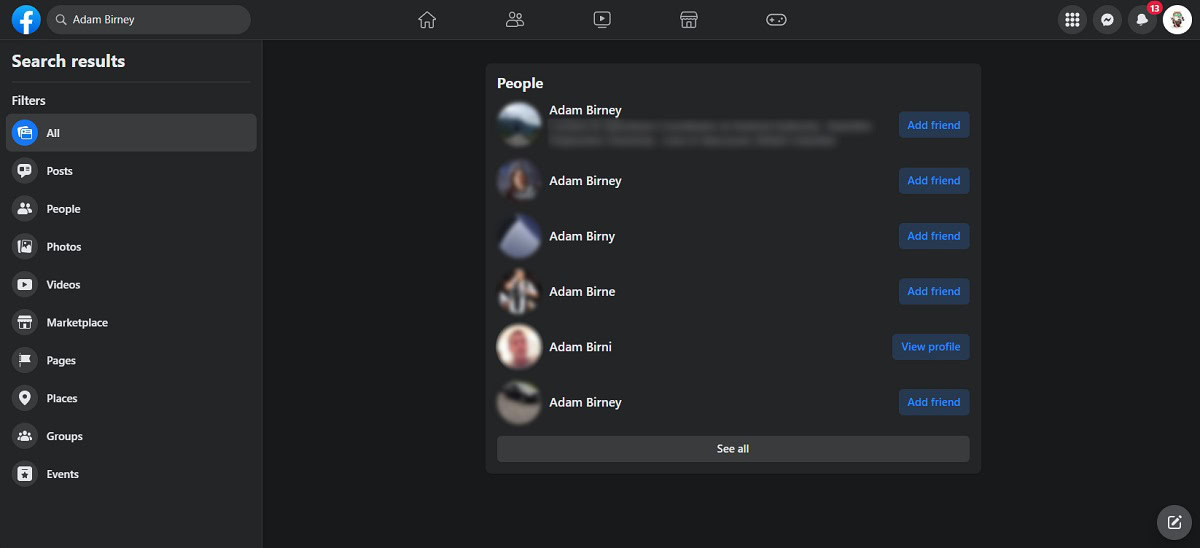
Once you’ve got your profile set up, you can start looking for your family, friends, and colleagues. After all, Facebook is pointless if you don’t have a network to talk to. It’s straightforward to find and add friends on Facebook, and don’t worry if you send friend requests to the wrong people. You can easily withdraw the request, or unfriend them and forget all about them.
If you decide you don’t want anyone outside your circle of Facebook friends to know who your other friends are, you can easily hide the list.
How do I start posting on Facebook?
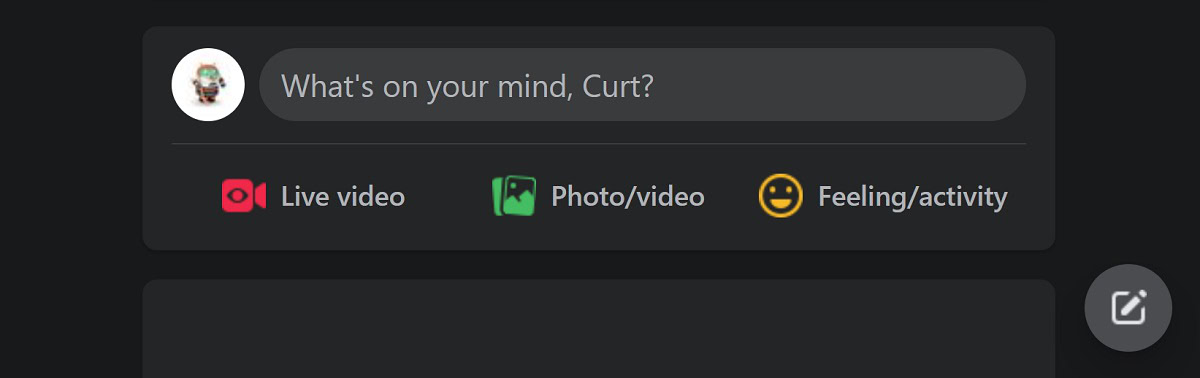
Once your account is set up and your contacts watching your page, you can start adding updates. There are several you can choose from. Keep in mind, though, that you cannot save a post draft unless you’re using a Facebook page, not a profile, with the notable exception being Facebook’s Android app. So, you should only post when you’re ready.
- An image. This can be anything from a standard JPG to a GIF image.
- Tagging another Facebook user in the update.
- An emotion. You can express your feelings or say what you’re doing right now.
- Geotagging. You can “check in” and tell people where you are. However, you may want to double-check your privacy settings for this one — making check-ins public is a good tool for burglars looking for empty houses whose owners are out.
- Host a Q&A. You can invite people to ask you questions.
- Life event. If something important in your life happens (a wedding, an anniversary, etc.), you can designate it as a “life event.”
- Live video. Want to stream your own show, interview, or publicize something? Then Live video is what you’re looking for.
- Raise money. When posting to your profile or page, you can nominate a charity and invite people to donate to it.
Further update options
Whatever update type you choose to do, you have various options post-publication. You can turn off the comments if things get a bit out of control (but only on a page, not a profile.) You can change the privacy settings to make the update more shareable. Finally, if you want to give the update more exposure and prominence, you can pin it to the top of your page.
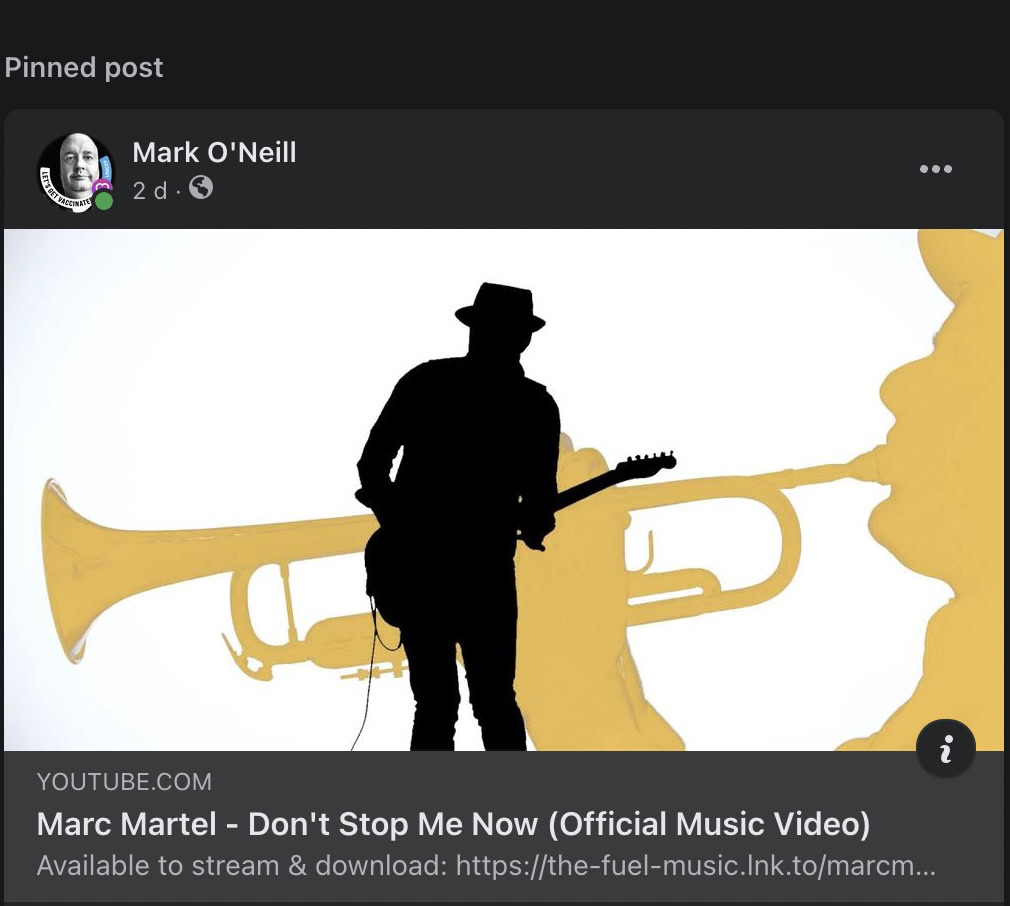
What is Facebook Messenger?
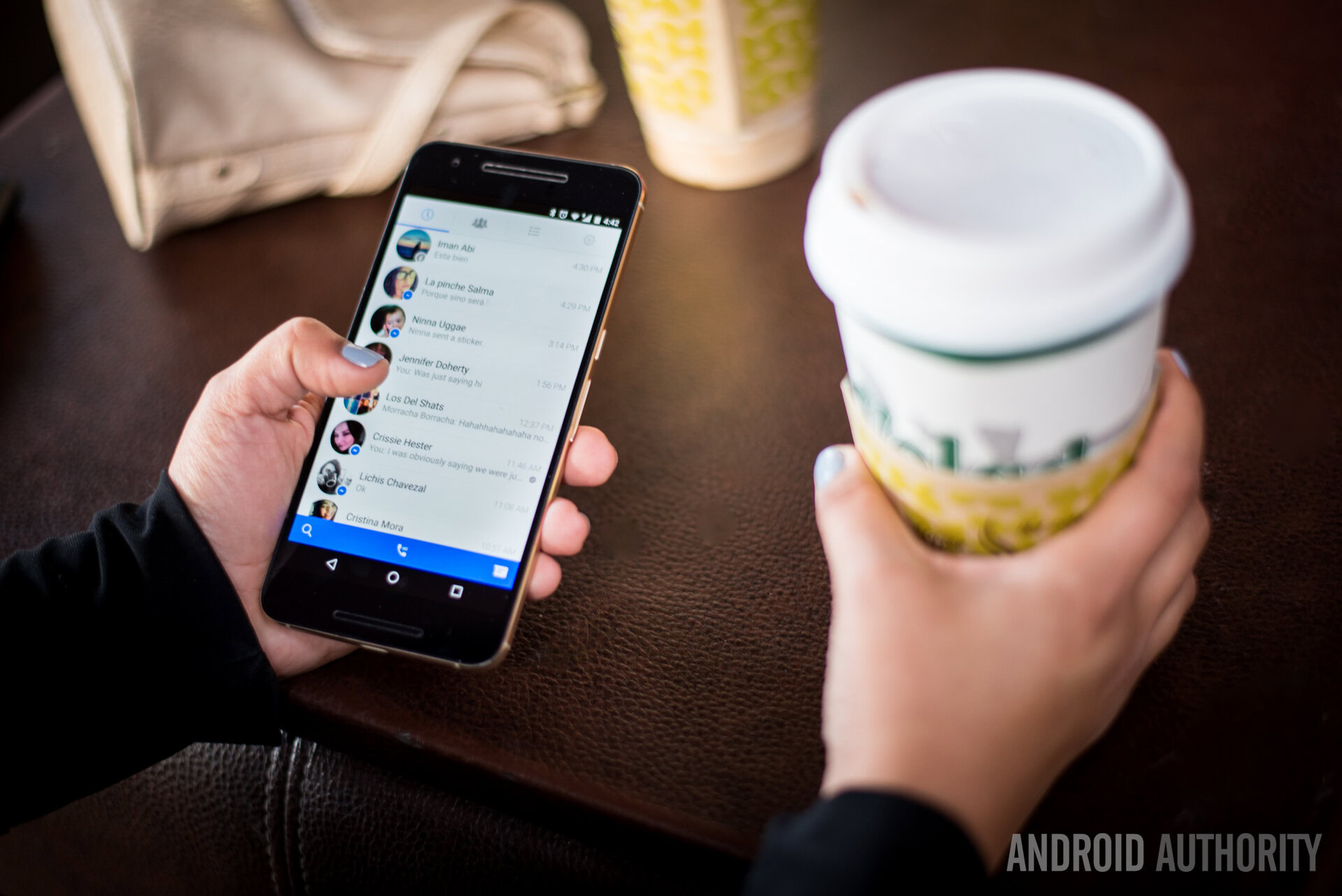
Another tool that Facebook offers is its instant chat program, Messenger. It’s very popular, has lots of cool features (such as unsending messages and creating rooms), and you can be sure of finding all or most of your friends on the platform. You can even use Messenger without a Facebook account. Are you getting pinged too much by people? Then turn off the green active status that shows you’re online.
We have you covered if you want an extensive list of Messenger tips and tricks to get the most out of the platform.
How can I use Facebook for my business?
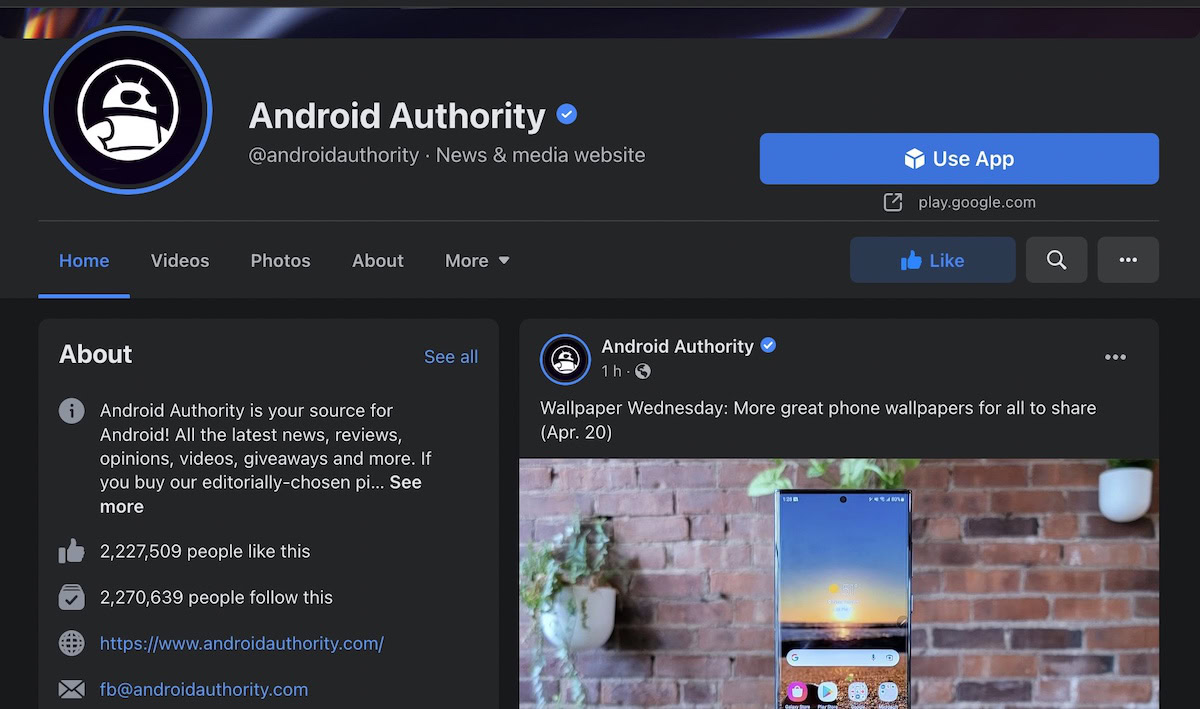
Due to the enormous reach of the Facebook platform and its billions of active users, it’s no surprise that businesses immediately embraced it. By setting up a business page, you could create online events, sell on Facebook Marketplace, and advertise to people in a predefined geographical area. You can also schedule future Facebook updates for a continual stream of advertising for your business.
Together with Instagram and WhatsApp, the combined Meta platform has been known to make and break businesses and has created a whole new career — social media management.

Help! Facebook is not working!
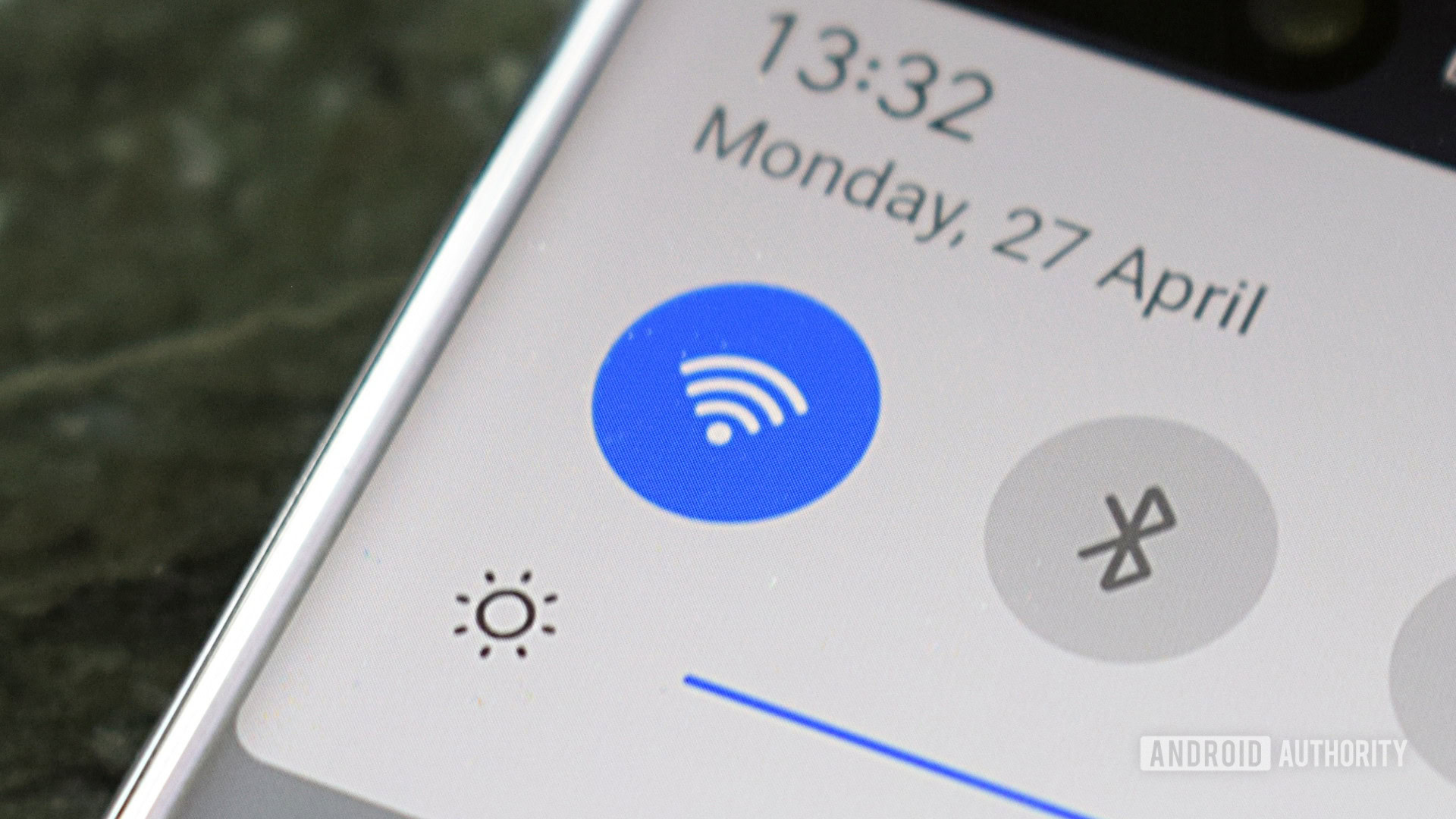
Like any moving part, Facebook has the potential to go a bit wobbly sometimes and break down. If you hear any desperate wailing out in the universe, most people probably can’t share their lunch because Facebook is down.
However, it may be a simple case of clearing the cache and logging out and back in again. If that doesn’t work, try this list of troubleshooting tips to see if you can regain access before your lunch gets cold. Still no joy? It’s entirely possible you’ve been hacked, so time to flex those muscles and get your account back — if you can.
If all else fails, you’ll have to use Twitter — unless that’s not working either.
How can I take a break from Facebook?

Being on Facebook can be a mentally exhausting experience, so many people have benefited from taking a Facebook break. Some have enjoyed it so much that they’ve deleted their account entirely. But assuming you only want to take a break, make sure you log out correctly from the site before you go.
FAQs
Many people have complained about how slow and bloated the official Facebook app is. To give you more options, we’ve rounded up the ten best third-party Facebook apps. For those on a limited data plan, you might want to try out the Lite version of Facebook, which has fewer features.
It’s very easy to unblock someone on Facebook. It’s very easy to unblock someone on Facebook. Click on your profile picture, then select Settings & Privacy > Settings > Blocking. There, you’ll find the list of people you’ve placed in Block users and those you’ve added to the Restricted list.
Yes, Facebook (and Messenger) has hopped on the dark mode bandwagon.
Since Facebook and Instagram belong to the same company, you can link both accounts together, and use both from the Meta Business Manager page. For time-strapped businesses on both platforms, using both on the same page is a huge timesaver.
If you want to search for someone or something on Facebook, you can do a reverse image search if you have a picture already.
When you’re young, those hilarious pictures of you sitting on the beer keg and getting drunk looked hilarious. But now, as you’re getting older, and employers are increasingly checking job applicants’ social media, it may be time to purge those awkward moments.
Your friends will be able to see when you’re active by default, but you can easily turn off your active status on Facebook in the settings menu.
If you want to deactivate comments on a Facebook post, click “Who can comment on this post?” in the menu and choose an option.