Affiliate links on Android Authority may earn us a commission. Learn more.
How to use the Google Pixel Buds to translate in real time
Published onDecember 30, 2024
Google makes it easier than ever to communicate with people when you don’t share a common language. With a few apps, here’s how to use the Google Pixel Buds translate feature to speak with just about anyone.
QUICK ANSWER
To get live translation through your Pixel Buds, you need a device running Android 6.0 or later, the Google Assistant app, and the Google Translate app.
Wear the Pixel Buds, unlock your phone, and connect your buds to your phone. Hold one earbud and say, "Hey Google, help me speak Arabic." This will launch the Translate app. Hold one of the earbuds and speak in your native language. Google will translate and read your message aloud in the designated language. In the Google Translate app, tap the microphone button and ask the other person to speak. The Pixel Buds will then translate and relay their response into your language. Repeat until you're done talking to each other.
JUMP TO KEY SECTIONS
What are the requirements for using Google Translate through the Pixel Buds?
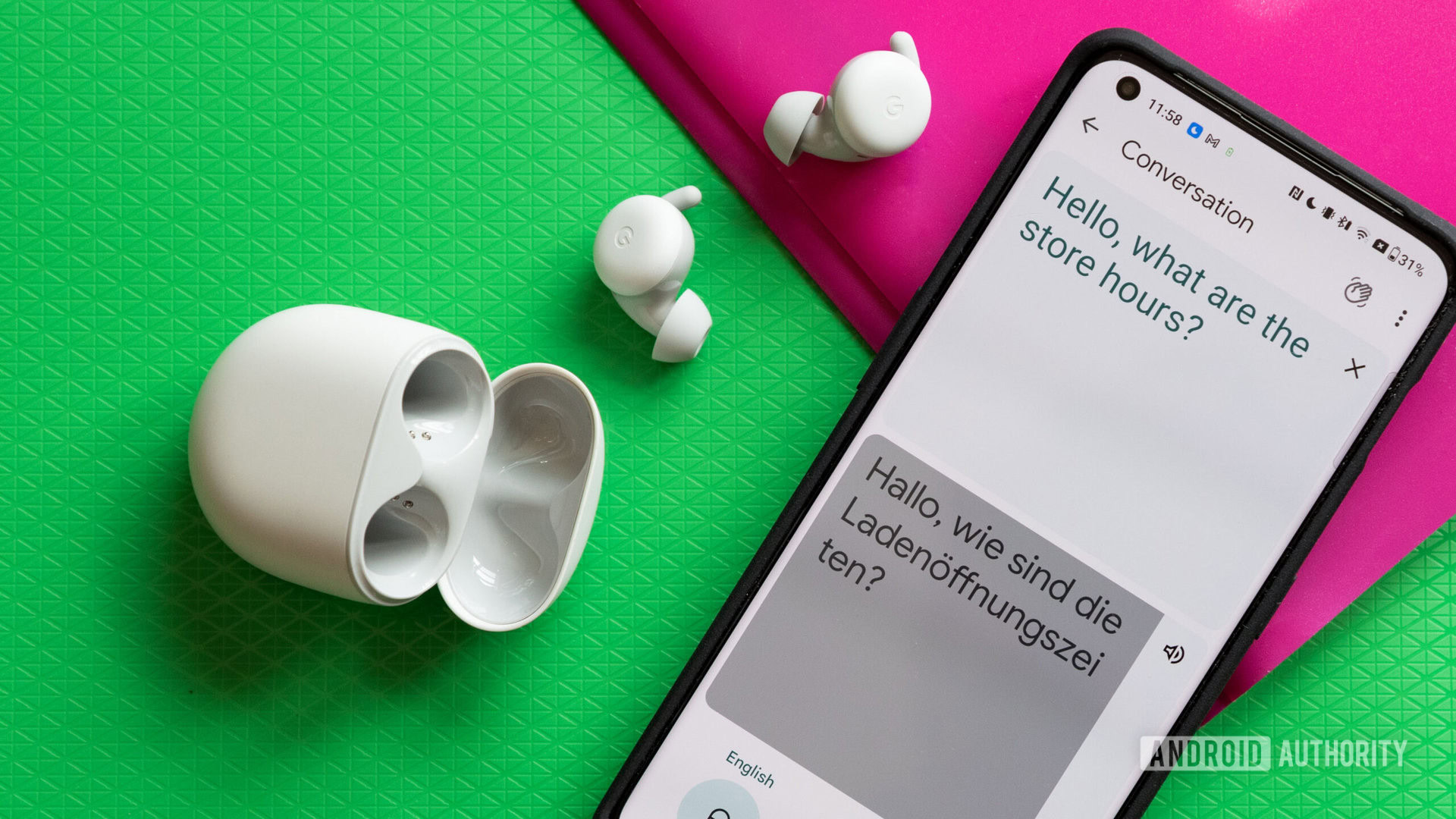
Before you can get to translating conversations in real-time, you need the following:
- A device running Android 6.0 or later, or a device running iOS11 or later.
- The Pixel Buds.
- The latest version of the Google Assistant and Google Translate apps.
- If you don’t already have one, you must create a Google Account.
- An internet connection.
How to use the Live Translate feature with your Pixel Buds
It’s just a few steps to use the live translate feature through your Pixel Buds in a conversation. We’ll use English as the example native language. If you have Google Assistant installed on your phone, here’s how the translation works:
- Tap and hold the touch panel on one of your Pixel Buds and say, “Hey, Google, help me speak Arabic.”
- This will open the Google Translate app’s conversation mode with your default language and the requested language, in this case, Arabic.
- Hold the touch panel on one of your Pixel Buds again.
- Keep holding your earbud’s touch panel and speak in your native language.
- Let go of your earbud when you’re done talking.
- Your phone will translate what you’ve said in your native language (e.g. English) to the output language (e.g. Arabic).
- Press the microphone icon in the Google Translate app and ask your conversational partner to begin speaking.
- Your Pixel Buds will relay their translated response in English when they’re done.
- Repeat this until you’re finished talking.
Try the automatic conversation mode if you don’t want to press the earbuds while you speak. With this enabled, Google Translate detects the language each person is speaking and outputs it. There’s no need for you to press any controls on the buds or your phone.
Grammar may not be completely correct when using Google Translate, but each person should be able to get the gist of what the other is communicating.
Although Google Translate is a powerful tool, its translations aren’t perfect. There may be some grammatical errors, or it may miss the mark when conveying humor or idioms. Even still, the other party will get the gist of what you’re trying to communicate.
Can other earbuds translate like Google Pixel Buds?

Other earbuds cannot translate like the Google Pixel Buds. With a OnePlus 11 and the OnePlus Buds Pro 2, I tried using Google Translate from English to German, but the experience was not as seamless.
When in conversation mode, my conversation partner could only read the German translation of my English input. The app sent all audio output through the Buds 2 Pro. The English-to-German translations should have been audible to her. However, when I used the Pixel Buds A-Series, she could read and hear the German translation of my English input. Suffice it to say, you need Pixel Buds for a fully functional earbuds translation experience.
FAQs
Yes, the Google Pixel Buds do translate languages when the Google Translate app is installed on a compatible device. However, while Google Translate is a powerful tool, its translations aren’t without fault. There may be some grammatical errors, especially when conveying idioms or humor. Nevertheless, few other earbuds can translate as successfully as the Google Pixel Buds in real-time.
Firstly, make sure you have an Android 6.0+ or an iOS11+ device and a pair of Google Pixel Buds. Download the latest version of the Google Assistant and Google Translate apps and create a Google Account. While connected to the internet and wearing the earbuds, tap and hold the touch panel on one of your Pixel Buds and say “Hey, Google, help me speak (your requested language.)” This will open the Google Translate app’s conversation mode.
Without Google Assistant, open the Translate app, choose the language you speak in the bottom-left corner, choose the language the other person is speaking in the bottom-right corner, and tap conversation.
Yes, the Google Pixel Buds can translate up to 40 selected languages in real-time when the Google Translate and Google Assistant apps are installed on Android 6.0+ and iOS11+ devices.
Google’s Pixel Buds are some of the best live translation earbuds money can buy and are capable of translating 40 languages in real time. With direct integration with the Google Translate and Google Assistant apps, these earbuds own significantly superior translation tools than most other headphones on the market.
Yes, Google discontinued the first-generation Pixel Buds shortly after it announced its successor in October 2019.
The Google Translate app can translate 40 languages. Here’s a comprehensive list:
- Afrikaans
- Arabic
- Armenian
- Bengali
- Catalan
- Chinese (Mandarin only)
- Croatian
- Czech
- Danish
- Dutch
- English
- Finnish
- French
- German
- Greek
- Hindi
- Hungarian
- Icelandic
- Indonesian
- Italian
- Japanese
- Khmer
- Korean
- Latvian
- Nepali
- Norwegian
- Polish
- Portuguese
- Romanian
- Russian
- Serbian
- Sinhala
- Slovak
- Spanish
- Swahili
- Swedish
- Tamil
- Thai
- Turkish
- Vietnamese