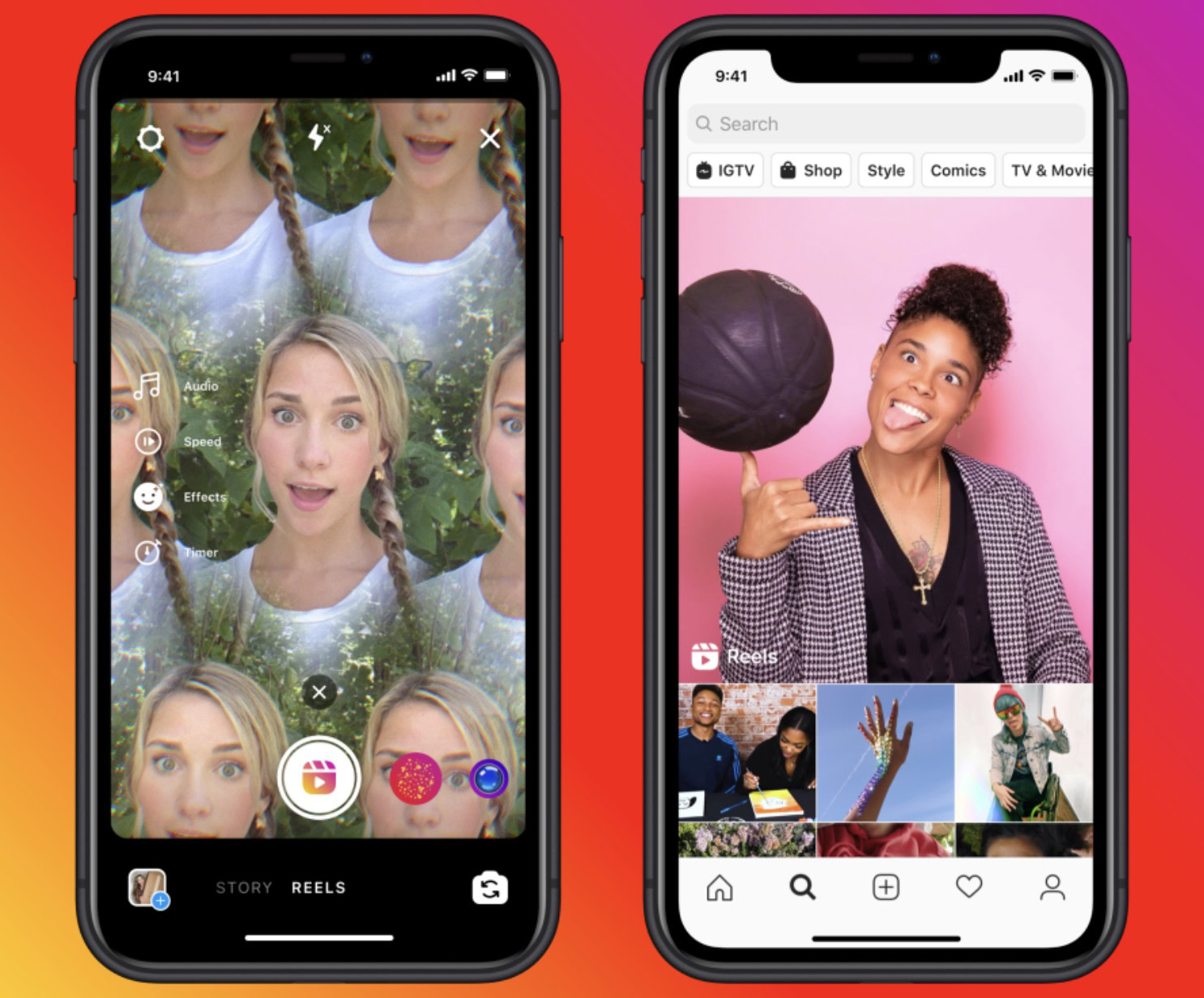Affiliate links on Android Authority may earn us a commission. Learn more.
What is Instagram? A beginner's guide
Published onAugust 10, 2023

Instagram — the platform that launched the whole photo filters craze, as well as countless influencer careers. It’s now the property of Facebook/Meta and locked in close competition with TikTok. It remains a popular platform however, much beloved by e-commerce, influencers, and celebrities. If you’re an Instagram newbie, here’s a huge guide pulling together all of our previously published work on the topic.
What is Instagram?
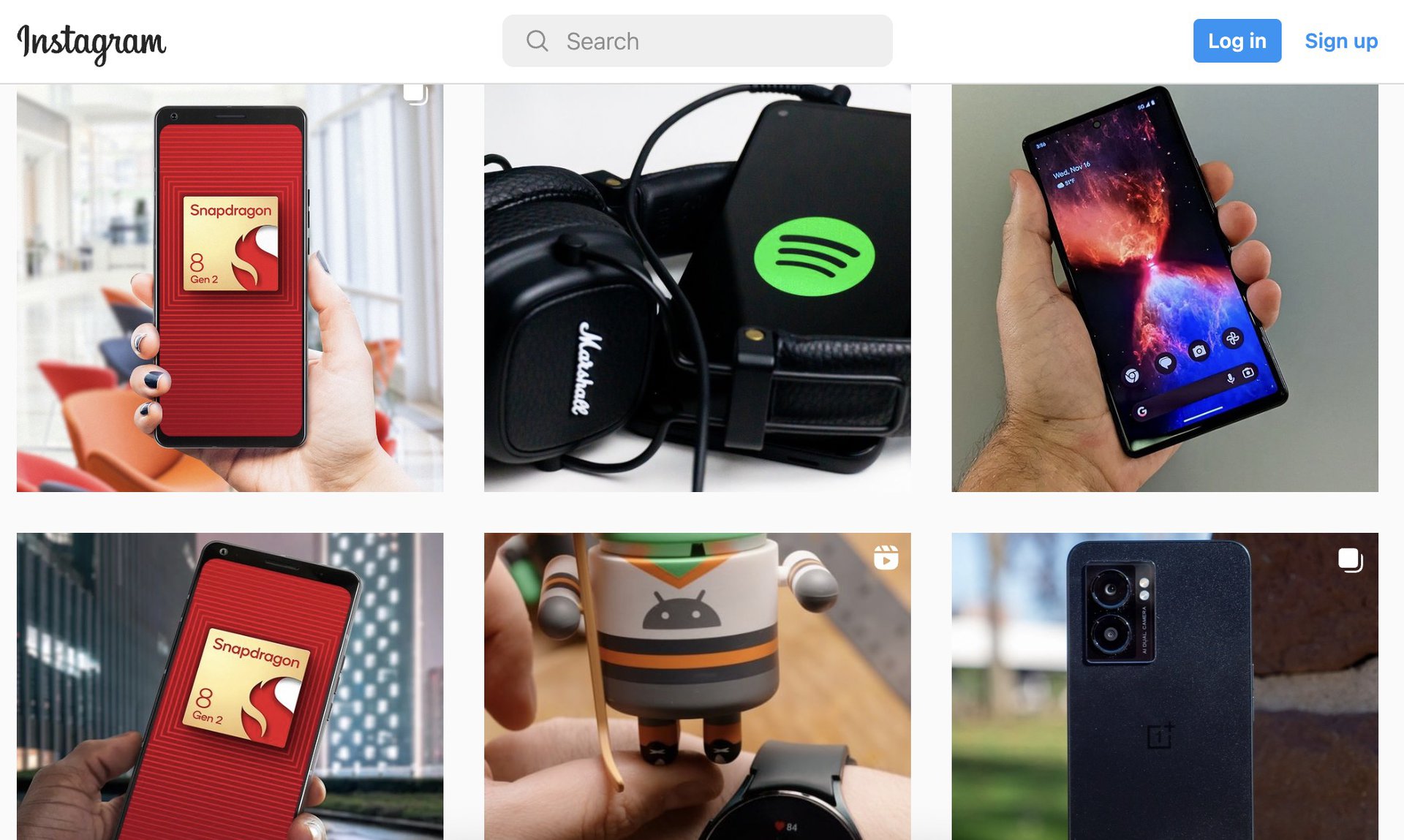
Instagram is a photo-sharing service where users can add image filters, captions, and clickable hashtags, as well as tag other users. Due to its ownership by Meta, people can also cross-post to their Facebook account. There are additionally messaging and commenting functions, as well as Reel, Story, and Live video formats.
The company was founded in 2010, and its mobile app was originally only for iPhones. It took two years for the Android version to appear after Meta (then Facebook) shelled out a billion dollars for the business. By that point Instagram had over 30 million users. As of mid-2023, the userbase is estimated over 2.3 billion, and could hit 2.5 billion by the end of year.
There’s a web-based desktop version of Instagram, but the service remains mobile first. In fact there there’s still no tablet interface for Android or iOS — if you load the app on a Pixel Tablet or iPad, you’ll just get blown-up phone controls.
Who uses Instagram?

Here’s a breakdown of some user demographics on Instagram. Obviously, these numbers fluctuate all the time as users come and go.
- As of January 2023, Instagram users were 51.8% male and 48.2% female.
- People aged 18 to 34 represent over 60% of the userbase.
- There are about 2 billion monthly active users.
- The primary focus of most users (69.8%) is posting or sharing photos or videos. Smaller numbers (61.8 and 61.7 percent, respectively) are looking for entertainment or researching products.
- As many as 50.2% of users rely on Instagram to keep up with news, despite a lack of long-form text or video hosted on the service itself.
Criticism
Despite its popularity, Instagram has its fair share of critics. Some have criticized its privacy policies, as well as the possibility for inappropriate content to slip through, if usually just temporarily.
One of the biggest criticisms has revolved around the mental health of teenagers. Since there’s a heavy emphasis on looking beautiful, slim, and/or muscular to generate more views, it can affect the self-confidence of teens when their views are still being molded, especially if they’re already struggling with body image problems.
Related to this is the commercialized culture of much of Instagram. Many influencers put on a veneer, skewing our perceptions of reality in both an immediate way and by contributing to a sense of what’s “normal.” Sometimes it isn’t clear which posts are marketing versus genuine opinion, which can lead to people buying shoddy products, or simply thinking that consumption equals happiness.
How to join Instagram
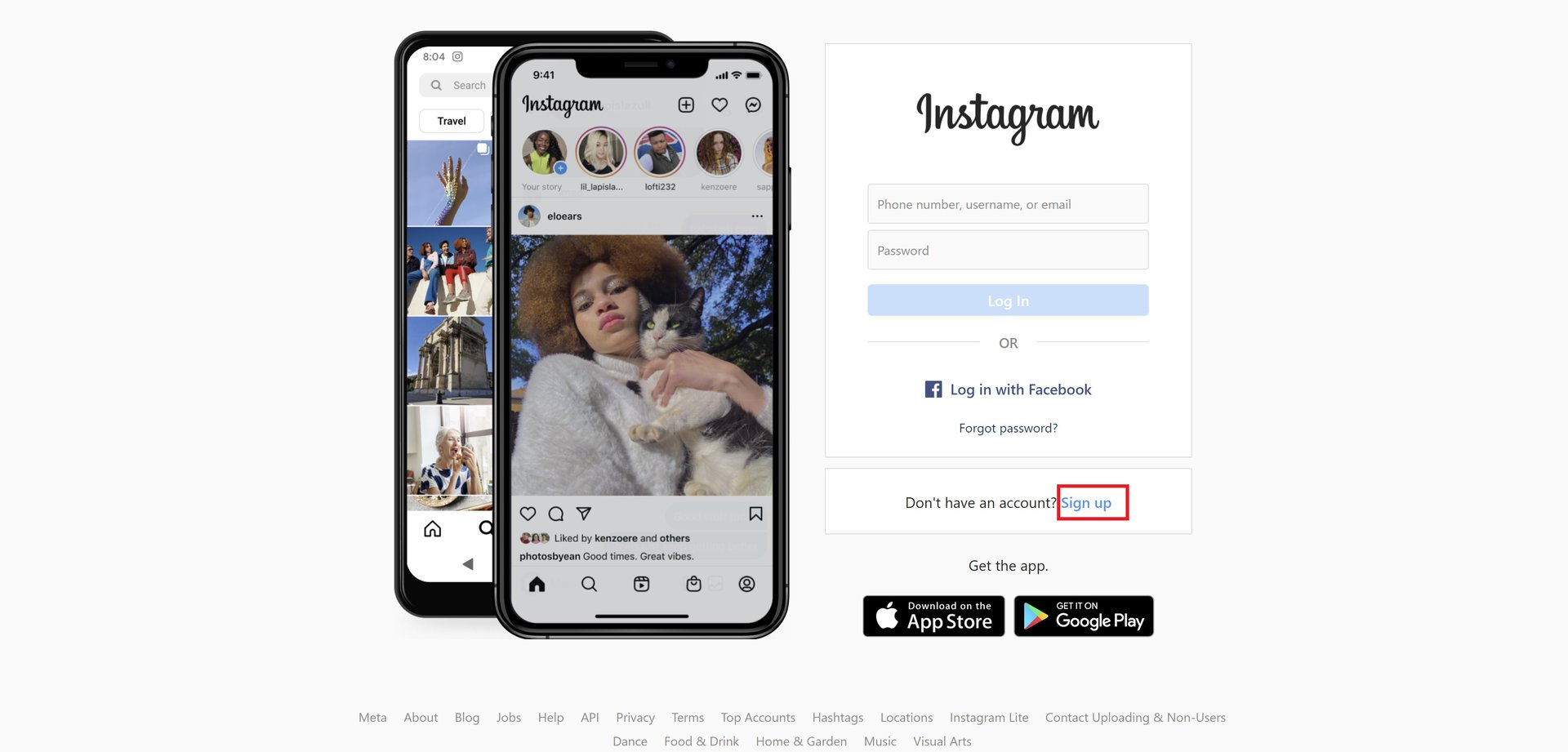
Like all social media platforms, it’s extremely easy to set up an Instagram account. First, get the app — the iOS version or the Android version. You can also use the desktop site, but it’s a bit limited, not the least because you’ll probably need a separate camera.
If you only plan to use Instagram for personal reasons, stick to a personal account. For anything greater, a business account or creator account is better. All three types of accounts are free, and you can switch between them as many times as you want.
Business and creator accounts come with extra features, such as visitor analytics, sponsored content tags, deeper integration with Facebook, and being able to show more details about yourself on your profile. You can also sell things on Instagram if you meet the criteria. More on that later.
When setting up your account, you have to come up with a unique username, and your email address must not be associated with an existing Instagram account. You can change your username and profile picture later if you want.
Setting up your Instagram feed
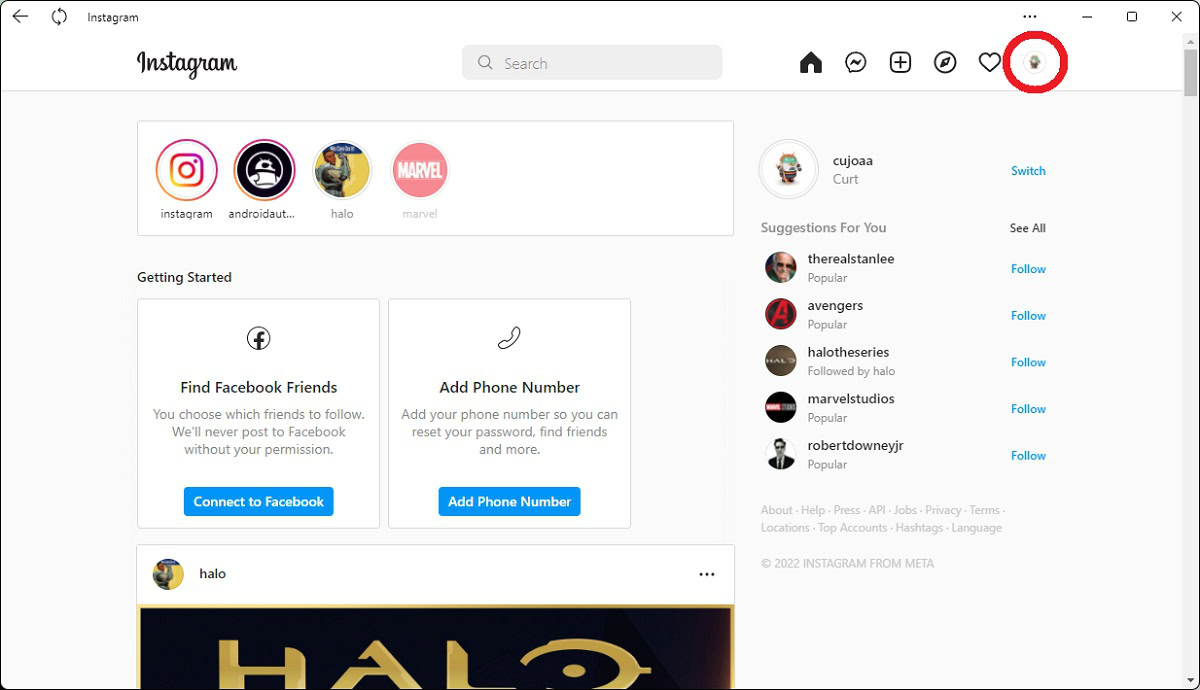
Once your account has been set up, you should do the following :
- Set up two-factor authentication.
- Add a phone number (for account recovery purposes). The phone number will remain concealed from other users unless you choose to reveal it in the profile of a business or creator account.
- Let Instagram look at your phone contacts and Facebook friends, unless you specifically want to keep those worlds separate. This will show you who you know on the site.
- Set up your profile.
We’ll be examining all of these things at these at various points in this guide.
Search and follow hashtags
As well as following people, you can also follow hashtags. A hashtag is a descriptive keyword, made clickable/tappable by adding a hash symbol before it (#). When you click on a hashtag, you can see all the posts that share it.
To find a hashtag to track, simply use Instagram’s search functions. Select a result and hit Follow.
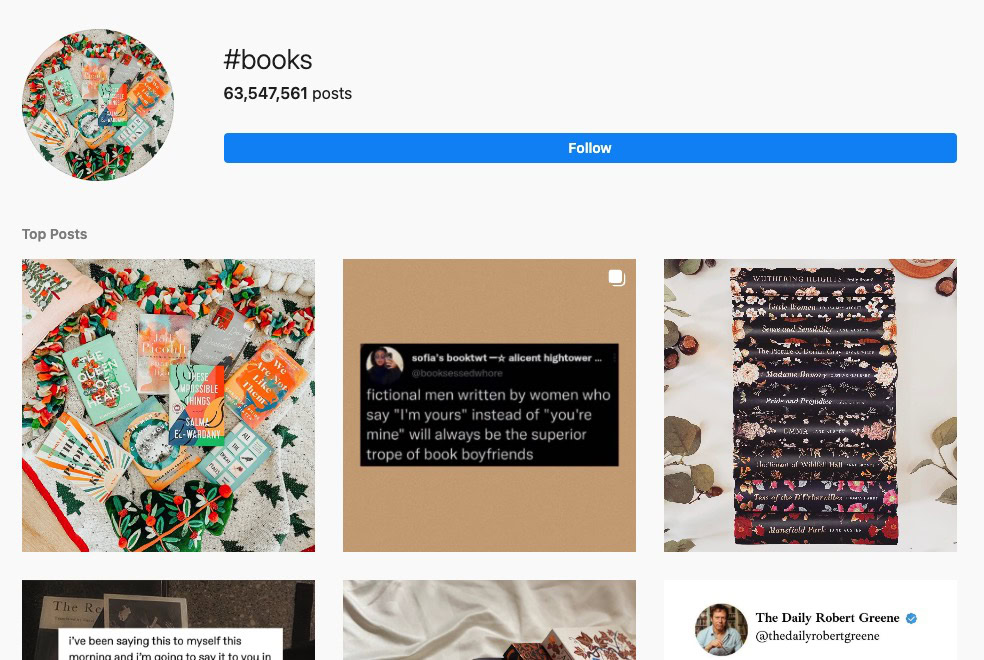
On the web, the URL for a hashtag follows the format https://www.instagram.com/explore/tags/NAME OF HASHTAG/.
This is useful if you’re interested in a specific subject, be it for research or hobbies. You should remember, though, that common hashtags such as “books,” “travel,” “dogs,” etc. are so generic and overpopulated that they might not produce much of value. The narrower you can get, the more useful your results will be.
Set up your profile
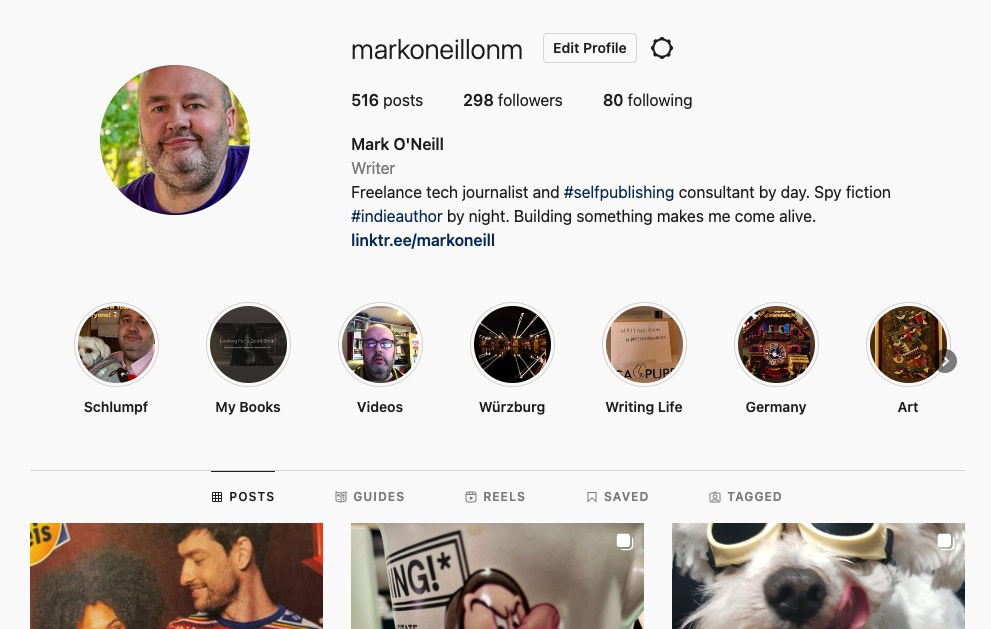
The next step is to set up your profile. You can’t use Instagram without one, and the more info you can add to a business or creator account, the better.
In the mobile app, tapping Edit Profile will let you add things like a picture and/or avatar, your pronouns, and a personal bio. You can also choose to add web links and show a shortcut to your Threads account. Some options may require jumping to Meta’s Accounts Center, and you’re taken there automatically if you try to edit your profile from a computer.
Posting your first ‘gram
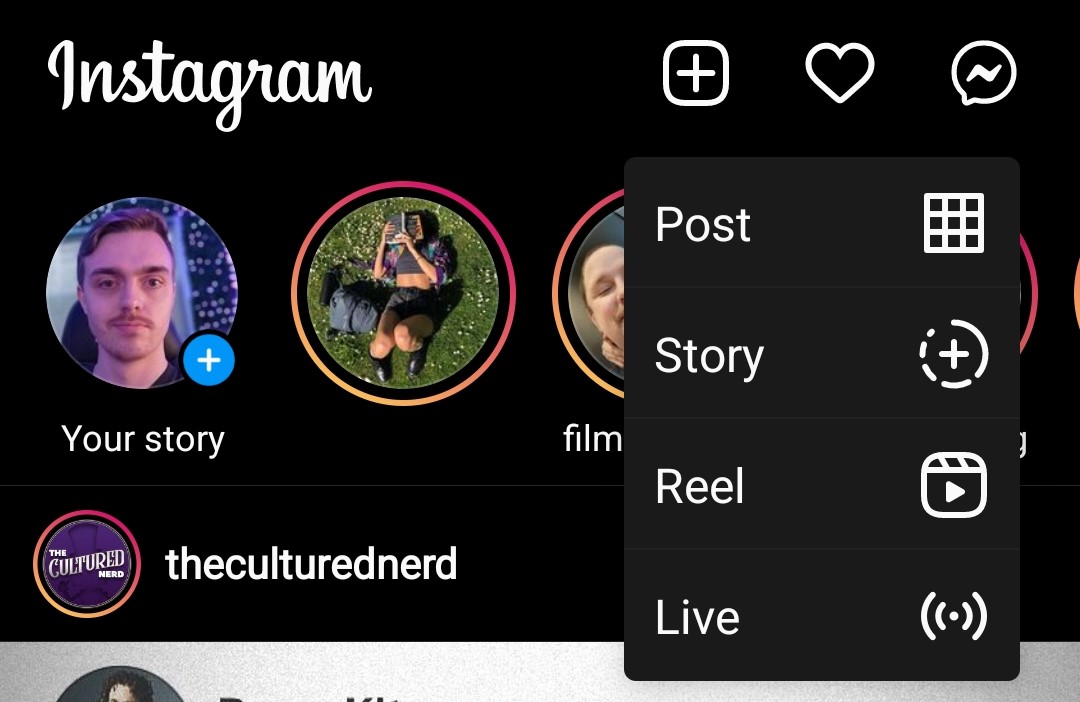
Once you’re all set up with your account, it’s time to post something. At the homescreen, just click/tap the plus icon and select the type of content you want to make. On mobile, you should see Post, Story, Reel, and Live options. Post is the default.
Getting the right size of picture
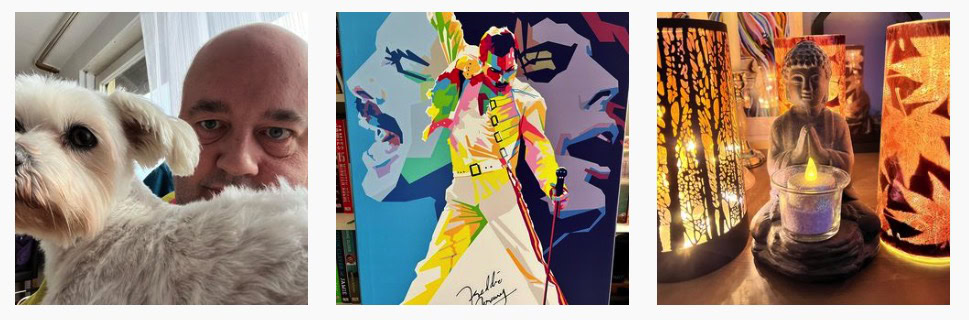
On Instagram, pictures are typically displayed in a square ratio, despite most cameras shooting in portrait or landscape. Be mindful of that when framing, since anything on the edges can be cut off and look ugly. If need be, you can zoom in on an image.
Ideal pixel dimensions are 1080 x 1080, though you can also do a slightly wider 1080 x 1350. If you need to resize, you might try a site such as Canva or Pixelhunter. Don’t worry about exceeding pixel counts — images are automatically sized to fit, so problems only involve aspect ratio or having too few pixels.
Posting multiple pictures at once
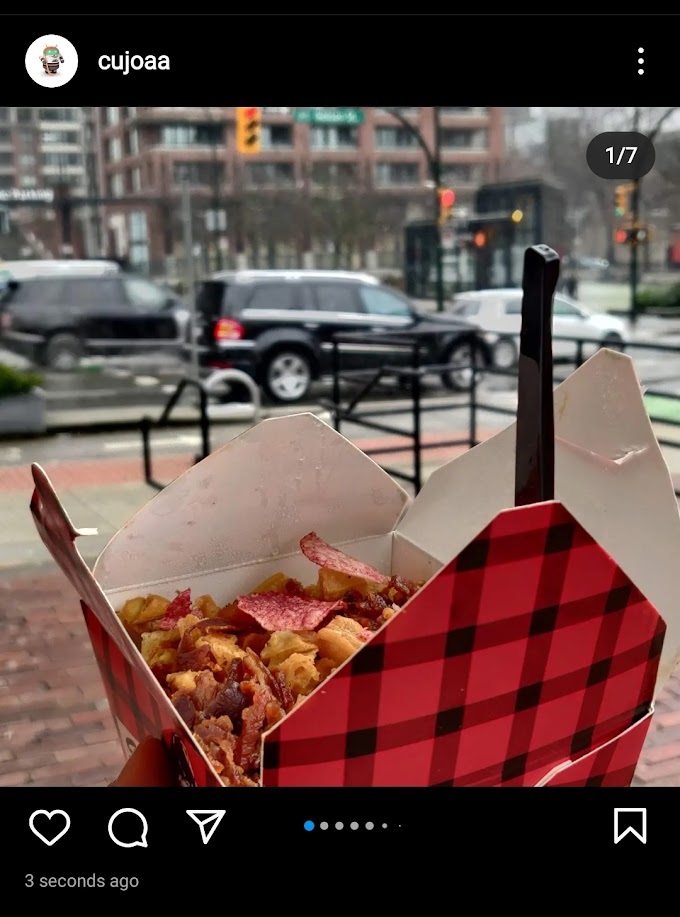
If you have a series of photos all on the same subject, you can post them together as a carousel. Visitors can then just swipe or click between them. This is good if you want to show a lot of images but avoid flooding people’s Instagram feeds. It also makes your profile neater and easier to navigate.
Using filters
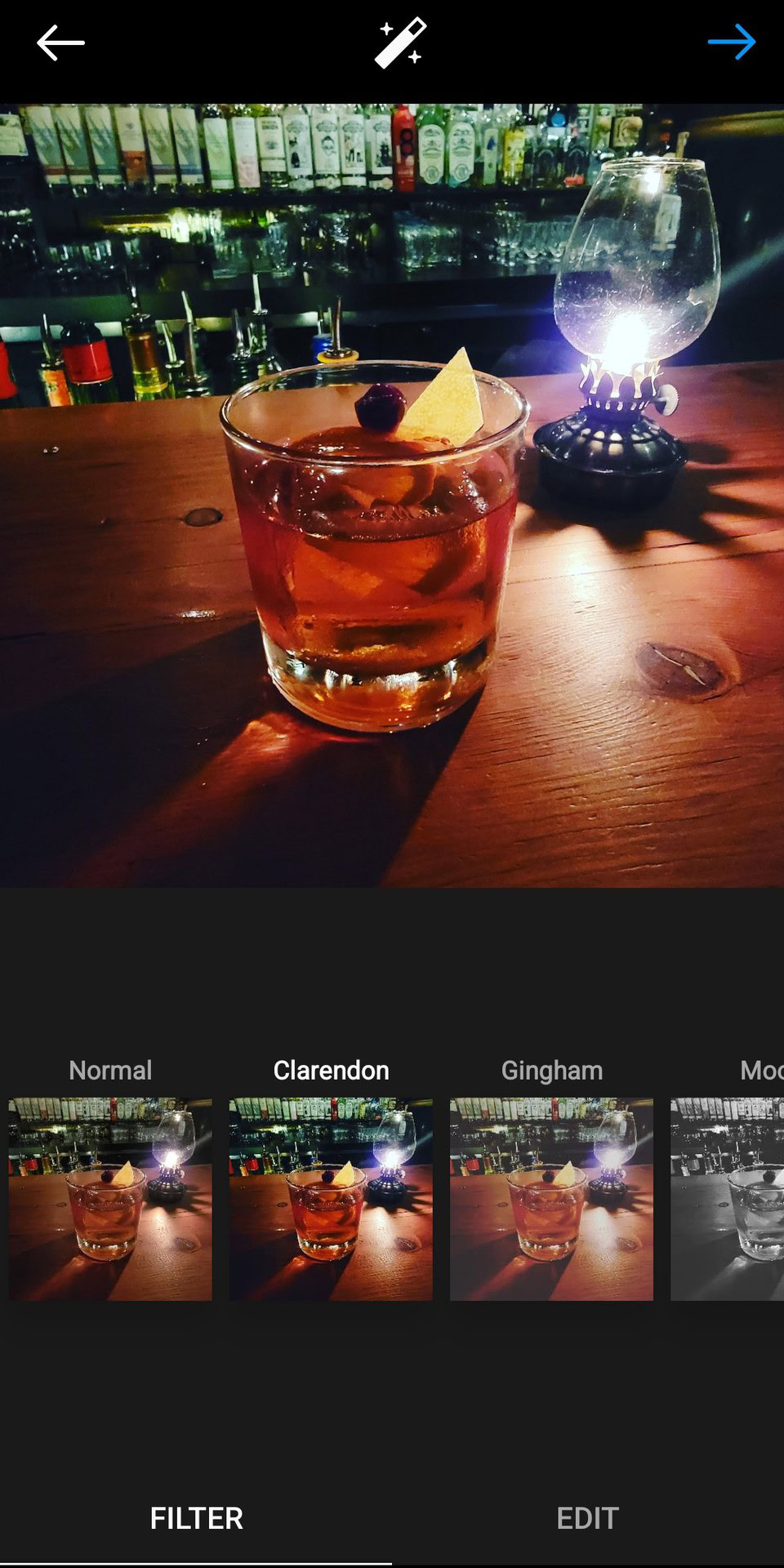
Filters were all the rage in the early days of Instagram, arguably the main attraction. They’re far less popular now, but they’re still available. It’s just a question of being selective — apply a filter when it legitimately enhances an image, not just for the sake of standing out. Pro Instagrammers will sometimes edit their images offline, using tools like Adobe Photoshop.
Writing captions
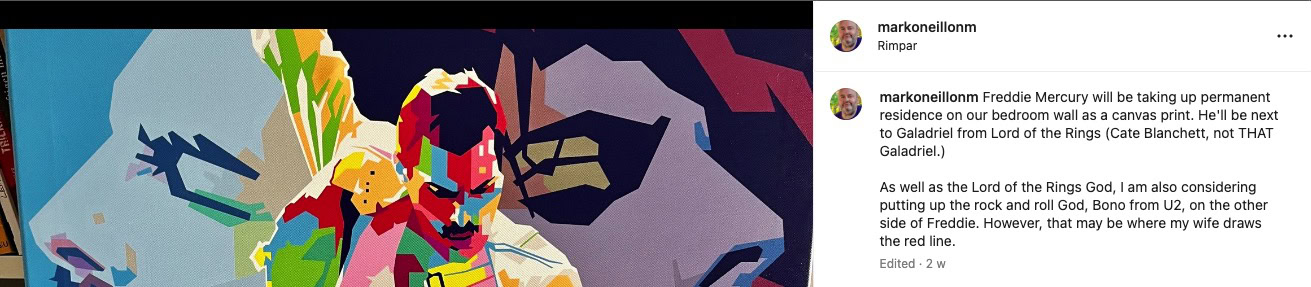
If an image is the most important aspect of a post, then the caption is arguably second. If someone taps on an image, it’s probably the caption that will spur someone to like or comment. Instagram’s algorithms absolutely love engagement, so spend time on your writing.
Adding hashtags
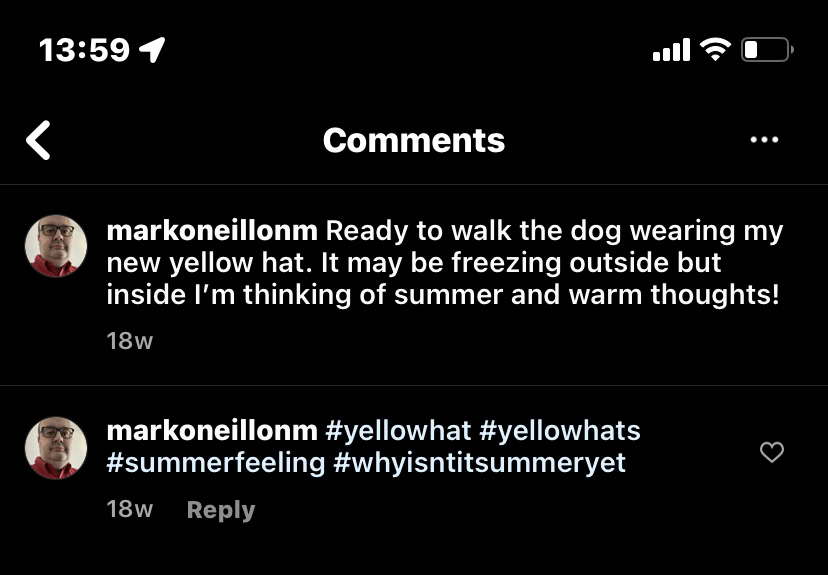
Hashtags can mean the difference between your images being discovered or disappearing into the void. As we explained before, a hashtag is a tappable keyword that an Instagram user can add to their image to make it discoverable in search results. There’s a lot of debate on how many hashtags are appropriate for a post, but the general consensus seems to be no more than 30. A handful is more reasonble.
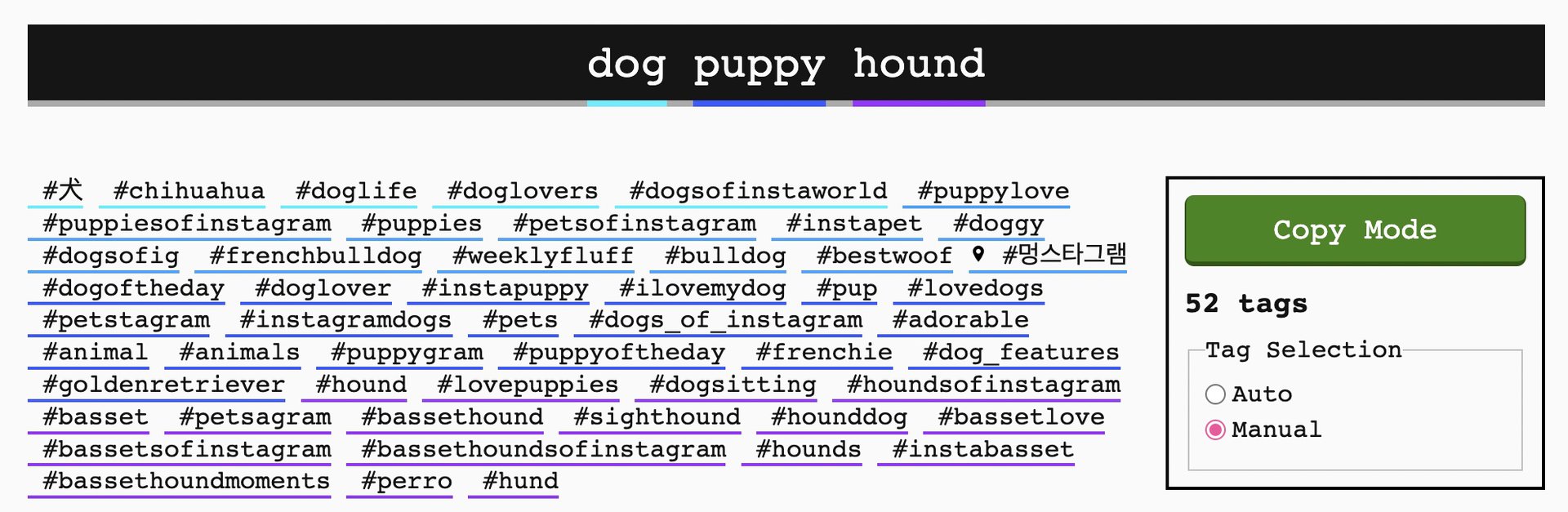
There are many apps and sites that can help you find appropriate and trending hashtags. On the web, an excellent one is Display Purposes. There are also mobile apps that do the same job.
To add a hashtag, go to the comments section of the image, type #, and begin entering the hashtag. A pop-up menu will show you which ones are available. Select the one you want, and it’ll be inserted into your post. Of course, if a hashtag doesn’t exist, you can invent a new one.
Tagging other Instagram users
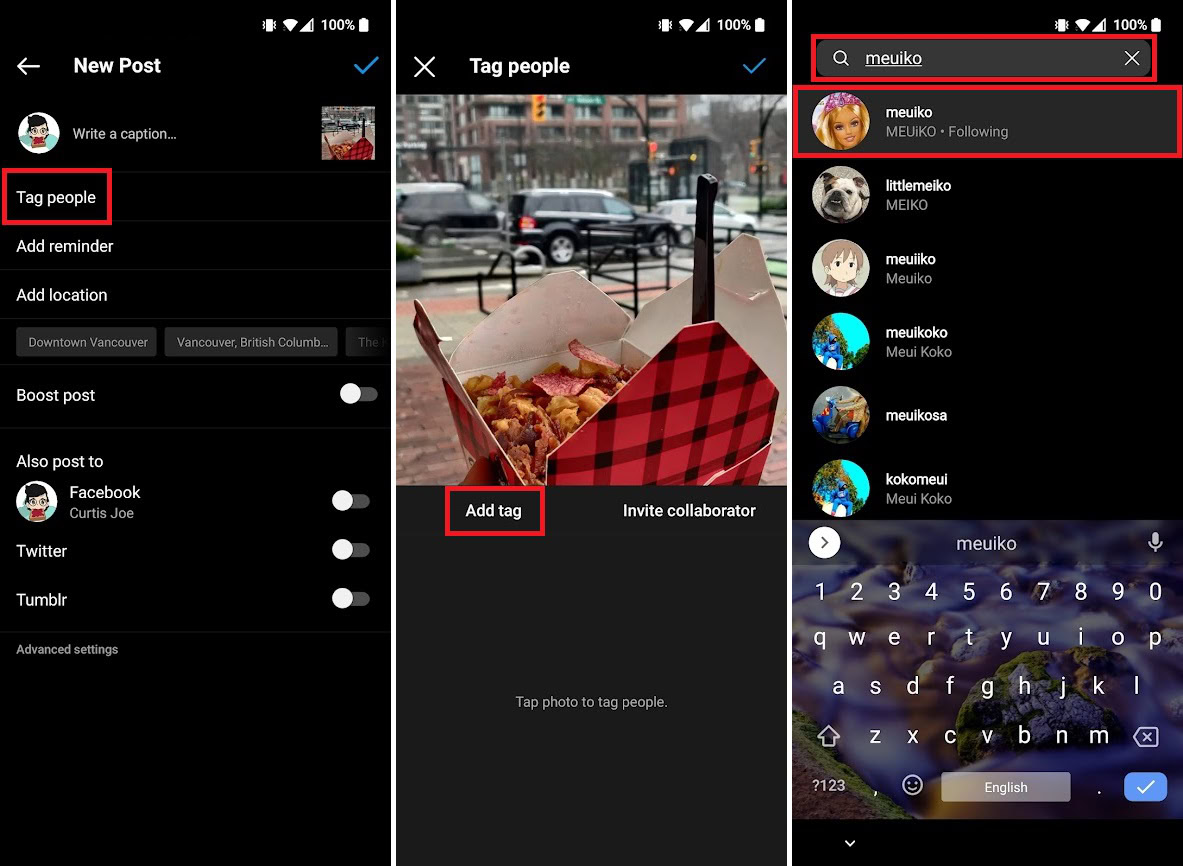
The next important thing is to try and tag an Instagram user — but only if they’re relevant to the post. Otherwise, you’re going to be accused of spamming, and that’s never a good label. Done properly though, tagging someone is a good way to start a conversation.
Putting captions in your videos
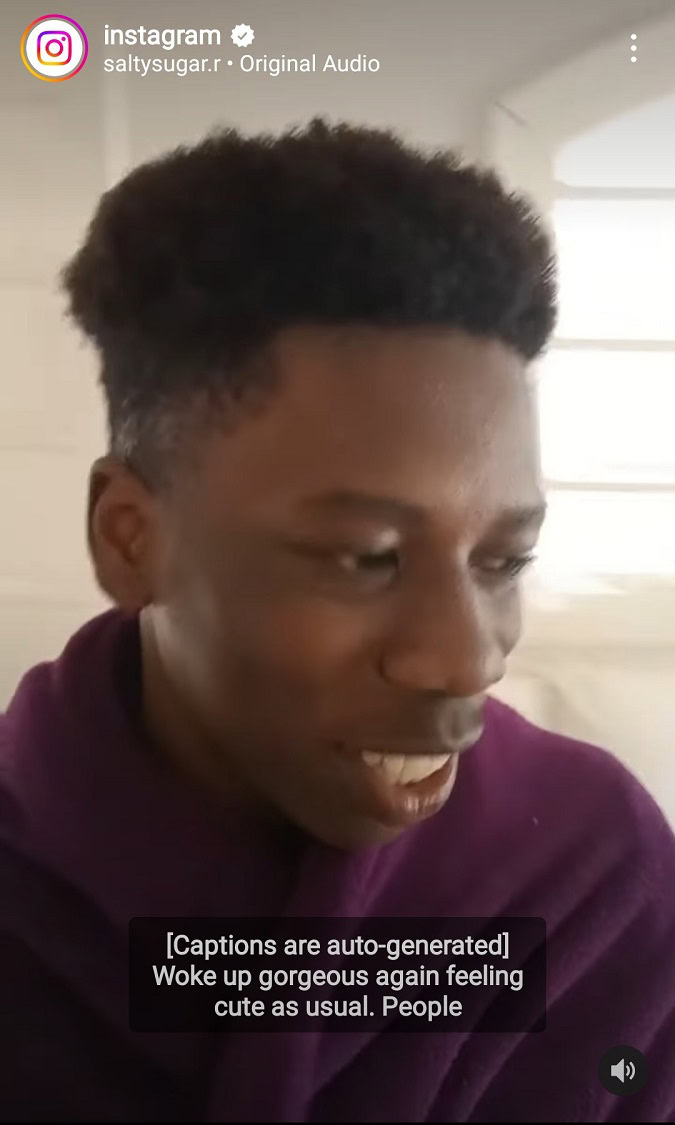
If you’re uploading a video, you should really enable captions. Lots of Instagram users scroll through their feeds with the sound muted, since the alternative might be a cacophony. If you don’t have captions, very few people are going to make the effort to find out what you’re saying. All it takes is a tweak of account settings.
Uploading GIF images
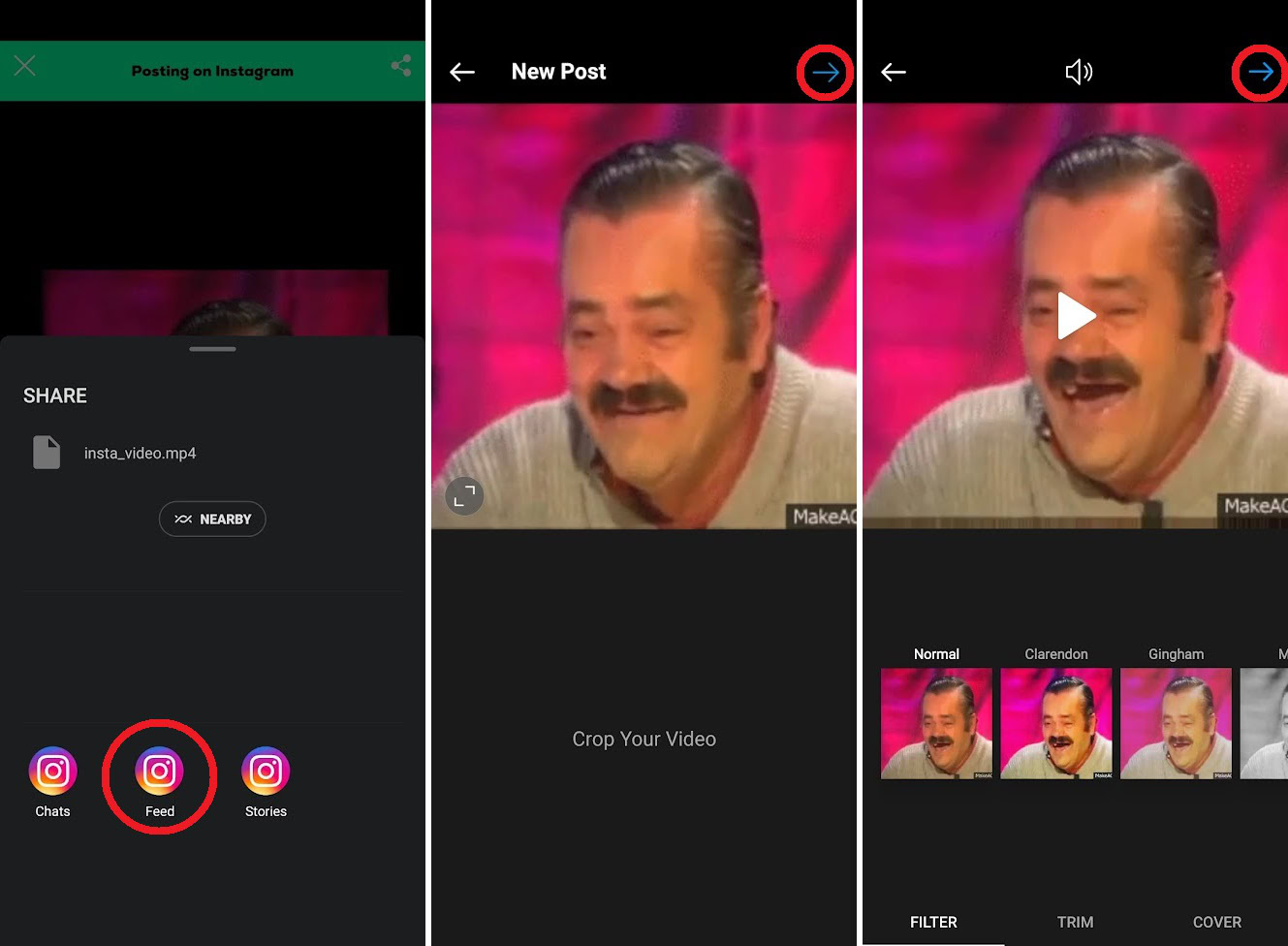
GIFs are very shareable, and if you want to put one on Instagram, you can do that – albeit with a workaround. You need to use an app like Giphy or convert the GIF to a video file. Be aware that if you use a GIF for commercial purposes, there may be a copyright issue involved. So tread carefully and see if you can find a legal owner for the GIF first.
Responding to and monitoring comments
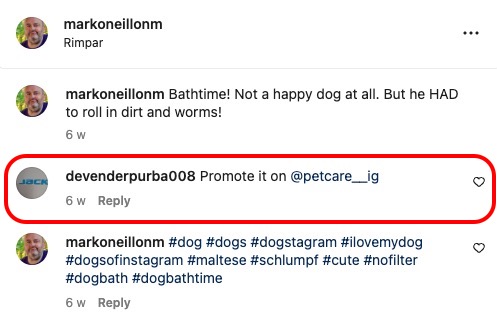
Once a post is out, it’ll hopefully start to attract likes and comments. If your post starts attracting a lot of comments, you may need to start responding to them and delete any spam. Spam can be an unruly beast, since bots tend to post comments on any image with a valuable hashtag.
To delete a comment on Instagram, click the little menu next to the comment if you’re on the desktop site and select Delete. In the mobile app, you can swipe left on the comment, and a red Delete button should appear. If someone is particularly irritating, you can mute them as well or block them. Don’t worry, blocking isn’t permanent. You can easily unblock a person if you change your mind.
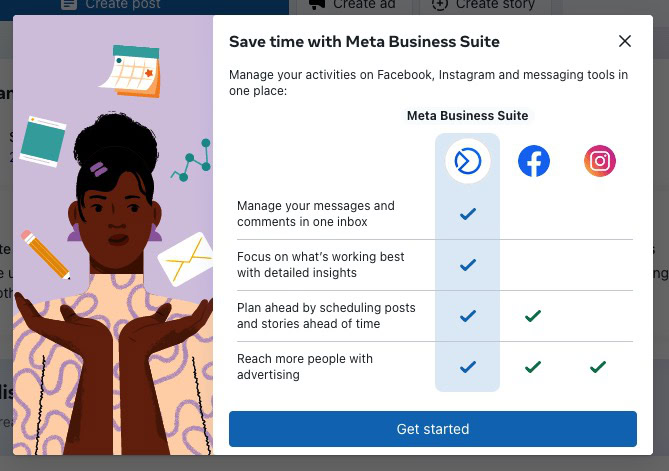
If you have a Facebook page and Instagram page connected to one another, then you can also make posts, schedule posts, and reply to comments using the free Meta Business Suite. We’ll explain later how to connect the two accounts together.
Instagram Live
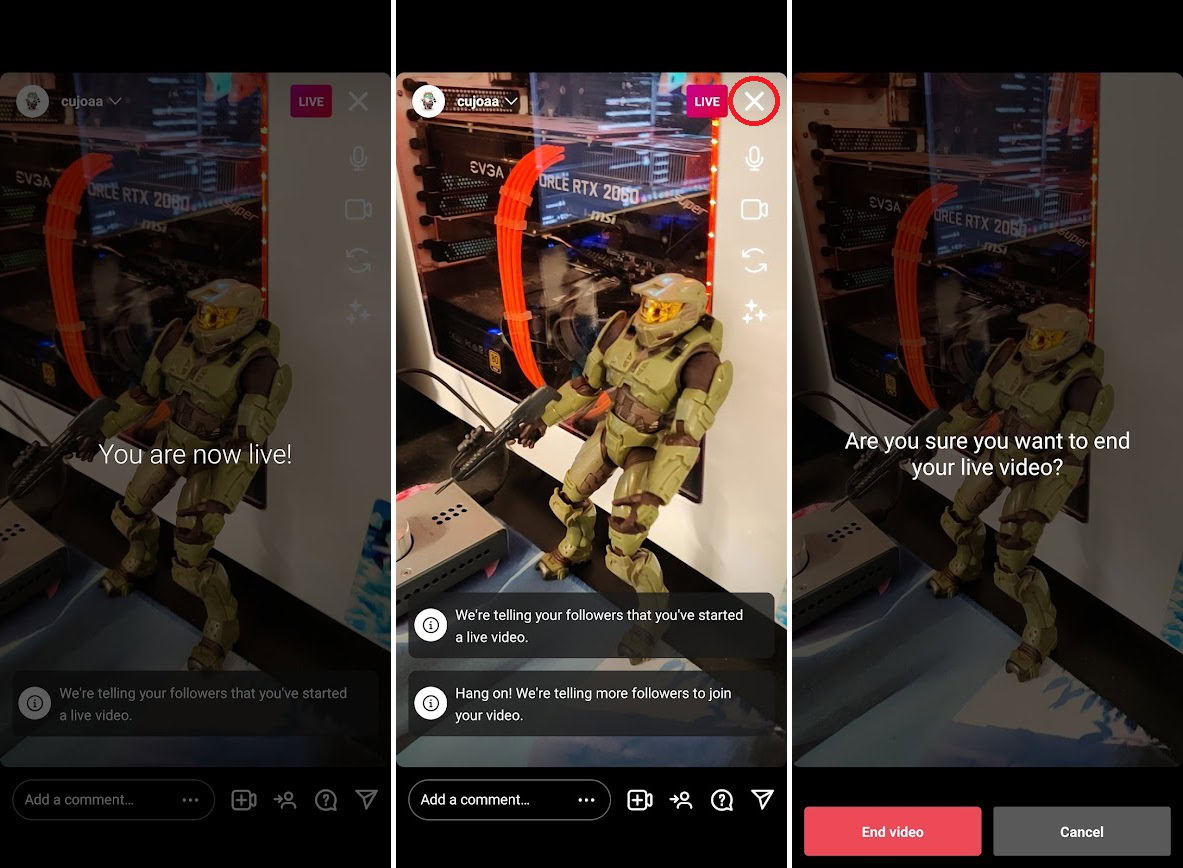
If you want to talk directly to your followers, then you can livestream on Instagram. It’s called Instagram Live, and often operates like a TV talk show. Set up your camera, and your followers will be notified when you start streaming. People can like your stream and leave comments as you’re broadcasting, and you can also bring in people spontaneously to join the conversation.
Posting to your Story
A Story is a picture or short video that stays on your profile for 24 hours. Each Story can last no longer than 60 seconds. Stories are pinned to the top of your followers’ Instagram feeds, making them more visible, so many people use Stories for branding and promotional purposes.
Story image measurements should be 1080 x 1920 px, and you can easily make them in Canva, or you can also Google for “Instagram story templates.” You can add background colors, music, links, polls, and much more.
When your post is ready to go out, you have two options. You can post to the whole world, or you can post to “close friends” only. This is where you designate an Instagram follower as a ‘”close friend,” and only they get to see certain posts.
You can share other people’s Instagram Stories on your own feed.
Making an Instagram Reel
Reels are short videos you add to your profile that, like Stories, remain for 24 hours. They can run up to 15 minutes, and Instagram gives them much more exposure and prominence Stories or regular posts. So brands are finding Reels valuable, and they give the opportunity for creators to go all out and display what they can do.
To make a Reel, go to your Instagram camera and flick to the Reels section. Tap the button, make your video, then add any stickers and other features that you want.
Find and follow your friends
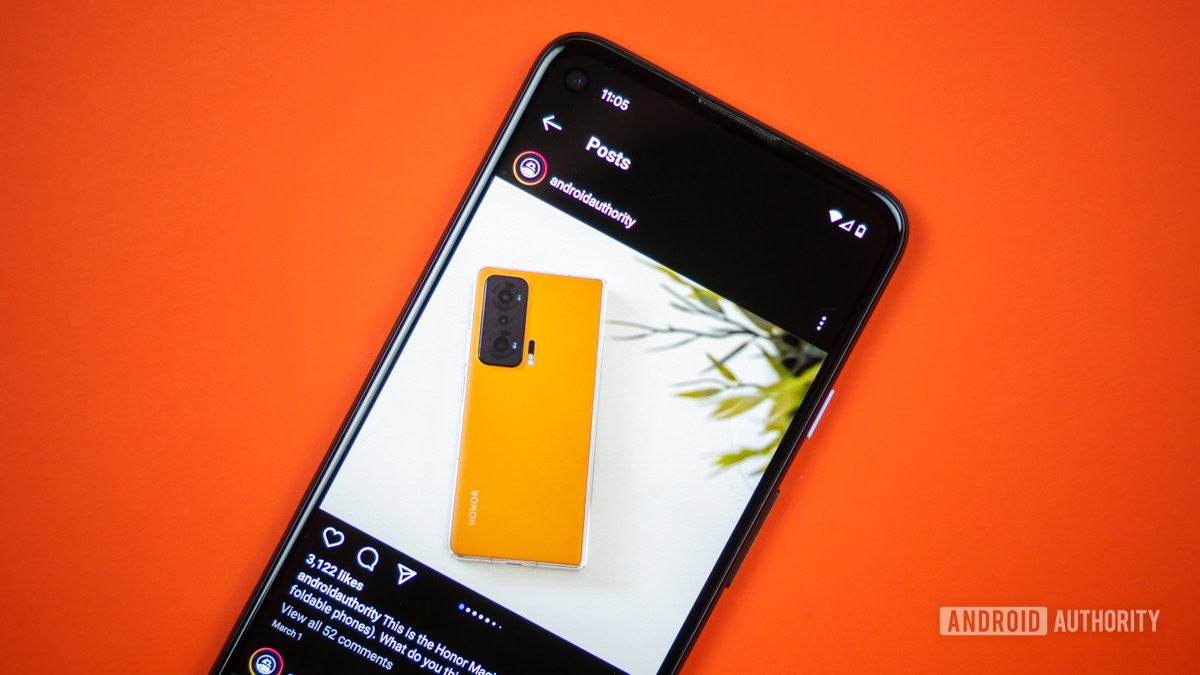
To share, engage, and have conversations, you need to find people on Instagram to follow. Back when you set up your profile, you probably already uploaded your phone’s contacts to find your friends. But what else can you do to get more Instagram followers?
You can start by liking posts, which is done by tapping the heart icon, although the person who posted the image may have hidden their like count. Commenting on posts will also likely get people to follow you if a comment is constructive, thoughtful, or at least outrageous.
Another cool feature is a QR code that people can scan with their phone to be taken to your profile. You can put this on your website and social media pages, or even print it out for business cards and leaflets. In the mobile app, go to your profile page, tap the triple-line icon, then QR code.
Removing followers
An unfortunate fact of life is that you’re going to be followed by bots on Instagram. There’s no way to stop it. That’s why you should spend a bit of time every one or two weeks and remove those accounts from your follower list. Suspect accounts are usually those with scantily clad women and barely any pictures posted. Just use your best judgment.
Instagram chat
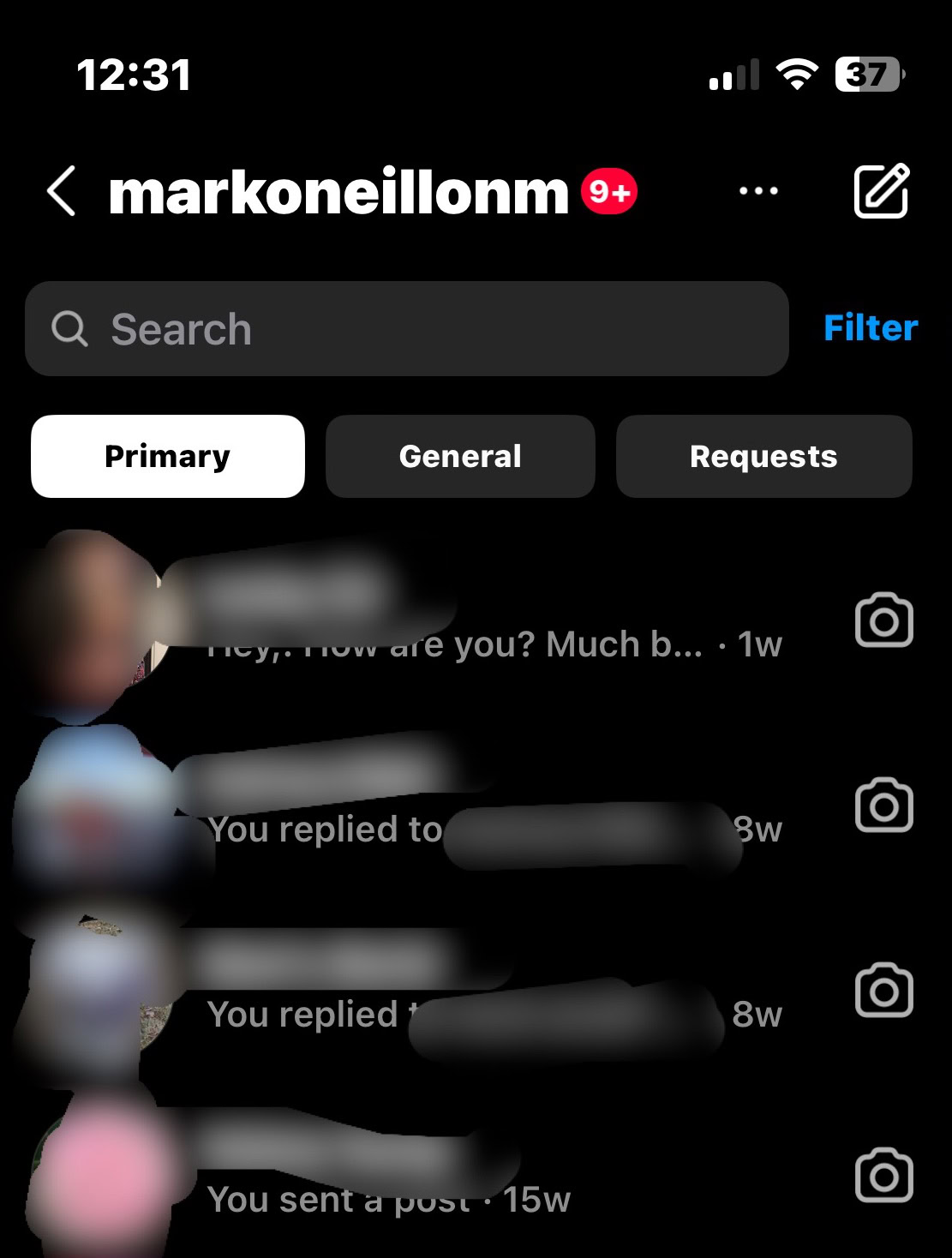
Instagram chat can be seen as a direct competitor to Facebook’s own Messenger service, and rumors have persisted that Meta intends to merge Facebook Messenger, Instagram chat, and WhatsApp under one chat platform banner. Until (and if) that happens, Instagram chat is a standalone service.
Just tap the speech bubble at the top of the homescreen. Then start typing the name of the person you want to message, or select them from recommendations. Be aware that if someone isn’t following you, you’ll be put in their Requests section. It’ll be up to them to look in the Requests section and approve your message being moved to the primary mailbox. This is, of course, an anti-spam measure.
Helpful tips and guides for Instagram users
Here are some more helpful tips for beginner Instagram users.
Link your Instagram account with a Facebook page

If you have a Facebook profile or page, then you can connect it to your Instagram account. Personal Instagram accounts can only be connected to a personal Facebook profile, while business and creator Instagram accounts can only be connected to a Facebook business page.
Once you do this, you can then use Meta Business Suite to publish and schedule posts and reply to all of your Facebook and Instagram messages from the one hub.
Link Instagram accounts under one login
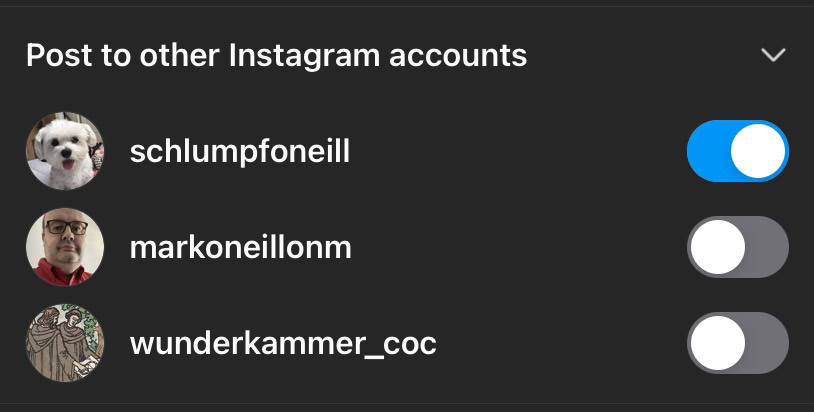
If you have more than one Instagram account, you can link them all together under one login. Then when you want to post on another of the accounts, just tap it, and you’ll instantly be moved over. No extra logins required.
Getting back your Instagram account if it’s hacked or locked

It’s the nightmare — suddenly losing your account due to a hacker or an unintentional Instagram rule violation. It’s not necessarily the end of your account, though. Instagram has procedures you can follow to try to get the account back. It just requires a lot of patience, confidence, and luck.
When you do get your account back, it’s an excellent idea to reset your password.
Troubleshooting tips if Instagram isn’t working

Instagram is just like any other service. It’s not perfect, which means that occasionally there are going to be blips, hiccups, and system bottlenecks. If your Instagram account is acting up, we have a list of troubleshooting tips you can work through to try and diagnose the problem.
Download full-size versions of Instagram images
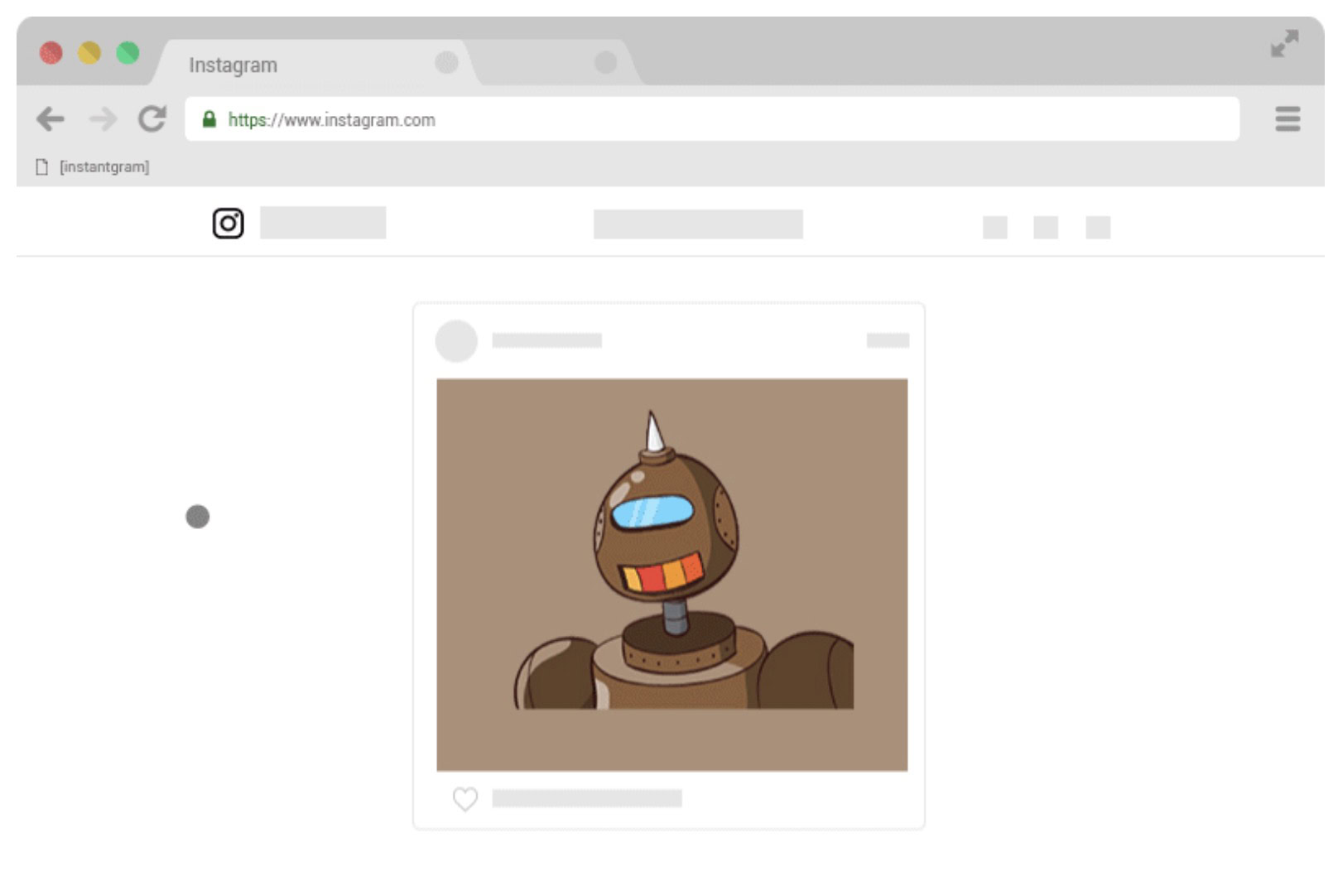
Have you ever seen an image on Instagram and wanted to save the full-sized version? Or perhaps you want to make a backup of your Instagram photo archive? Whatever the reason, you can download full-size versions of Instagram images. Just watch that you don’t violate any copyrights.
The best tool is a bookmarklet called Instantgram. Just go to the Instagram photo page and click the bookmarklet. That’s it.
If you want to download a video, there are many websites that can do that for you, and they’re all just as good as each other. Google “download Instagram video.” Again, be mindful of intellectual property and copyrights.
How to see who has followed you and unfollowed you
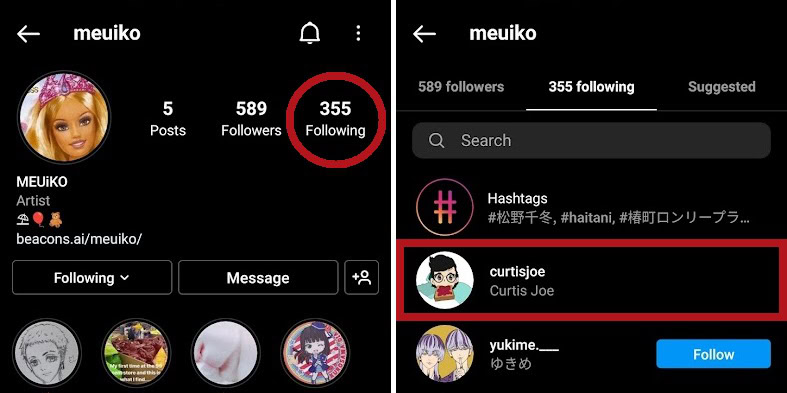
If you want to keep track of who follows you and unfollows you on Instagram, it’s technically doable, even if it’s a little bit tedious. There are third-party apps that can make lighter work of it, if you’re inclined to pay.
Becoming an Instagram influencer
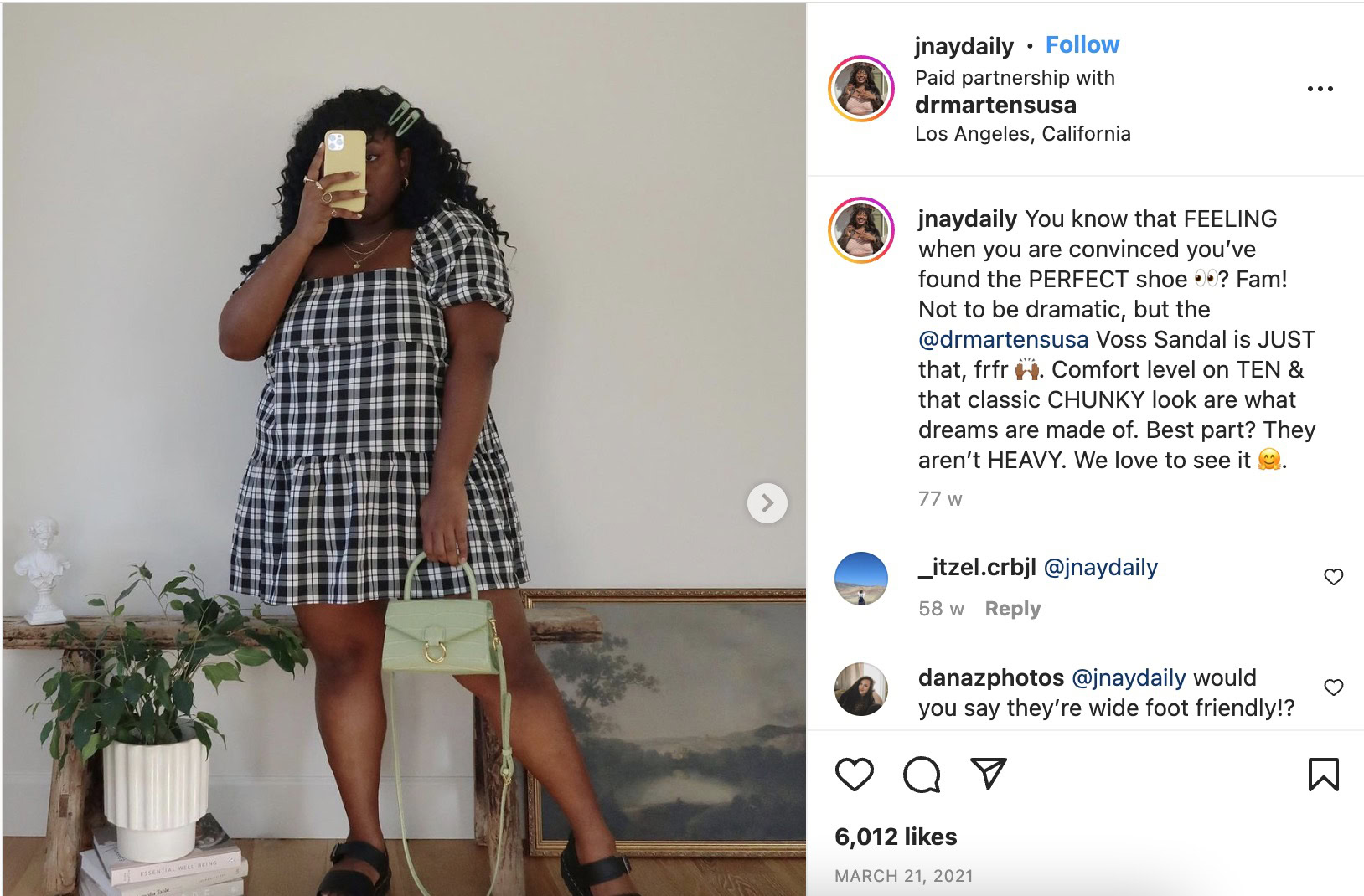
Free swag for making a video or a few images — who can argue with that sweet deal? Well, plenty of people do, but many people have made also careers out of being an Instagram influencer where brands give them product samples in return for an Instagram endorsement. Getting started can be rather difficult and competitive, depending on what niche you want to establish yourself in. Don’t assume you’ll be able to make a living this way.
How to get verified on Instagram

Getting the blue verified checkmark on Instagram confirms you as a real identity or brand. Some users also see it as an achievement, something that sets them apart from others. Verification isn’t an easy process though, and you’re likely to be rejected. The good news is that you can apply as many times as you like (and be rejected as many times as you like.)
How to delete your Instagram account
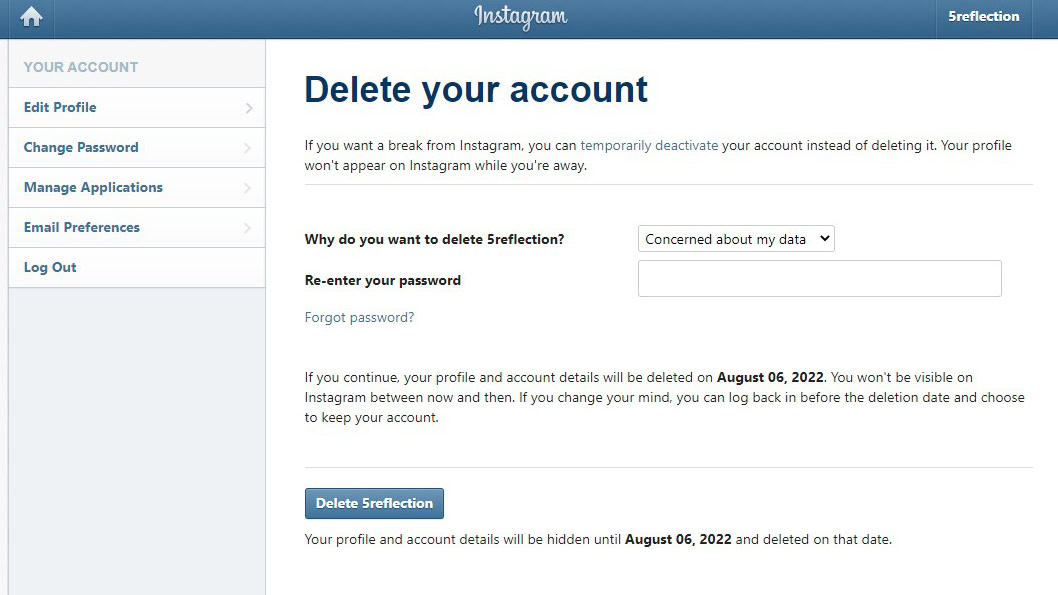
There may come a time when you may want to delete your Instagram account. If so, we have an in-depth guide for that. Like Facebook, you can either temporarily deactivate it or permanently delete it.
More Instagram tips and tricks
Do you need more Instagram tips and tricks? You’re hard to please, but, as usual, we have you covered.
FAQs
Instagram doesn’t normally notify people of that. However, someone will be notified if you take a screenshot of a disappearing image in a chat.
Your Instagram account active status can be disabled in the account’s privacy settings.
Yes, dark mode on Instagram can be enabled in account settings.
No. Unlike, say, LinkedIn, people aren’t notified if you look at their profile page.
Since Instagram only allows one clickable external link in a profile bio, many people update that link depending on what they’ve recently posted and are promoting. If you see “link in bio,” go to that person’s Instagram profile and click the external link there.
Instagram asks for your phone number for account recovery purposes in case you’re locked out. Your phone number is never publicly revealed unless you have a business or creator account. In those instances, you can voluntarily choose to show a phone number.
You can view the Instagram site and its contents without an account. However, you can’t post anything on the site without one.
Instagram only provides visitor analytics if you have a business or creator account.
No. For a start, most of those bought followers will be bots which add zero value to your account, as they don’t engage with your content. Secondly, if Instagram finds out you’ve bought followers, that’s grounds for your account to be closed.