Affiliate links on Android Authority may earn us a commission. Learn more.
How to use your laptop as a second monitor
Published onJuly 10, 2023
If you’ve got an external monitor for your laptop, or both a desktop and a laptop computer, it just makes sense to take advantage of the extra display space if your graphics hardware can handle it. When you’re working, you’ll be able to see more info at a glance — when you’re playing a game, reading, or watching a movie, you’ll be able to keep tabs on things like Discord or Reddit without skipping a beat. Here’s what you need to know about using a laptop as a second monitor in Windows and macOS.
QUICK ANSWER
Both Windows and macOS have built-in options for using a cable-connected laptop as a second screen.
- In Windows 11: Go to Settings > Display and use the relevant drop-down menu.
- In macOS Ventura or later: Go to Apple menu > System Settings > Displays, click your target device, then choose Use as and your preferred option.
JUMP TO KEY SECTIONS
How to use your laptop as second monitor in Windows
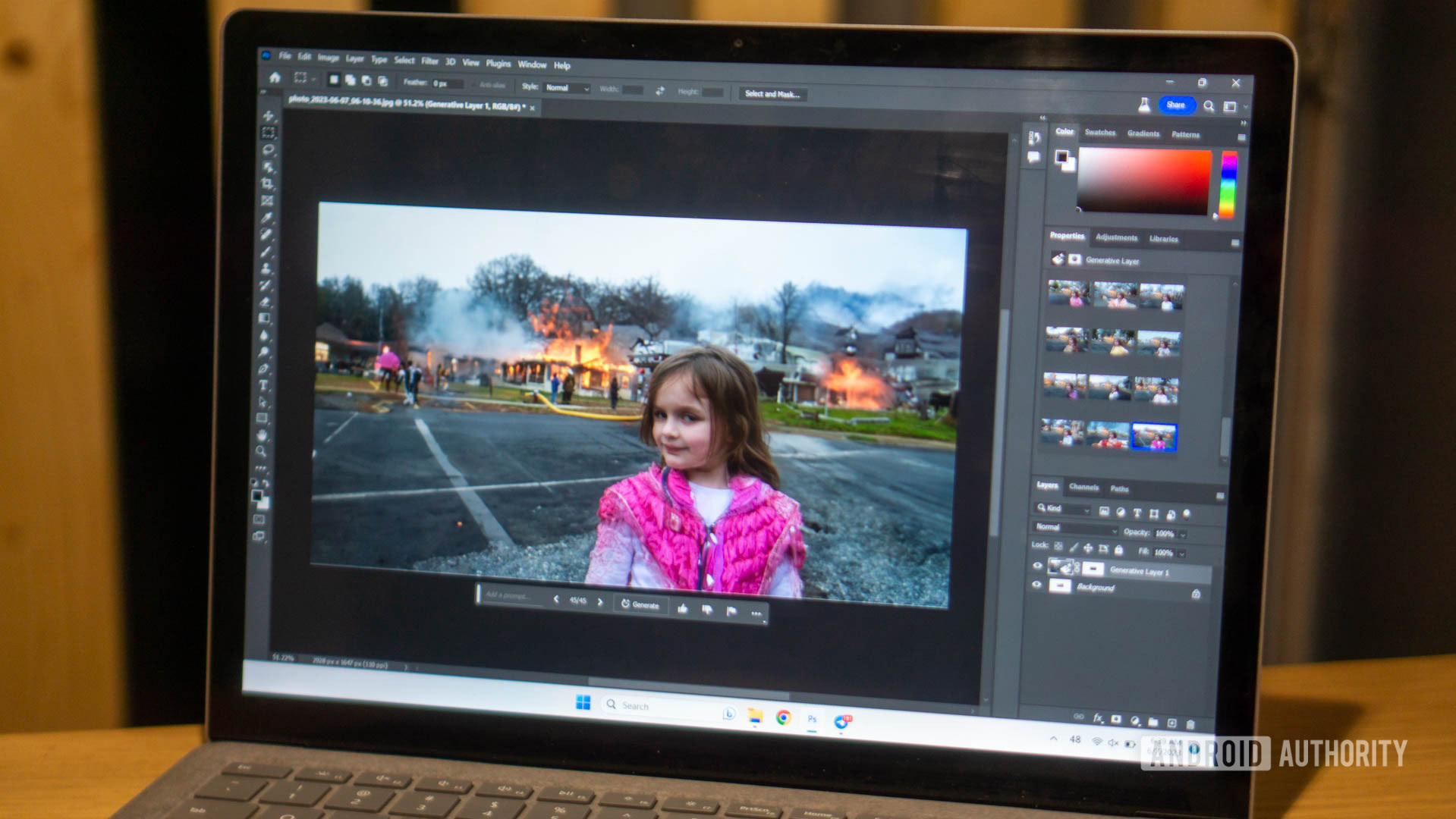
The process is relatively simple in Windows 11, whether you’re just connecting an external monitor or trying to bridge two PCs.
- First, connect your primary PC to your external monitor or secondary Windows PC. For the former, you’ll probably need an appropriate HDMI or DisplayPort cable. If you’re bridging PCs, you’ll likely want a USB-C to USB-C cable, but depending on the laptop(s) you might be able to get away with an alternate connection method.
- Make sure the monitor/secondary PC is on.
- On the primary system, open the Settings app, then select System > Display.
- Windows should detect the additional display options. If it doesn’t, try clicking Multiple displays, followed by Detect.
- Select the drop-down menu next to the image of your desktop and choose how you want both displays to be used.
- You can also adjust individual screen resolutions, but in most circumstances it’s best to leave these alone.
- When everything’s configured to your liking, click Apply.
How to use your laptop as second monitor in macOS

While you can potentially connect a Windows laptop as a secondary display for a Mac, that requires a third-party app. For the sake of simplicity, we’ll assume you’re connecting a primary Mac (running macOS Ventura or later) to a monitor or a MacBook.
- Connect your primary Mac to the monitor or MacBook. For the former, you’ll need an appropriate monitor cable, be it an HDMI, DisplayPort, or Thunderbolt cable. For another Mac, you’ll want USB-C or Thunderbolt. Make sure all devices are on.
- On the primary Mac, click the Apple menu, then System Settings.
- In the sidebar, click Displays.
- Select your additional display on the right.
- Click Use as, then choose an option. In most cases you’ll want to extend your desktop rather than mirror it.
Remember of course that “headless” Macs — namely the Mac mini, Mac Studio, and Mac Pro — require some sort of external display of their own for multi-screen options to appear in macOS.