Affiliate links on Android Authority may earn us a commission. Learn more.
What is LastPass and how do you use it?
Published onDecember 27, 2022
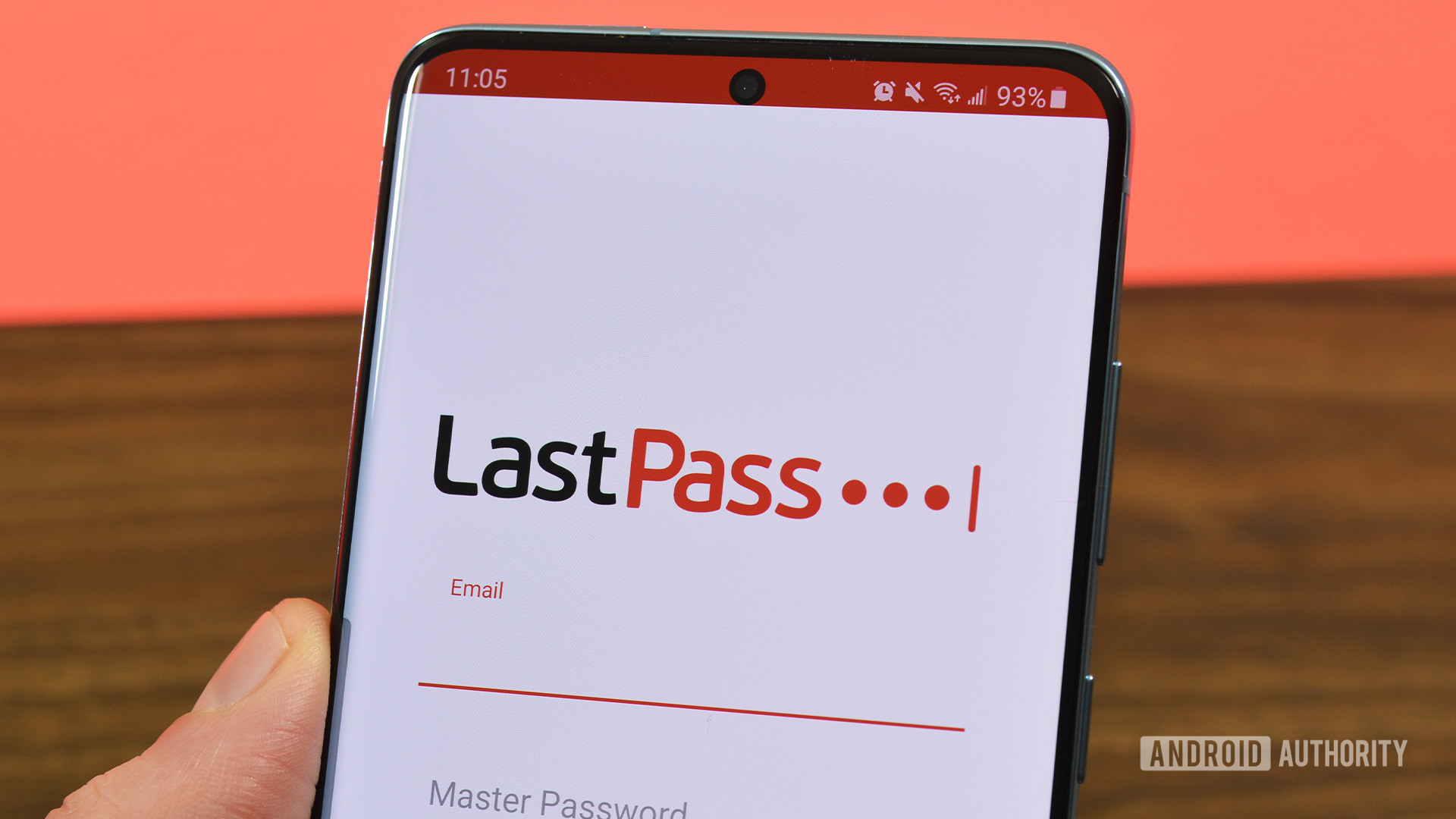
Between email accounts, streaming apps, social media, and other websites requiring an account, it’s becoming harder to create strong and unique passwords and keep track of them. Some people tend to repeat passwords because of this, which is a security risk. Most need a good password manager nowadays. These apps are secure, help you keep track of all your accounts, and even generate strong passwords for you. With these features and more, LastPass is one of the best in the business. Here’s how to set up and use LastPass.
Read more: LastPass vs Dashlane: Which should you use?
QUICK ANSWER
LastPass is a password manager service that helps you keep track of all your accounts and passwords with a single app. You can save login information, generate strong and unique passwords, and store other info like Wi-Fi passwords, bank accounts, credit cards, social security numbers, and more. It has a premium subscription, but the free version is more than enough for most users.
JUMP TO KEY SECTIONS
What is LastPass?
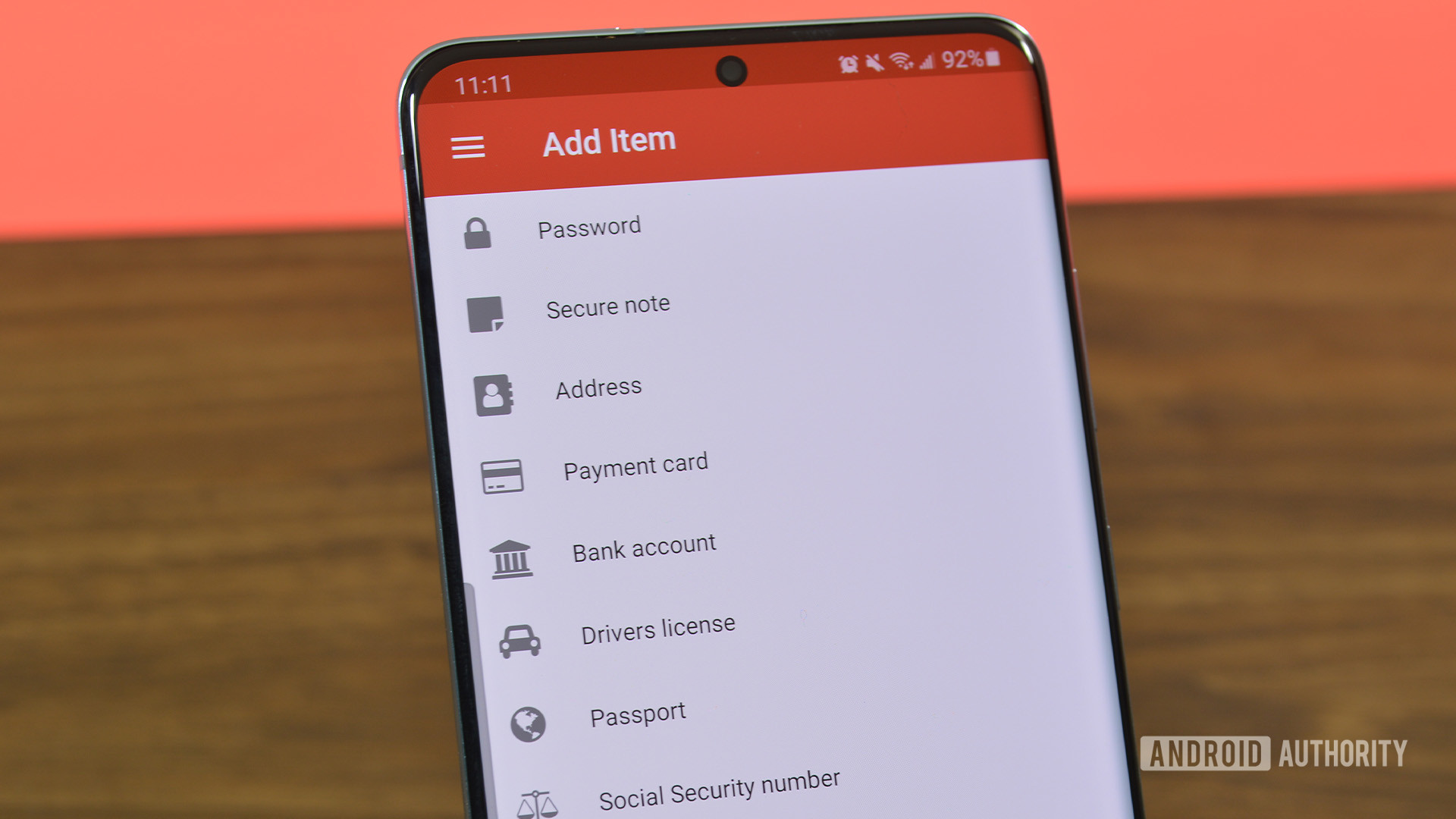
LastPass is a password management service that helps you keep track of all your accounts and passwords with a single app. Launched in 2008, it has been around for a long time and has only improved over the years. With extensions available for multiple browsers and apps for Android and iOS, you can use and sync the password manager across different devices.
It comes with many useful features other than simply housing various login information. A password strength checker lets you know whether your passwords are safe and if you are using the same one across multiple accounts. LastPass can also create strong, unique passwords for you, so you don’t have to worry about strength or repeating passwords. Since all you need is a master password to get into your LastPass account, you also get an additional layer of security with two-factor authentication.
LastPass ensures security with AES-256 bit encryption with PBKDF2 SHA-256 and salted hashes. Your information is encrypted and decrypted at the device level, so anything you store on LastPass, and your master password, are never sent to LastPass’ servers. LastPass is no stranger to hacks and security breaches, but the company is transparent and responsive. It has quickly patched any app or browser vulnerabilities in the past and actively sends users notices of security incidents that might affect their accounts.
Recent security breach!
LastPass has recently undergone a security breach, which the company informed us more about on December 22, 2022. Threat actors accessed the cloud-based storage environment using information also stolen in August 2022. Using the source code and technical knowledge, the actors managed to target an employee and stole some credentials and keys used to decrypt storage units.
Copied information includes “basic customer account information and related metadata including company names, end-user names, billing addresses, email addresses, telephone numbers, and the IP addresses from which customers were accessing the LastPass service.”
The hacker also grabbed encrypted info like “website usernames and passwords, secure notes, and form-filled data.” The good news is that this information is still encrypted, and can only be cracked using the master password.
Are you at risk? There are two main ways the actor may want to target your information. The first is trying to use brute force to guess your master password, but this is extremely difficult and very unlikely, unless you used a very easy master password. What’s most likely to happen is that the actor will try to use malware and phishing techniques to try to steal your information.
Stay on the lookout for odd emails or attacks. At least we know the most important information is mostly safe, and there was no breach of credit or debit card information.
Is LastPass free?

LastPass has free and paid versions of the app. The free version of the app comes with plenty of features that are more than enough for most users. Here’s a quick overview of what you get with the free version.
- An encrypted vault to store your login information. LastPass lets you save unlimited accounts and passwords, even with the free version.
- It will auto-fill saved accounts and passwords for various apps and websites if you have enabled this feature.
- You can also save other private data besides account information like Wi-Fi passwords, passport info, credit cards, bank accounts, driver’s licenses, IDs, software license keys, health insurance info, social security number, secure notes, and more.
- The password generator helps you create strong, unique passwords that are harder to hack.
- You can now log in to your account without the master password using LastPass Authenticator or any Authenticator app. The mobile apps also let you use biometrics.
- A password auditing feature lets you know the password strength and whether you are repeating passwords.
- You can share your passwords with one other LastPass user.
The only major negative with the free version of LastPass is also a recent change. Since March 2021, LastPass stopped multi-device support with the free app. If you create a free account, you’ll have to choose between setting up LastPass on a PC or mobile.
LastPass premium features and pricing
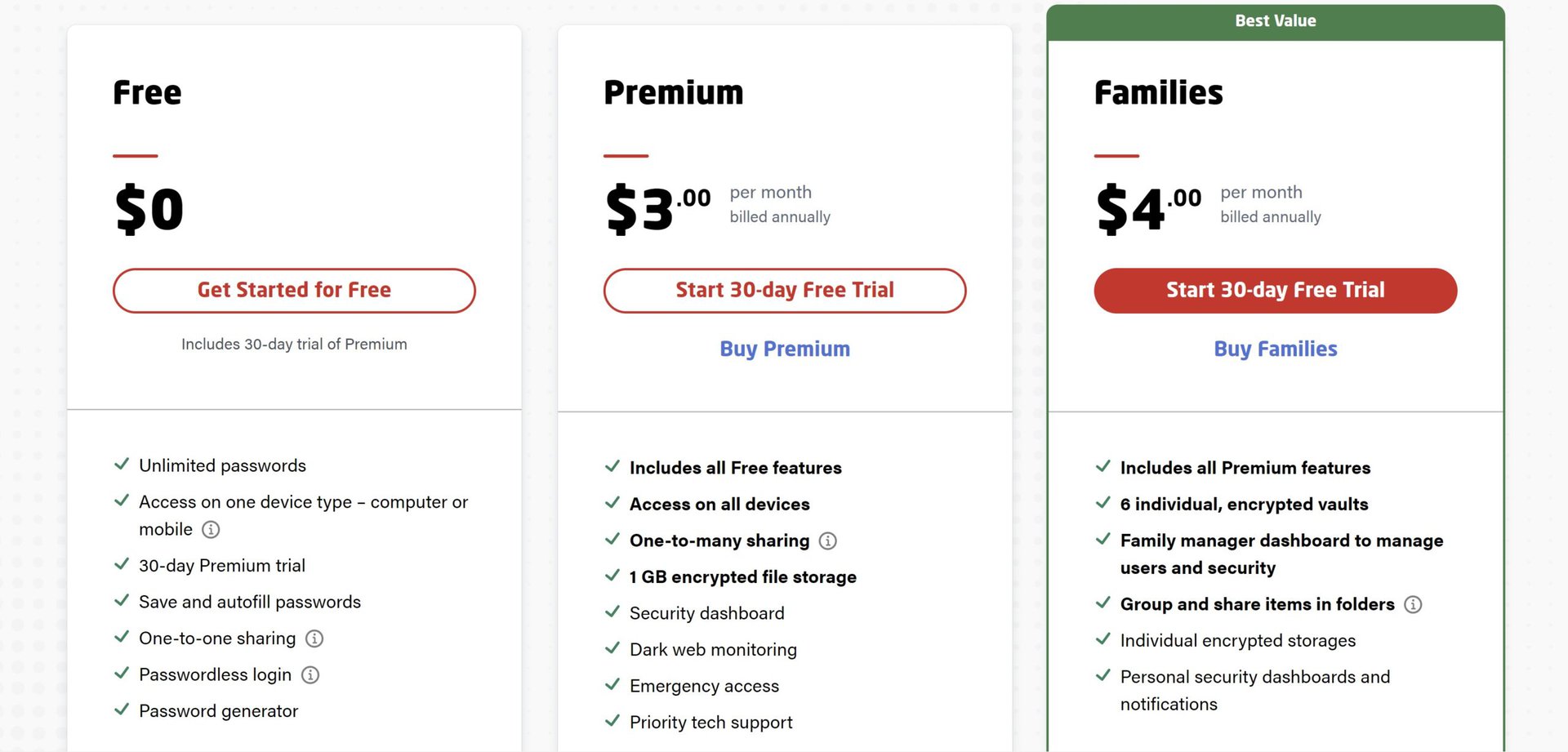
LastPass free is more than enough if you only want a password manager. A premium subscription adds valuable extras that you might want, depending on your usage.
- Multi-device support allows you to use the same LastPass account on different computers, phones, or tablets.
- You can share your LastPass information with trusted friends and family with one-to-many-sharing. The free version only lets you share with one person.
- Biometric login on the Windows app requires a premium subscription.
- Up to 1GB of storage for secure notes and backup documents.
- The emergency access feature gives one-time access to another LastPass user in case of an emergency.
- LastPass Premium has extra features like a security dashboard, security score, and dark web monitoring.
- Only premium subscribers can directly contact LastPass customer care.
- The LastPass Families plan lets you add up to six users with individual encrypted vaults, unlimited shared folders, and a family manager dashboard.
Multi-device support is the biggest reason to get a premium subscription, and the Families plan is great for multiple users and family members. The premium plan is priced at $3 per month ($36 billed annually), while the family plan is $4 per month ($48 billed annually). LastPass offers a free 30-day trial, so you can see if you need the premium features.
How to setup and use LastPass
Create a LastPass account
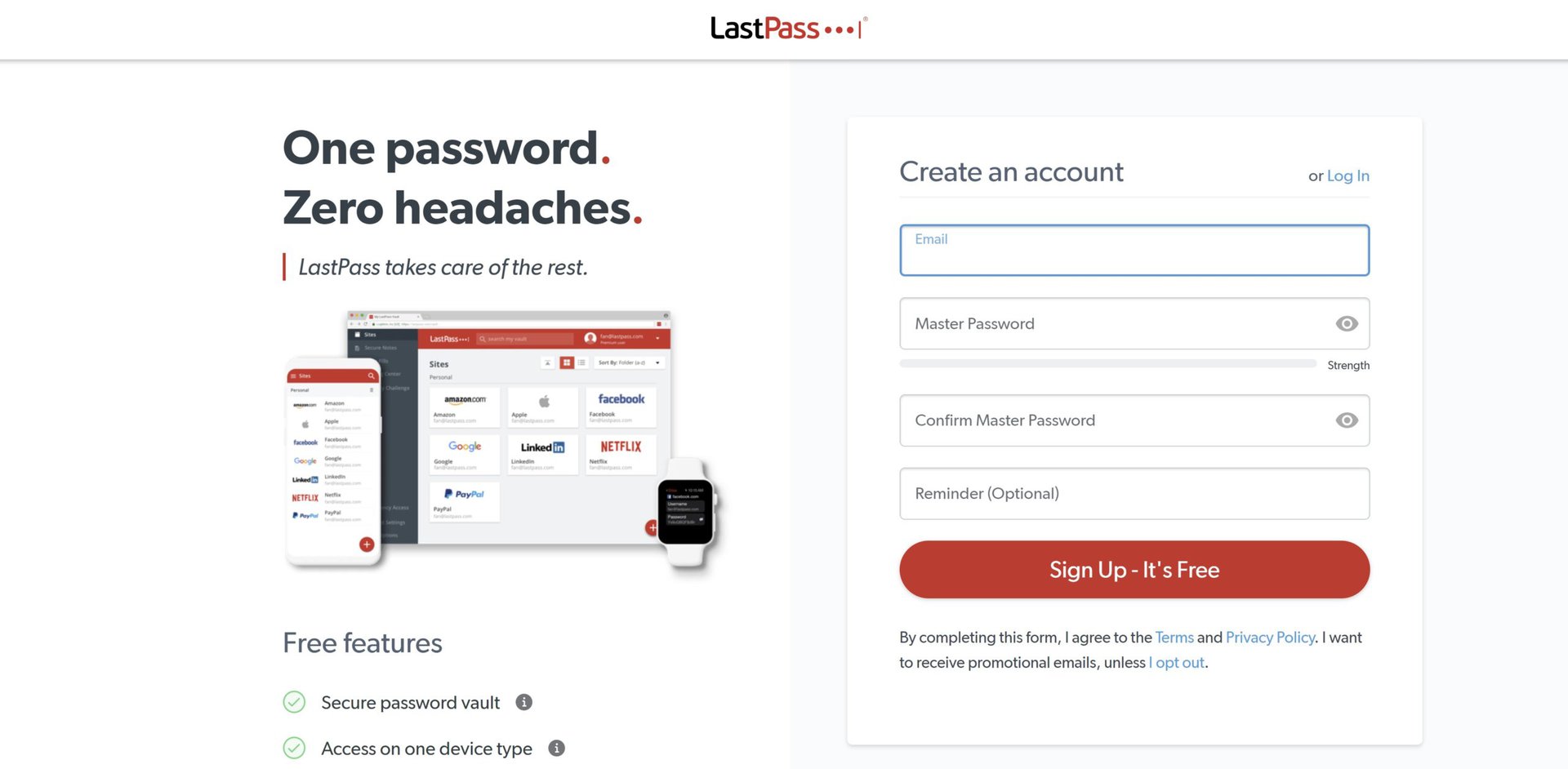
Go to lastpass.com and click Get LastPass Free at the top right corner to create a free account. Enter your email address and set up your master password. Confirm your master password and click Sign up. The master password is the only thing needed to access your LastPass Vault, so make sure it is solid and unique.
If you plan to use the free version of LastPass on mobile only, you can download the app from the Google Play Store or iOS App Store. Tap Sign up to create your account.
Set up LastPass browser extensions
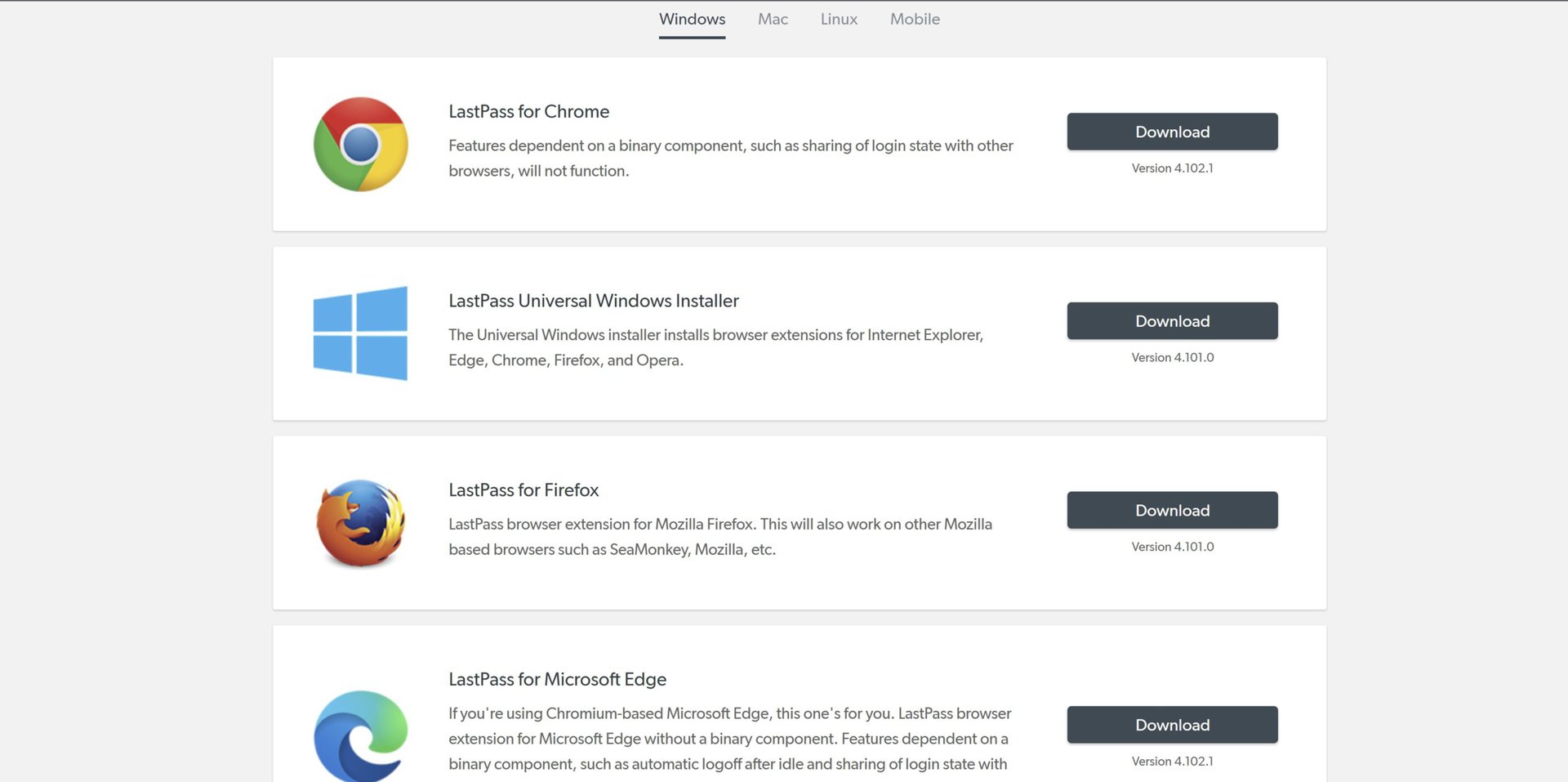
After you create your account, LastPass will automatically detect what browser you’re using and direct you to the correct browser extension. For more options, go to the Downloads page to find Chrome, Microsoft Edge, Mozilla Firefox, and Opera browser extensions. There’s also a Universal Windows Installer to quickly add extensions to all your browsers. Mac users will find a separate macOS app as well.
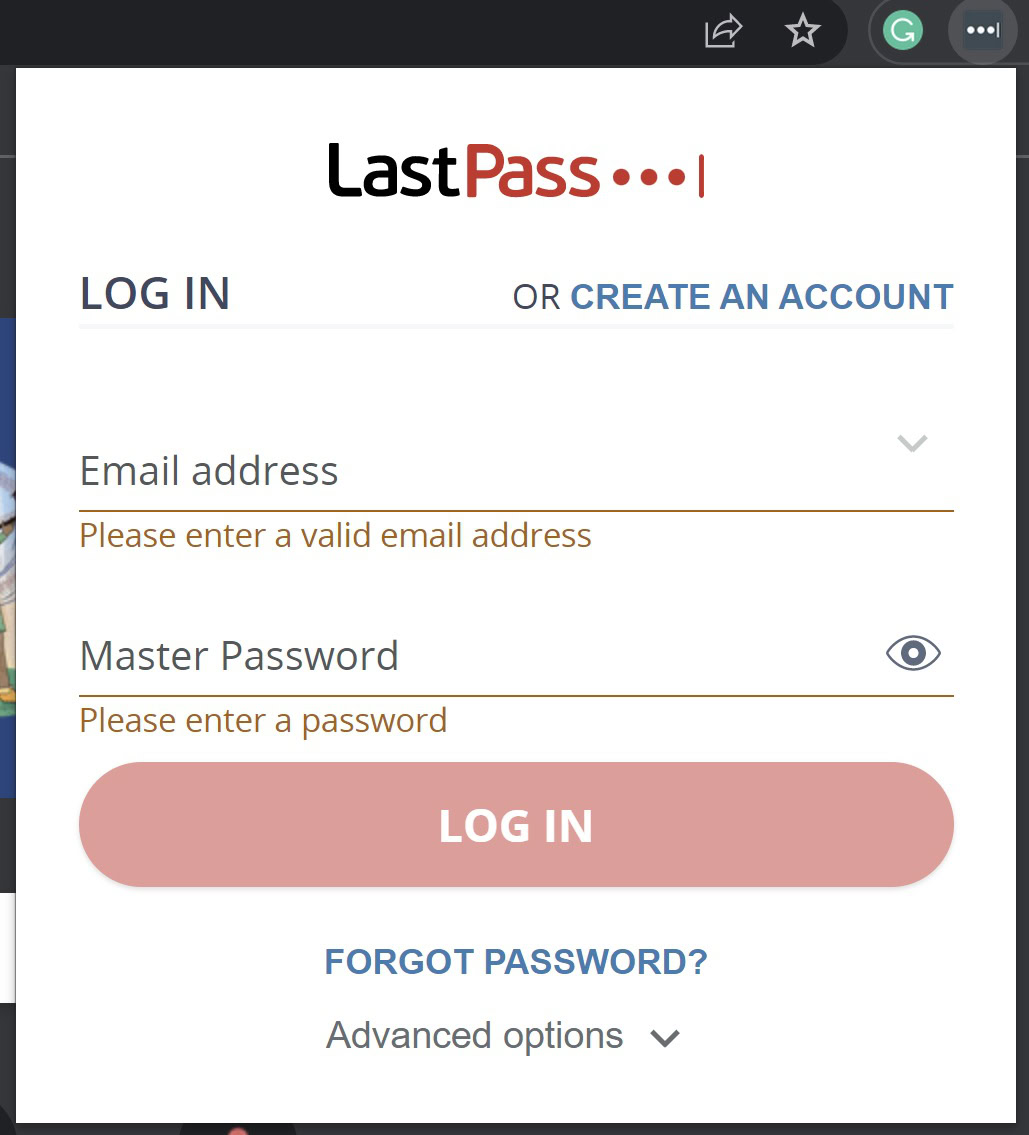
Once you add the browser extension, log in with your email address and master password. Open the extension window and click on Open my Vault to get started.
How to add accounts and passwords
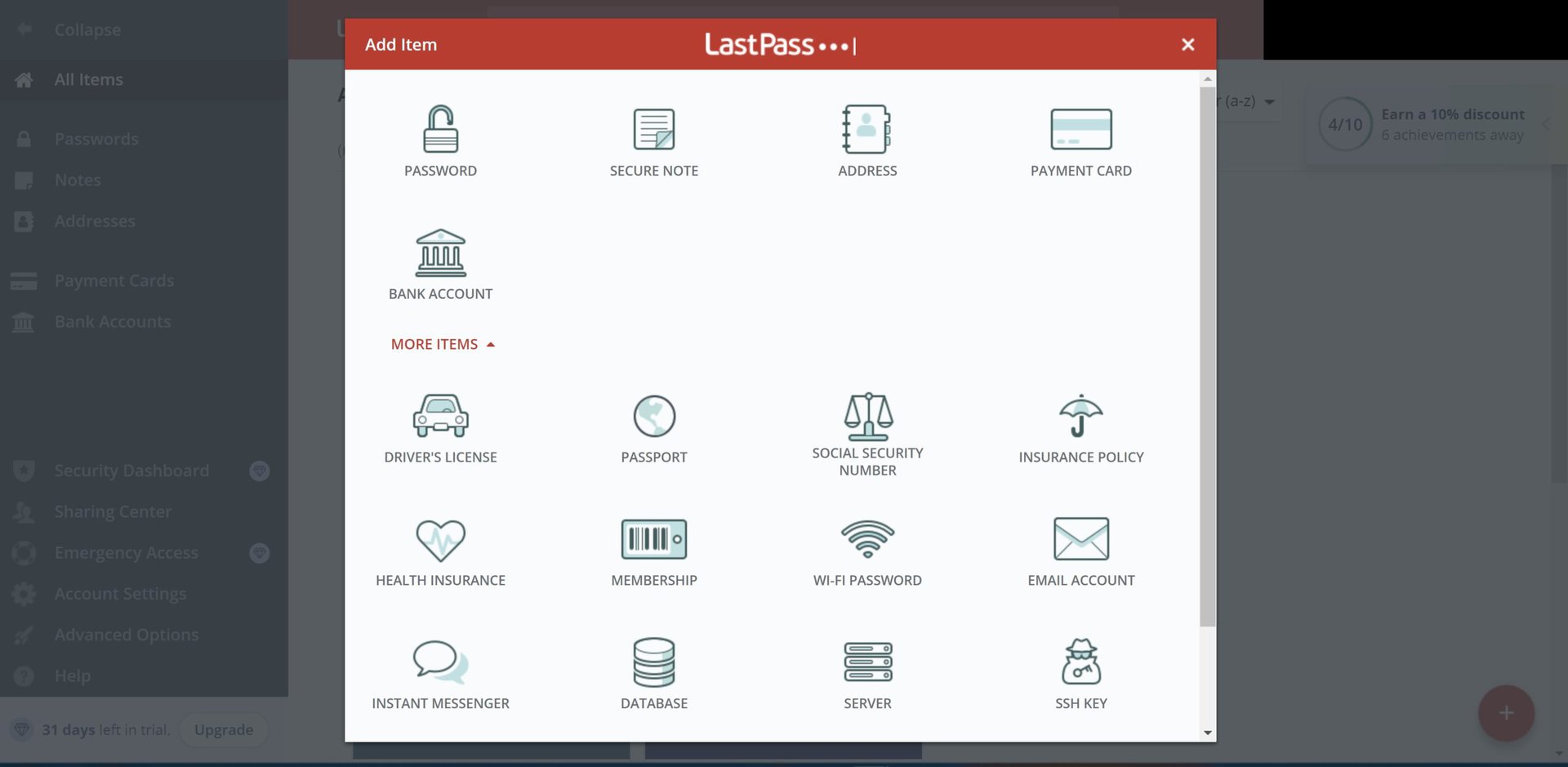
You can add accounts and passwords after you go to your vault. Click on the red plus icon at the bottom left corner, select the type of account you want to save, and enter the necessary information. Click on Password to manually add login info for sites and apps.
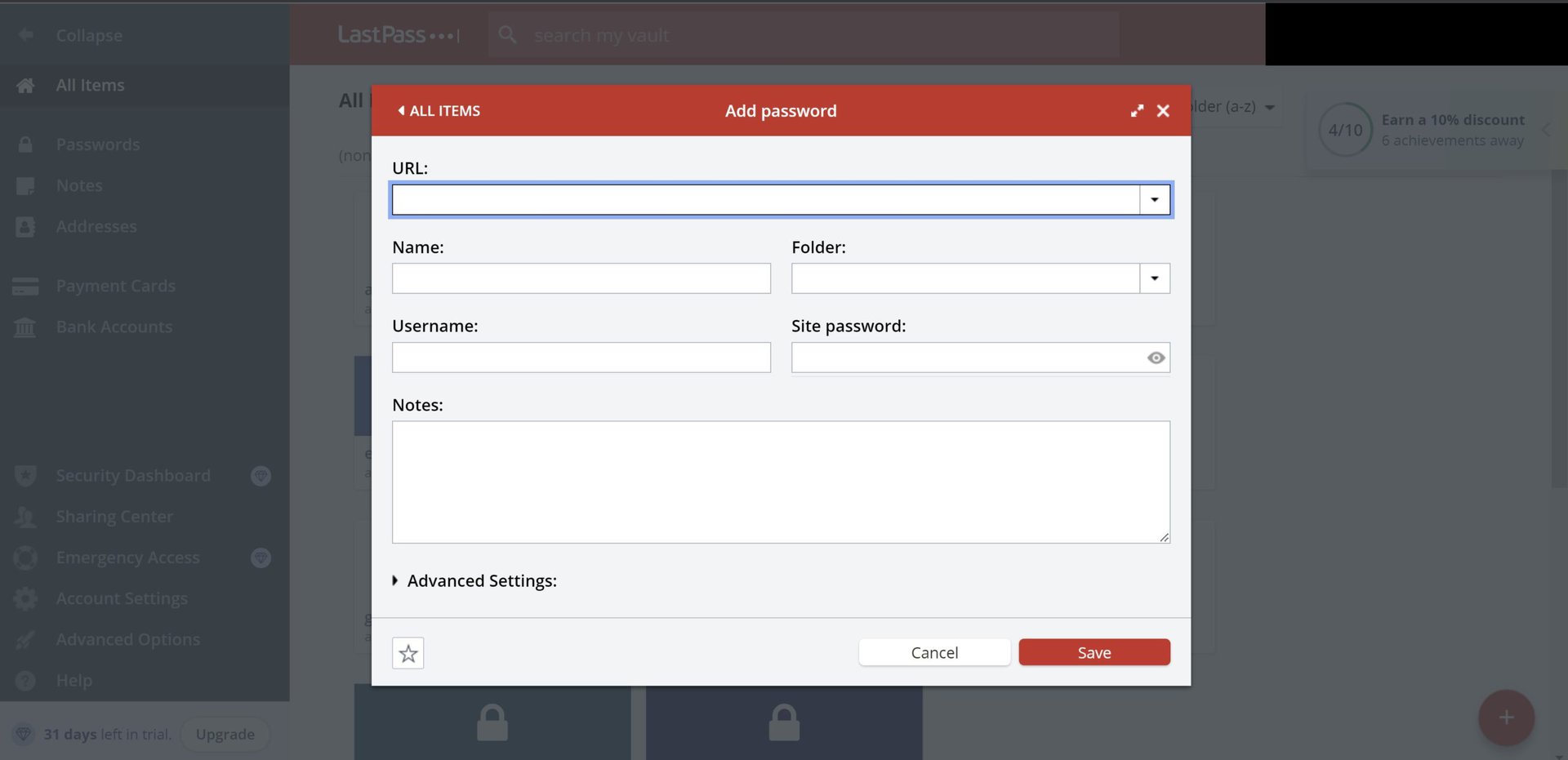
It’s a pain to manually add the login information for multiple websites. Luckily, LastPass detects when you’re logging in to a site or app or creating a new account and will ask you whether you want to save that info.
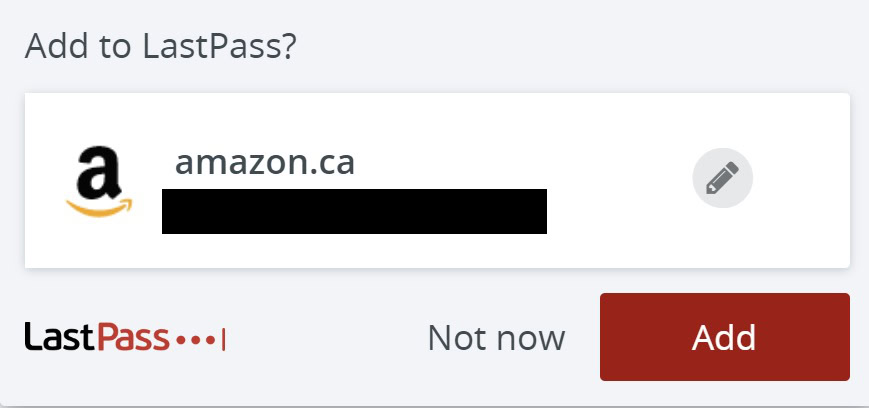
For old accounts, log out and click on the red icon in the password window to add the info to your vault when signing in again. You will automatically see the prompt when creating a new account on a site.
How to generate passwords
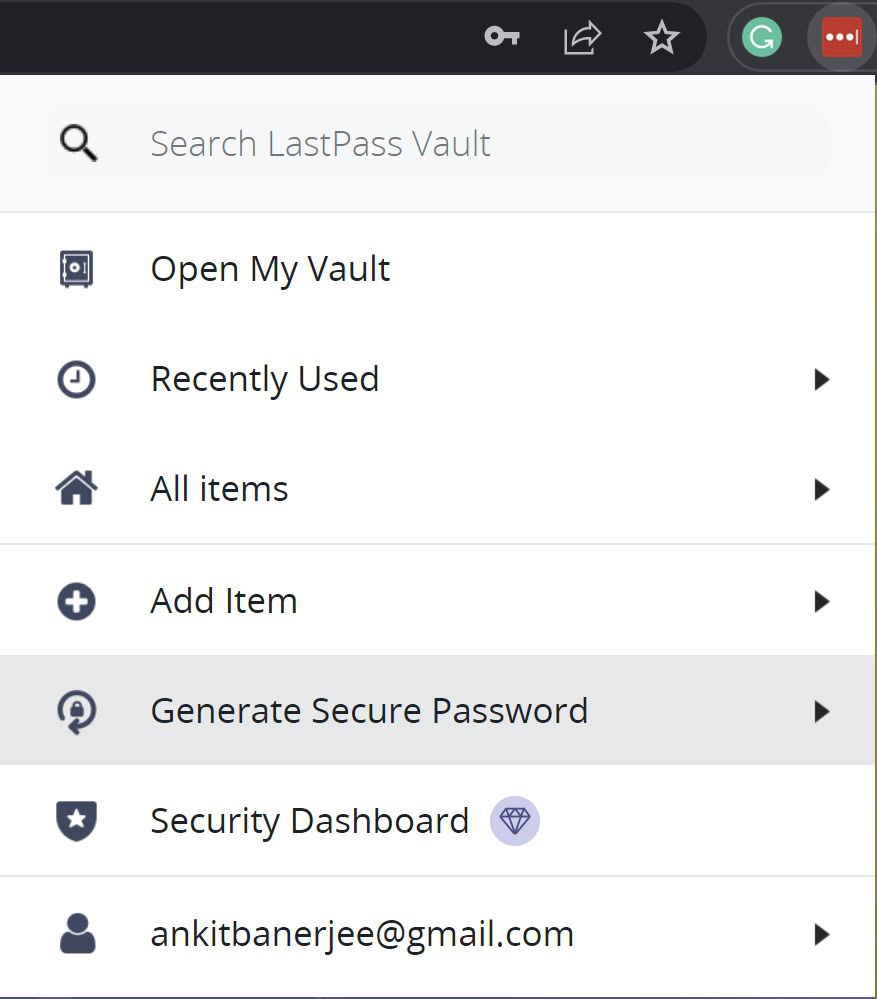
Coming up with unique passwords for every account is difficult. LastPass’ password generator is here to help. When creating a new account, click on the browser extension and go to Generate secure password.
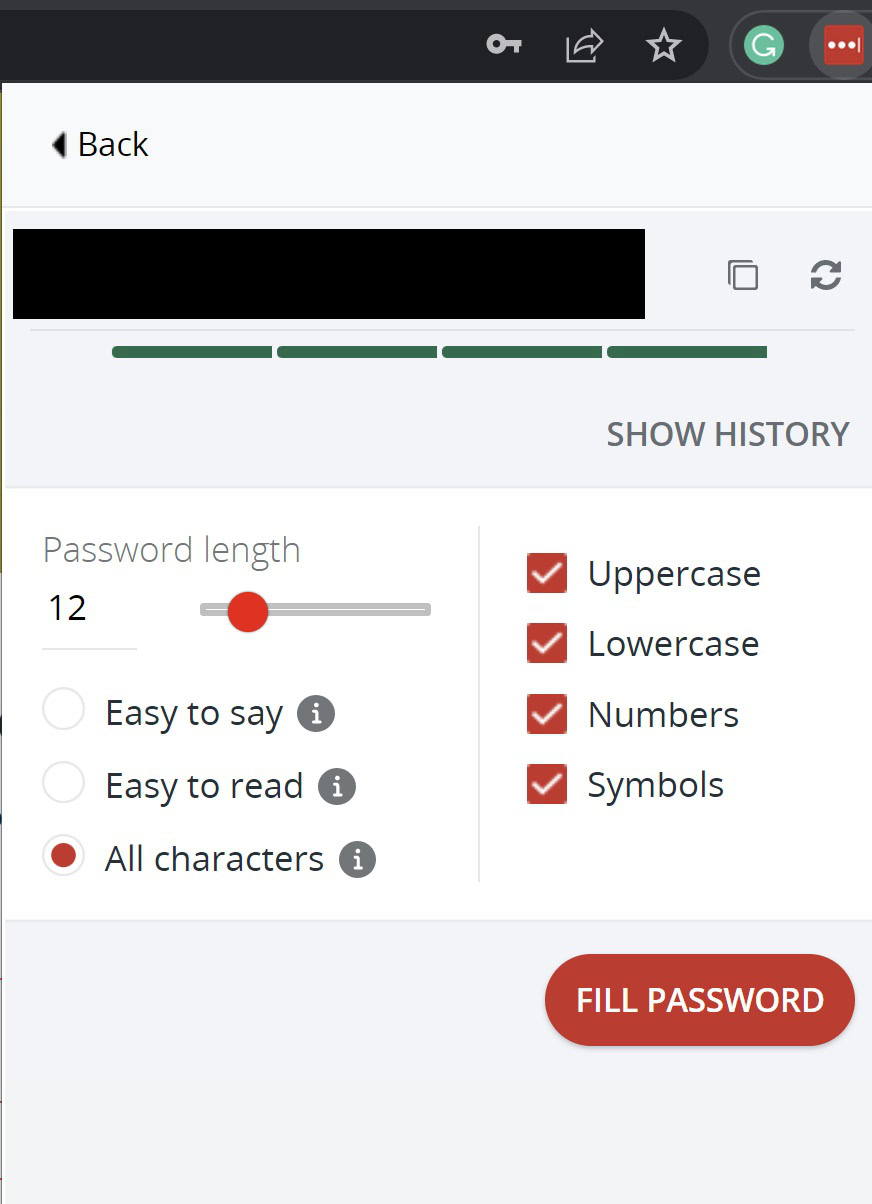
You can set features like password length, uppercase, lowercase, numbers, symbols, easy to say, and easy to read to create a random password. Click Fill password or copy it from the password window.
Other settings and features
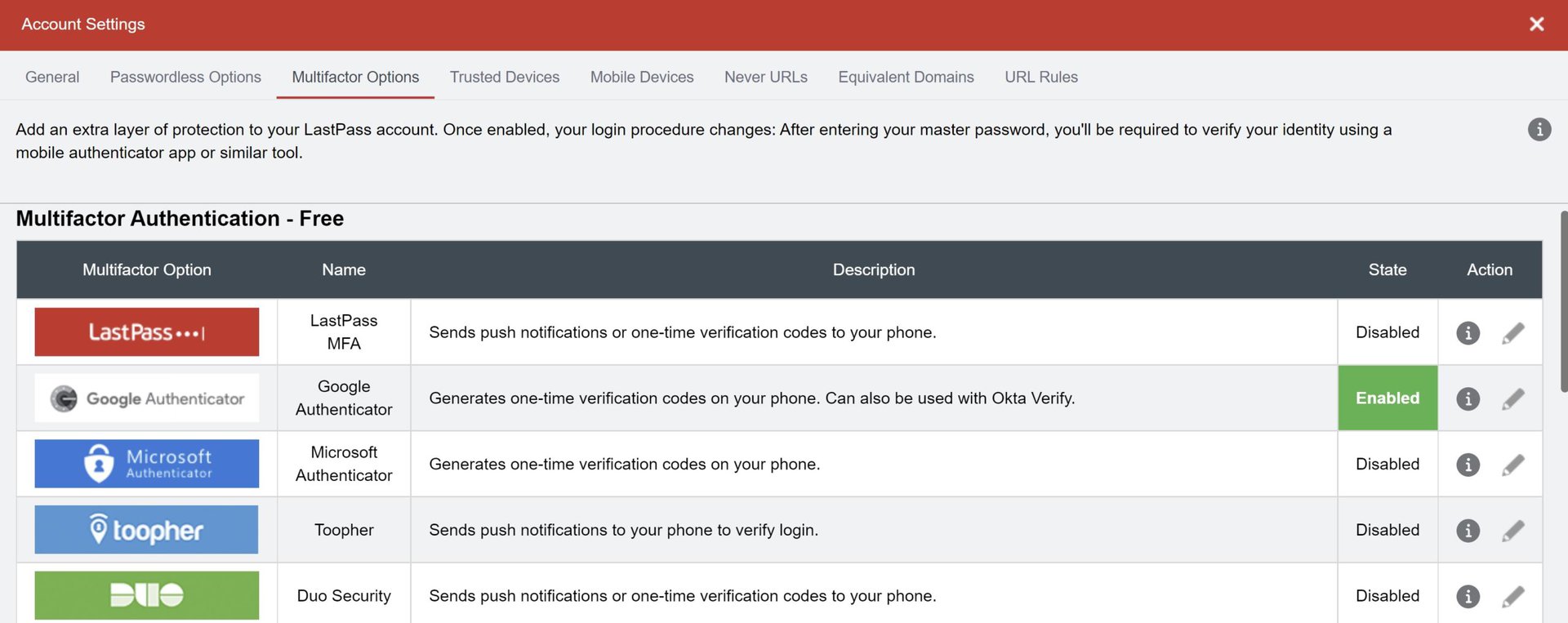
After creating an account, there are a few extra steps you should go through for security and ensure you don’t lose access to your account. Go to Account settings > General and scroll down to SMS recovery. Add your phone number to use as a recovery option if you forget your master password.
Go to the Multi-factor authentication tab and set up one of the available Authenticator apps. You’ll be asked for a verification code when you log in to your account.
Read more: 1Password vs LastPass: Which one is better?
FAQs
If you’ve forgotten your LastPass master password, go to the LastPass Recovery page and enter your account email address. If you’ve set up phone recovery, you will receive a six-digit code on the mobile number. Otherwise, LastPass will email your security or account email address. Enter the one-time password to reset your master password.
If the browser extension isn’t working anymore, your only option is to remove and re-install it.
You cannot link two personal accounts. However, if you have a Teams account from work, you can connect it to your personal account and separate the information. Click on Shared benefits and add your account info. You can select the accounts and passwords to add to the personal account. Your work admin won’t see what you’ve added to this folder. Remember that you will not be able to add shared folders and accounts added by the LastPass Teams admin to your personal folder.
If you’ve decided to delete your LastPass account, it’s as simple as exporting your info and then deleting your account. Don’t forget the export, though – otherwise, you might lose your passwords!