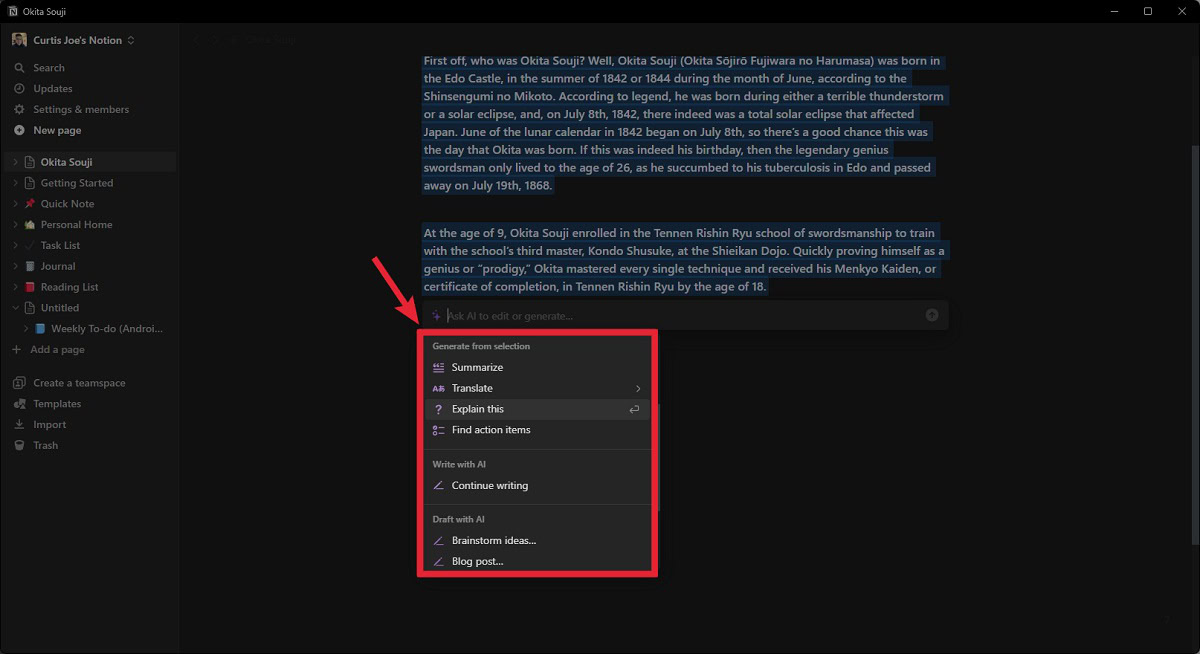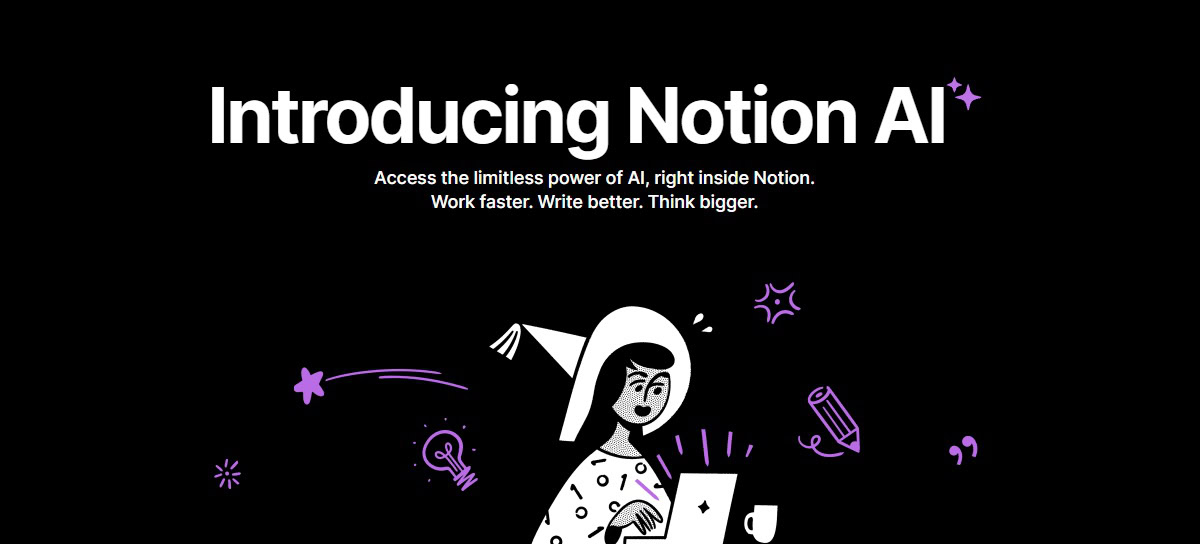Affiliate links on Android Authority may earn us a commission. Learn more.
How to enable (and use) Notion AI
Published onApril 27, 2023
Artificial intelligence has begun to permeate every corner of the digital sphere, and notetaking apps have also taken note. Notion is one of the most prominent productivity apps and now has its own AI add-on. Let’s quickly review what Notion AI is and how it works. Seeing what it can do and how it may impact your workflow will help you decide whether or not it’s worth it.
QUICK ANSWER
Notion AI is available for $10 monthly. To start using it, launch the program and, on a new line, press the Spacebar on your keyboard.
JUMP TO KEY SECTIONS
What is Notion AI?
Notion AI can perform tasks and automate functions, joining other services like Google Assistant and Siri and newer AI automation services like ChatGPT and Bard.
Some of the coolest things it can do include improving your page’s writing, fixing spelling and grammar, making your page more concise, elongating your page, changing the tone, and simplifying the language. It can also function similarly to OpenAI’s ChatGPT, where you can ask it to write anything — and if you need starting point, there are plenty of prompts and draft ideas.
Is Notion AI free?
No. Notion AI is available as a $10 monthly add-on from Settings & members > Upgrade. Users can use Notion AI for free for up to 20 responses, after which they must pay $10 per month to continue using it. Even if you are a paying subscriber, the AI add-on is not included and must be purchased separately.
How to enable Notion AI
You don’t need to download or install additional software to start. All you need to do is make sure you’re either using the browser version from the website or have updated to the latest version of the Notion desktop client.
Notion AI is automatically enabled in the latest version of Notion. To start using it, go to your notes page, start a new line, and press the Spacebar on your keyboard to give Notion AI a command.
Now, as mentioned, you only get 20 interactions with Notion AI for free. After that, you must purchase the monthly add-on for Notion AI, which costs $10 a month.
How to get unlimited responses
You can use the AI service without limits if you purchase the add-on. To do so from the Notion desktop app, click Settings & members.
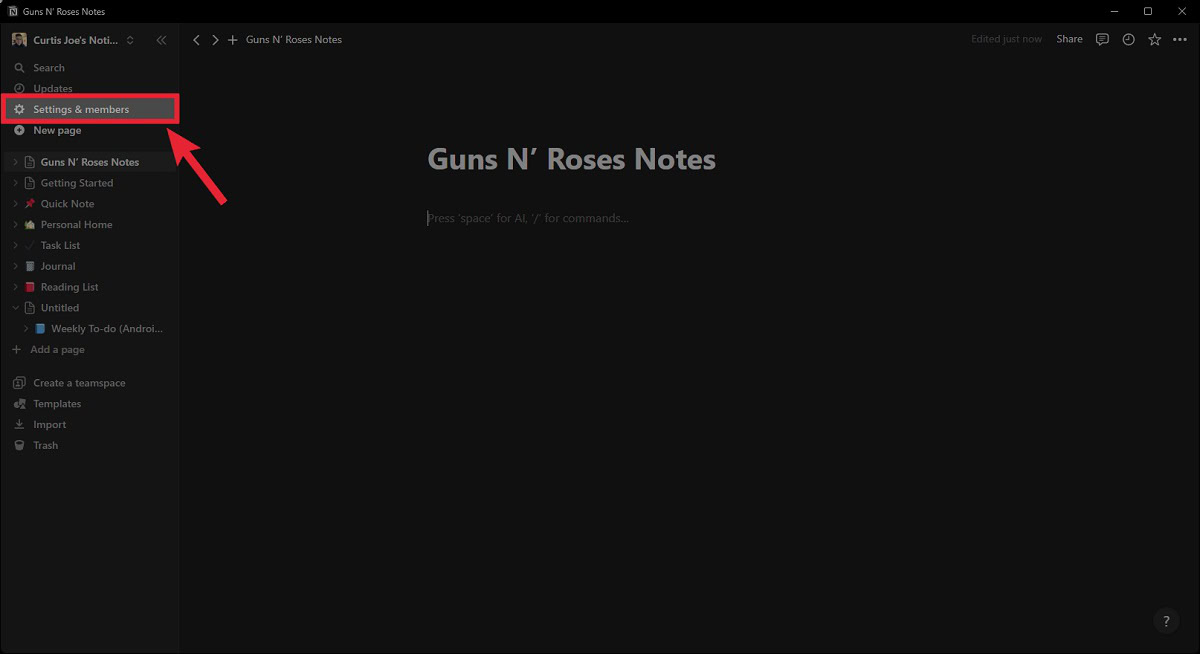
From there, go to the Upgrade tab under the Workspace section on the left.
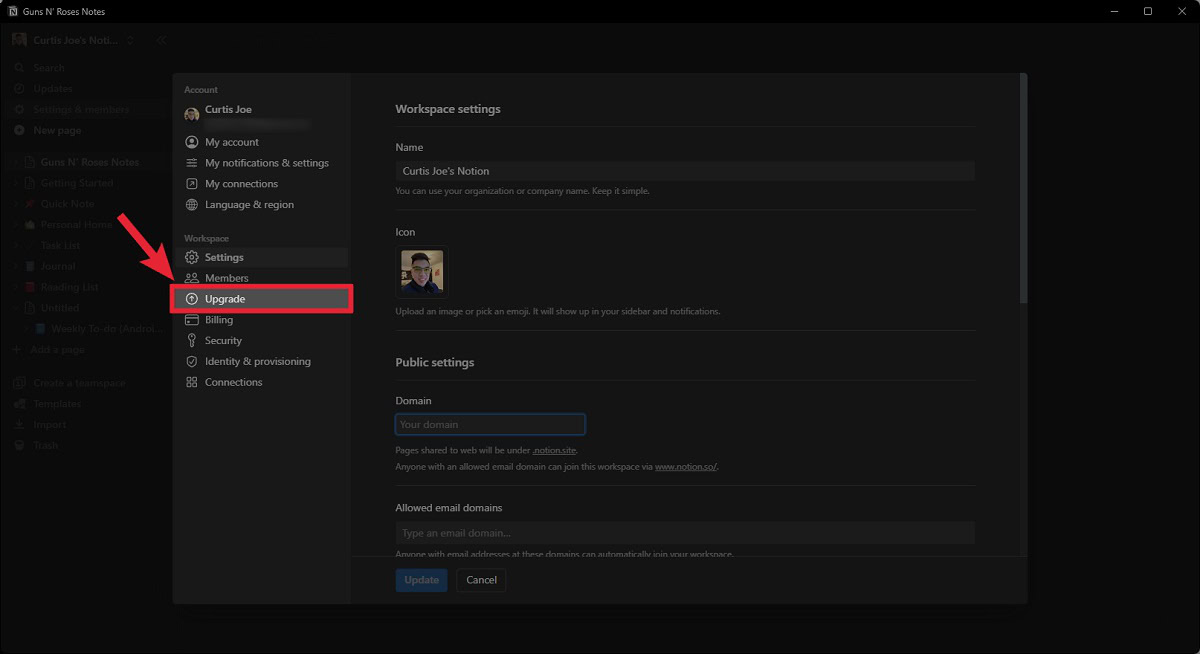
Within Upgrade, notice the Notion AI section to the right of your current plan. Click Add to plan.
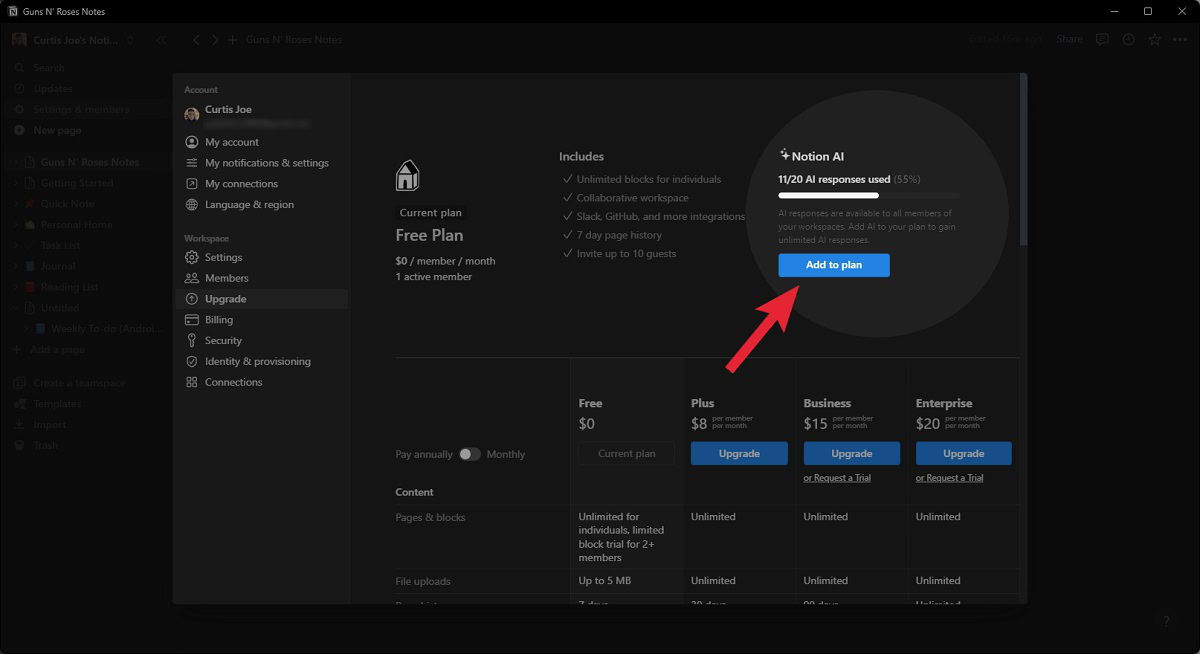
Fill in your payment details, then click Upgrade now.

How to use Notion AI
After upgrading your subscription to include the add-on, or if you haven’t used your 20 free responses yet, you have a powerful tool for more optimized productivity. Let’s start at the bottom and work our way up.
First things first, go to your Notion notes page. If it’s a new page or if you’re starting from a new section, press the Spacebar on your keyboard on a blank line.
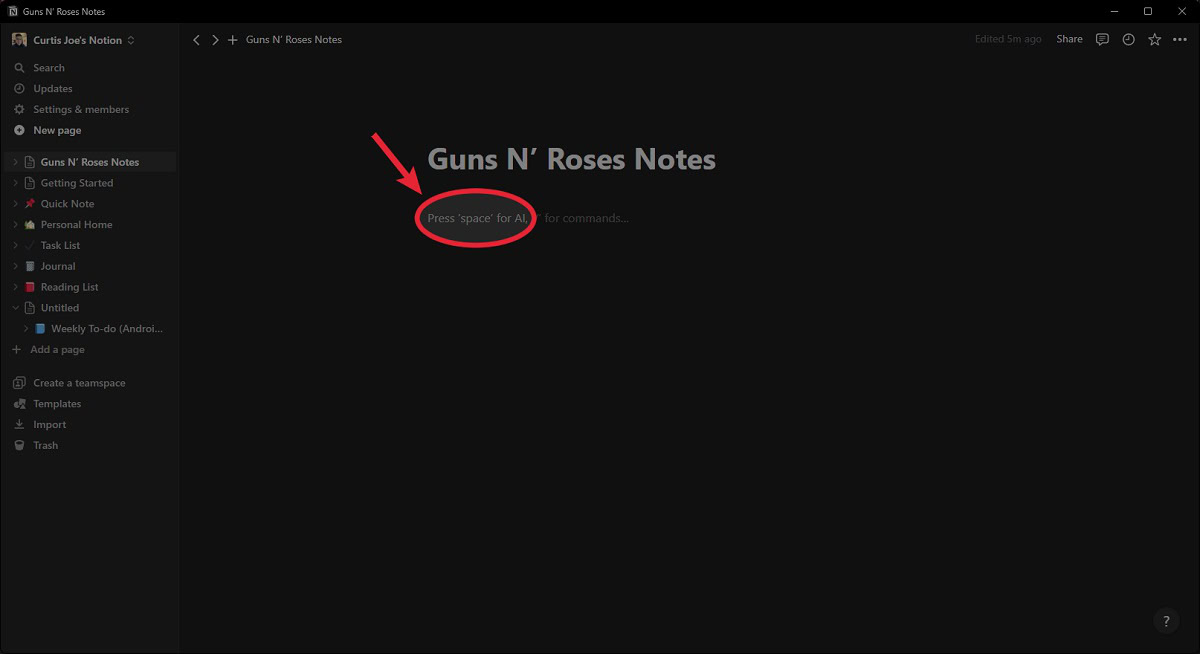
Underneath, you will see a number of Draft with AI prompts. These include Brainstorm ideas, Blog post, Outline, and more. These are all commonly used query prompts for which you can click and then fill in the blank. The AI will subsequently take over and curate a response.
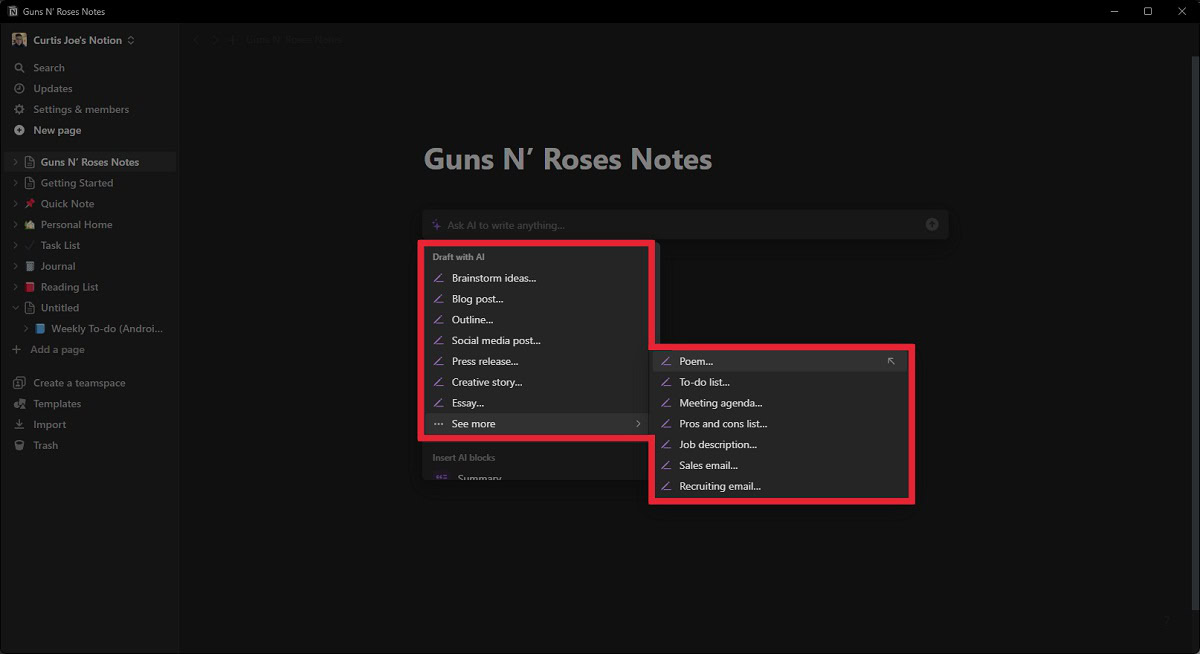
Scrolling down a little further, you will come upon the Insert AI blocks section. Here, you can add Summary, Action items, or Custom AI block blocks within your notes page.
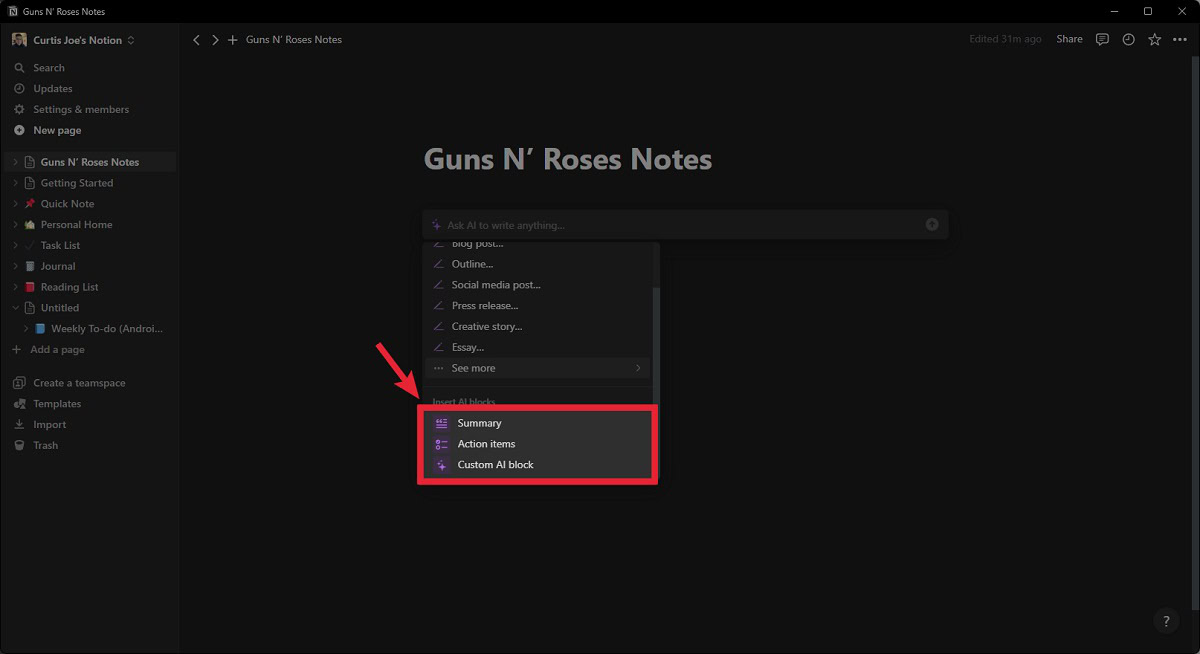
What if I don’t want to use those prompts?
Notion AI works similarly to a chatbot, but its functions are more limited and streamlined for productivity. That said, if you ask it to write something, it will do so.
Press the Spacebar on your keyboard. From there, give it a command in the Ask AI to write anything… field.
From there, it will take over and quickly generate a response to your command. After it has finished, you can use the Tell AI what to do next… field to give it another command, or you can use the Continue writing, Make longer, or Try again buttons underneath if the answer provided is not satisfactory.
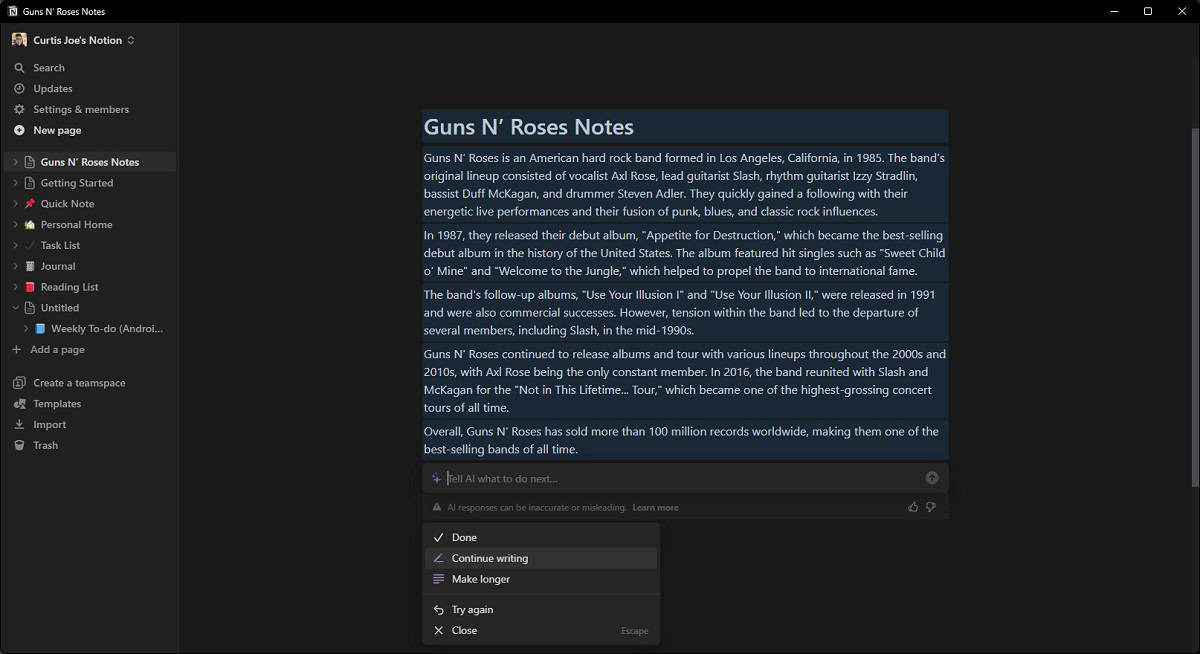
What else can it do?
It can perform several other functions as well. If you already have written notes, highlight them and select the Ask AI button from the small menu that appears.
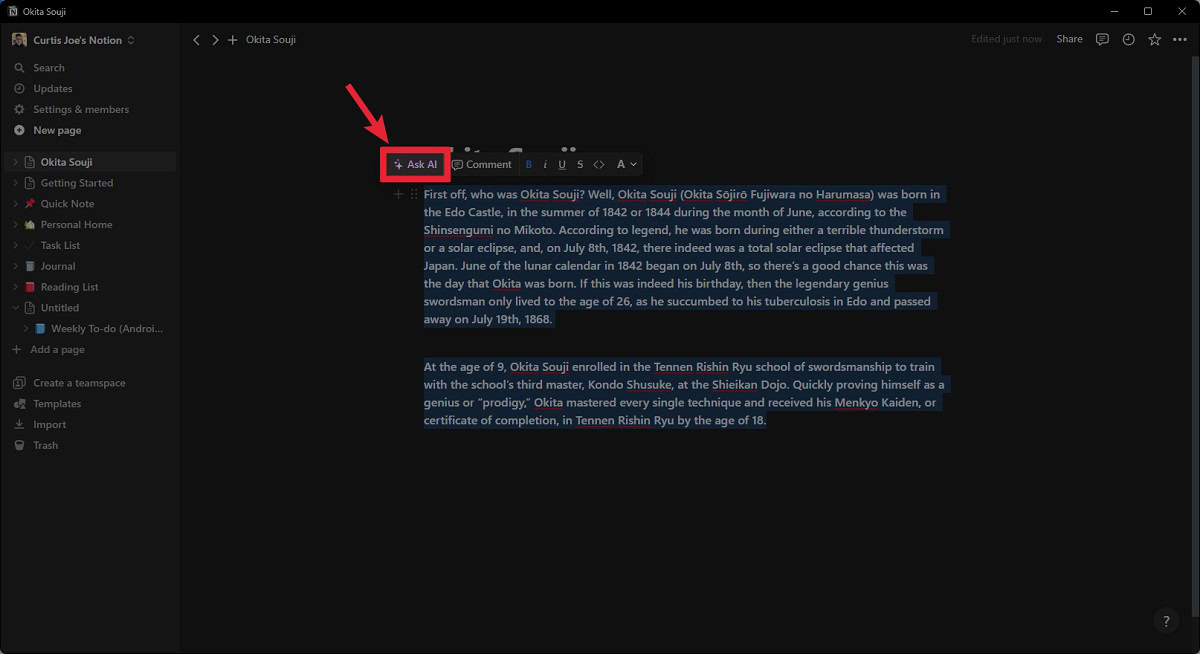
The AI menu will appear underneath your selected notes. In the Edit or review selection section, you can ask Notion AI to perform functions like Improve writing, Fix spelling & grammar, Make shorter, and more.
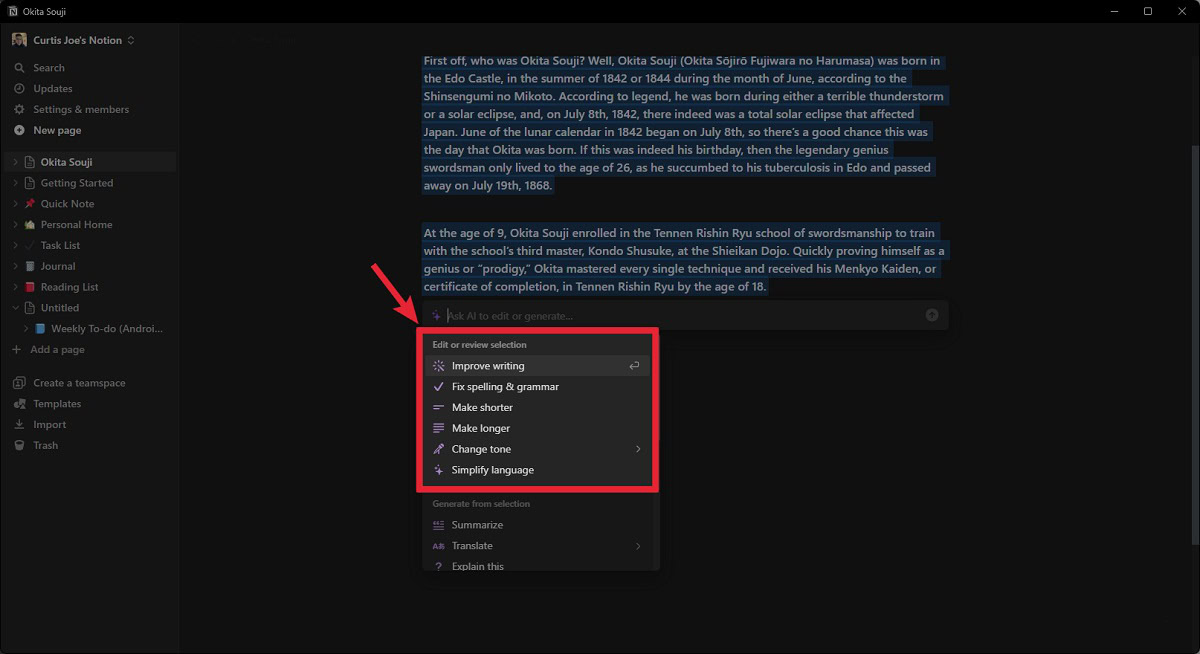
If you scroll down a bit further, you will see the Generate from selection section. You can ask the AI to Summarize, Translate, Explain this, or Find action items. You can also click the Continue writing button under Write with AI to let the AI take over and continue your notes.