Affiliate links on Android Authority may earn us a commission. Learn more.
How to make a custom theme with Samsung Theme Park
Published onJune 21, 2022

Every Android phone is customizable in one way or another, but Samsung phones might be the most customizable phones out there. You can essentially change anything you’d like about the user interface, like the icons, quick settings colors, and even the way your lock screen and recent apps menus look.
The best way to customize your new Galaxy phone is with Samsung Theme Park, the company’s default theme builder. This app can be a little complicated, so we’ve put together this guide on how to use Samsung Theme Park.
Read more: Samsung Galaxy Theme Store: What it is and how to use it
QUICK ANSWER
To create a custom theme for your Samsung Galaxy phone, download Theme Park from the Galaxy Store. After launching the app, press the Create new button. Theme Park proposes color combinations based on your current wallpaper, but you can switch or crop the wallpaper and fully customize the pre-selected colors. When you're happy with the color scheme, go ahead to customize other aspects of the theme, including the home screen, lock screen, quick panel, keyboard, icons, and more. To apply or "install" your custom Theme Park theme, press the download icon in the top right, give your theme a name, and press OK.
JUMP TO KEY SECTIONS
What is Samsung Theme Park?
There are multiple ways to customize the look and feel of your Samsung phone. You’ll have access to the Galaxy Themes app out of the box, which lets you download pre-made themes from the Galaxy Store. There are free and paid options, but none of them give you the same level of customization Samsung Theme Park does.
Theme Park is an app that you can download from the Galaxy Store on your Samsung phone. If you don’t want to head to the store to search for it, click the link below.
You can use Samsung Theme Park to create customizable themes based on your phone’s wallpaper. You can change the colors of your quick settings panel, icons, dialer color, settings colors, and much more.
Technically, Theme Park is part of Samsung’s Good Lock suite of customization apps, so if you’re into customizing just about every part of your smartphone, you’ll also want to download Good Lock. Good Lock isn’t required to use Theme Park, so you can have one installed without the other.
How to use Samsung Theme Park
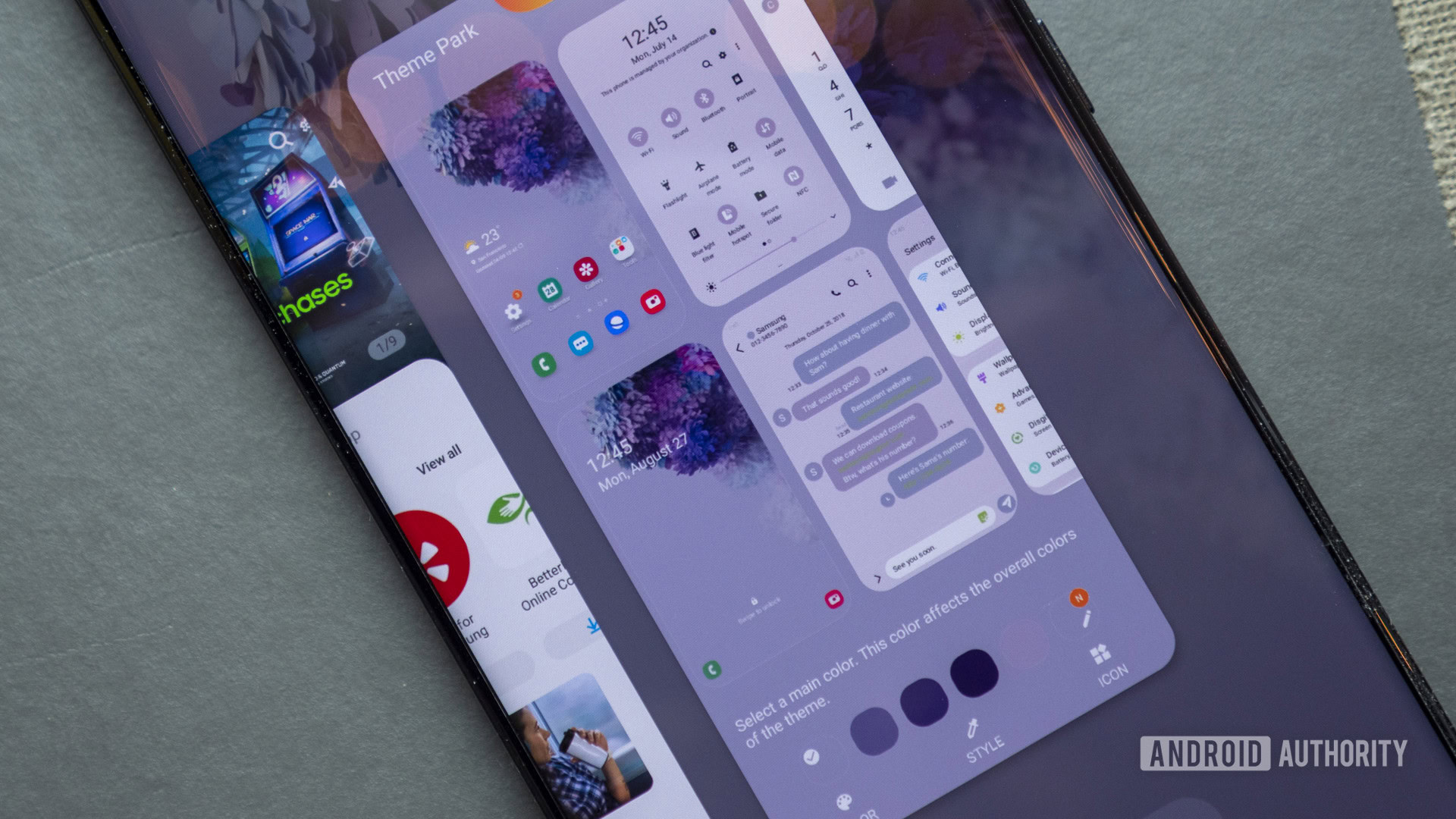
Once Samsung Theme Park is installed, this is where the fun begins.
- To create a new theme, tap the big, colorful Create new button. You can’t miss it.
- To create a theme based on your phone’s current wallpaper, tap Current wallpaper (default).
- To choose a new wallpaper from which you’d like to create a theme, tap Gallery or Explore more wallpapers. The latter lets your browse free and paid wallpapers from the Galaxy Store.
- For this tutorial, we used Current wallpaper.
- You can now crop and select which area of the image you want to use as your wallpaper. Select Done when finished.
- You’ll be taken back to the Select wallpaper page. Hit Next.
- Samsung Theme Park will show a theme based on your phone’s wallpaper, complete with themed icons, quick settings panel, Samsung Messages app, dialer, settings panel, clock app, and more.
- If this screen is too overwhelming for you (it is for me), tap the grid icon at the top of your screen to switch to a carousel view. That way, you can have a better look at each page’s theme.
- Below the themed pages, you’ll see a message that reads, “Select a main color and style.” Below that, you can choose the primary color for your theme, which will affect all the other colors used in that theme.
- You can set a custom color by pressing the last color bubble in the list, which has the pen icon in its bottom right.
- Once selected, you’ll be presented with the option to select your style. This modifies the “mood and colors of the theme.” From here, you can choose a set of colors based on your wallpaper.
- To return to the previous screen and switch your main color, press the first color bubble with the checkmark icon in its top left.
- You can now go into each of the previews to make more specific customizations.
A few extra details worth pointing out:
- If you want to change your home screen or lock screen wallpaper at any point in the customization process, simply tap on one of those pages. From there, you can crop your current wallpaper or change it altogether.
- Not loving the Samsung Theme Park light theme? Go back to the color palette at the bottom and change it.
Once you’re done with your theme, hit the save button on the top of your screen. From here, you can name your theme and press OK to save it. Then, select your theme from the list and tap Apply.
Things you can do with Samsung Theme Park
Samsung Theme Park lets you customize almost every element of your user interface. In theme mode, you can customize the following items:
- Home screen
- select and crop wallpaper
- change text color
- change app drawer shape and background color
- Lock screen
- enable Theme Park lock screen
- change and crop wallpaper
- Icon
- select icon pack
- change icon shape, icon color, and tray color
- Keyboard
- Change key style
- Change key and background colors
- Apply an image to the background or each key
- Quick panel, Message, Volume panel
- Change colors, saturation, and transparency for various elements
If you don’t want to create a whole new theme, you can go in and, from the panel at the bottom of the app’s start screen, switch from theme to one of the other options, including keyboard, quick panel, icon, and volume panel. Once you selected an item, press the Create new button to access its customization options listed above.
Phew! I think I got everything. How are you liking Samsung Theme Park? Did this how-to guide help? Let me know in the comments. Also, be sure to check out some of our favorite wallpaper apps while you’re customizing your Samsung phone.
Read more: The best Android themes, theming apps, and customizations
FAQs
On your Samsung phone, you can find Galaxy themes under Settings > Themes. Note that the list contains free and paid options. Within Theme Park, all your custom themes are listed on the app’s start screen.