Affiliate links on Android Authority may earn us a commission. Learn more.
How to use Gmail Smart Compose to write faster emails
Published onSeptember 26, 2022
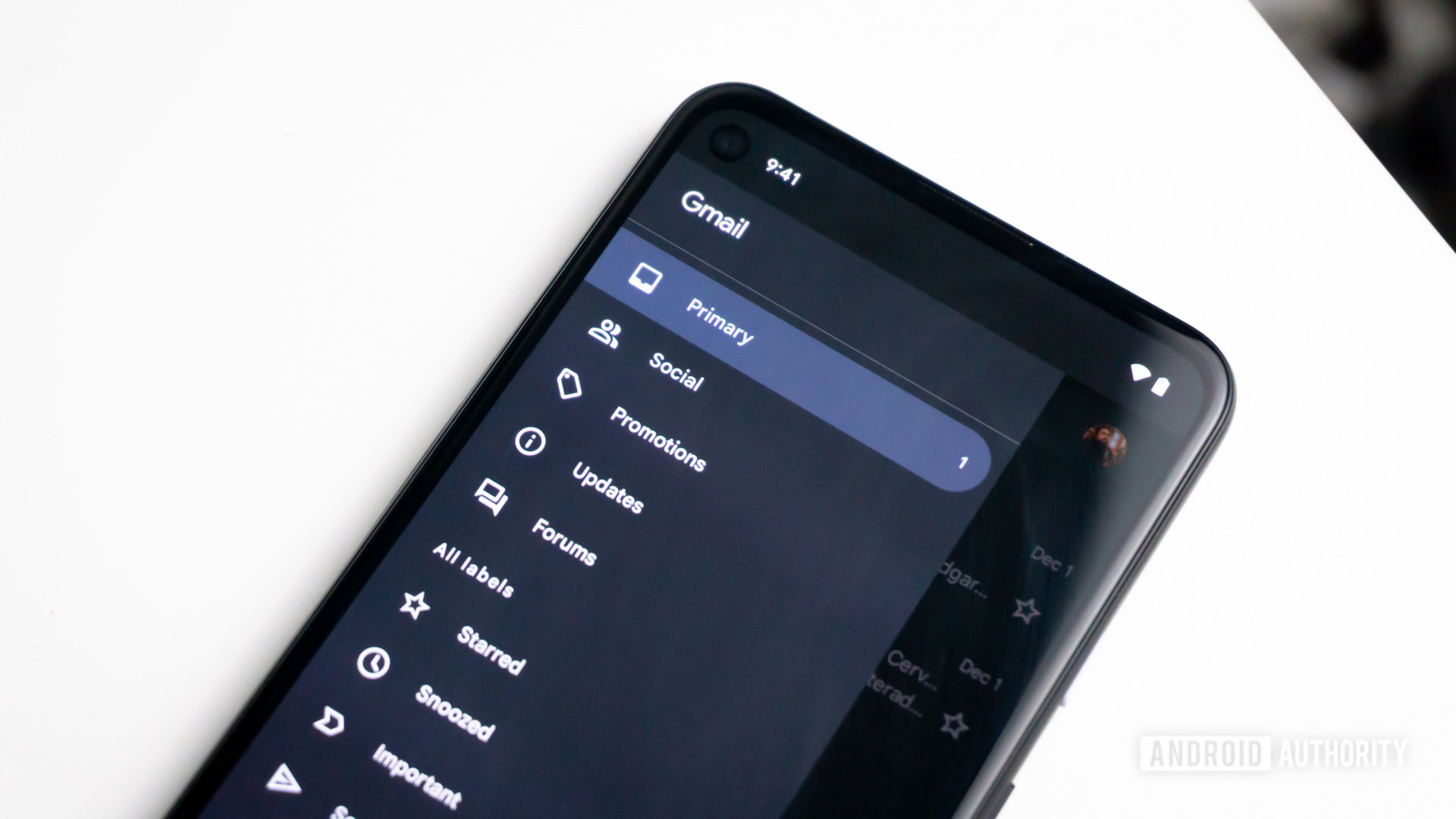
So many people have stacks of email to get through on a daily basis, and if you fall into this camp, it’s likely that at some point, you’ve thought, “I wish I had an assistant to do all of this.” Well, you do. It will help you write your email, it doesn’t complain, and it doesn’t need to be paid. It’s called Gmail Smart Compose. Here’s what it does, and here’s how to get started using it.
Read more: The ultimate guide to Gmail
QUICK ANSWER
To enable Gmail Smart Compose, go to your Gmail General settings, scroll down to Smart Compose, and click the option Writing suggestions on. Also, go to the next feature on the same page, Smart Compose personalization, and select Personalization on.
JUMP TO KEY SECTIONS
Smart Compose for Gmail in the desktop browser
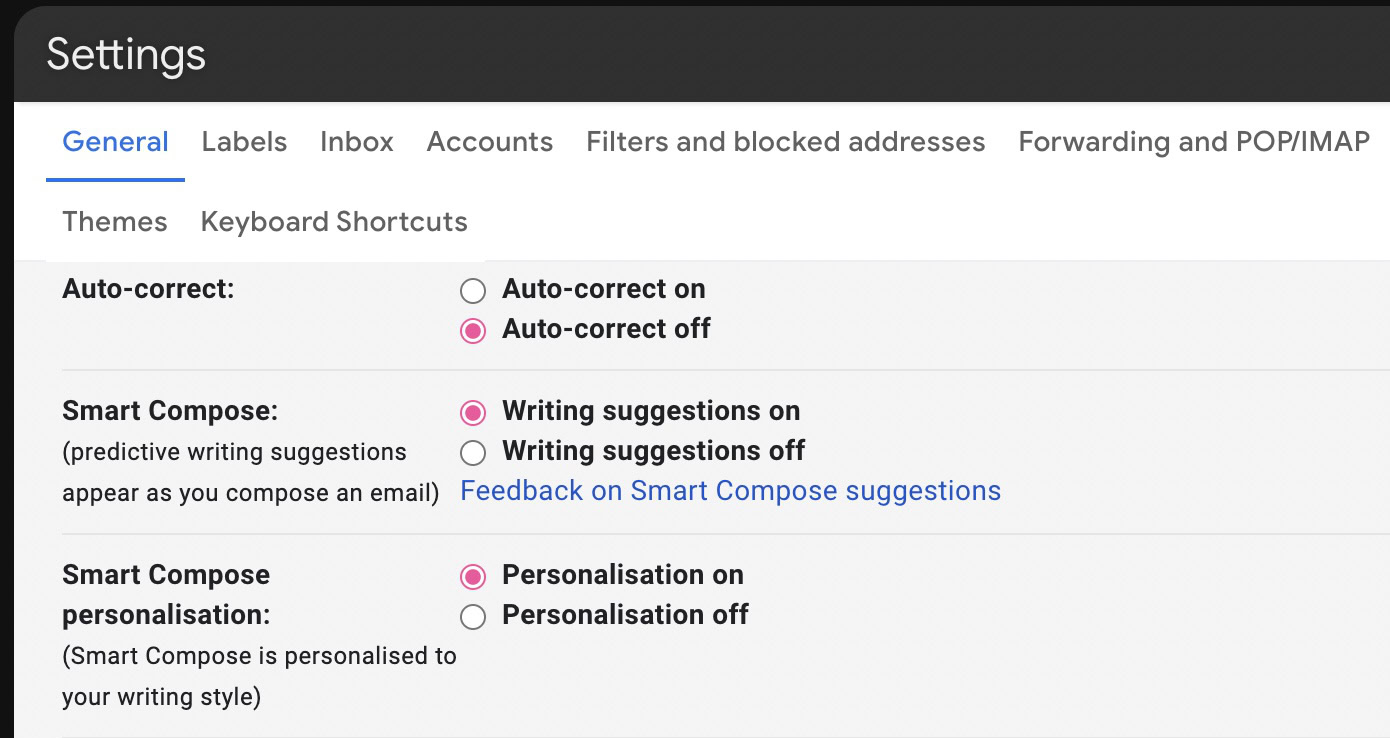
- Go to the General settings tab in your Gmail account.
- Scroll down to the Smart Compose section and click Writing suggestions on.
- You can also optionally enable Smart Compose personalization by selecting Personalization on.
- Scroll to the bottom of the page and click the Save Changes button. Gmail will now reload in your browser.
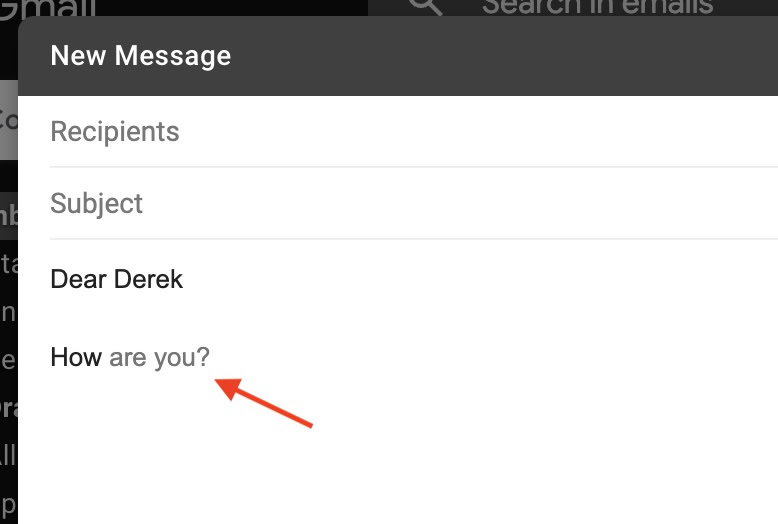
You should now be able to type emails in Gmail with the Smart Compose feature. Just open a new email window and start typing. If Gmail has something to suggest, you will see it in light grey text in your sentence. To accept it, press the tab key on your keyboard, and it will appear in black in your sentence. To reject it, continue typing, and the suggestion will disappear.
Smart Compose takes a bit of getting used to, so if it unnerves you and you decide you don’t want to use it anymore, go back through the steps above and turn everything off.
Smart Compose for Gmail on Android and iOS
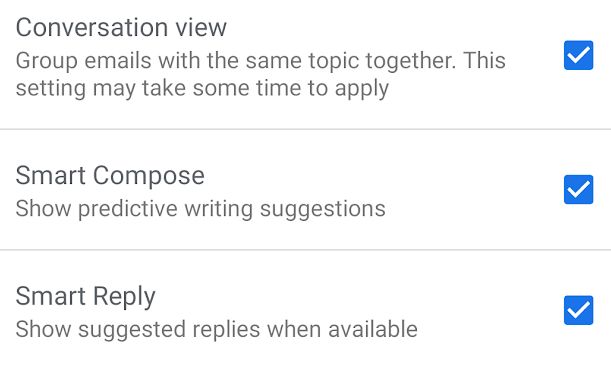
If you own an Android smartphone, you can also use Smart Compose. Here’s how to do that.
- Open the Gmail app and tap the menu icon on the top left.
- Scroll and tap the Settings icon near the bottom.
- Tap your Google account email.
- Finally, check the Smart Compose box to enable the feature.
In order to use a suggestion from Smart Compose, just swipe across the gray text in your Gmail message. Alternatively, tap the screen at the end of the suggested text.
If you decide that you don’t want to use Smart Compose anymore, just go back through the steps as shown above, but at the end, uncheck the Smart Compose box.
What is Smart Compose personalization?
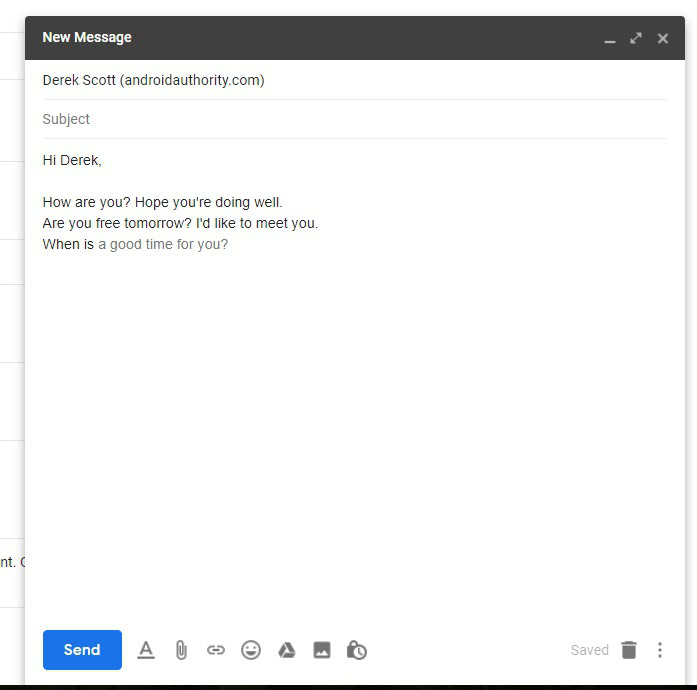
Like all algorithms, Smart Compose is constantly learning. As you type and send more and more emails, it studies your writing style so it can attempt to offer more relevant and helpful suggestions. By switching on Smart Compose personalization, Gmail will analyze your style, your slang, your commonly used phrases, etc, and use that to give you more accurate results.
So if you usually say “see ya” as a sign-off greeting, for example, Gmail won’t suggest “Best regards” as it will know you will more than likely reject it.
Read more: How to set up Gmail templates
FAQs
Gmail Smart Compose is designed to suggest ways to complete your sentence in an email, based on how people usually write that kind of sentence. Auto-complete is a Google search function that attempts to answer a question you may have.
Yes, if you type a @ in the body of the email, it will bring up your email contacts in a drop-down box. If you select one, it will embed the email address inside the email as a clickable link.