PC/Windows
Best lists, buying guides. and explainers on Windows and Windows-powered machines from ASUS, Dell, Lenovo, and more.
Reviews
Guides
How-to's
Features
All the latest
PC/Windows news
These 3 features made me drop Chrome for Samsung’s new PC browser
Andy WalkerNovember 10, 2025
0
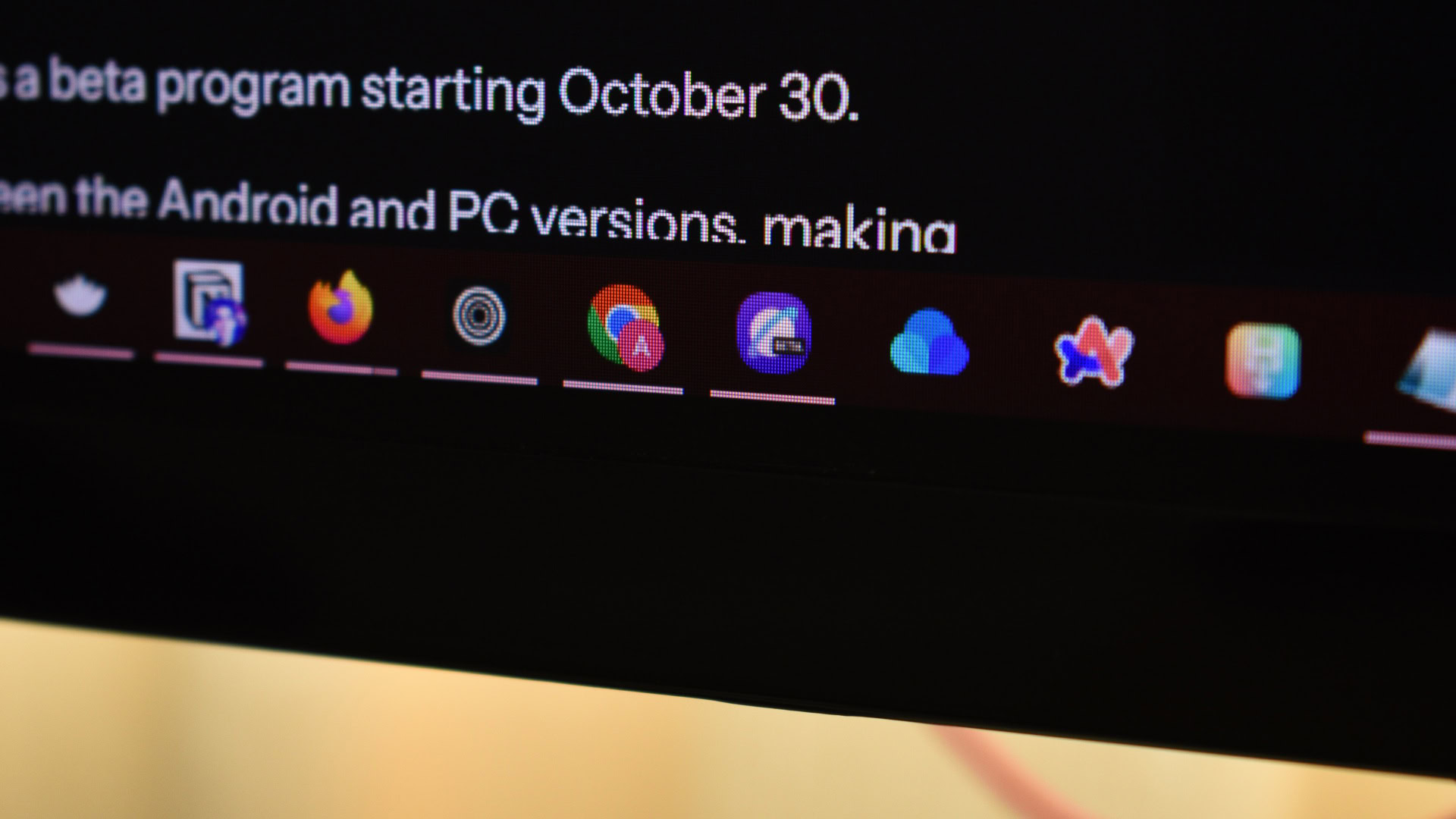
How to run Android apps on Windows 11: Official and APK methods
Palash VolvoikarNovember 9, 2025
0

I almost ditched Chrome for Samsung’s new PC browser, but one missing feature is stopping me
Zac Kew-DennissNovember 9, 2025
0
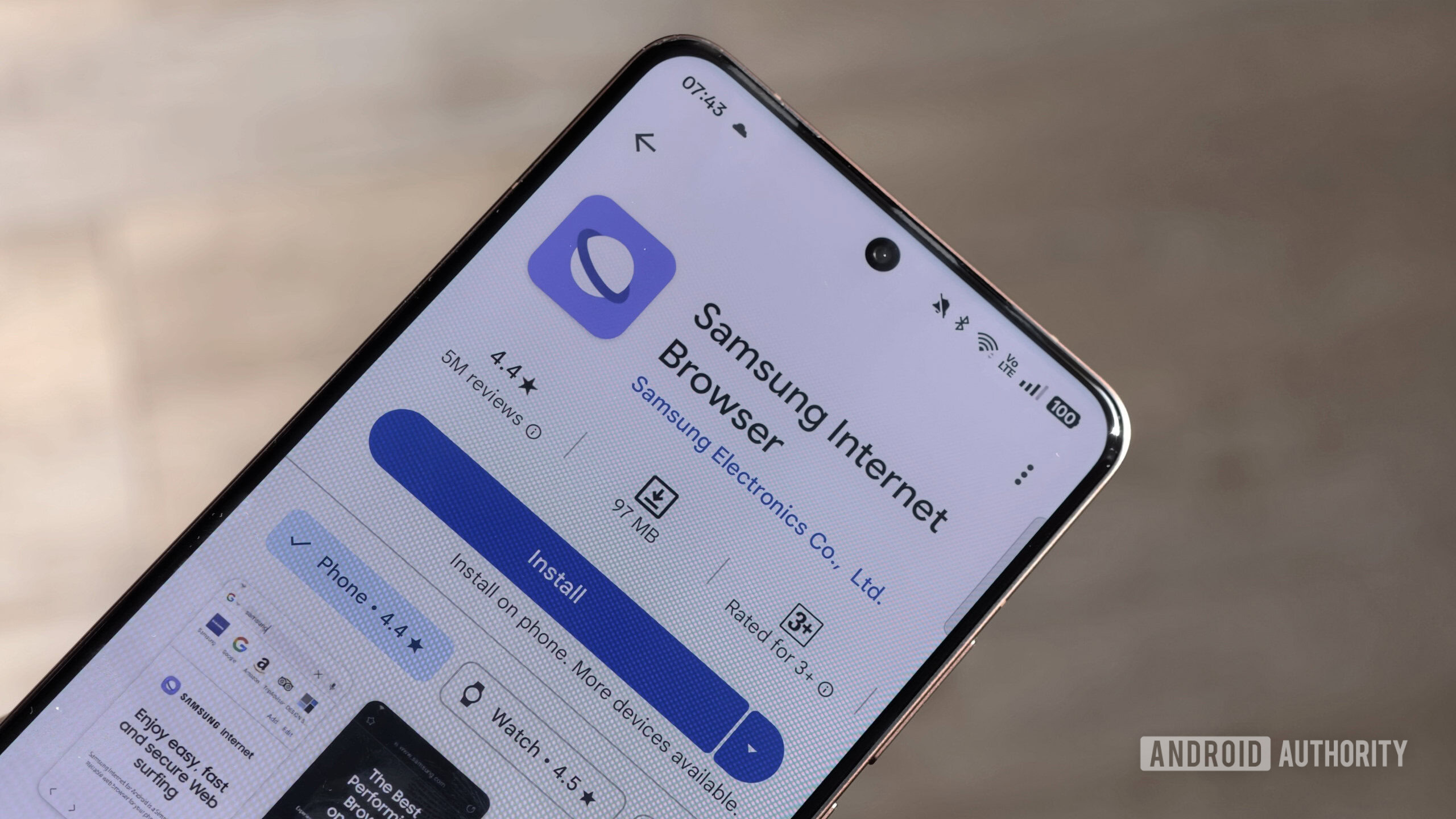
How to use Android apps on Windows 11 without the Play Store
Andy WalkerNovember 6, 2025
0
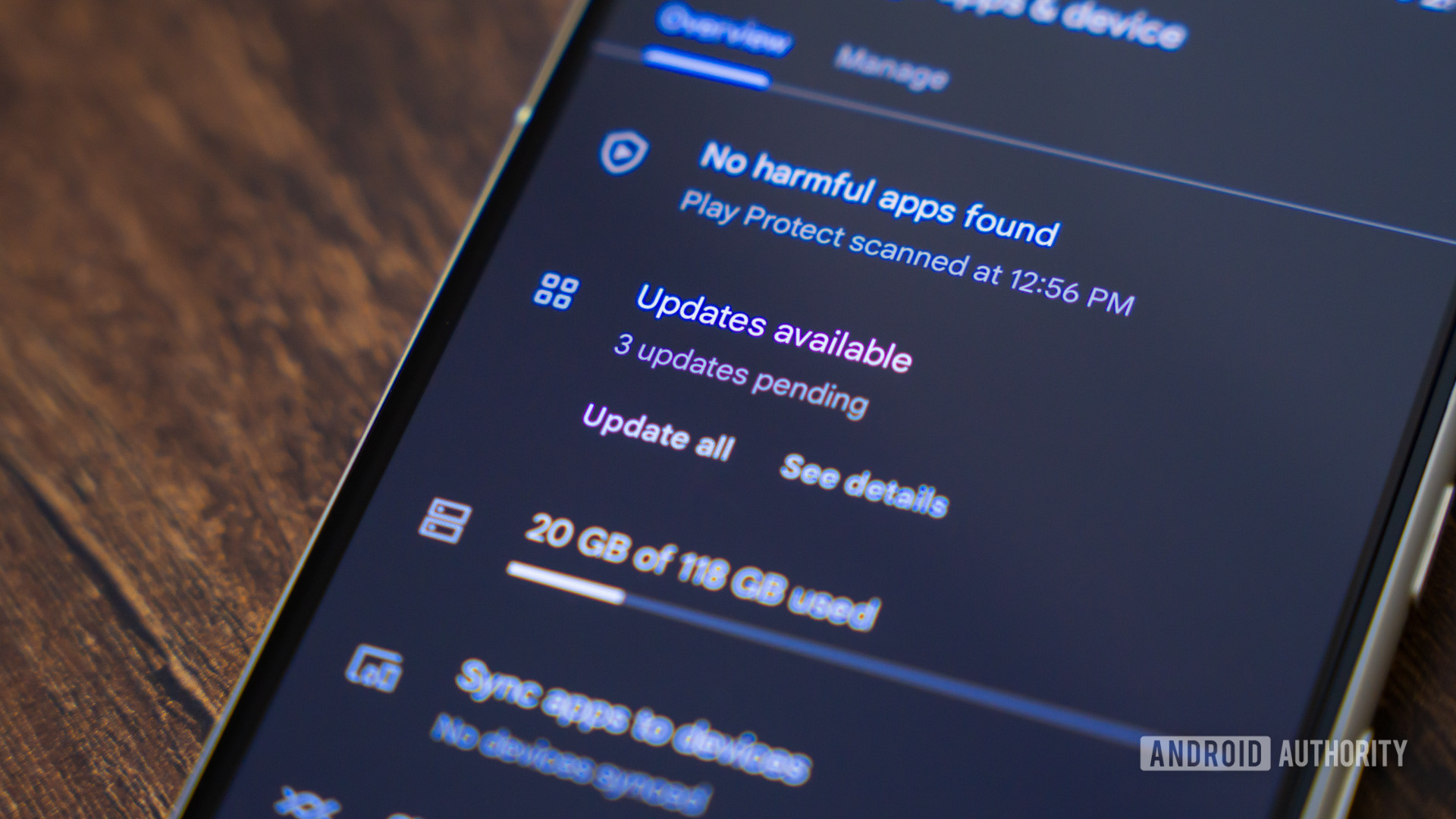
Why Apple should be terrified if Gemini comes to macOS
Karandeep SinghOctober 16, 2025
0
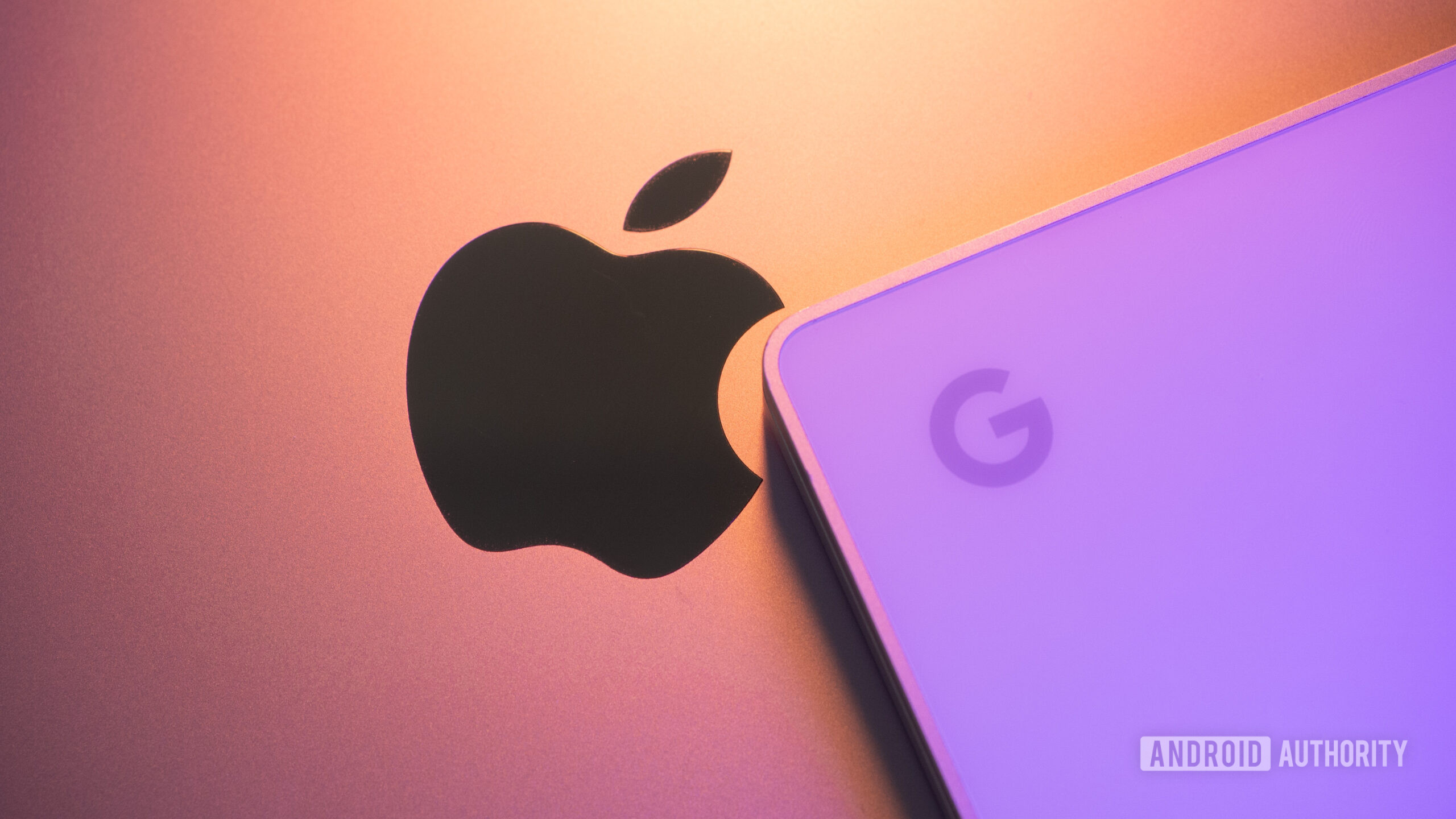
There's already a big concern about Google's Android-powered PCs
Joe MaringSeptember 25, 2025
0

Is Bluestacks safe for PC? Here's what you need to know
Calvin WankhedeSeptember 8, 2025
0
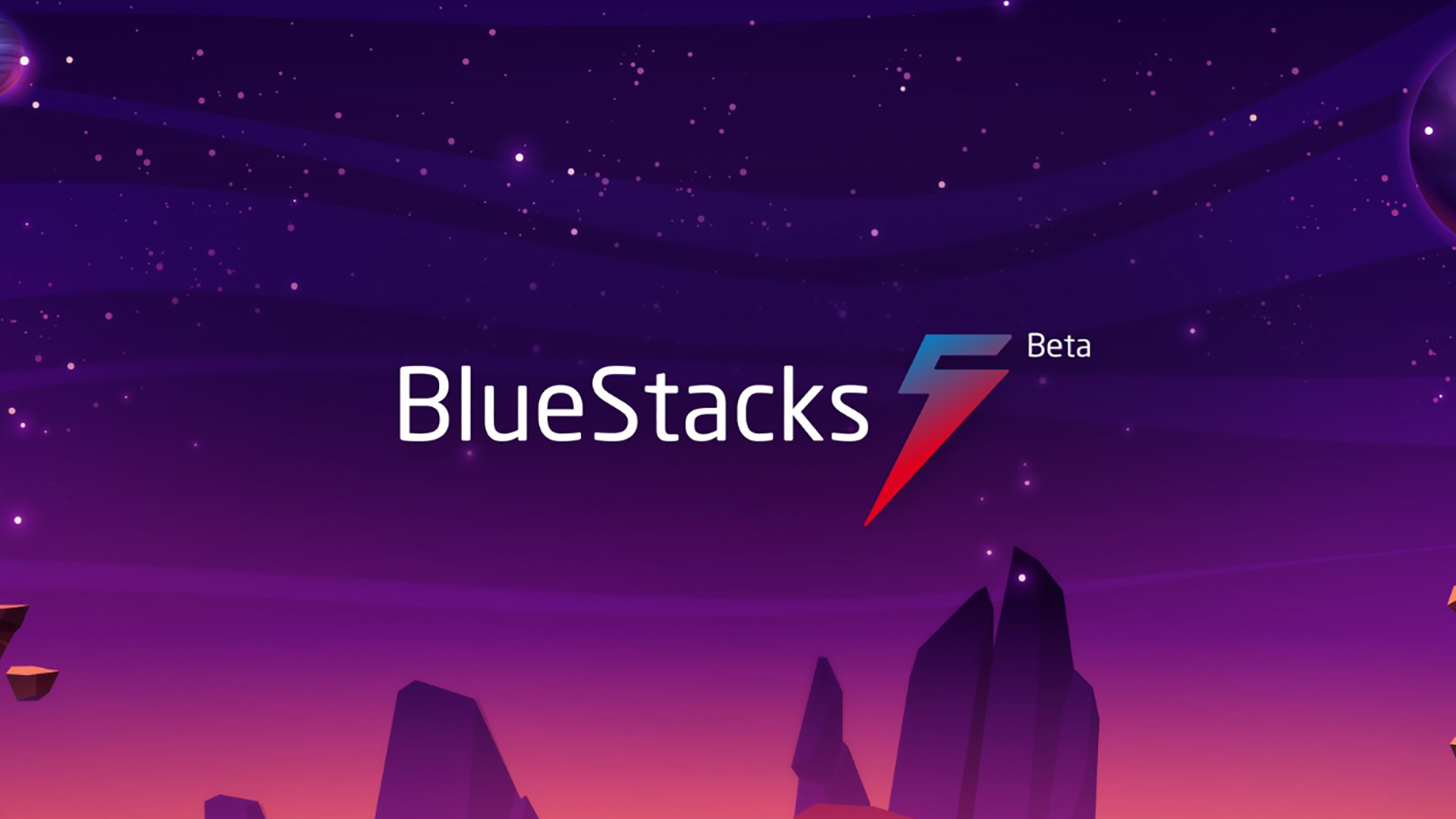
The best Nintendo 3DS emulators for PC and Mac
Joe HindyAugust 12, 2025
0
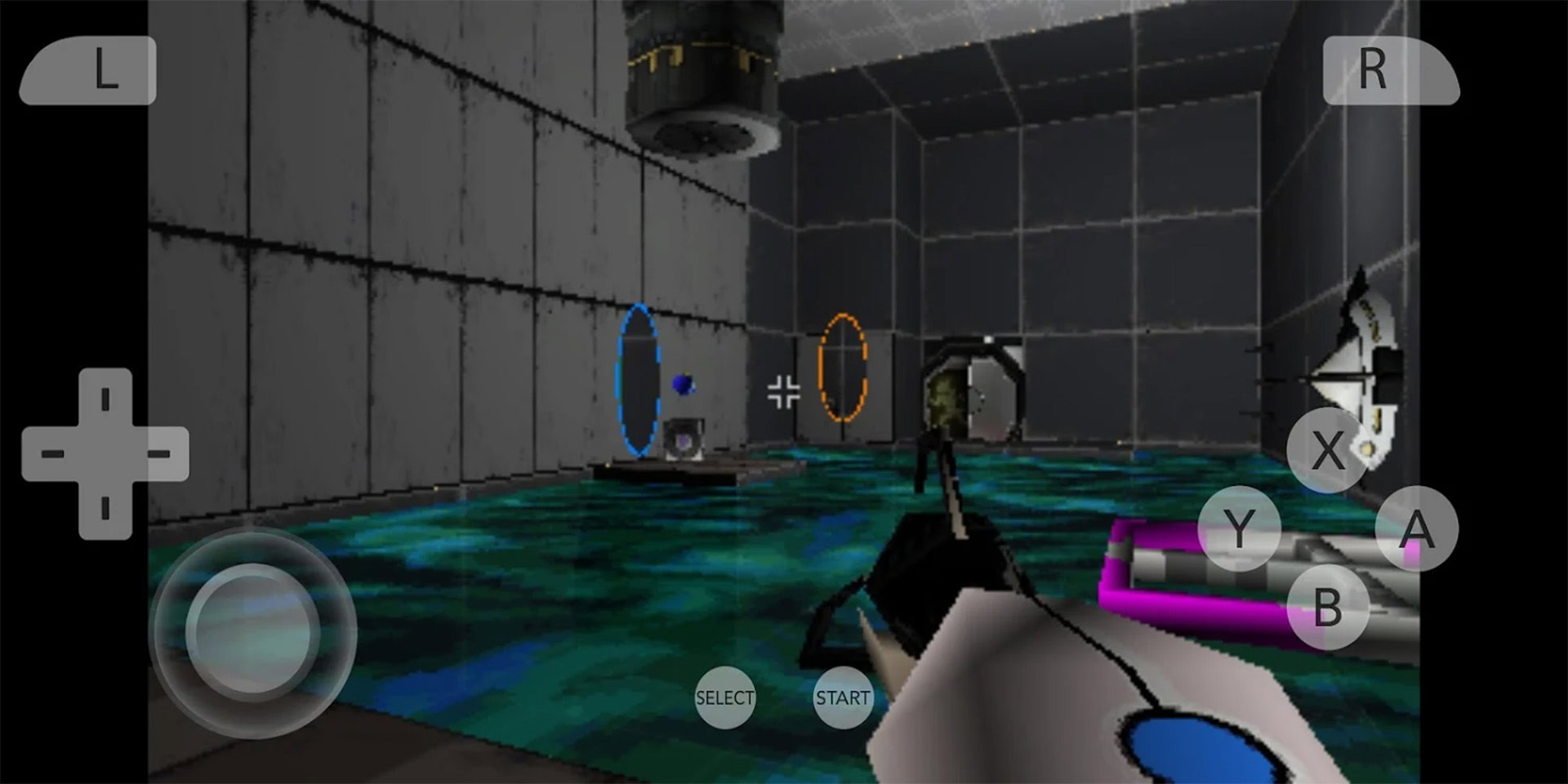
7 features I want Chrome to steal from its rivals, and why
Dhruv BhutaniAugust 9, 2025
0

One of the hottest new browsers is also the best thing that's happened to my YouTube experience
Adamya SharmaJuly 27, 2025
0

This ultrawide Samsung gaming monitor just got a huge price drop!
Matt HorneNovember 25, 2025
0

Google Chat is borrowing this handy shortcut from YouTube
Stephen SchenckNovember 21, 2025
0
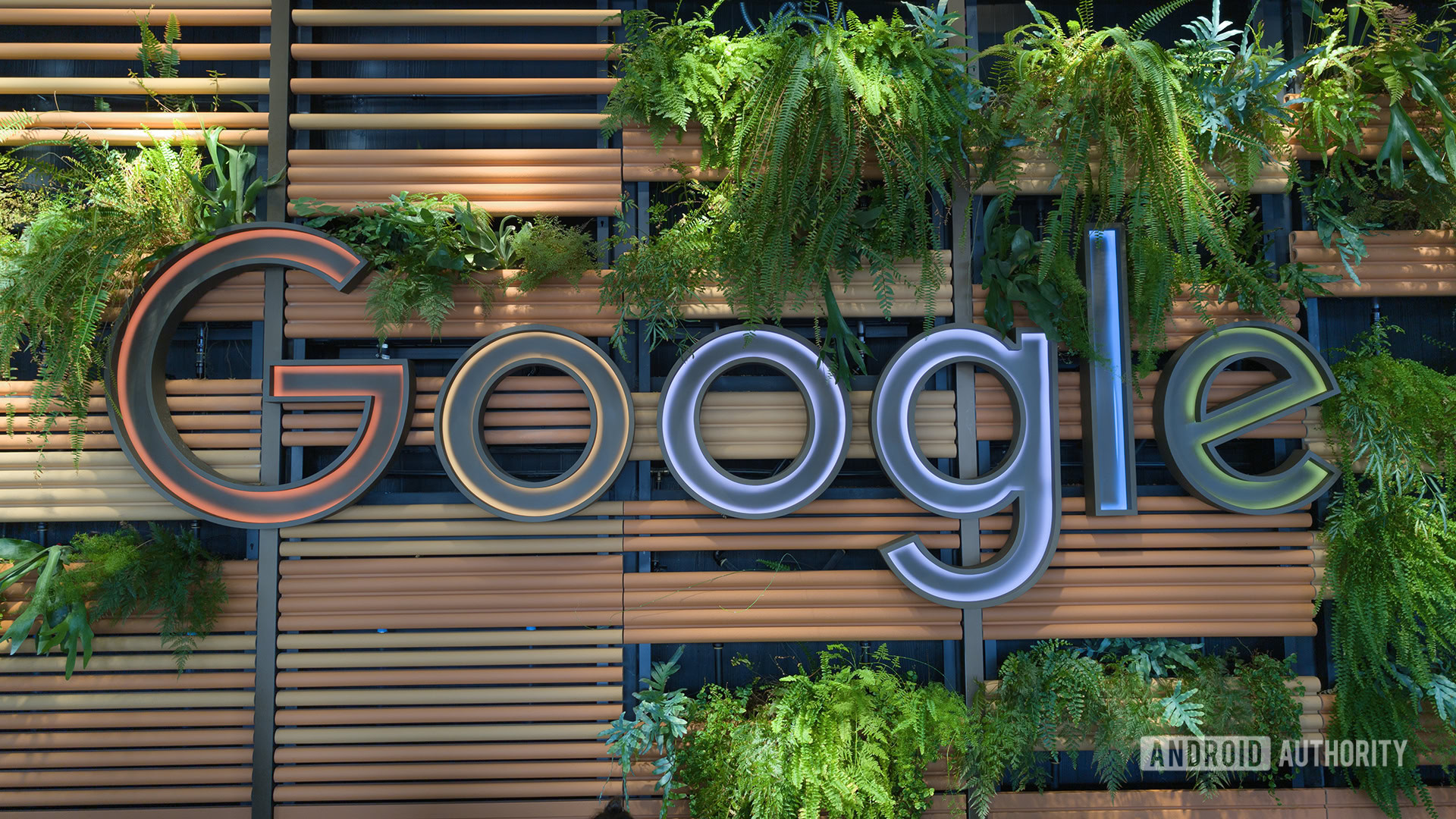
Android PCs may be coming, but not so soon
Tushar MehtaNovember 11, 2025
0
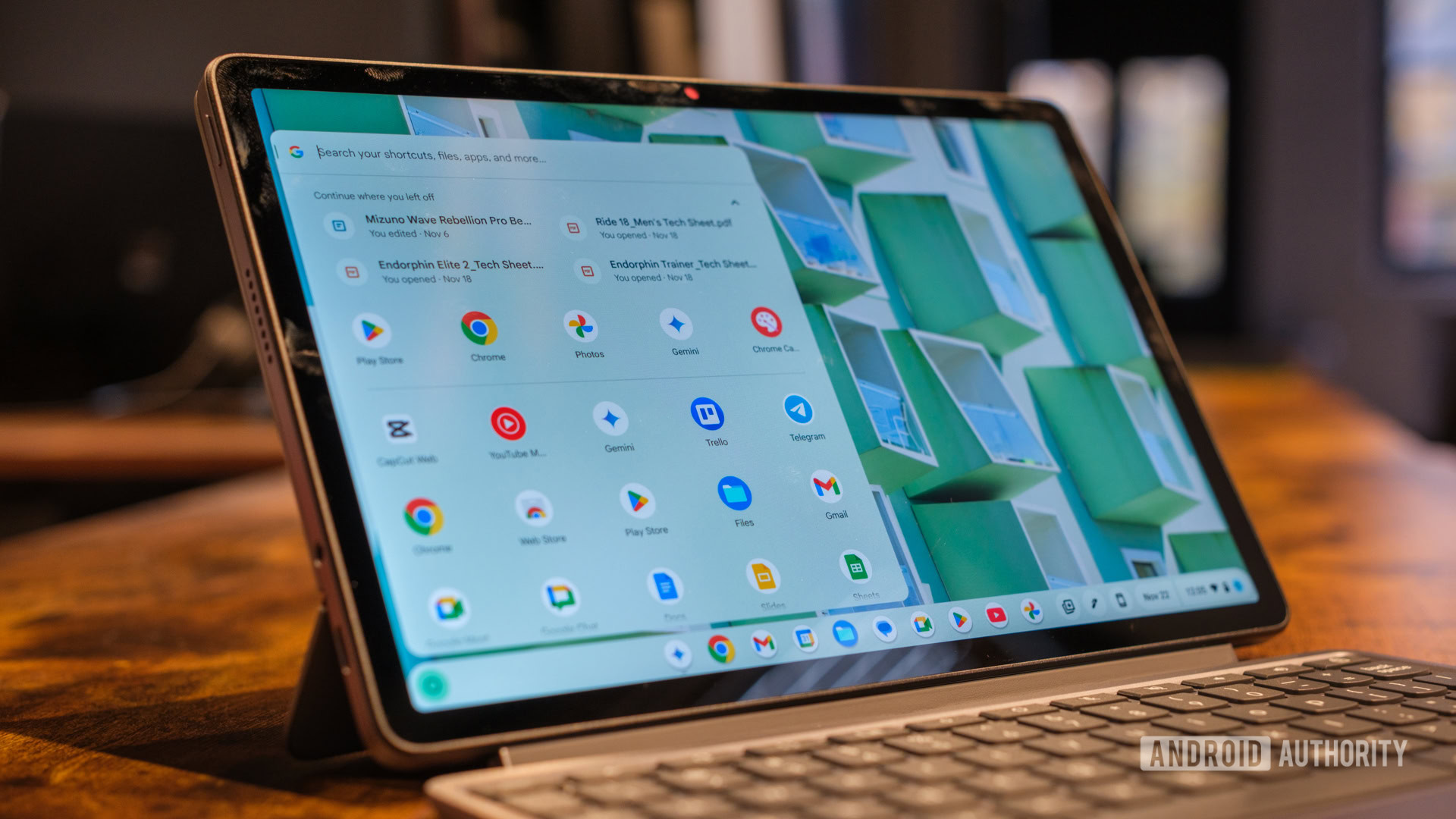
Is uBlock Origin dead on Chrome? New update says yes, but here's how to get the ad blocker back
Aamir SiddiquiNovember 5, 2025
0

First Android, now Quick Share gets a redesign on Windows
Hadlee SimonsNovember 4, 2025
0
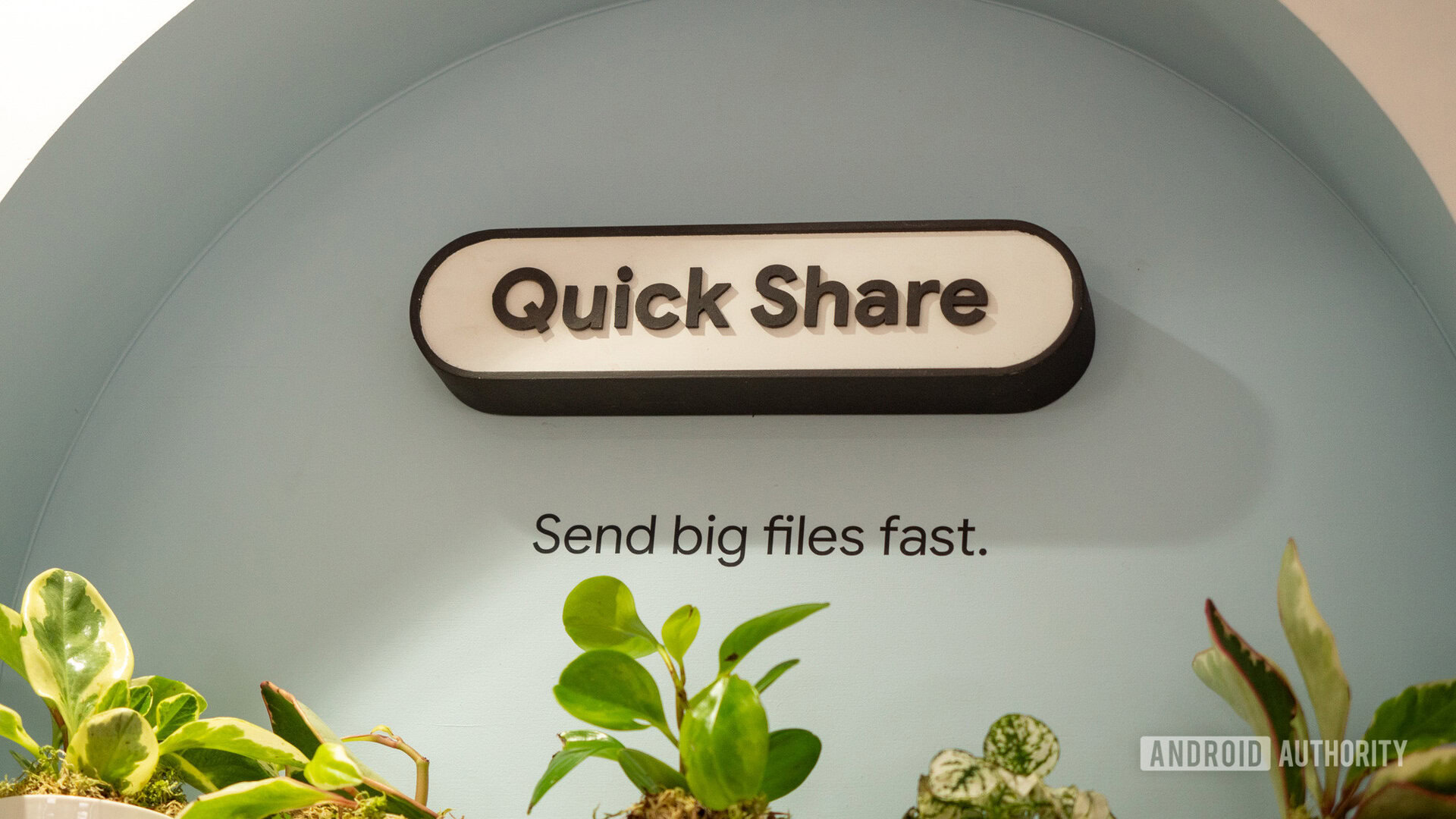
Chrome's latest update will save you even more time when filling out tedious forms
Ryan McNealNovember 3, 2025
0
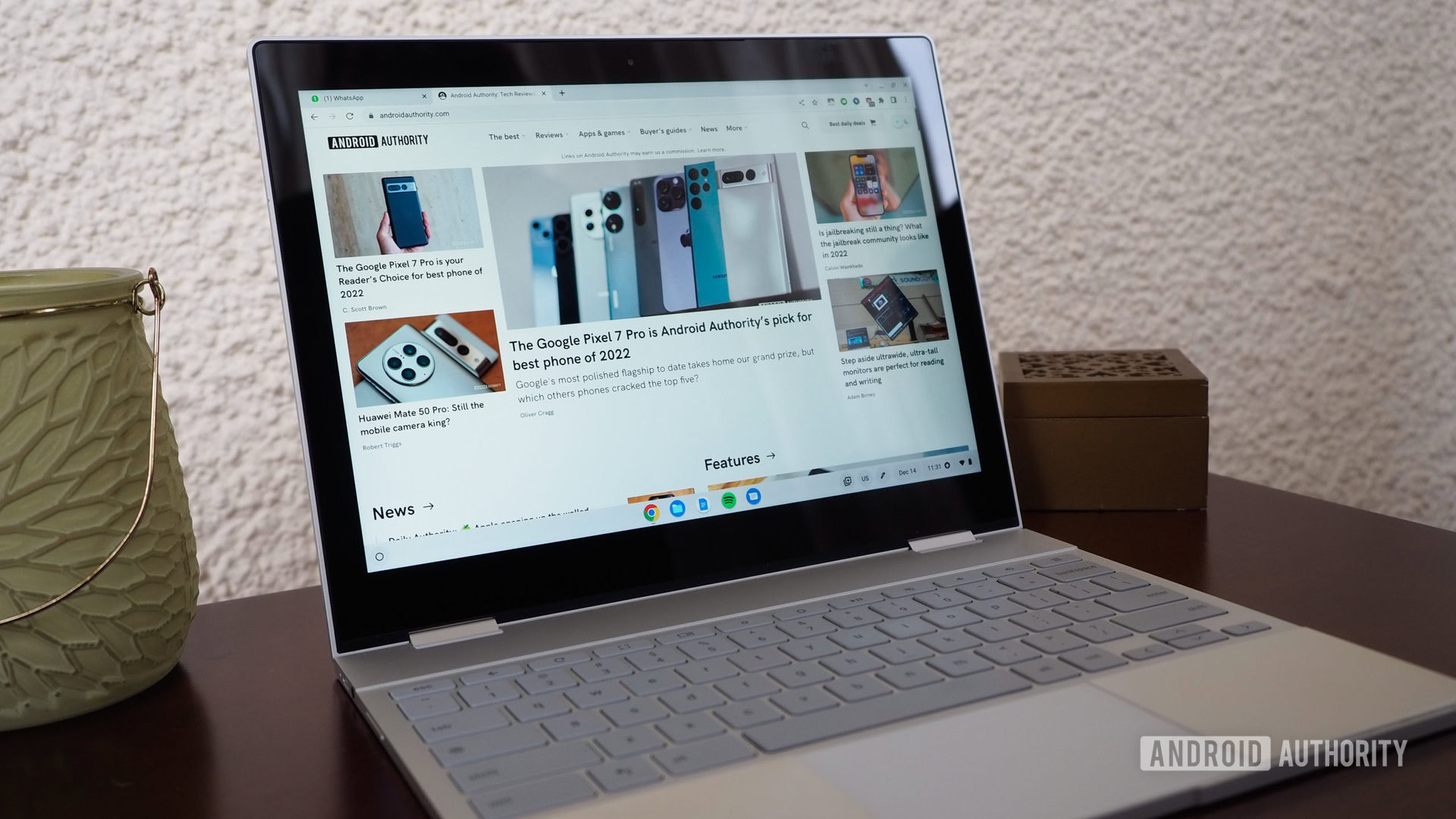
Samsung is finally making a PC version of its Android browser
Brady SnyderOctober 29, 2025
0
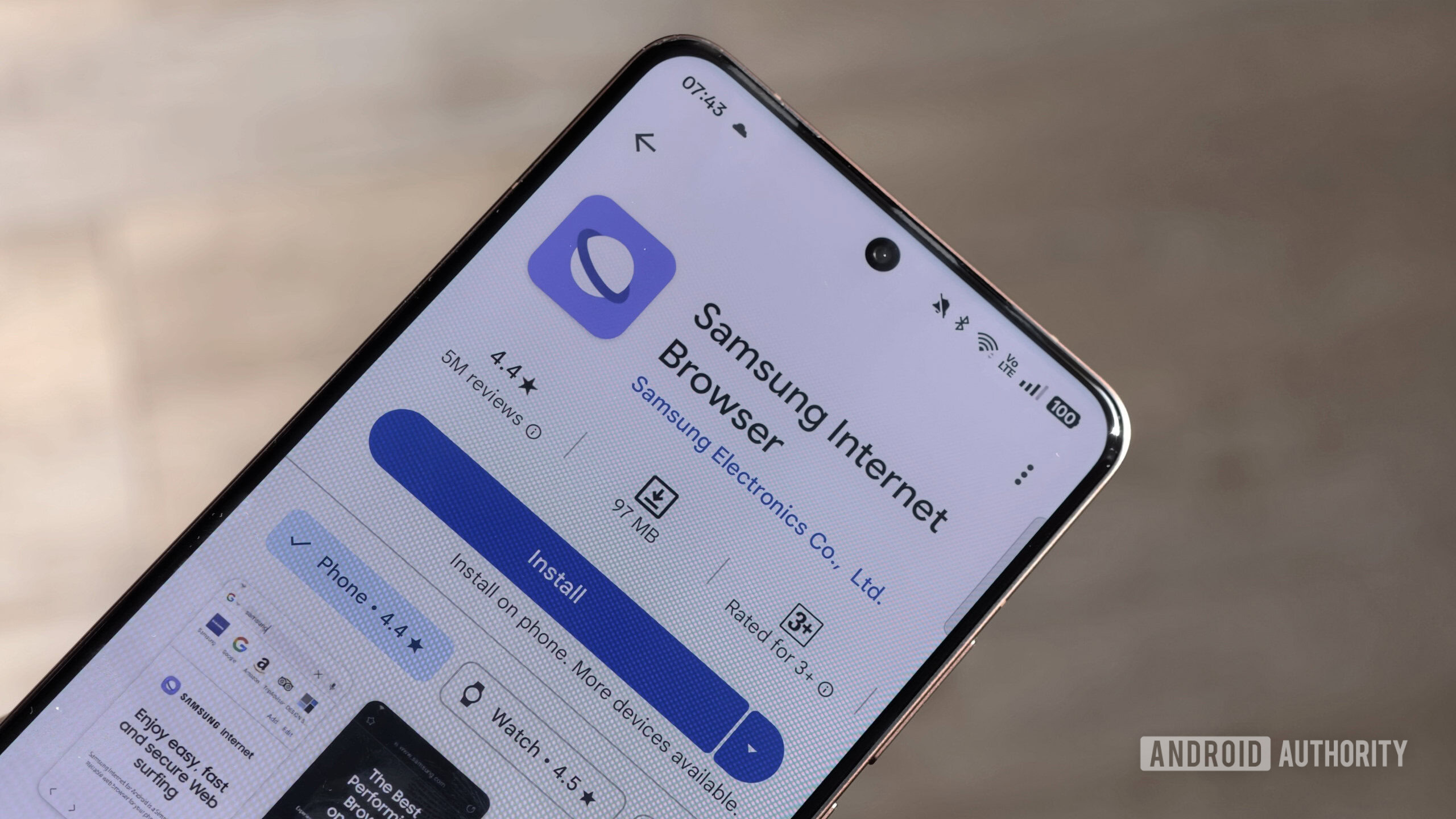
Microsoft Surface Laptop 2025 drops to $799.99 in Prime Big Deal
Team AAOctober 8, 2025
0

Google's brand-new Windows app has already hit a snag
Ryan McNealSeptember 29, 2025
0

Qualcomm's new Snapdragon X2 Elite and X2 Elite Extreme could be the fastest chips for Windows
Aamir SiddiquiSeptember 24, 2025
0
