Affiliate links on Android Authority may earn us a commission. Learn more.
How to watch Disney Plus on Apple TV: Let's get goofy
Published onJune 6, 2022
Have you run through your playlist on Amazon Prime Video, Netflix, Hulu, and other streaming services? You’re not alone, and, more importantly, you’re not out of options.
Read more: Disney Plus vs Netflix
Disney Plus, the video-on-demand service, launched in the US and elsewhere late in 2019, and is now available in many other markets. While you can easily enjoy Disney’s movies and original series on your Android smartphone, watching on your big honkin’ TV is more enjoyable. If you have an Apple TV handy, you’re in luck. Here’s a quick tutorial on how to get Disney Plus on Apple TV. You can go ahead and sign up for the service at the link below:

THE SHORT ANSWER
It's simple to download the Disney Plus app on your compatible Apple TV box. If your Apple TV box is not compatible, you can still use your iPhone or iPad to show Disney Plus on the box via AirPlay.
KEY SECTIONS
How to get Disney Plus on Apple TV

The first thing you need to do is subscribe to Disney Plus. You can do this directly in the Disney Plus app for Android, but we suggest going directly to the Disney Plus website. The service costs $7.99 per month or $79.99 per year. (If you’re really lucky, you can score it for free.)
It’s important to note that you need an Apple TV (4th gen) or newer. Newer Apple TVs that don’t have access to the App Store cannot access Disney Plus.
Check out these step-by-step instructions:
- Navigate to the Apple TV home screen and find the App Store.
- Use the search box to locate “Disney Plus” and, once found, click the Get button to download and install.
- Once the app is finished installing, navigate back to the Apple TV home screen and locate the Disney Plus app.
- Open the app and sign in with the account you created online. (If you haven’t already created a Disney Plus account, you’ll be prompted to do so here.)
- With sign-in complete, pick a movie or original series and enjoy.
What can you do with older Apple TVs?
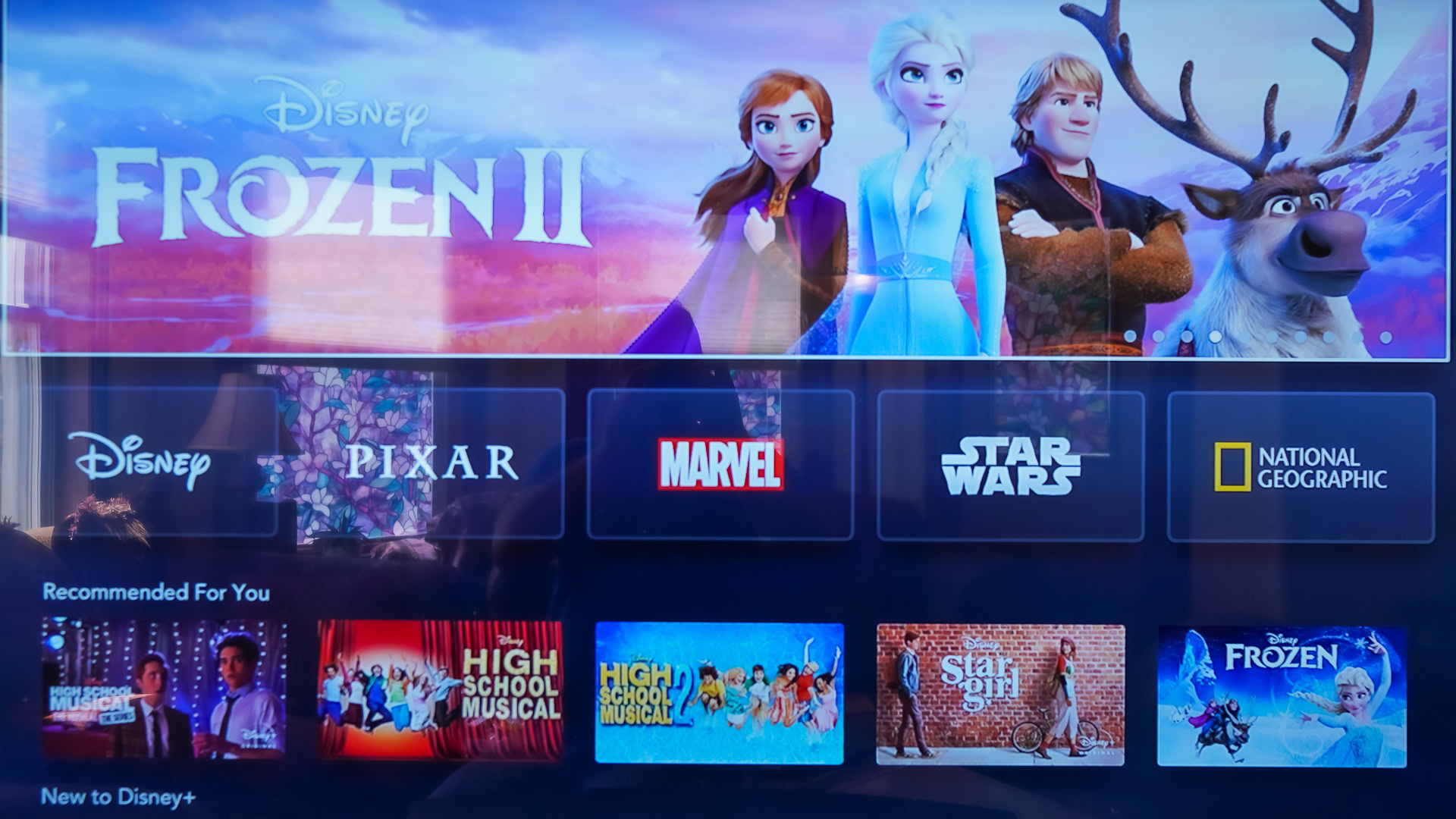
If you have an older Apple TV that cannot access the App Store, you’re not out of luck. There’s a workaround. In this case, however, you’ll need an iOS device, such as an iPhone or iPad.
With the steps above in mind:
- Go online and create a Disney Plus account.
- Using the iTunes App Store on your iOS device, find and download the Disney Plus mobile app.
- Open the Disney Plus app and sign into (or create) your account.
- Find the content you want.
- Connect to the same Wi-Fi network as the Apple TV.
- Use AirPlay to cast the content from your iOS device to the Apple TV.
Read more: Disney Plus vs Apple TV Plus
Other devices that support Disney Plus

If you have an older Apple TV box, but don’t want to spend a lot of money getting a new Apple TV device (admittedly, they are very expensive), you do have some other options that are a lot cheaper.
You can get Amazon Fire TV and Roku streaming sticks, which support Disney Plus. Some Android TV streaming devices have the same support, but Google’s Chromecast with Google TV is the best. If you are willing to deviate from the Apple ecosystem, all of these products will serve your Disney Plus needs very well.



