Affiliate links on Android Authority may earn us a commission. Learn more.
How to reset the HTC10
Published onAugust 15, 2016
Is your HTC 10 running slower than usual? Has it stopped working altogether? Rebooting or resetting your device can help out with a lot of performance issues, and this guide will walk you through all the steps you need to know. First, we should figure out what type of reset you need to perform.
If your device is running slowly, is unresponsive or if an app isn’t working properly, you’ll want to reboot your device, or perform a soft reset. This is the smartphone equivalent of unplugging it and plugging it back in again. If you need to restart your HTC10, you should try this method:
How to restart the HTC10 (soft reset)
- Turn your display on by pressing the power button
- Once your display is on, press and hold the power button
- After a few seconds, you’ll see an option to power off, toggle airplane mode, or restart
- Tap restart
- Your HTC10 will now restart
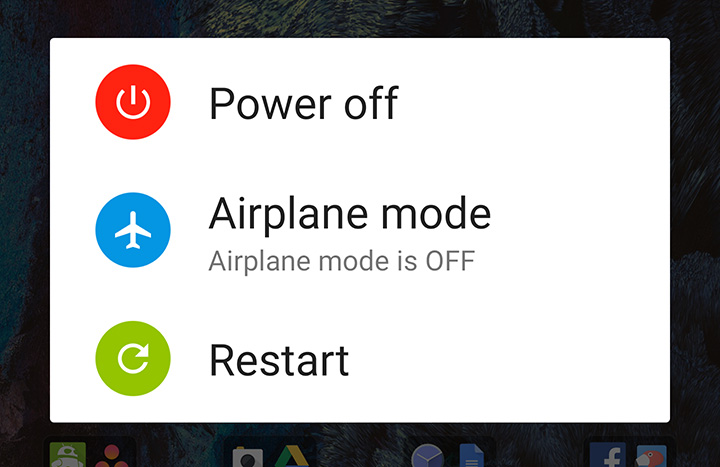
If your HTC10 isn’t responding at all when you press the power button, try this method:
- Press and hold the power and volume down buttons at the same time for at least 12 seconds
- Your HTC10 will now restart
If your device is having bigger problems that you just can’t seem to fix, you may need to perform a factory reset (or hard reset). This will revert your HTC10 back to factory settings and erase everything on your phone, so make sure all your data is backed up before performing this reset. If you’d still like to perform a factory reset, follow these instructions:
How to factory reset the HTC10 (hard reset)
- From your device’s home screen, open the app drawer
- Open the Settings app
- Select Backup & reset
- Tap Factory data reset
- If you’d also like to delete any multimedia files that are stored on your microSD card, select Erase SD card
- Tap Reset phone
- Enter your PIN or Password
- Tap OK
Have any questions? Feel free to leave them in the comment section below and we’ll do our best to help you out!