Affiliate links on Android Authority may earn us a commission. Learn more.
HUAWEI MateBook 14 review: A sexy design ruined by the dreaded nose-cam
Published onMarch 25, 2019
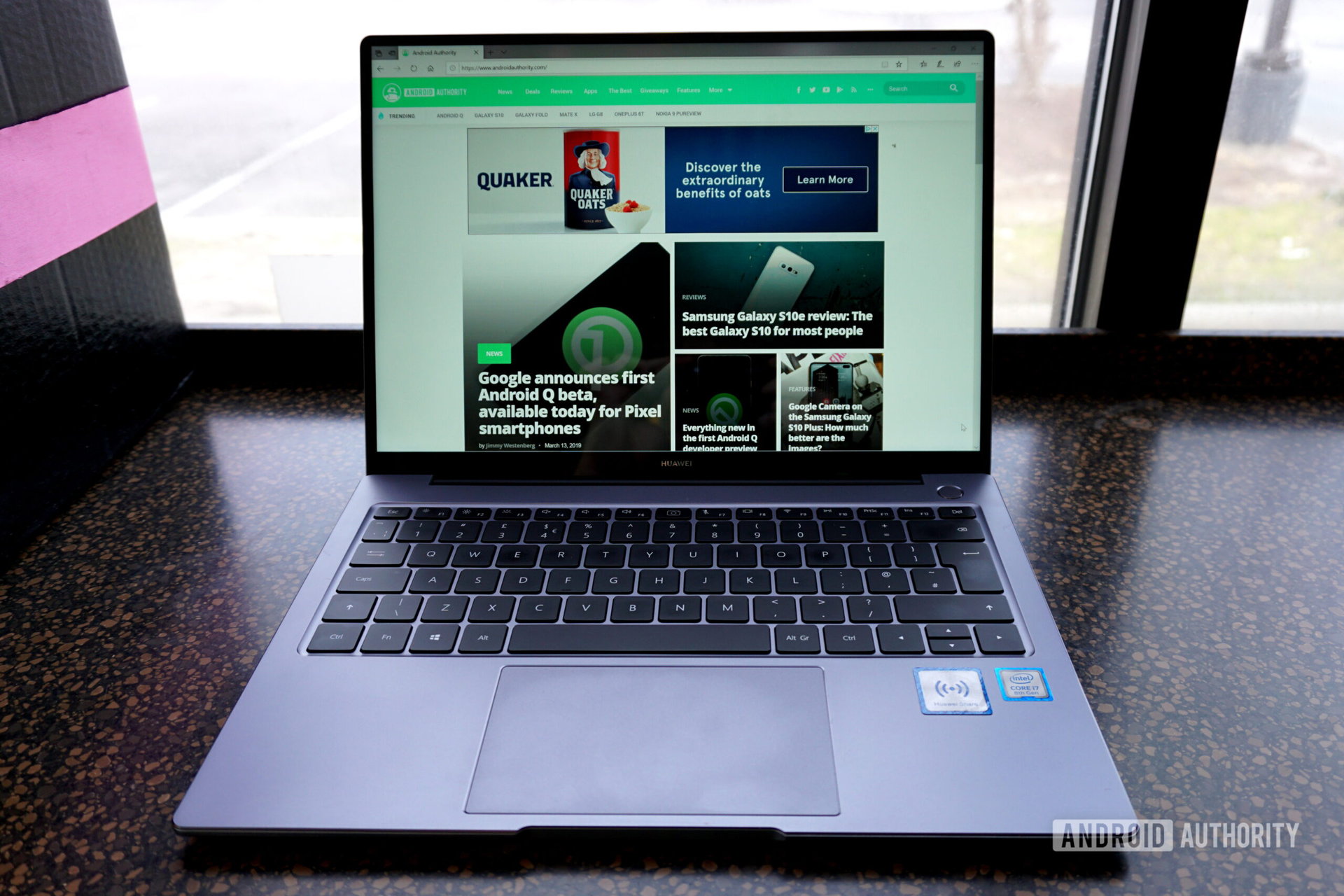
Earlier this year we reviewed the MateBook 13, which we loved. Now HUAWEI is already back with another new laptop — the HUAWEI Matebook 14.
Let’s dig into our HUAWEI MateBook 14 review and see if HUAWEI’s latest is as exciting as its last one.
Design

Left ports:
- USB-C (5Gbps)
- HDMI
- 3.5mm audio combo jack
Right ports:
- USB-A (480Mbps)
- USB-A (5Gbps)
Connectivity:
- Wireless AC (2×2)
- Bluetooth 5.0
Size:
- 12.10 (W) x 8.81 (D) x 0.62 (H) inches
- 3.37 pounds
The screen’s black bezels give the illusion of a frameless experience when watching dark media. The hinge is black and consumes three-fourths of the area behind the keyboard. The design is largely the same as the Matebook 13, with a sliver of space separating the hinge and the main body. When open, the lid’s backside extends down to the laptop’s bottom, eliminating any visual “disconnection” between the screen and the keyboard area.
When we reviewed the MateBook 13, we were concerned about the lid covering the heat exhaust on the back, preventing hot air from fully escaping. The MateBook 14 has the same setup, but we’re less worried given we still haven’t actually experienced any overheating issues with the Matebook 13. We’re still not keen on this design, but it seems to work.
Overall, the Space Gray model is very attractive. As we said with the near-identical 13-inch model, there’s nothing “cheap” about its appearance. It’s a premium build you’ll be proud to whip out in public. Even more, the black bezels and keys accent the Space Gray exterior perfectly, as using any other color – or simply using Space Gray throughout the entire design – would look pretty boring.
Like the 13-inch model, this laptop really needs a MicroSD or standard SD card reader.
Display
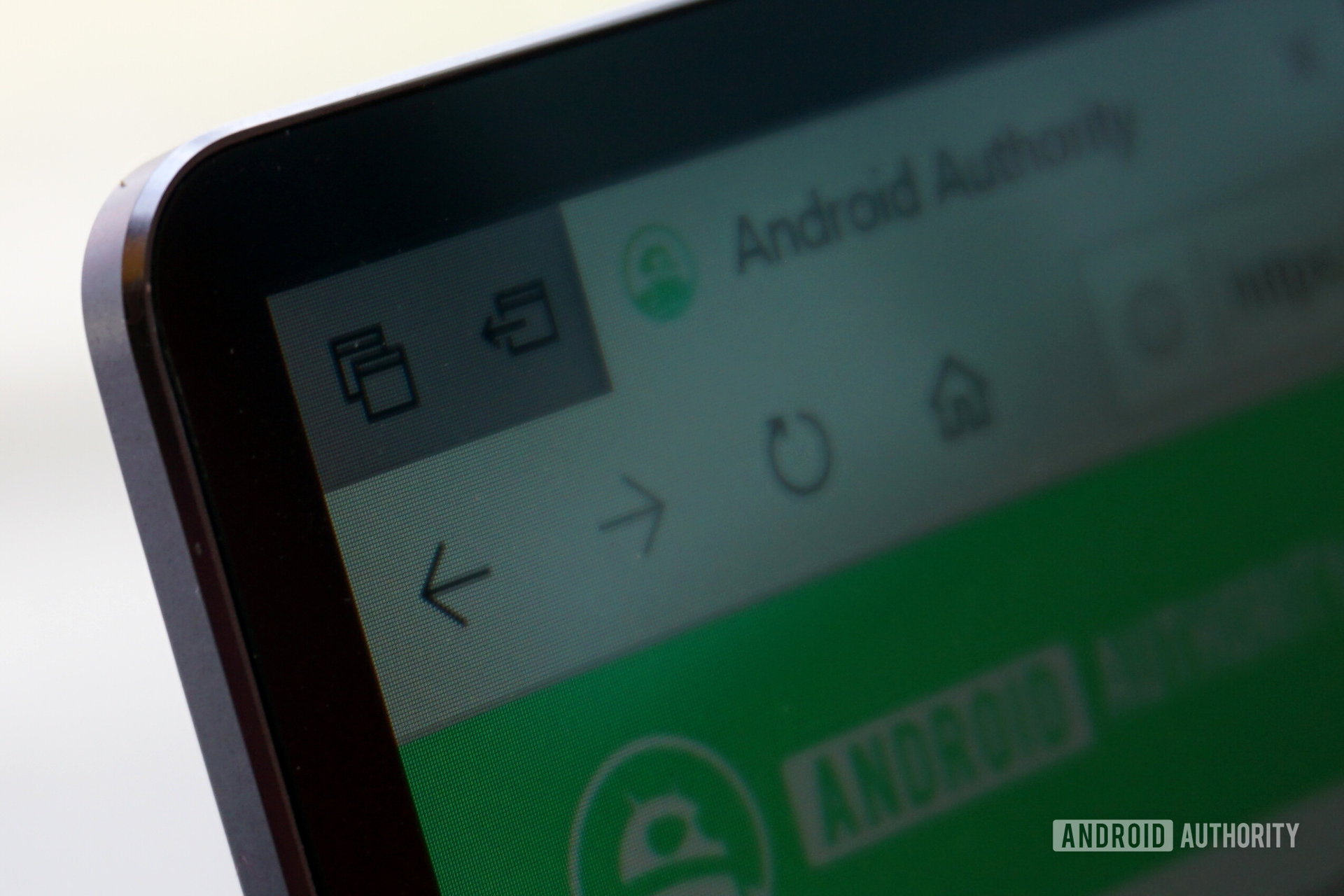
- 14-inch IPS panel (300-nit max brightness, 100 percent sRGB color space, 1000:1 contrast ratio)
- 2,160 x 1,440 resolution, 185ppi
- 3:2 aspect ratio
The HUAWEI MateBook 14 has a gorgeous touch display that stands out with a 90 percent screen-to-body ratio. Packing such a large display into a small frame meant HUAWEI had to make a few unique design decisions to do it. The IPS panel’s 3:2 aspect ratio means you get more vertical screen space for web pages and documents, but also ugly black borders lining the top and bottom in widescreen (16:9) media. There’s also no integrated webcam in the display (more on that later).
The Matebook 14’s display has wide (178 degree) viewing angles, rich colors, and great viewing angles. In a quick test we found the panel is actually capable of higher brightness than advertised. Our testing indicated a peak brightness of 385 nits while the sRGB color test showed a 96.8 percent coverage. All these numbers essentially mean you get a decently bright screen with great colors.
Keyboard and touchpad

One of the key features we loved about the MateBook 13’s keyboard was that it seemingly extended from edge to edge, leaving an eighth of an inch on each side. That’s not the case with the HUAWEI MateBook 14, as you have a larger 0.50-inch gap on each side. There was no getting around this, given the laptop includes USB-A and HDMI connectivity. These connections weren’t present in the 13-inch model, allowing Huawei to tighten the design.

On a performance level, the HUAWEI MateBook 14 is no different than the Matebook 13. The keys are large and highly responsive, which provides a great typing experience. Again, there’s no number pad, and all of your controls for changing the screen brightness, volume, and so on reside on the function keys. You get the same two levels of white backlighting too that illuminates each letter, number, and symbol.
We need to stop here and point out one glaring design flaw found within the keyboard: The webcam.
Or rather, the nose-cam.
HUAWEI obviously moved the camera from the display because it wanted a 4.9mm bezel on at least three sides and didn’t want to create a distracting notch. However, it didn’t take this route with the MateBook 13, which still had a decently thin top bezel despite featuring a webcam.

Huawei’s nose-cam resides between the F6 and F7 keys — just press down on the lid and the camera pops up. On a security level, this design prevents hackers from accessing the camera and viewing your daily routines. However, the camera also looks up your nose, rather than directly at your face, hence the “nose-cam” description.
Dell faced a similar issue with the XPS 13 and its InfinityEdge design, when it relocated the front-facing camera in the screen’s chin. To move the camera back into the top bezel without disrupting the InfinityEdge design, the company designed an entirely new camera for the 2019 model.
Customers likely want a camera mounted in a thicker top bezel rather than have it examine their nostril caves.
HUAWEI apparently wasn’t paying attention to Dell’s woes with the Matebook 14. This was an unnecessary move, as most would likely prefer a camera mounted in a thicker top bezel to one that examines your boogers.

With that out of the way, the last component is the precision touchpad. It’s the same width as the version installed on the Matebook 13, but slightly longer from front to back. Both have a plastic surface, which feels slightly rougher than glass, which would reduce friction and long-term wear. However, the plastic used in the MateBook 14 is still smooth to the touch and highly responsive.
As with the 13-inch Matebook, the trackpad supports Windows 10 gestures and two types of selection: tap as usual or push down on the trackpad for a more tactile approach. Left- and right-click inputs are unmarked, but in their typical designated corners.
Sound

Moving to the bottom of the Matebook 14, you’ll find the air intake, along with a pair of two-watt speakers and the microphone array at the front. We’d rather see these speakers face-up in the keyboard area, as this design points the sound down towards whatever your laptop rests on.
As with the 13-inch model, the sound is actually rather good. At maximum, the two speakers provide loads of volume but don’t sound muffled or metallic when the laptop sits on a flat surface. Even more, cover those speakers and you can hear audio penetrating through the keyboard and out the air intake vent.
Both MateBook laptops are great examples of how laptop manufacturers can utilize high-quality speakers for the optimal audio experience even when forced to place them on the bottom. Upward facing speakers are ideal, but HUAWEI’s setup still sounds pretty sweet.
Hardware and performance

- CPU: Core i7-8565U (1.8GHz base, 4.6GHz max)
- Graphics: GeForce MX250
- Memory: 16GB LPDDR3 at 2,133MHz
- Storage: 512GB PCIe NVMe SSD
- Battery: 57.4Wh
Like the MateBook 13, this 14-inch version relies on the Core i7-8565U “Whiskey Lake” four-core CPU launched in the third quarter of 2018. The “U” aspect means it uses very little power without sacrificing performance, drawing an average of 15 watts. That’s great for both battery life and the overall form factor.
Using Geekbench, the CPU scored 5,222 points in the single-core test while the MateBook 13 fell slightly behind at 5,120 points. We saw the same minute difference in the multi-core test, with the MateBook 14 scoring 17,101 points and the MateBook 13 scoring 16,983.
Benchmark variations of single CPU are common, as performance ultimately depends on the PC, such as power management, motherboard layout, and cooling. A quick look at the Geekbench statistics shows that the single-core scores in both MateBooks are rather low for this chip while the multi-core scores are fairly decent.
Windows 10 feels super-zippy whether you’re browsing the internet, loading programs and apps, or watching video.
Still, we experienced a similar difference in performance when converting video. The MateBook 14 completed the conversion in just over 241 seconds while the MateBook 13 took nearly 249 seconds to complete the same conversion. By comparison, the sixth-generation Core i7-6820HK chip in our Alienware 17 R4 took 231 seconds while a spare HP Notebook 15 with a Pentium N3540 CPU took 1,383 seconds.
Backing this processor is the same Samsung NVMe PCIe SSD as the 13-inch model. It has a sequential read speed of 3,487MB per second and a sequential write speed of 2,019MB per second. Unlike the 13-inch model, HUAWEI decided to create several partitions to emulate a multi-drive setup. Thus, Drive C provides 80GB and Drive D has 378GB, while HUAWEI divides the SSD’s remaining capacity into other partitions you’ll never directly use.
With the combined Core i7 processor and Samsung’s speedy SSD, Windows 10 feels super-zippy whether you’re browsing the internet, loading programs and apps, or watching video. And thanks to the power button’s integrated fingerprint scanner, booting up into Windows 10 takes a mere instance using a simple touch. If you want speedy performance without breaking the bank, the HUAWEI MateBook 14 should be a good fit.
GPU performance
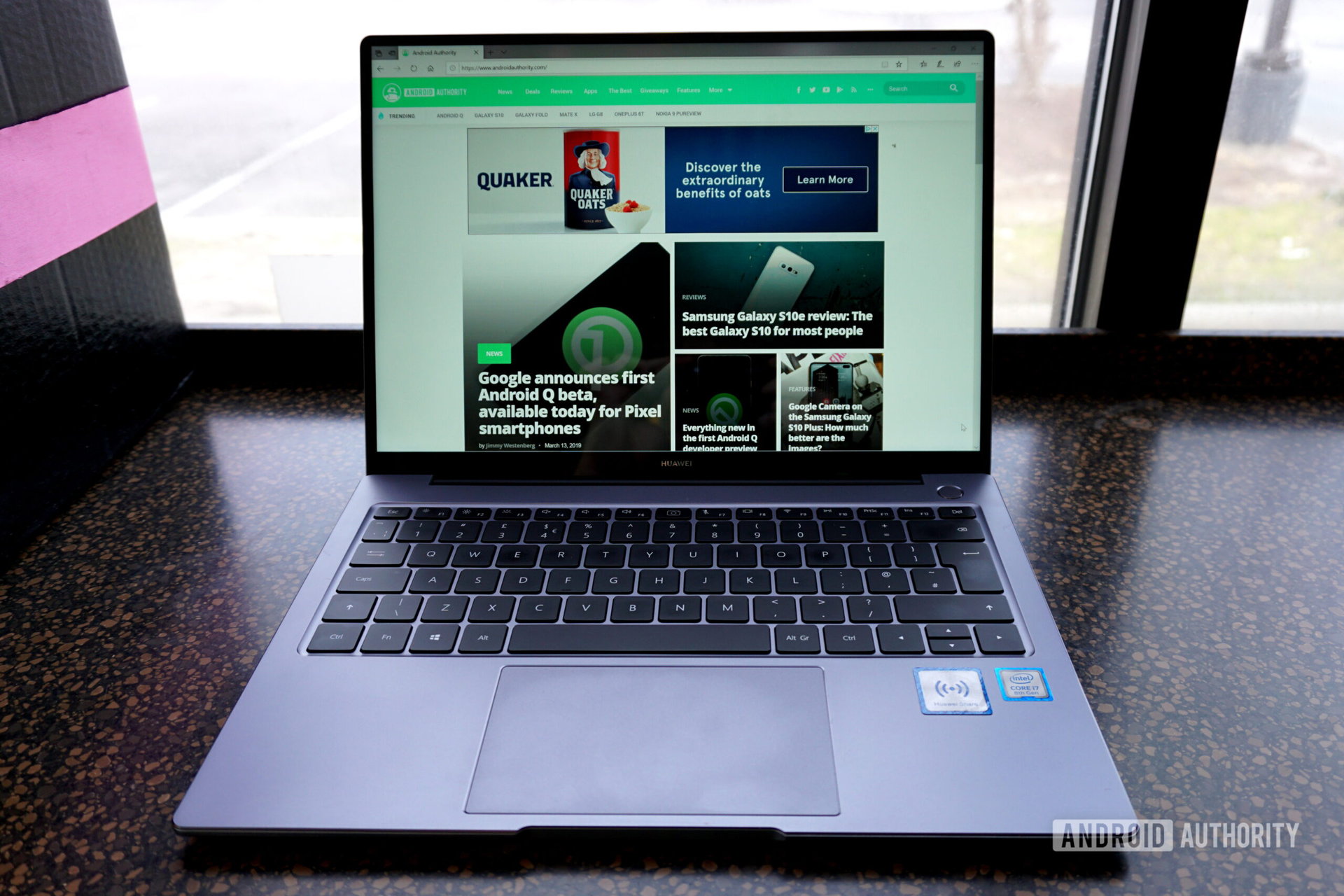
HUAWEI uses NVIDIA’s GeForce MX250 discrete GPU in the Core i7 model. It’s based on the same 14nm GP108 chip used in NVIDIA’s GT 1030 graphics card for desktops and the MX150 for notebooks, which we saw in action in the HUAWEI MateBook 13. It’s based on NVIDIA’s older “Pascal” design, not the new “Turing” architecture of the RTX 20 Series for laptops, so don’t expect real-time ray tracing and hardware-accelerated AI support.
NVIDIA basically increased the GP108 chip’s minimum and maximum clock speeds, increased the memory speed, and slapped on a new MX250 brand. You still have 2GB of dedicated video memory, but the bandwidth now hits 56GB per second, versus the 48GB per second of the MX150. The chip itself has a 1,519MHz base speed, up from 1,227MHz seen with the MX130. That’s a nice 292MHz increase, but how does that look in performance?
With the Fire Strike benchmark in 3DMark, the 250MX scored 3,479 points, versus the 3,247 managed by the MX150. On a framerate level, the increased clocks in the MX250 only bumped the average rate by one frame, scoring a 17.39fps average in the first Fire Strike test whereas the MX150 had a 16.5fps average. The Sky Diver test showed a slightly wider gap between the two GPUs while TimeSpy showed very little improvement over the MX150.
It’s a step up from integrated graphics but not designed to play the latest games.
Another good benchmark is the PC game Deus Ex Mankind Divided. It plays hard with the GPU, but the MX250 didn’t back down at 1080p and Low detail settings, managing a 30fps average using DirectX 12. By comparison, the MX150 only managed a 24.6fps average using the same settings. From there, the average framerates tumbled downhill as we increased the detail settings and the resolution to 1440p.
If anything, the MX250 is great for playing Rocket League. The chip managed an 81fps average at 1080p and the Performance setting while the MateBook 13’s MX150 had a lower 65fps average. The gap wasn’t quite so large when we increased the settings to High Quality, bringing the average framerate down to 64fps but still higher than the 58fps average seen with the MX150. At 1440p, the MX250 managed a 59fps average in Performance mode (52fps on the MX150), and a 45fps average in High Quality Mode (38fps on the MX150).
As the numbers show, the MX250 is ideal for Rocket League, but it can also run older, more demanding games at a semi-playable state if you pick the right settings. It’s a step up from integrated graphics, but hardly meant for the latest high-res titles. Still, if you’re designing buildings, editing videos, or creating 3D content, the MX250 should give you a decent performance boost.
Battery performance

The Core i7 model relies on a 57.4Wh battery promising up to 15 hours of video playback. That timeframe is based on a 1080p video and a brightness of 150 nits. Since the average customer doesn’t have a light meter to correctly match that brightness setting, a good way to determine the battery’s performance is to loop a 1080p video at 50 and 100 percent brightness until the laptop goes dark.
Using this test, the battery lasted 8 hours and 30 minutes with the screen brightness set at 100 percent. At 50 percent, the battery lasted 12 hours and 15 minutes. By comparison, the 13-inch model has a smaller 41.7Wh battery, which lasted 7 hours and 20 minutes at 100 percent, and 8 hours and 30 minutes at 50 percent.
You won’t use this laptop as a mere video player — that would be a waste. Another good way to determine performance is to throw a web browser into a page-loading loop. With the screen brightness set at 100 percent, the battery lasted 4 hours and 22 minutes. We then cranked the screen brightness down to 50 percent and saw the battery last 5 hours and 43 minutes.
By comparison, the MateBook 13 gave up the ghost in 3 hours and 44 minutes at 100 percent brightness, and 4 hours and 41 minutes at 50 percent in the same browser test.
Software

The HUAWEI MateBook 14 runs the “signature” version of Windows 10 Pro, so you won’t see any junk bloatware hogging resources in the background. You still can’t escape the pre-installed junk apps, despite this “clean” build, as you’ll find Candy Crush Friends, Candy Crush Saga, Township, Royal Revolt 2: Tower Defense just itching to earn your cash through in-app lures.
However, the HUAWEI MateBook 14 still ships with some proprietary software. As seen with the MateBook 13, HUAWEI installs its own PC Manager tool for accessing the user manual, testing the hardware for issues, and updating the drivers. It’s a handy tool if you want to keep the laptop updated without installing third-party solutions.
As we mentioned before, the MateBook 14 supports touch input and Windows Ink. One touch gesture lets you reach over the keyboard and swipe three fingers across the screen to take a screenshot. Sure, hitting the Print Screen button would be easier, but HUAWEI’s method provides additional choices, like drawing a circle around a specific area you want to capture, tapping the screen to capture the whole area, and more.
Next, we have HUAWEI Share OneHop. Based on NFC connectivity, the complete service only works with PC Manager 9.1 paired with EMUI 9.1 or later. At the time of this review, the only phones running EMUI 9.1 were the HUAWEI P30 and P30 Pro. However, EMUI 9.1 lands on the Mate 20, the Mate 20 Pro, the Mate 20 X, and the Mate 20 RS at a later date. HONOR smartphones with Magic UI 2.1 will be compatible as well.
The full HUAWEI Share OneHop experience is currently only available on two phones.
That said, we could only test two HUAWEI Share features with the Mate 20 smartphone running EMUI 9.0. By quickly tapping the phone on the MateBook’s HUAWEI Share label, we could grab a quick desktop screenshot and send it to the phone. We could also send a photo or video to the MateBook 14 by pulling up the file in the phone’s Gallery app and then tap the laptop.
Once EMUI 9.1 arrives, you can record the MateBook 14’s desktop by shaking and then tapping the phone on the laptop to capture a 60-second clip. Clipboard Sharing allows you to copy text to the clipboard in Windows 10 and send that text to a compatible phone with a simple tap.
You’ll eventually have access to document sharing as well. This feature will be limited to Word, PowerPoint and Excel for Windows 10 and mobile. Document sharing will also support PDF and TXT-based files.
Outside the Mate 20’s limitations, we managed to access the phone from the MateBook 14 through a wireless network. After a successful connection, you can access the phone’s Gallery and Internal Storage folders.
HUAWEI MateBook 14 review: The verdict
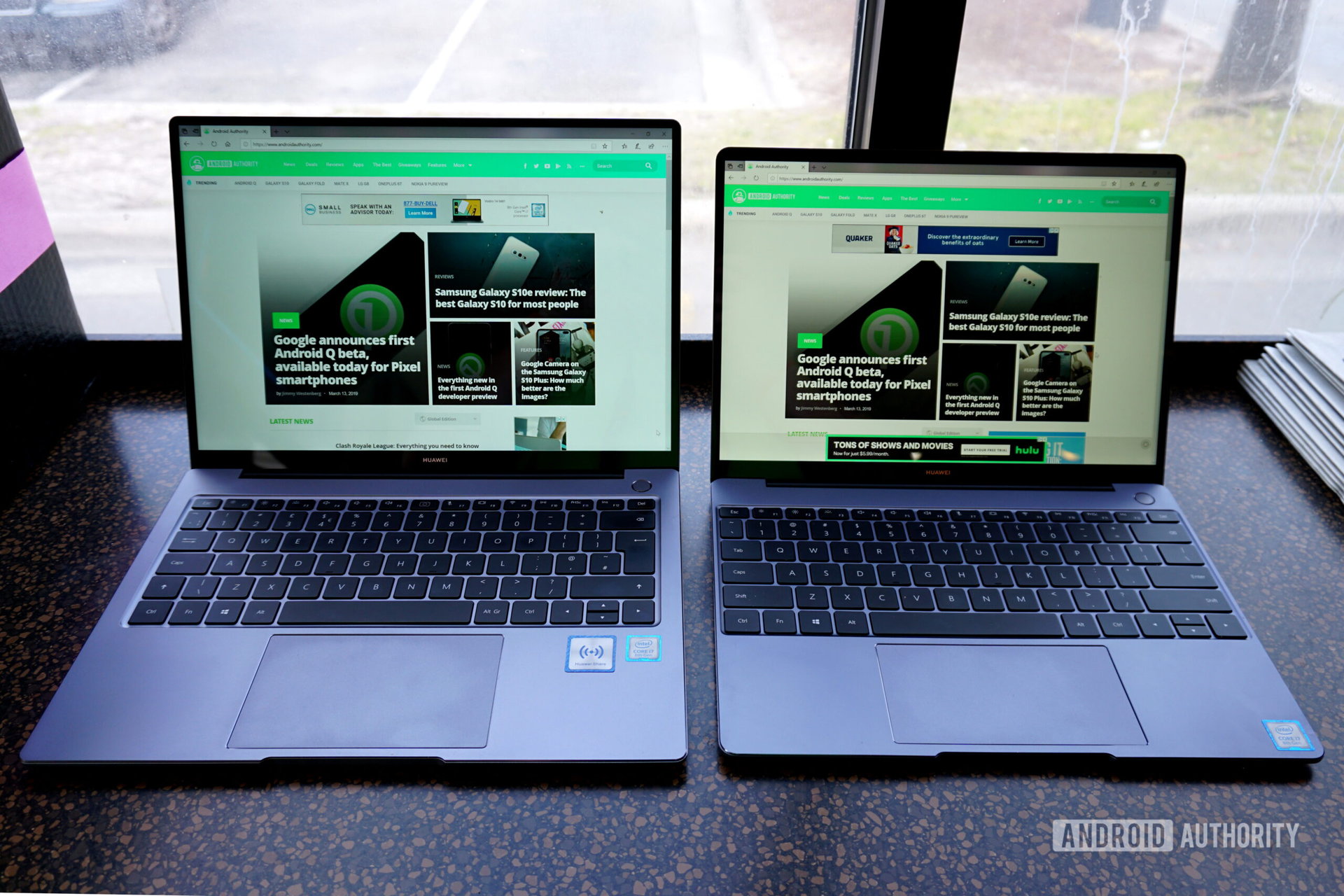
Ultimately, as the name suggests, the MateBook 14 is just a bigger version of the MateBook 13. On a performance level, it comes out slightly ahead despite having near-identical hardware. The only “upgrade” would be the MX250 GPU (though it’s not much of an improvement) and the added port connections. What we’re missing here is an SD card slot and the edge-to-edge keyboard we loved with the MateBook 13.
Our biggest beef with the HUAWEI MateBook 14 is the nose-cam. It was a bad design Dell had to eventually fix, and we don’t know why HUAWEI picked it. Maybe you won’t care if the camera peeps up your nostrils until someone in a video call points out your golden nuggets.
If you’re in the market for a new laptop, we still suggest the MateBook 13. If you need something larger, the MateBook 14 is a good choice. It’s a great performer and still looks sexy despite its semi-bloated appearance. You won’t need a USB-C hub like with the MateBook 13, but you might want to consider grabbing an external camera for video calls.
For now, local pricing for the Core i5 and Core i7 models is unknown. Global starting points are apparently 1,199 euros and 1,499 euros, respectively.