Affiliate links on Android Authority may earn us a commission. Learn more.
Getting started with IF by IFTTT for Android Wear - Android customization
Published onMarch 24, 2016
Did you get your fill of GravityBox root tools ending last week? We have very much enjoyed root tools on our Android customization series, but it is time to look at a new subject, wearables. We will return to root, but for now, let’s play with Android Wear.
Although we have been overwhelmingly under-impressed with the tool so far, let’s start with some basics for using IF by IFTTT for your Android Wear device.
Before we get started
Starter project with IF on Android Wear
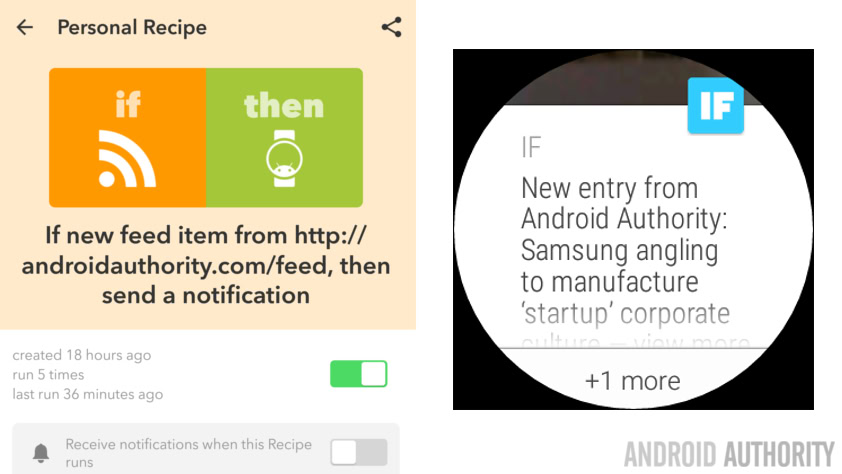
We have a really simple project in mind for today, one that we would be honored should you use it as is, but should be easy to modify for other needs. We’re going to pop up a notification on your Android Wear device every time we post a story on Android Authority.
You’ve got your Android Wear device syncing with your Android phone or tablet, and you’ve installed IF by IFTTT, the next steps are actually really simple, we just build a recipe.
On your Android device, or the web interface for IFTTT, start a new Recipe.
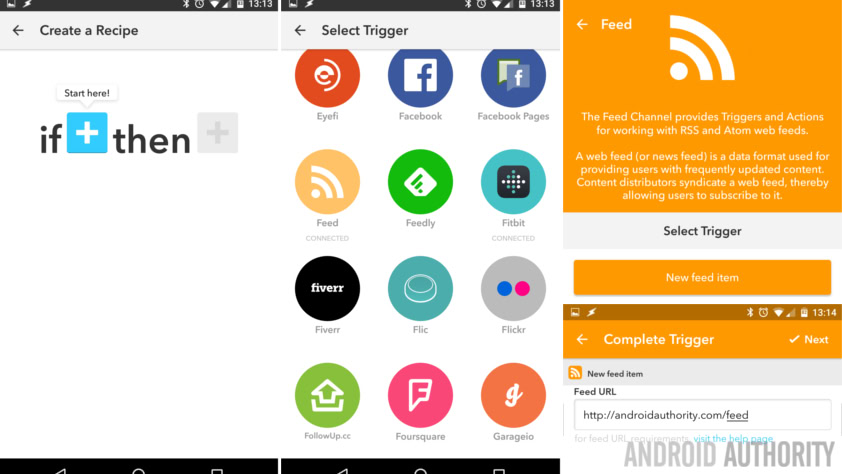
For your This action, choose Feed.
The Feed URL is https://www.androidauthority.com/feed++
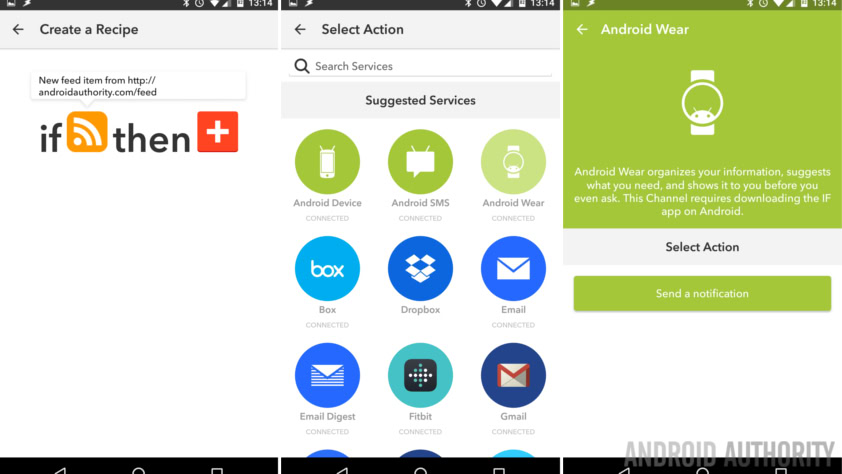
Moving on, for your That action, choose Android Wear.
There is but one action available, choose Notification.
You could tweak the details, but the default should be fine for now.
Save the Recipe and set it live. You should not have to wait very long for your next notification, as you know, we put out a few articles per day and we space them fairly well with our team spread across the globe.
What’s next
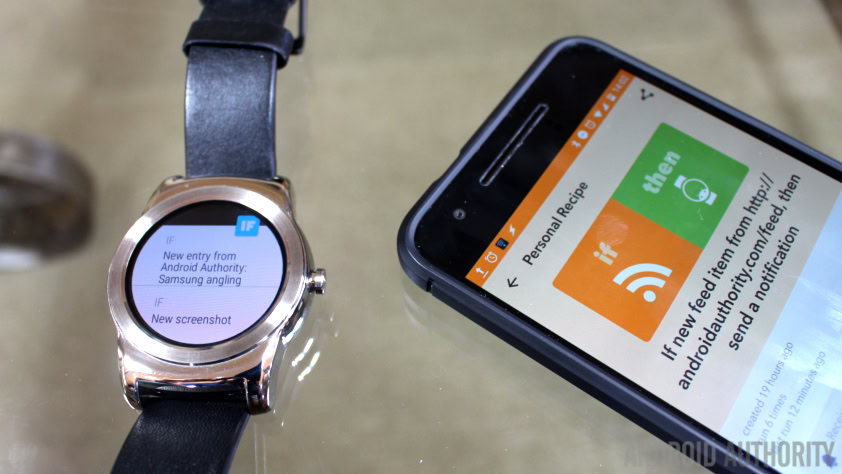
I mentioned earlier that IF was not working very well for me. I had attempted to use the Android device triggers to fire off notifications on my Android Wear device, for example, when the battery drops below 15%, send a notification to the watch. Thing is, IF is not designed to immediately sync and send these notifications, so expect a delay.
What my issue truly boils down to one key aspect, timeliness. I created a Recipe ‘IF screenshot captured, Then send notification to watch,’ but it took nearly 4 hours to deliver to the watch. I don’t know about you, but that makes these tools useless. Good thing the non-Android device triggers work much better.
Next week
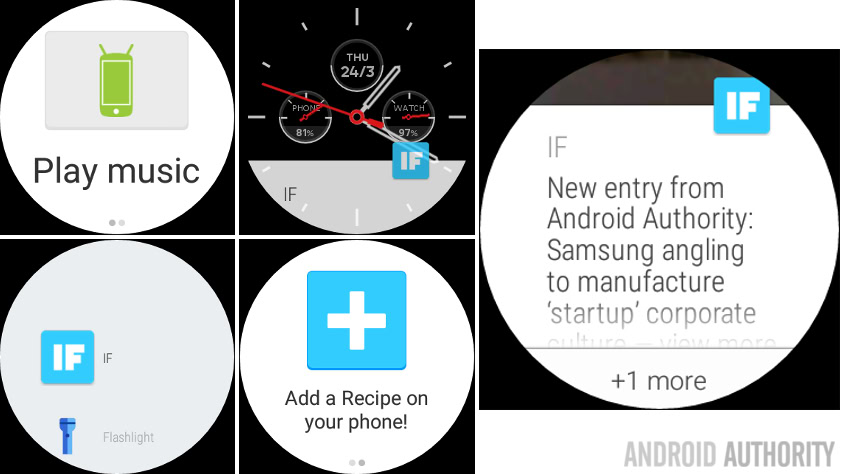
We’ll turn this around next week, instead of having websites or our phone or tablet send notifications to an Android Wear watch, let’s make the watch fire actions over to the phone. We’ll spend a few weeks of our Android customization series playing with IF by IFTTT on Android Wear, buckle in, it’ll be practical and maybe even fun.
What do you say, is IF a killer app for your Android Wear usage?
More Android customization projects