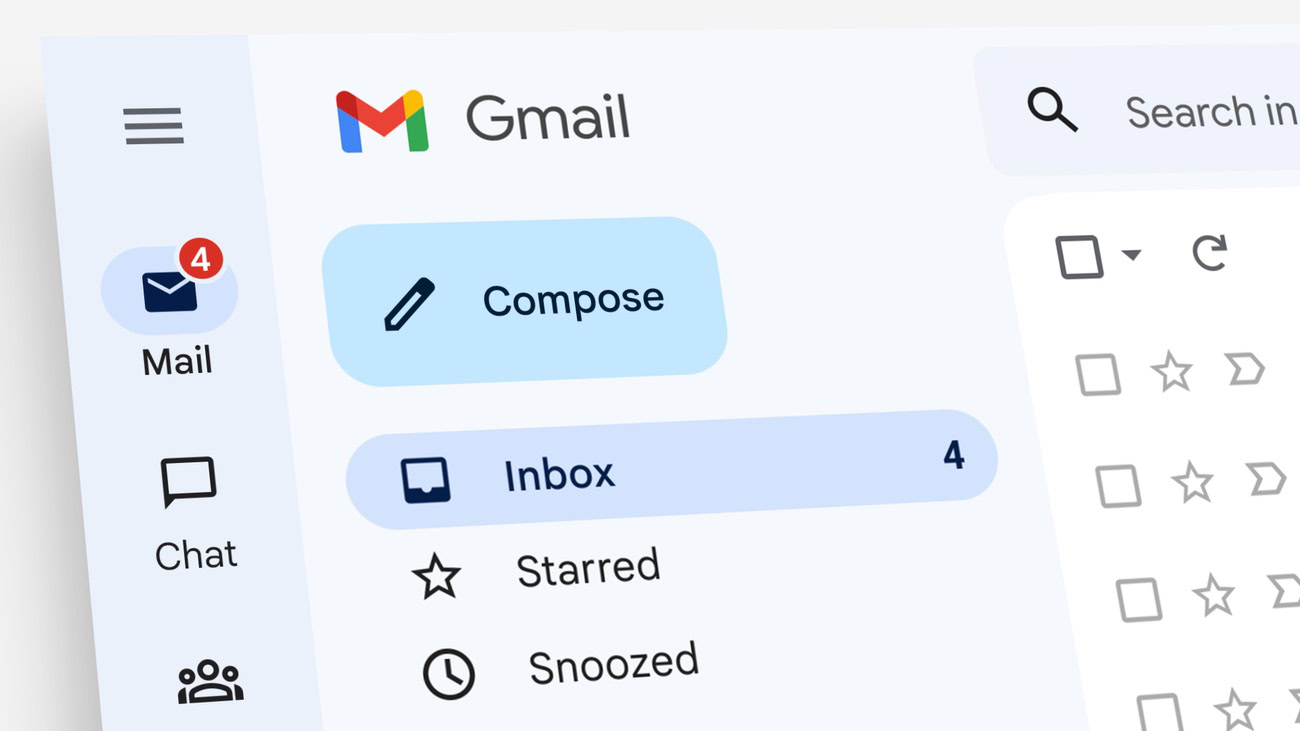Affiliate links on Android Authority may earn us a commission. Learn more.
What is the Inbox Zero method and how does it work?
Published onJanuary 3, 2023
If you think about it, our lives these days are made up of multiple inboxes. Whether it’s your email inbox, your WhatsApp account, your texting app, your Slack channels, or your social media feeds, everything is more or less an inbox. But nothing sparks more anxiety than the email inbox. With over 200 billion new emails being sent daily, seeing them flood in faster than you can reply to them can make it feel as if managing emails has become your sole full-time job. That’s why many people try to follow what is called the Inbox Zero method.
What is the Inbox Zero method, and how does it work? Does it actually work, or is it merely a fast track to burning out big-time? We will take a look at its history, its methodology, the various ways you can keep it going, and whether or not it works at the end of the day. We will be using Gmail in our article, but the tips and theories obviously equally apply to all email services.
What is the Inbox Zero method?
The phrase ‘Inbox Zero’ was originally created by Merlin Mann, who is the founder and writer of 43 Folders (which hasn’t been updated in 11 years.) It may interest you to know that the ‘zero’ in Inbox Zero doesn’t refer to obsessively keeping your inbox empty at all times. Instead, it refers to “the amount of time an employee’s brain is in his inbox.”
Mann gave a speech at Google in 2007, where he laid out his Inbox Zero method philosophy.
The basic principles of the Inbox Zero method

The basic methodology of Inbox Zero consists of 4 D’s. Follow them, and you’ll be well on your way.
Delete
This is the easiest action of all — if you don’t need it, delete it, and move on to the next email. This doesn’t only apply to spam but also to emails that you know you won’t ever need or read ever again.
Delegate
This doesn’t only apply to managers of a team. If you can’t help the person who has emailed you, try to forward the email to someone who can help. Then delete your copy of the email and forget about it. Just be careful that forwarding the email to someone else doesn’t make their email situation even worse.
Defer
Putting off acting on an email is actively discouraged with Inbox Zero. It’s precisely that procrastination that causes them to build up in the first place. But sometimes, you need a day or two before you can reply as the information needed is not available yet. In that case, snooze the email and have it come back to your inbox on the right day.
Do
Doing is the best one of all. By taking care of the email immediately and getting rid of it from your inbox, you are well on your way to Inbox Zero. Just give quick replies, so you don’t spend too long on this.
How to start applying the Inbox Zero method
If the Inbox Zero method sounds like something you can get behind, then you may be wondering how to start. More to the point, you may be wondering if you can keep it going once you start. Once you get started with Inbox Zero and you can see that it is working, then you obviously need to keep up the momentum. Otherwise, that hard work and progress is going to be lost, and you will be back where you started again.
Here is a list of tips to ensure that you always have Inbox Zero (or something close to it.) Do things in this order to make things easier.
Forward all email addresses to one central email address
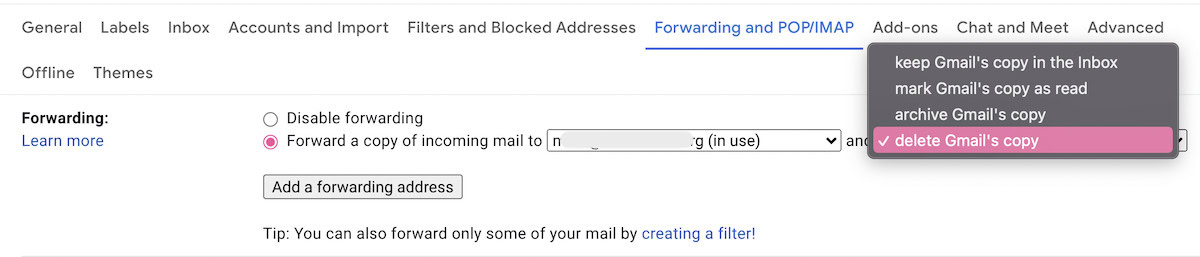
Before you do anything, you need to forward all of your email addresses to one central inbox. Logging in individually into each email account is time-consuming and drains your productivity. But if you have everything coming into the one mailbox? Then tackling your email and maintaining an overview becomes a lot easier. Make a list of each email address you have, log into each one, and forward them all to your desired central inbox.
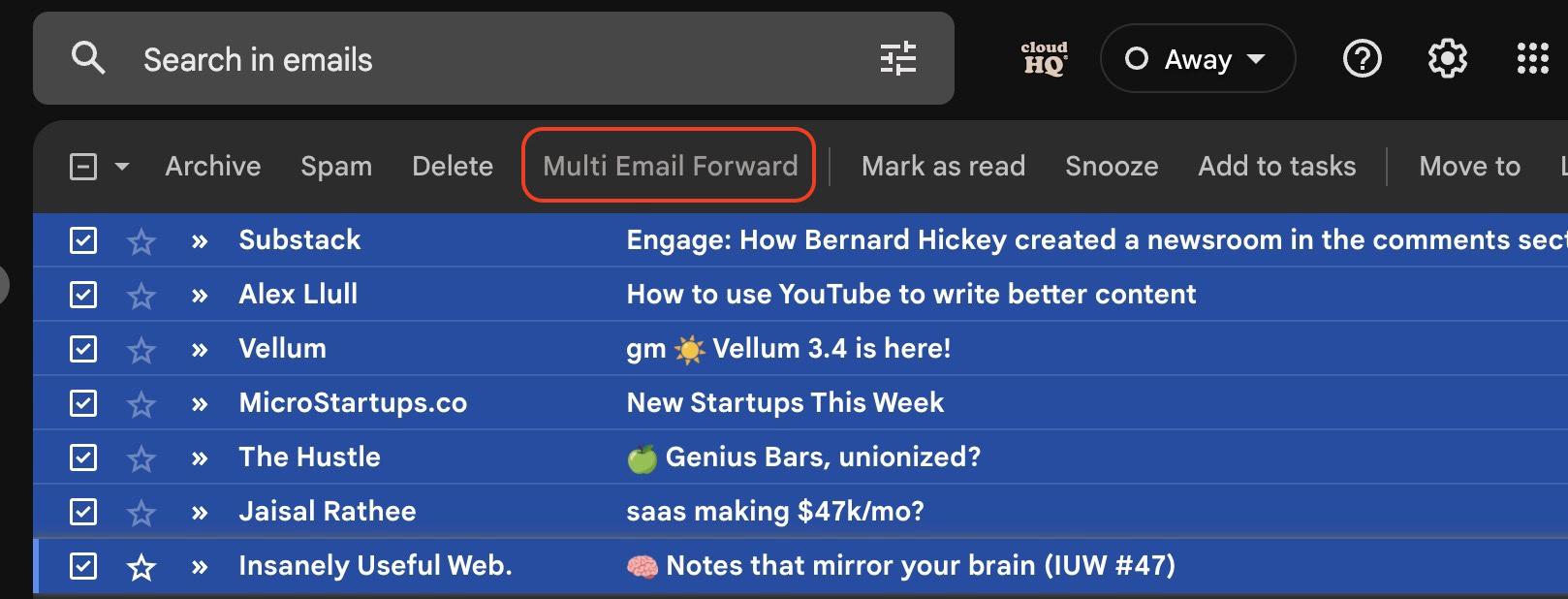
To bring all the old emails from those addresses into the central inbox, you can either use the official Gmail method, or you can use a Chrome extension, such as Multi Email Forward. Both work equally well.
Change your inbox to a standard default mailbox
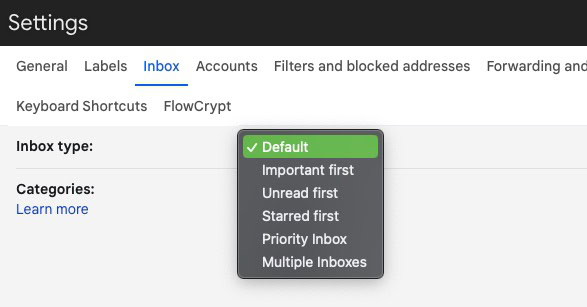
When Gmail introduced Multiple Inboxes, it was marketed as a way to see more of your emails in your inbox to make you more productive. But for people who are already drowning in emails, seeing multiple inboxes merely multiplies the stress! So the next step is to switch to a standard single default mailbox.
In Gmail, go to Settings > Inbox, and under Inbox type, select Default. Gmail will now reload and give you a standard no-frills design inbox.
Go to Gmail’s ‘Advanced’ section and enable ‘Auto-advance’
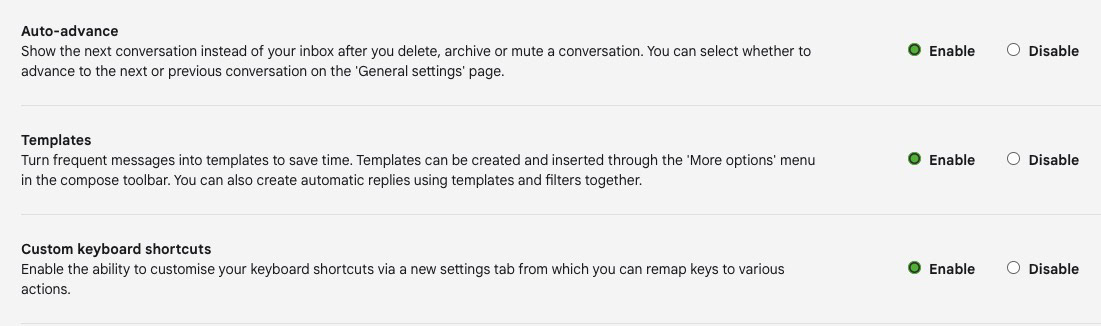
There’s a really cool, often-overlooked feature in Gmail settings. If you now go to the Advanced section, you’ll see an Auto-advance feature. What this does is bounce you to the next email instead of returning you to the inbox. So if you’re going through your inbox and deciding on each email, using this will save you time over the long run. It’s the little things that add up.
Systematically go through your email inbox and delete all non-essential emails
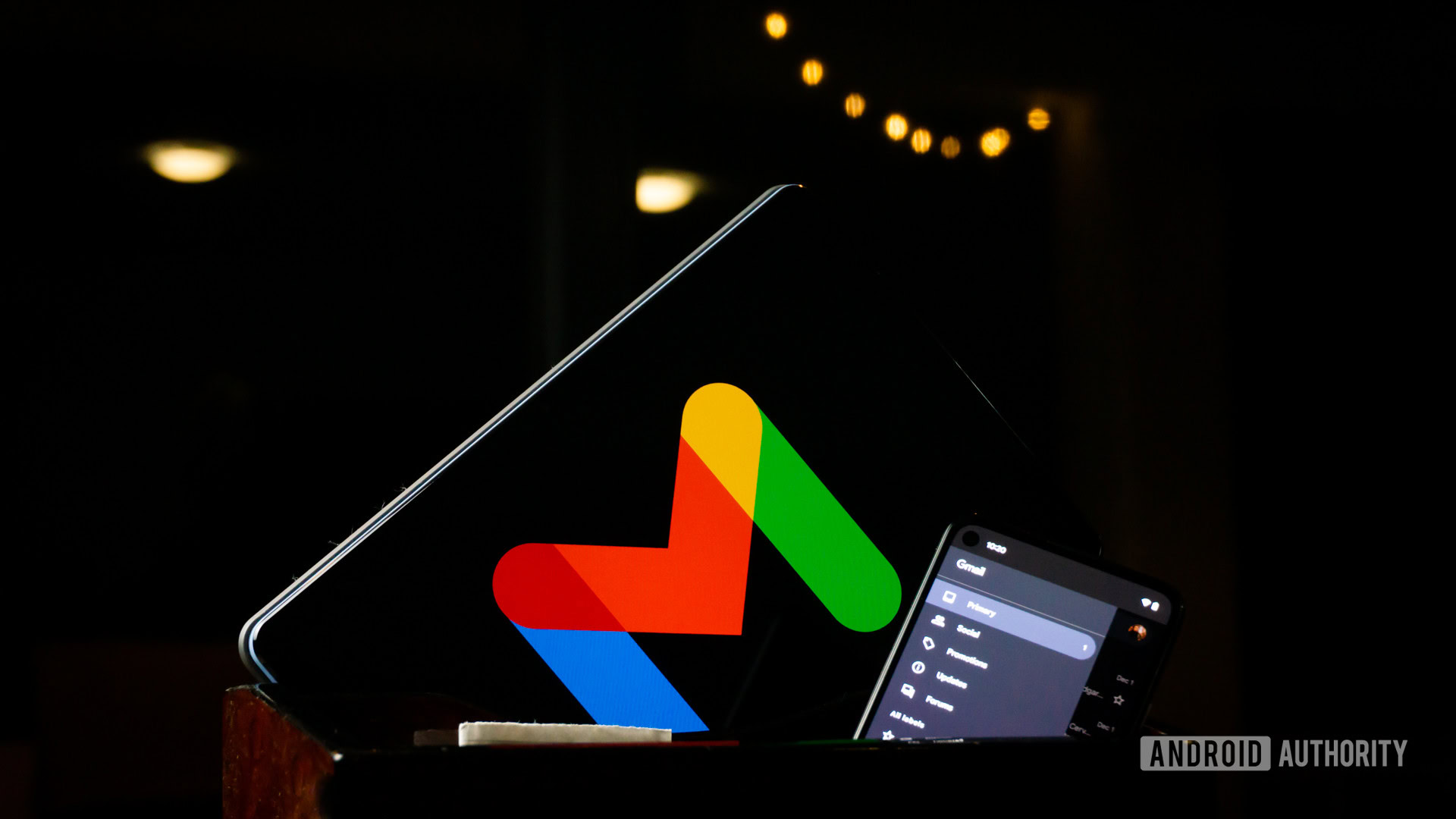
When Gmail gave everyone gigabytes of storage space in 2004, they proclaimed, “never delete another email ever again!” Well, if you want to achieve Inbox Zero nirvana, then you definitely need to start deleting emails. Besides, look at it this way. Once your email storage runs out (storage which also applies to other services such as Google Drive), you have to start paying for storage upgrades. Who wants to do that?
Start with email notifications you no longer need, such as:
- Payment notifications from PayPal or your bank.
- Fast-food delivery status emails.
- Time-limited notifications from other online services, such as your car ride with Uber last year.
- Special offers that have long expired.
- Comment summaries from places like Slack.
- Online shopping emails (such as Amazon)
Use the Gmail search engine and use keywords to find these types of emails. Delete all of them. Download all important attachments and delete all unneeded ones. Then unsubscribe from as many notification emails as possible by logging into the websites and disabling email notifications. If you need to confirm anything in the future, the site or app would tell you. You don’t need an email.
Mark all spam messages as spam

It goes without saying that anything you clearly see is spam should be marked as spam. This can run the entire gamut from cheap Canadian Viagra to cold outreach emails from marketers. You will be surprised at how much this will reduce your inbox count. Any persistent offenders can be filtered straight into the trash for the future. We will look at filters in the next section.
Set up labels and filters
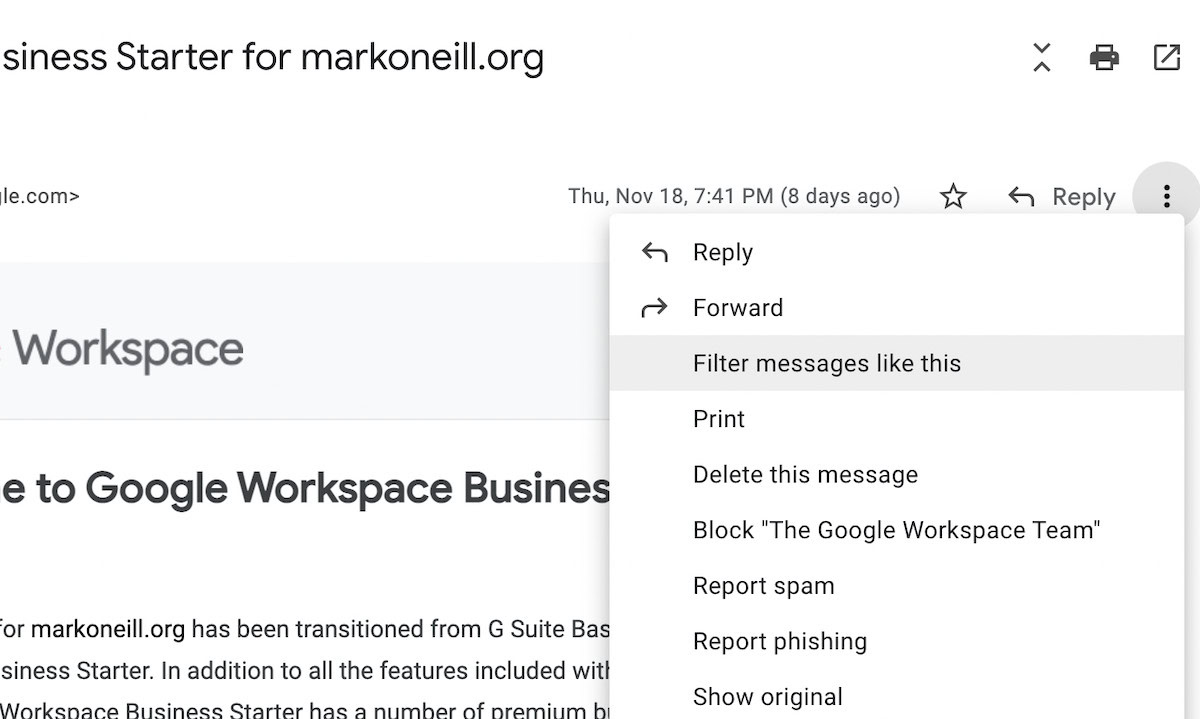
Labels and filters are going to be your best friend going forward. They can be used for anything from making sure something goes straight into the trash from now on to having all non-essential emails tucked away out of sight. So now it’s time to start setting up some filters. If you want to delete any of the filters in the future — or you need to edit them — then that is also very easy to do.
Using labels and filters, you can permanently send an annoying email sender straight to the trash from now on. You can also have all emails categorized so they’re easier to delete (all online shopping in one label, all online banking in another, etc.) You can then just click the label to see all relevant emails filtered and sorted.
Unsubscribe from all email newsletters and redirect subscriptions to other apps
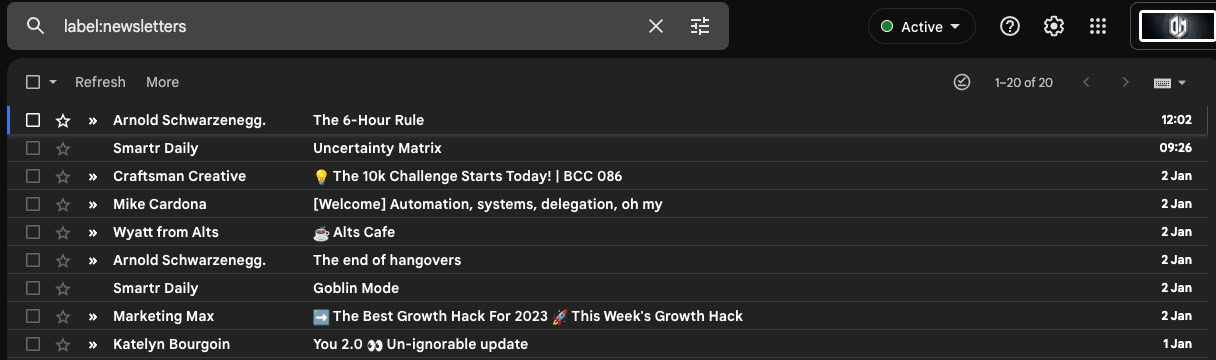
This is the ultimate game-changer for email organization. How many email newsletters have you subscribed to? How many do you actually read? Probably not as many as you are signed up for.
When you are going through your inbox, immediately hit the unsubscribe link to all of the email newsletters you no longer want. Then delete them all. When you finally have a smaller list of email newsletter subscriptions that you want to keep, forward them to another app. Stop them from coming into your email inbox and automate them going into a reading app instead. Give yourself one less reason to keep your email open all day.
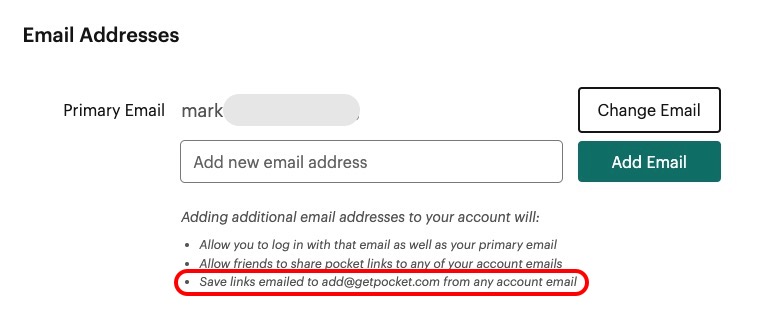
For all you old-school people out there, you can turn an email subscription into an RSS feed with Kill The Newsletter. Or reading apps like Pocket enables you to have your newsletters sent straight to your account if they come from your registered Pocket email address.
How to keep the Inbox Zero momentum going
If you have thousands of emails, then getting them down to a more manageable level is going to take quite some time and patience. So when you finally make that breakthrough, you need to establish some email ground rules going forward to ensure you don’t slip again.
Don’t touch an email twice
This is the golden rule of Inbox Zero. Remember the 4 D’s that we discussed in a previous section — delete, delegate, defer, and do. In other words, when you open an email, don’t just look at it and then go back to your inbox without doing anything. Carry out one of the D’s —
- Delete the email if it’s spam, a mailing list, etc.
- Delegate it to someone else by forwarding it to them and asking them to deal with it.
- Defer replying by snoozing it (if what the person is asking for is not possible yet.)
- Do what the person is asking for. In other words, reply and take care of it immediately.
Don’t ever leave any emails to linger. Do one of the above and get the email out of your inbox as fast as possible.
Keep email replies to two to three sentences at most
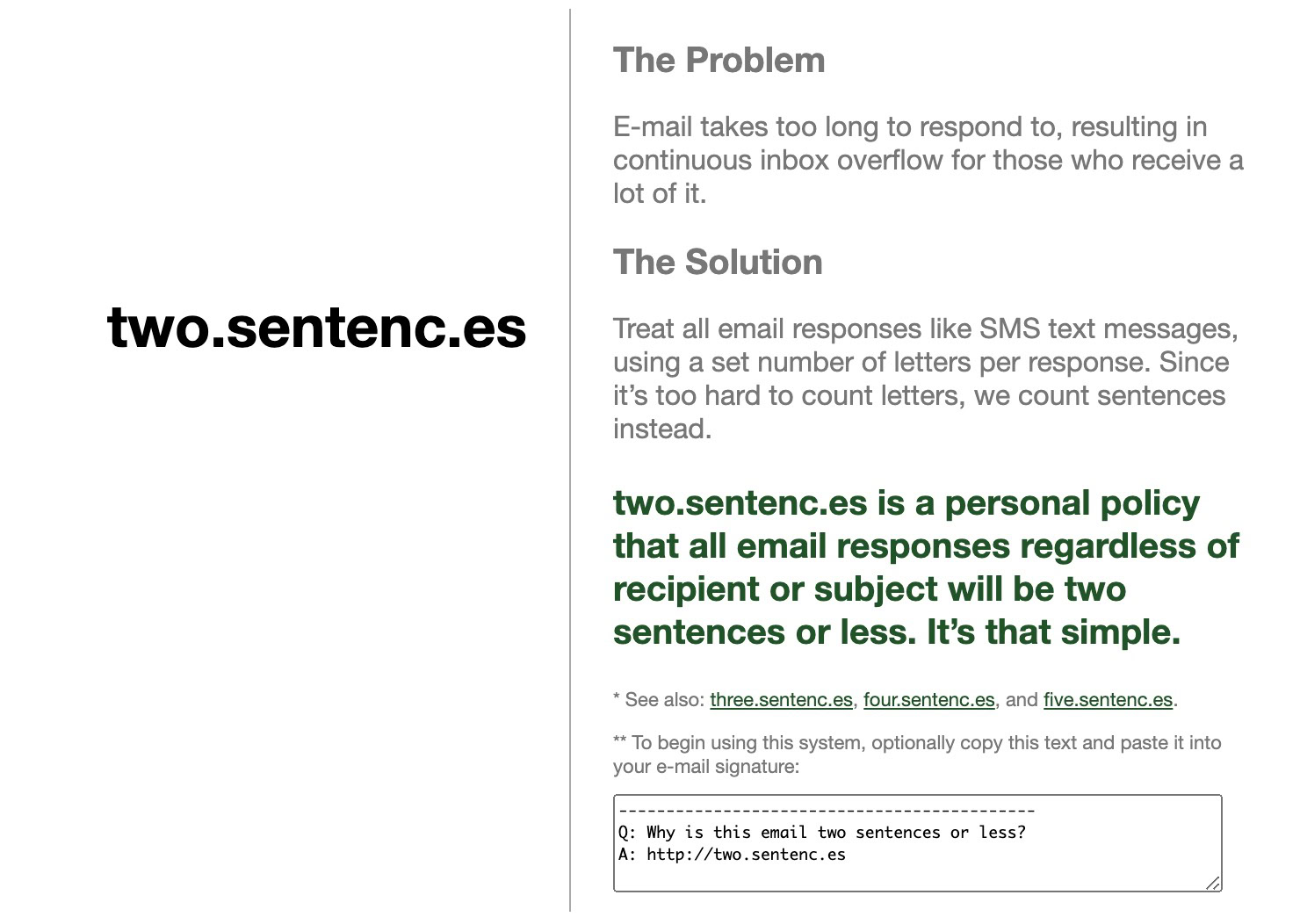
One big time suck when it comes to emails is feeling the need to write long replies. Then the other person writes an equally long reply, which obligates you to again do the same….rinse…repeat…..where did the day go again?
So start a policy where you confine your replies to only two sentences (or three, if you think that’s better.) By doing so, you’re not only saving time, but you’re also sending a message to the other person (no pun intended) that long replies will no longer be the norm. Start treating email like SMS. That subtle shift in thinking can make all the difference.
Close the email tab when you’re not using it (impose “email office hours”)
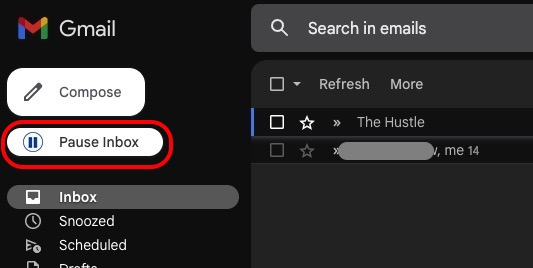
Once you have cleared your inbox, it’s then time to close it. This is the part many people have a big problem with. They think that if they close their inbox tab, they will miss something really urgent. This is why you need to impose “email office hours.”
This is when you tell everyone (either in your email auto-signature or your website) that you will only check and respond to emails at set times of the day. Any urgent emails should be sent at that time, and answers to anything sent outside that time will be delayed until the next email office hour.
It doesn’t have to be an “hour” (in fact, it shouldn’t be — it actually shouldn’t be any more than 10—15 minutes.) When you log into your email to reply to the next batch, use a browser plugin such as Pause Gmail to stop anything else coming in momentarily.
Stick to these times religiously, and people will soon learn when you’re available — and when you’re not.
Disable email smartphone notifications
This is another problem that many people have a problem with. Hearing the ding noise on their phone is a dopamine hit for them. If they switch it off, they get withdrawal symptoms. But if you constantly get email notifications on your phone screen, you will feel compelled to answer them. Then you’ll see another one and answer that….and suddenly, you’re sucked into the black hole.
Go into your email app settings and phone settings, and disable all notifications for your email app. Even disable the number that sits on the app icon telling you how many unread emails you currently have. Be brave. You can do it.
Discourage people from emailing you and instead move them to another messaging app
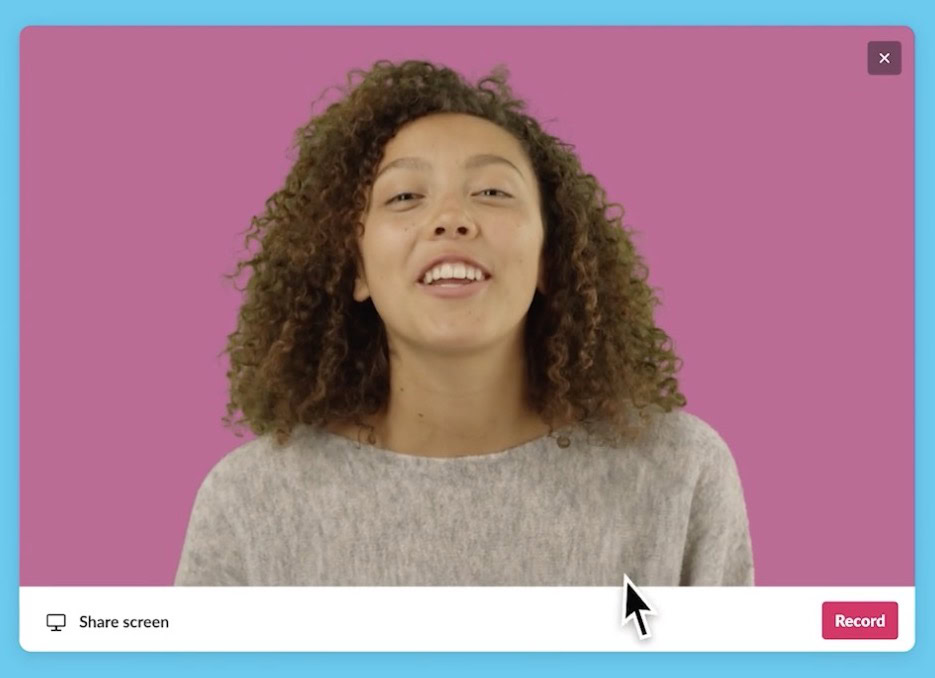
The next step is to start reprogramming people and convince them that email is not the sole method of communication. You can make an old-fashioned phone call, send a text, or choose from one of the multitudes of instant messaging and video chat platforms. Go really crazy and actually go and see the person for real! You know, shake their hand, buy them a coffee….just like the olden days of yore, as described in the Encyclopedia Brittanica.
One of the good things about using Slack, for example, is that you can automate certain emails to come into a Slack channel. You can also send audio and video messages to people within your Slack channel, which is faster and easier than typing out yet another email reply.
Don’t overdo the inbox tweaking — keep it simple
Once you start tweaking your inbox and get into the Inbox Zero philosophy, it can be easy to go overboard and spend more time tweaking than you did previously replying to emails. You would then be merely exchanging one problem for another. So don’t start setting up complex Zapier automations that will ring your doorbell and flush your toilet when an email arrives from a certain person with a certain attachment. Keep the methods simple, easy, and fast.
Don’t become Zero-Obsessed!
In the Inbox Zero world, there is something called Zero-Obsession, where you get worked up at a single email coming in. You start to resent all emails because they are messing up your tidy system. Try not to fall into that trap. Not all messages are meant to be answered, and the ones that do need to be answered can wait until you are ready. If something is truly urgent, the other person will contact you another way.
Strictly set your boundaries, make sure everyone else knows where those red lines are, and never waver from them.
Does the Inbox Zero method really work?
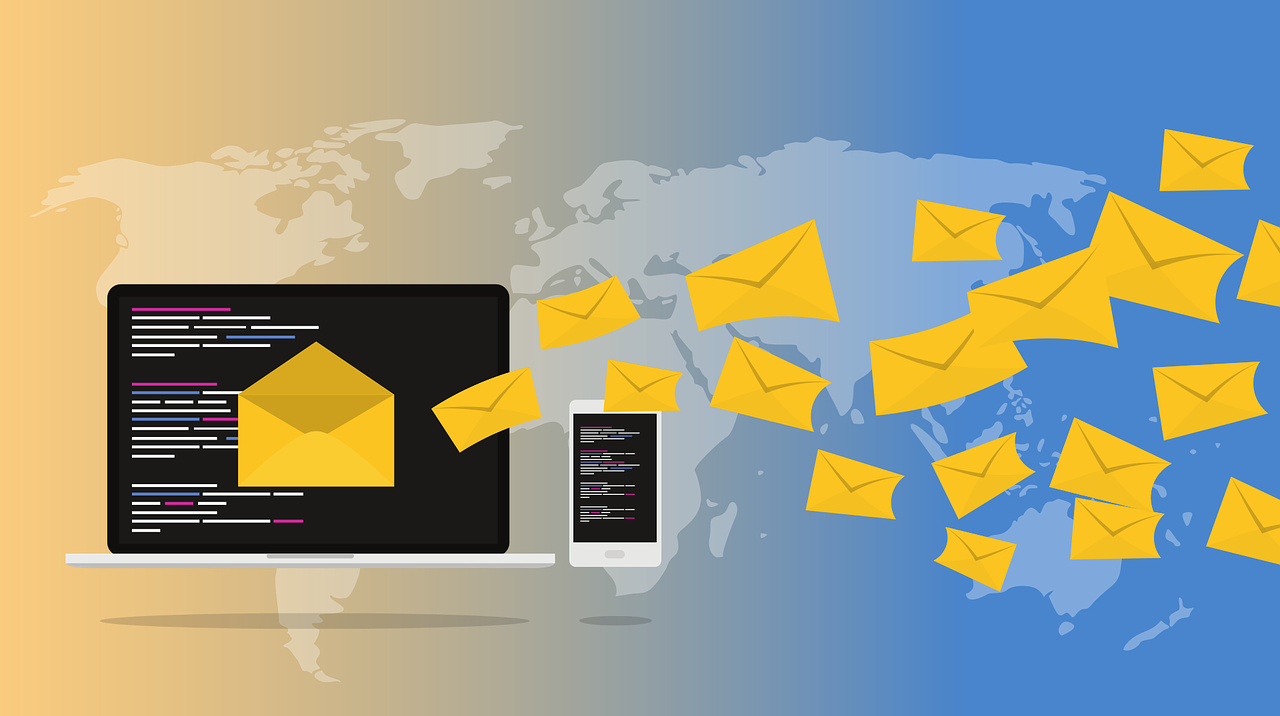
There’s considerable debate about whether or not the Inbox Zero method really works. Some argue it’s necessary to keep on top of a growing problem, while others question how effectively it is dealing with stress when you have new systems to watch over.
What industry you work in will dictate how feasible Inbox Zero would be to work

The first factor which will determine whether or not this will work is what industry you work in.
If you work in a factory, a shop, manual labor, or something which doesn’t require email or very little of it, then you’re all set to go. But if your job is office-based, administrative in some other way, freelance, self-employed, etc, then your email input is going to greatly increase, making the whole thing much more difficult.
Industries and governments don’t allow you to delete emails
If you work for your government, then forget about deleting emails because, legally, you are forbidden to. In the US, the 1978 US Presidential Records Act mandates that all emails by a Presidential administration remain the property of the state and should be archived. This also extends to all government departments and those who work in them. Many countries have similar laws.
Industries such as law, finance, and medicine also have strict laws in place about how long email records should be retained. It varies across the world, but it can be as long as a decade after the email was sent. Non-compliance can land you in extremely hot water if the regulators come calling.
Moving emails can make you forget important projects, tasks, and appointments
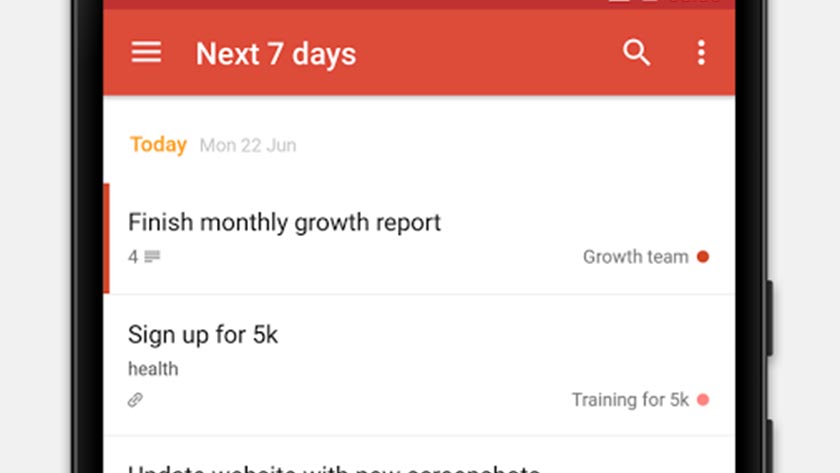
There’s that old saying — out of sight, out of mind. In other words, to remember something, you need to be able to see it. If you move it to another folder, delete it, or snooze it, then you are going to forget about it. It’s human nature. When we have a thousand and one other things to do, it’s easy for something to fall through the cracks if we are not constantly reminded.
Of course, the solution here would be to use a to-do list on your phone or computer, but that’s another app to check. It’s debatable how much more efficient that would make you.
Moving emails to another platform arguably doesn’t make any difference
The biggest argument against the effectiveness of Inbox Zero is that merely moving emails from one platform to another doesn’t really make much impact at the end of the day. If you’re moving your email newsletters to Pocket, and your to-do’s to your iPhone’s Reminders app, then those are new apps you now have to check. Where’s the time saver in that?
There’s no good definitive answer to this except to say that everyone’s situation is different, and your mileage will vary. What works for one person won’t work for another. Give Inbox Zero a try and see how you get on. You may pleasantly surprise yourself.
FAQs
There’s no right answer here, as it all depends on your requirements. You need to assess whether or not you need those old emails again and if you are allowed to delete them.
There’s no good answer to this. It all depends on your circumstances. If you work in an industry where deleting emails is forbidden, then archiving is likely your only option. But if you can delete emails, it generally keeps things tidy and frees up more storage space.