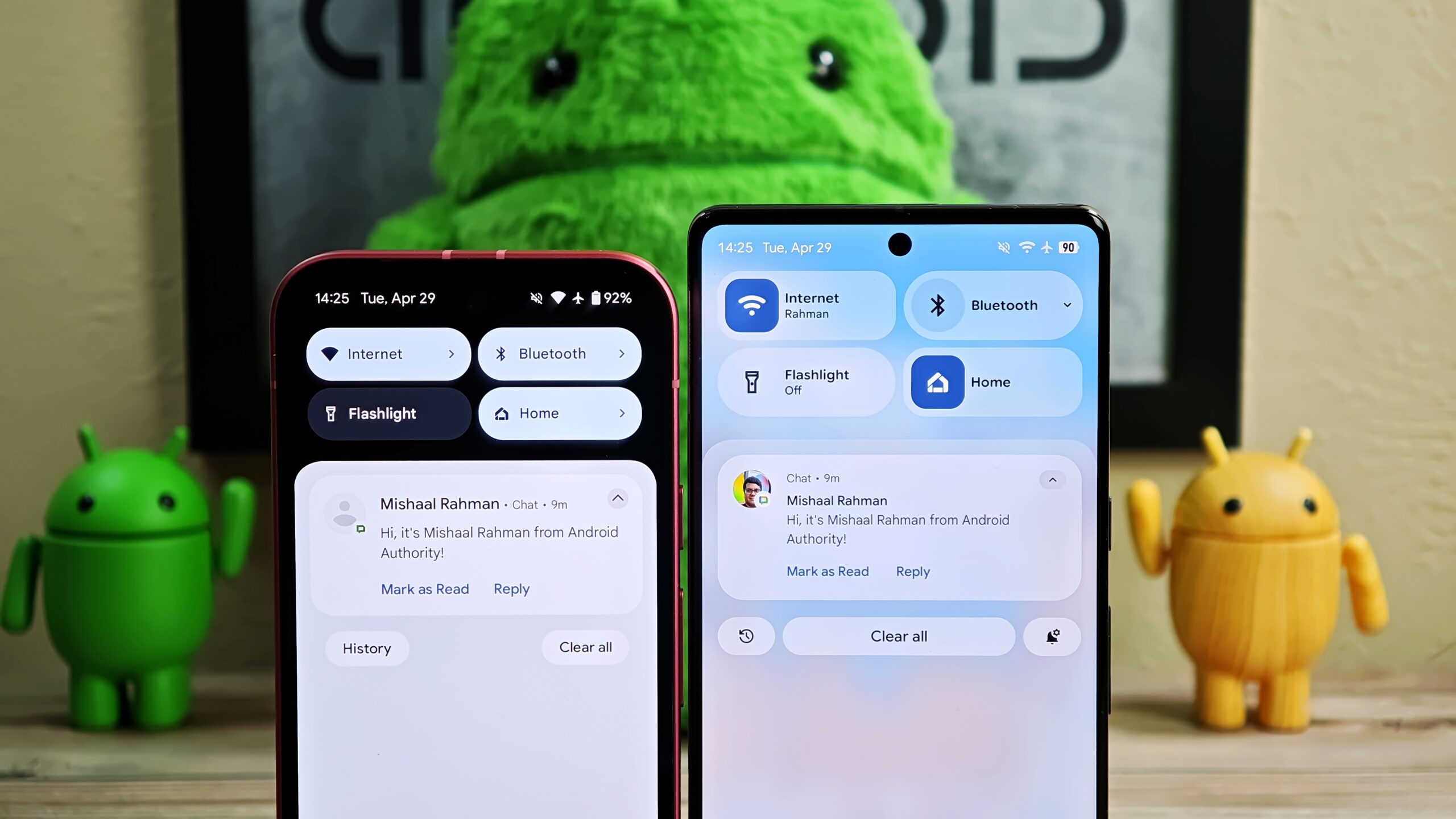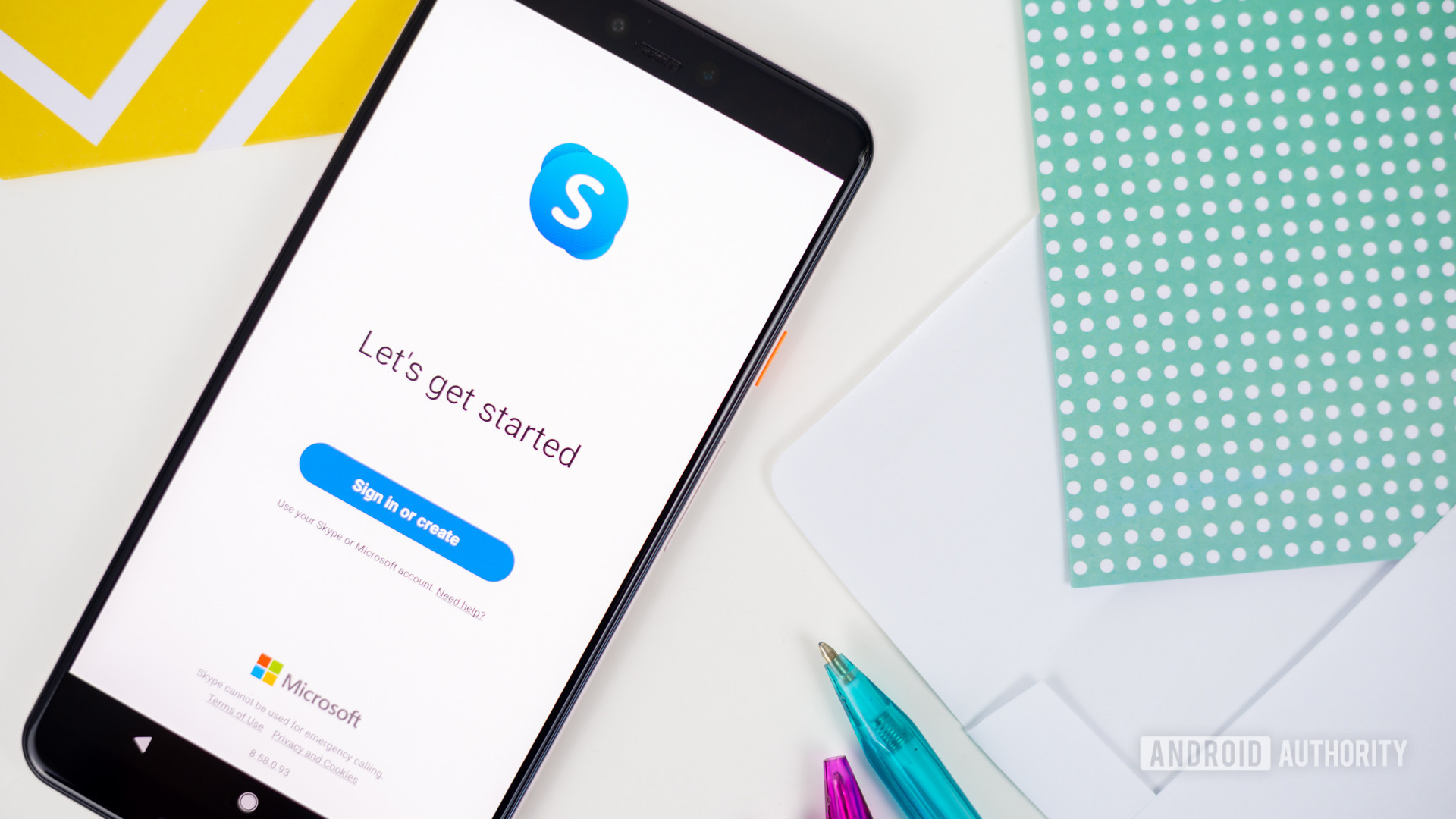Affiliate links on Android Authority may earn us a commission. Learn more.
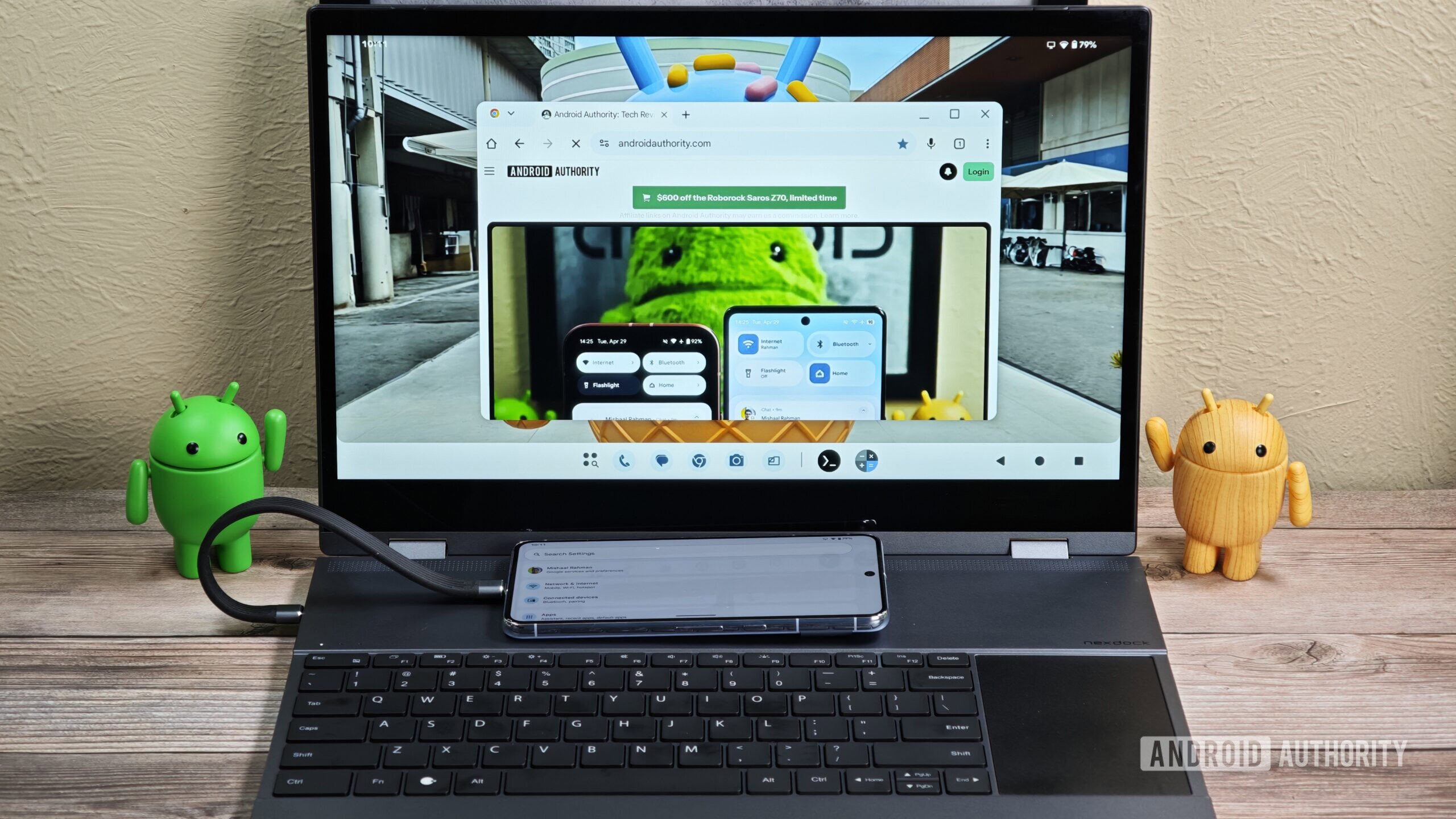
News
Google is finally building its own DeX: First look at Android’s Desktop Mode
0

Features
After the latest One UI 7 issue, I can’t recommend buying a Samsung phone
0

Features
How long can you track a Pixel after a thief has powered it off? I tested it to find out
0
Top stories
Latest poll
What do you think of Android's upcoming UI overhaul?
6874 votes
In case you missed it
More news
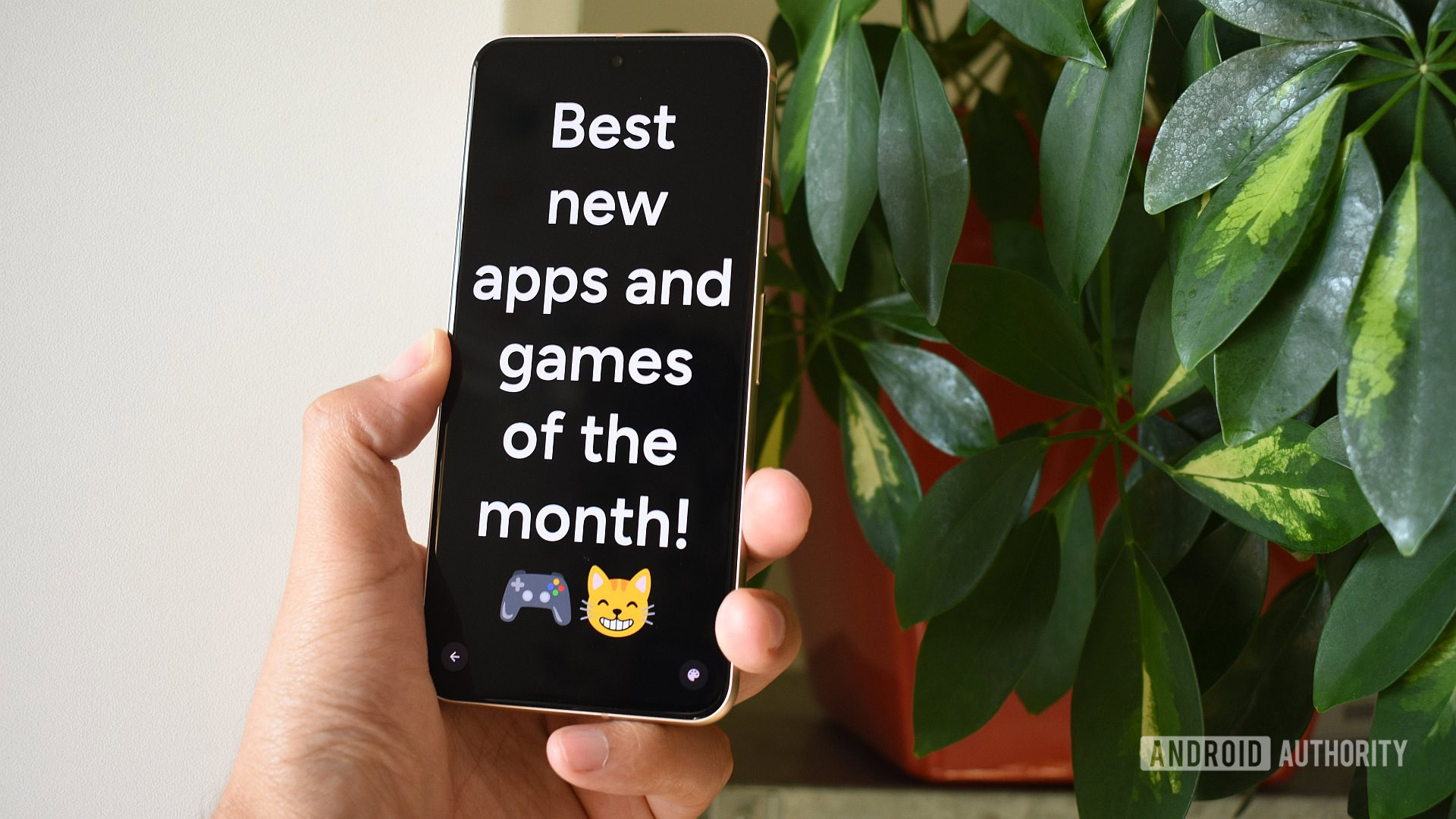
Andy WalkerApril 30, 2025
0
The best new Android apps and games for May 2025
These are my 10 favorite Android games to play with a controller
Nick FernandezApril 30, 2025
0

Here's why I turned off AI Overviews and why you should consider it too
Andrew GrushApril 21, 2025
0
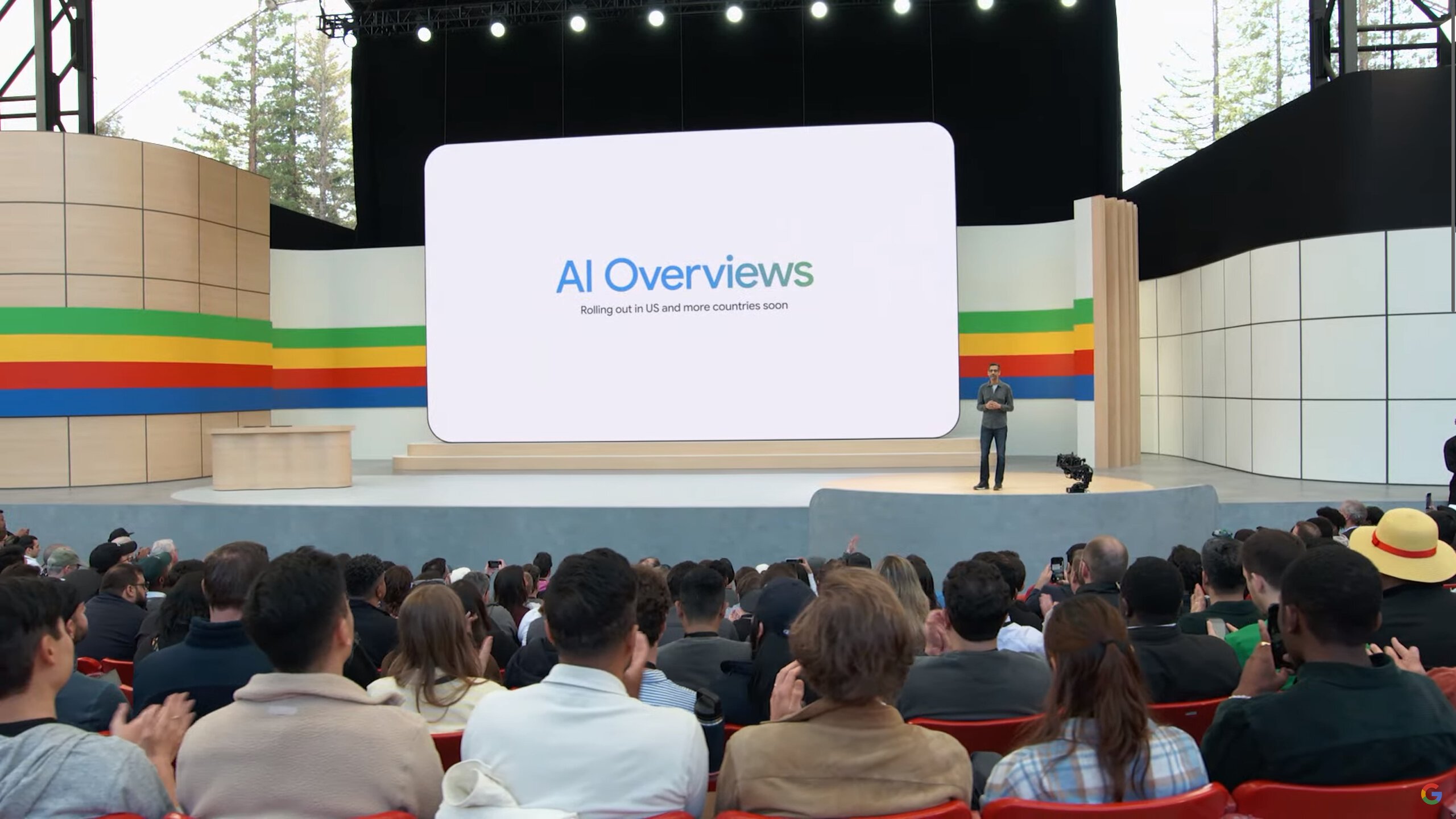
How does Mint Mobile international roaming work, and is it worth it?
Andrew GrushApril 21, 2025
0

US Mobile is a super carrier with access to all three networks, but how does that work?
Andrew GrushApril 21, 2025
0

N64 emulation on the Switch 2 (almost) catches up to Android emulators
Nick Fernandez9 hours ago
0

Apple's iPhone launch shake-up could make life harder for Android rivals
Adamya Sharma11 hours ago
0

Android 16 could introduce an Intrusion Detection feature (APK teardown)
Hadlee Simons12 hours ago
0
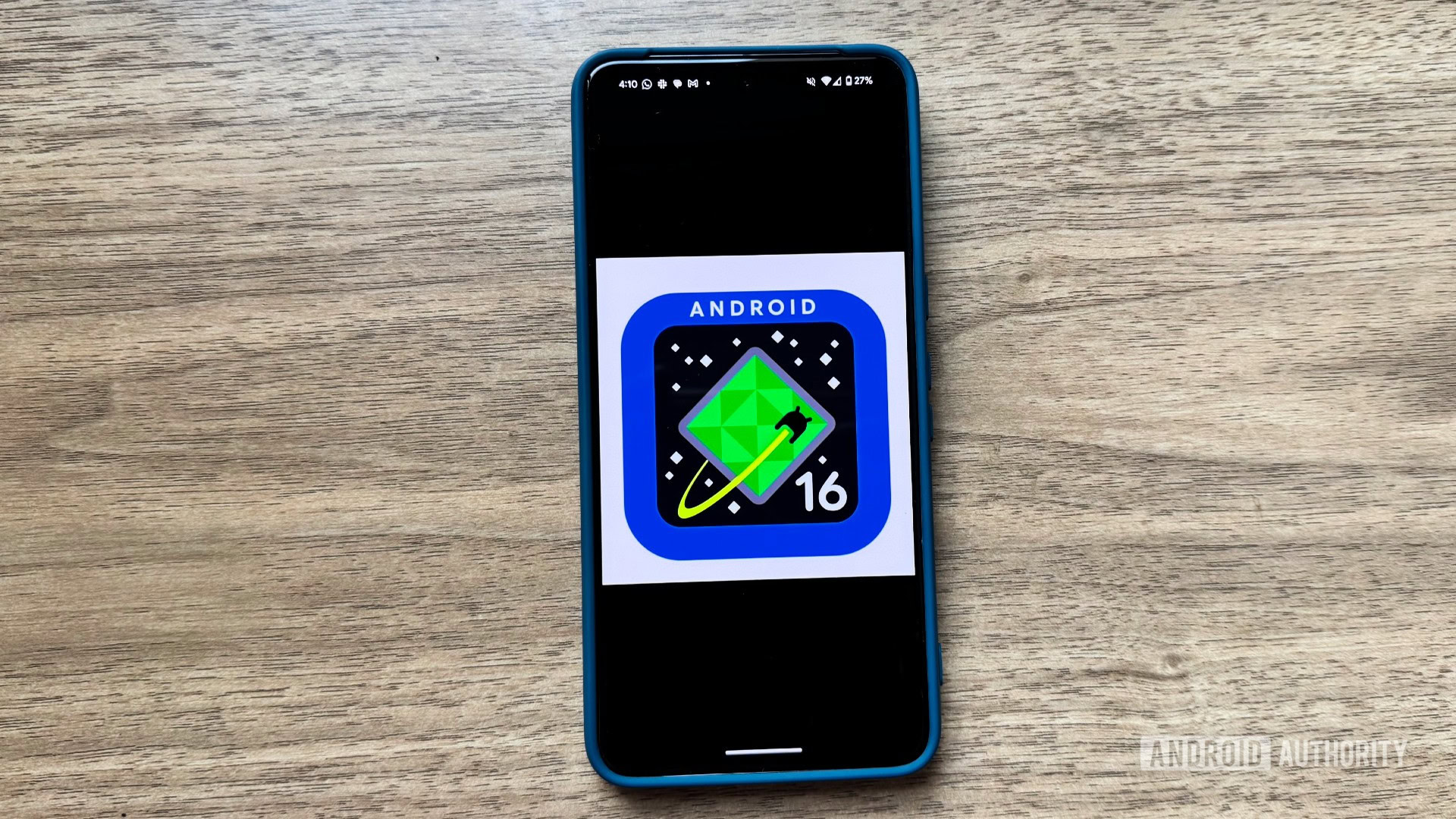
One UI 8 release timeline may have leaked and it's good news!
Adamya Sharma12 hours ago
0
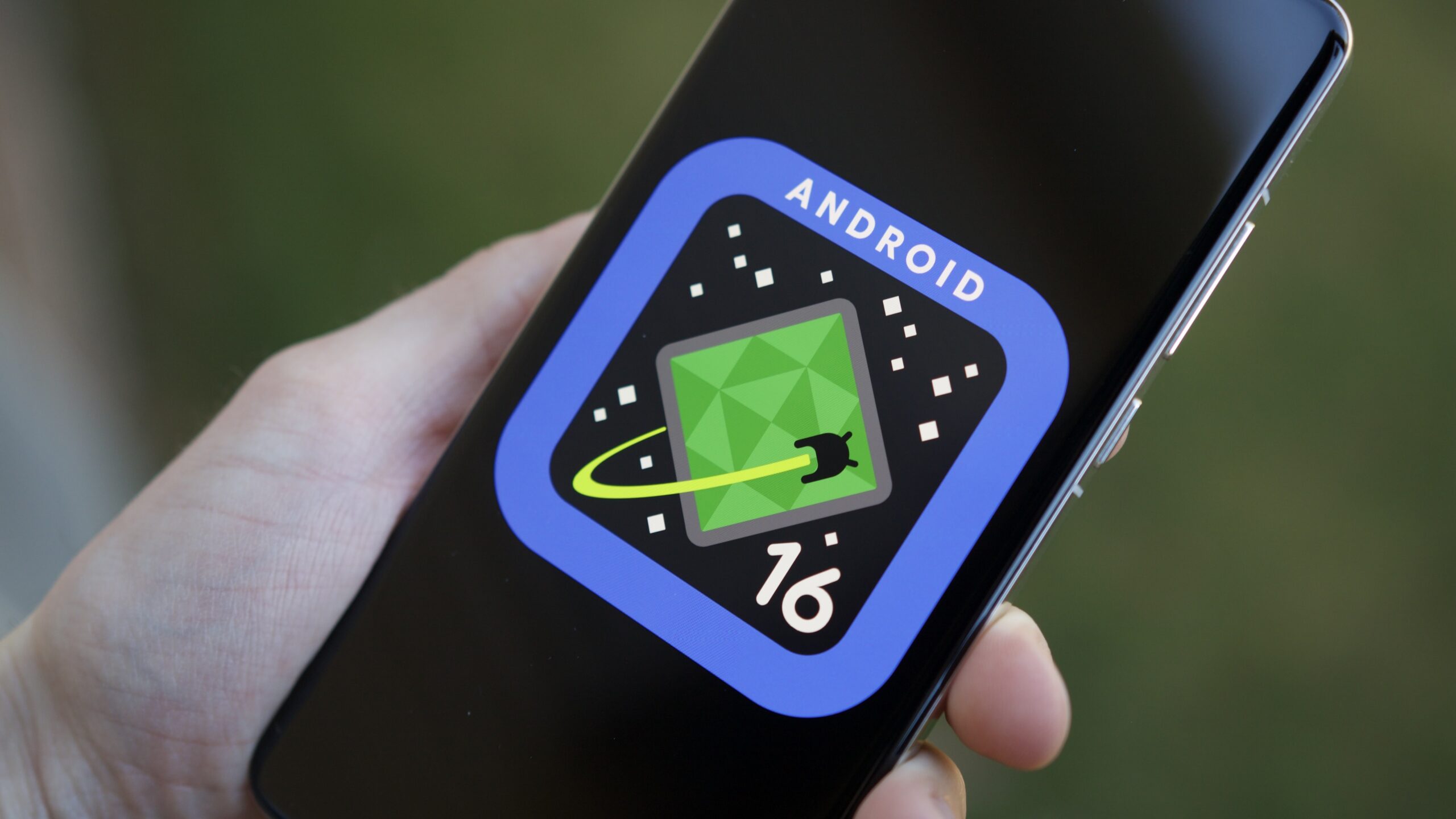
Google Gemini is coming for your children
Stephen SchenckMay 2, 2025
0
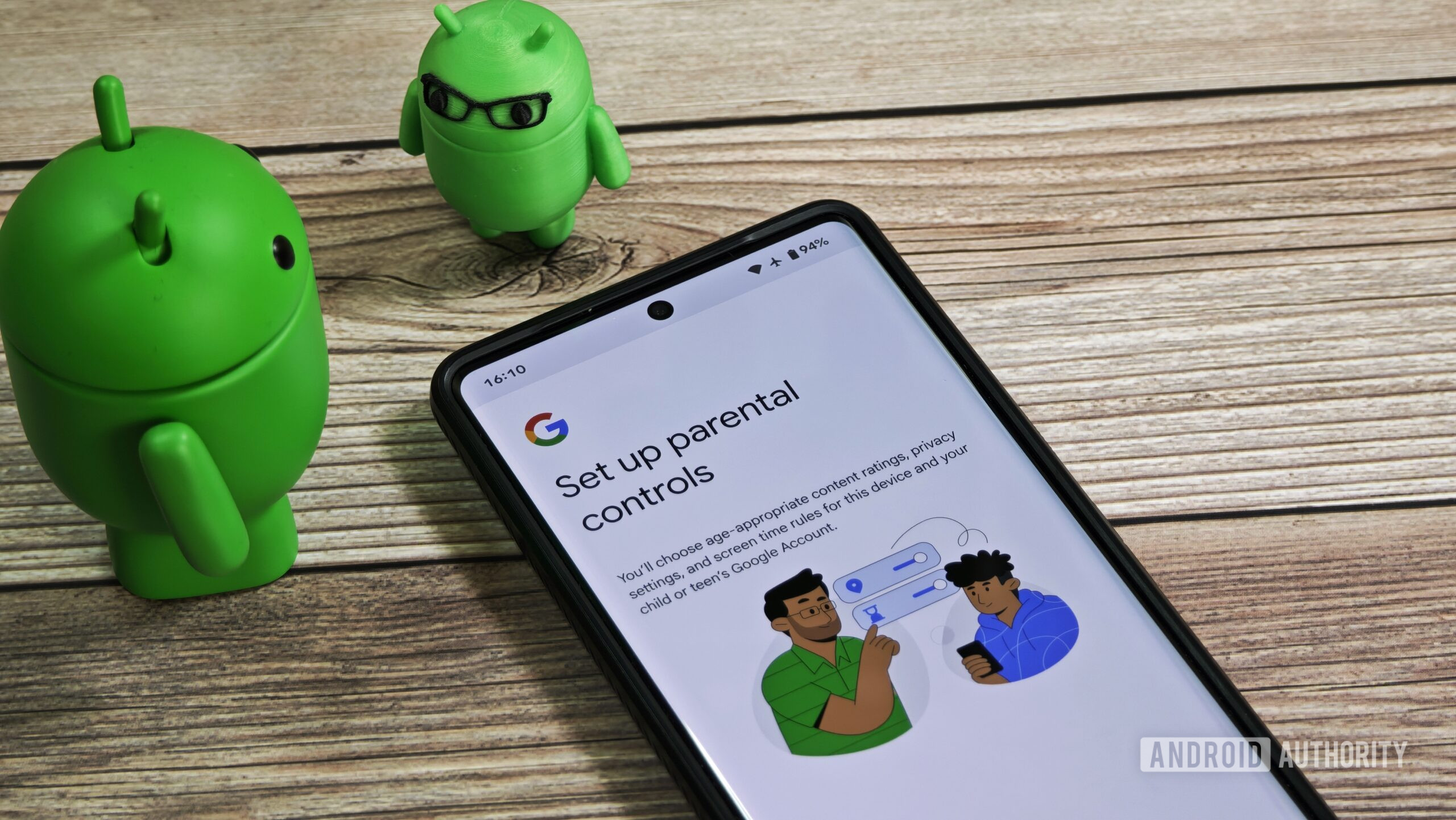
It sure sounds like chatbots are about to enter their ad era
Ryan McNealMay 2, 2025
0
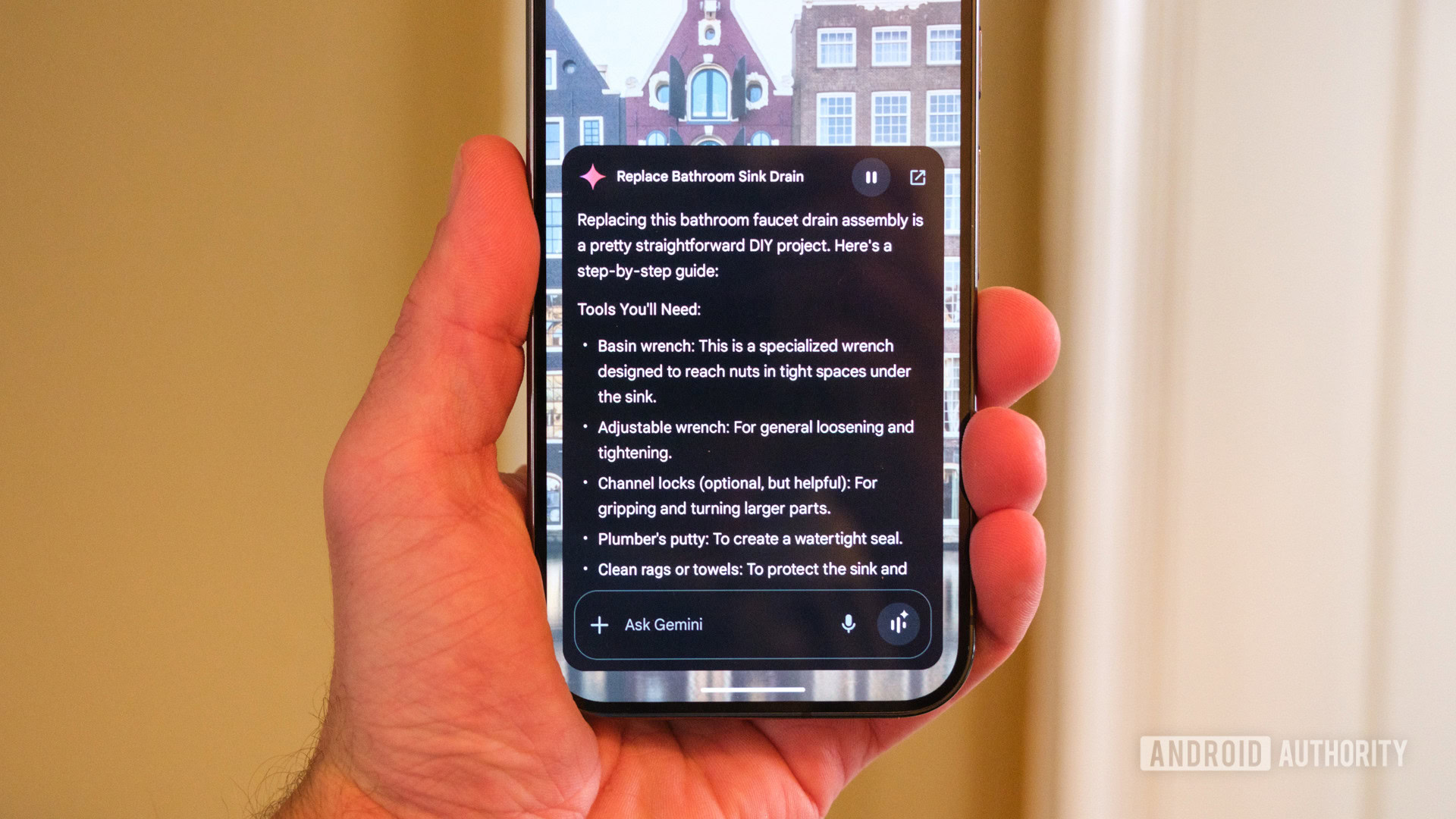
Google Gemini redesign makes it a snap to stay on top of your chat history
Christine Romero-ChanMay 2, 2025
0

Google Voice brings back three-way calling, but it's not for you
Stephen SchenckMay 2, 2025
0
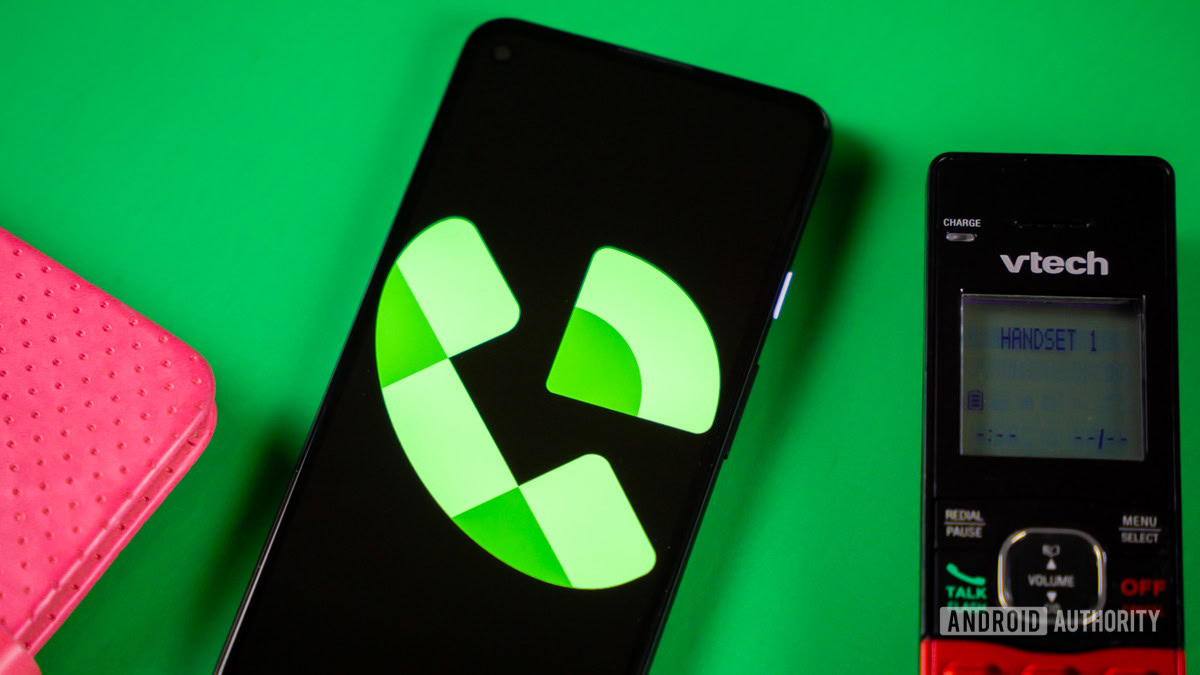
DJI's most popular camera just got a lot more expensive
Ryan McNealMay 2, 2025
0

One UI 7 inexplicably made Samsung TV to Galaxy phone mirroring more complicated
Ryan McNealMay 2, 2025
0