Affiliate links on Android Authority may earn us a commission. Learn more.
We have details on the new Instant Hotspot feature for Android thanks to live support page
Published onJune 8, 2024
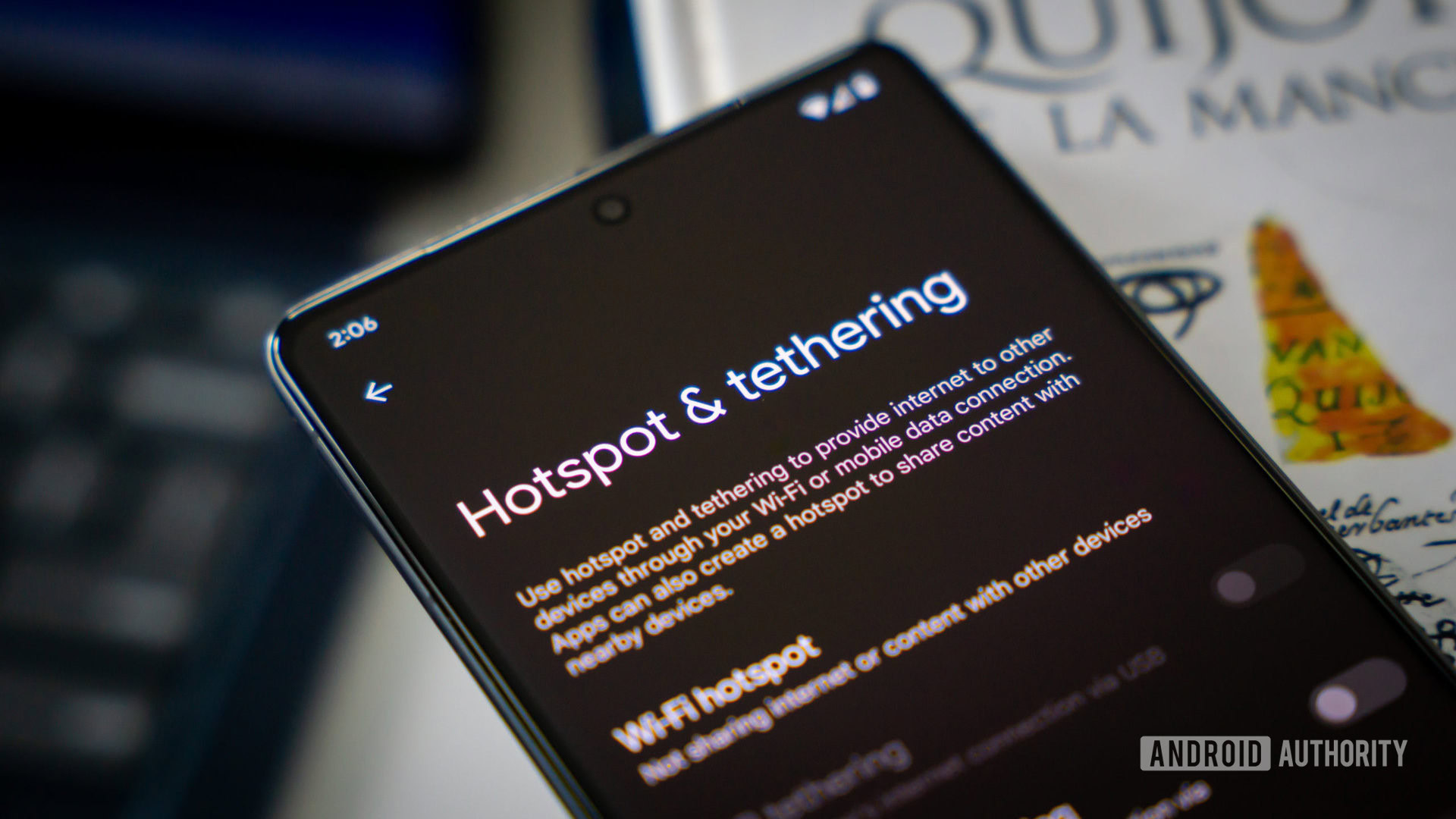
- The new Android Instant Hotspot feature is not out yet, but its support page is live.
- The page tells us that Android Go devices won’t work, and some devices will get more features than others.
- We still don’t have a concrete timeline for the rollout of Instant Hotspot.
At the end of May, in an Android Feature Drop, Google announced a new tool called Instant Hotspot. The company described it as a way to instantly connect to a different device’s internet connection through one notification tap. This is possible thanks to the new cross-device services feature coming to Android soon.
Unfortunately, that’s about all we knew about Instant Hotspot — until now. At some point in the past 24 hours or so, Google published the official support page for Instant Hotspot, which gives a lot more details about the feature.
Instant Hotspot: The basics of how it works
In order for Instant Hotspot to work, the device sharing its network (host) and all the devices joining that network (clients) must be signed into the same Google account and have Android’s new cross-device services enabled. So far, the cross-device services tool isn’t active on any Android device, and we have no idea when it’s coming out. But when it’s live, you’ll need to have it active.
With your devices signed into the same Google account and cross-device services on, head to Settings > Google > All services > Devices & sharing > Cross-device services on all of them. Once there, under the “What your devices can do” heading, tap Internet sharing. Make sure Internet sharing and Instant hotspot are both enabled here.
Now, if one Android device is connected to the internet but another isn’t, the one that isn’t connected will have a notification pop-up when it is in range of the other device. Tapping on this notification will instantly connect the client to the host device without you needing to enter a password or do anything else.
You can also reverse this process. With the two devices in range of one another, take the client device and go to Settings > Network & Internet > Internet. The host device’s SSID will be on the list of available networks, assuming it has an active internet connection and is in range of the client. You can tap its SSID, which will turn on the host’s hotspot and allow you to instantly connect to it, once again, without needing to enter a password.
That’s the basic gist of it, but there are quite a few caveats. Find those out below.
There are quite a few caveats
The support page makes it clear that not every device is treated equally. Here are the caveats we’ve seen.
- No Android Go support: Google explicitly states that Android Go devices will not support Instant Hotspot at all because they do not support the cross-device services tool. This will also limit Android Go devices supporting future tools enabled by cross-device services.
- No Samsung support: We already found this information alongside the Feature Drop, but the support page reiterates it. If you have a Samsung phone, you should use One UI’s Auto Hotspot feature instead.
- No Android 10 support: Instant Hotspot will work on all standard Android devices running Android 11 or later. We knew this from Google’s original announcement, but this support page re-confirms it, so we’re mentioning it here.
- Pixels get perks: Pixel devices running Android 14 or later will get a slight perk over other devices, which is the SSID name of the instantly created hotspot. On standard Android devices, the name will be “Instant Hotspot ____” with the blank filled with a random assortment of characters. Pixels, though, will get an SSID that is the device’s name (“Tom’s Pixel 8 Pro,” for example), which is much nicer.
- Tablets have limits: On Android tablets, you must use the notification to connect to the instant hotspot. If you ignore the notification and go into Android Settings to find the SSID manually, it won’t be there. It is not clear why this is, nor is it clear if it also applies to the Pixel Tablet. We have reached out to Google for a comment on this.