Affiliate links on Android Authority may earn us a commission. Learn more.
How to send a Google Calendar invite
Published onMarch 3, 2022
Google Calendar is so much more than just a calendar app. It allows you to keep track of your appointments and deadlines, and it also allows you to integrate with others’ calendars. You can create events, like get-togethers, birthday parties, meetings, and more, and then share them with those you wish to attend with. Let’s go over how you send a Google Calendar invite.
Read more: How to share a Google calendar — a step by step guide
QUICK ANSWER
To send a Google Calendar invite, edit your event within the Google Calendar app or on the website. On the app, tap Add people and enter in the emails of the users you wish to invite. On the website, type the emails of the users you wish to invite in the Add guests field. Select Save to send the invites.
JUMP TO KEY SECTIONS
How to send a Google Calendar invite (Desktop)
After you have created an event on Google Calendar—and this can be any kind of event, really—you can begin adding people to it. Think of adding people to your event like adding additional details to your event description. When you add guests, they will not be notified right away; you must send them the invitation by editing and saving your event details.
Locate the event on your calendar that you want to start inviting people to. Click on it.
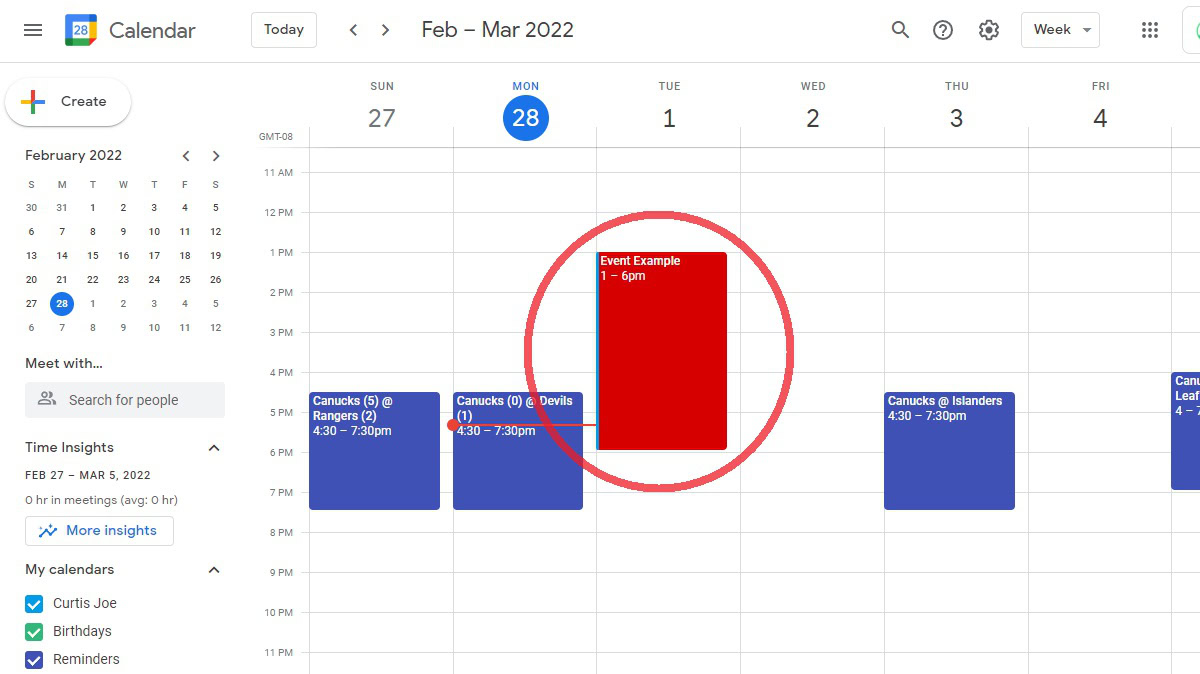
A pop-out window will subsequently appear next to your Google Calendar event. Click the Edit event button, which looks like a pencil.
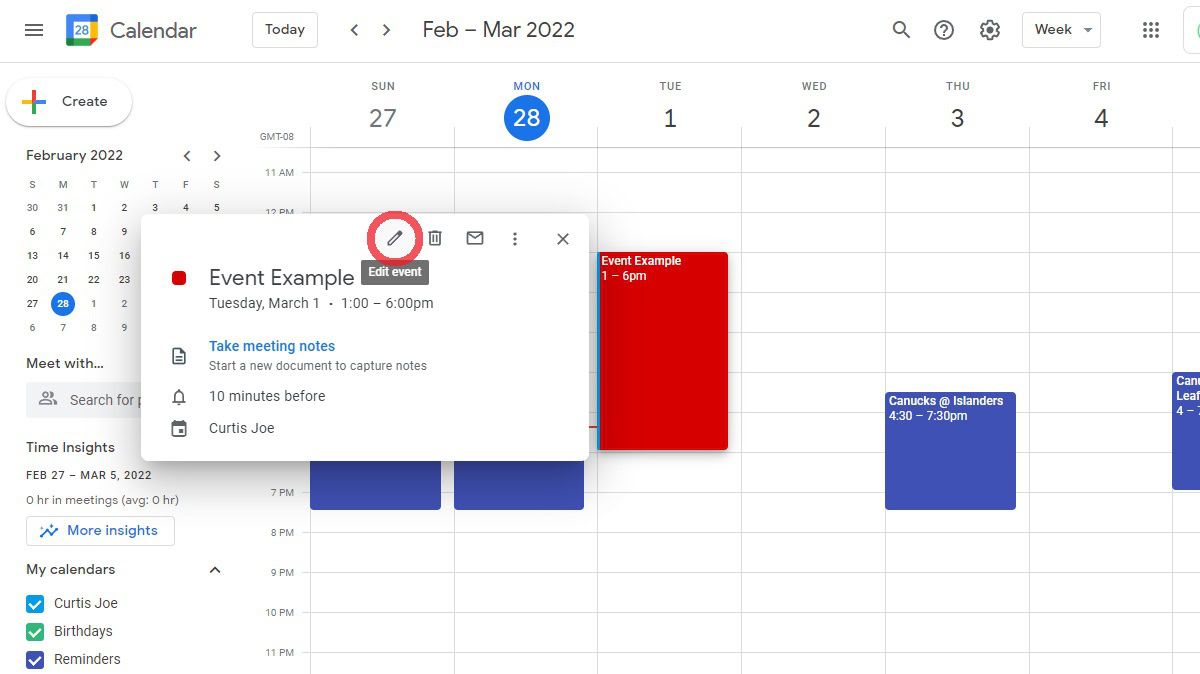
In the Add guests field, under Guests, enter the email addresses of the people you want to send the Google Calendar invite to.
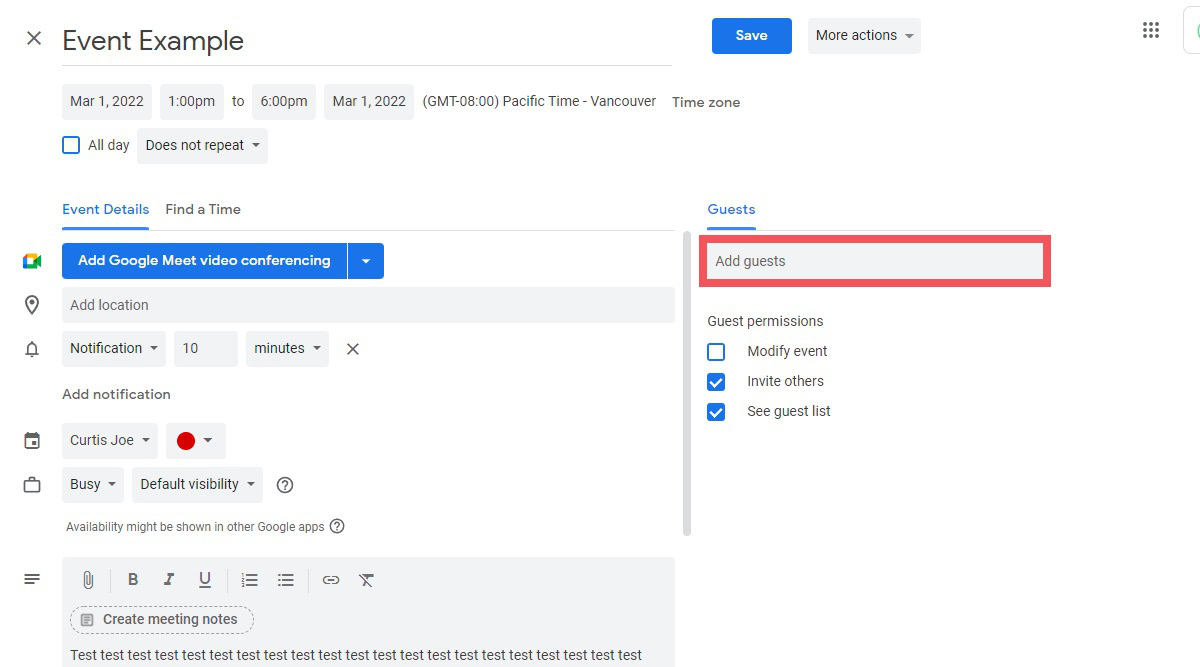
When you have entered the email addresses of the people you want to invite, click the blue Save button at the top.
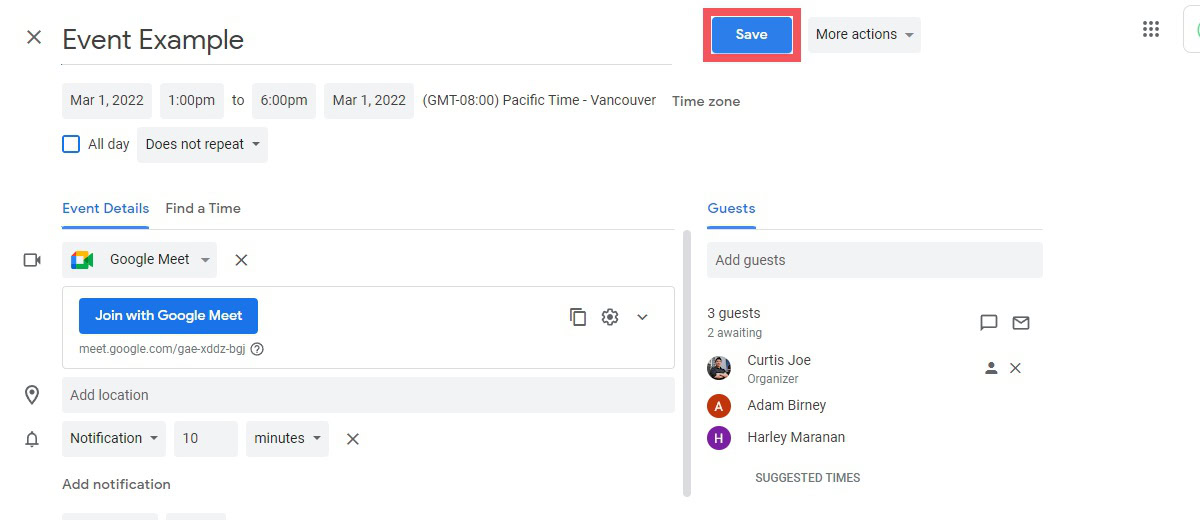
A pop-up message that reads “Would you like to send invitation emails to Google Calendar guests?” will appear. Click Send to send your Google Calendar invites.
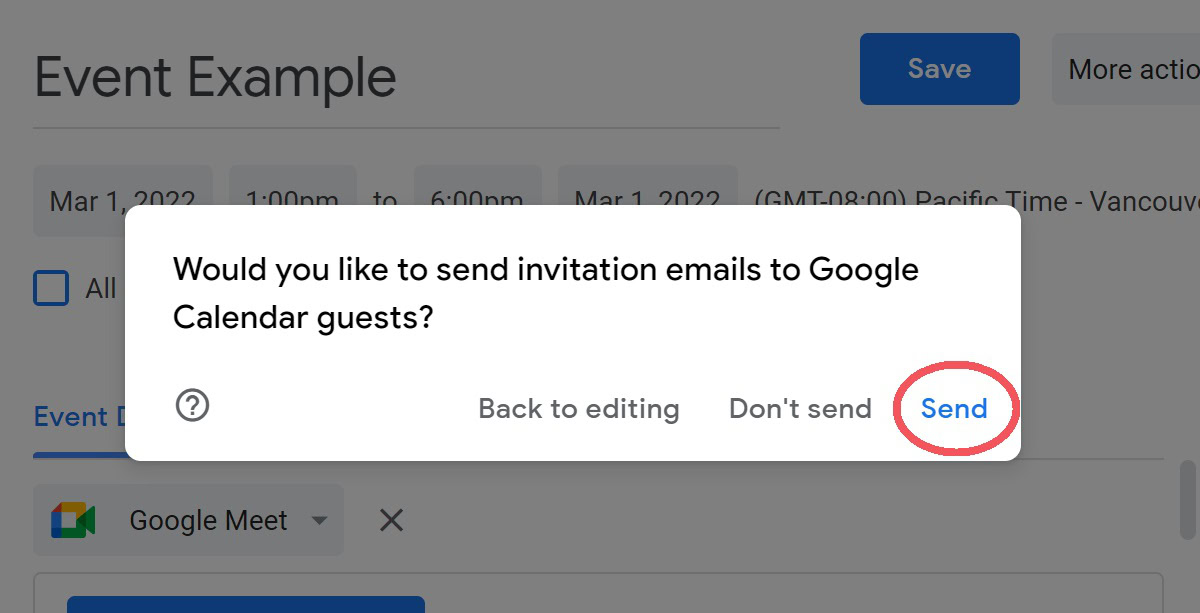
Read more: How to add a new calendar to Google Calendar
How to send a Google Calendar invite (Android and iOS)
If you’re on the go, you may not be able to reach for your laptop or sit down at a desktop. Sometimes you need to set up an event and invite people quickly, so they have time to RSVP. If this is the case, you can always invite them to your event through the smartphone app.
Start by opening up the Google Calendar app on your Android or iOS device. Find and select the Google Calendar event you wish to invite people to.

Press the Edit event button at the top. This looks like a pencil.
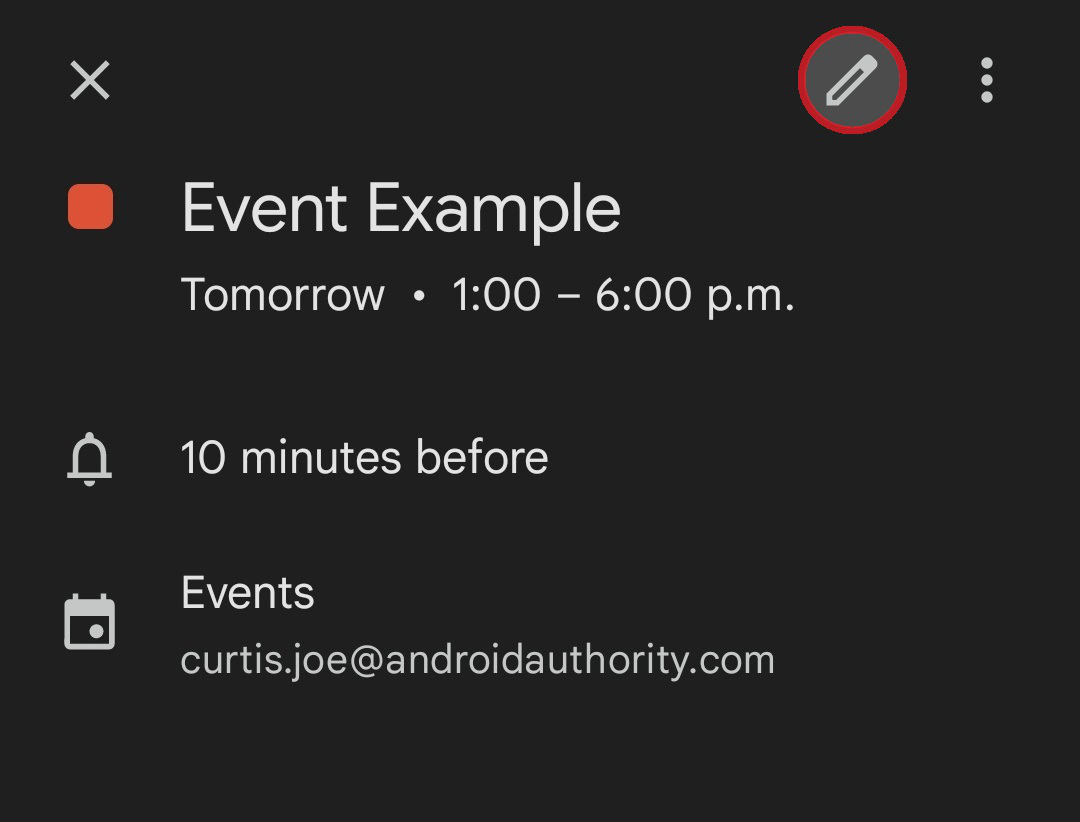
Press Add people.
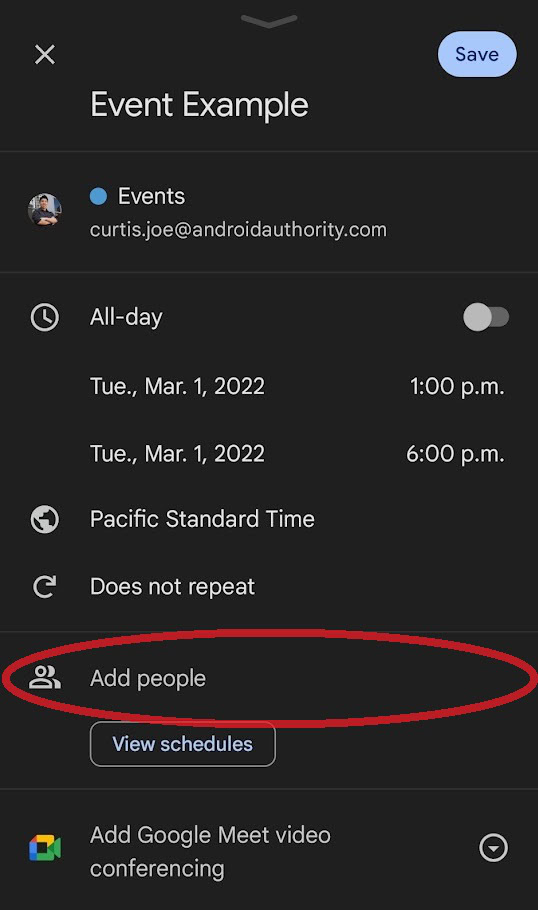
Enter the email addresses of the people you wish to invite to your Google Calendar event, then press Done.
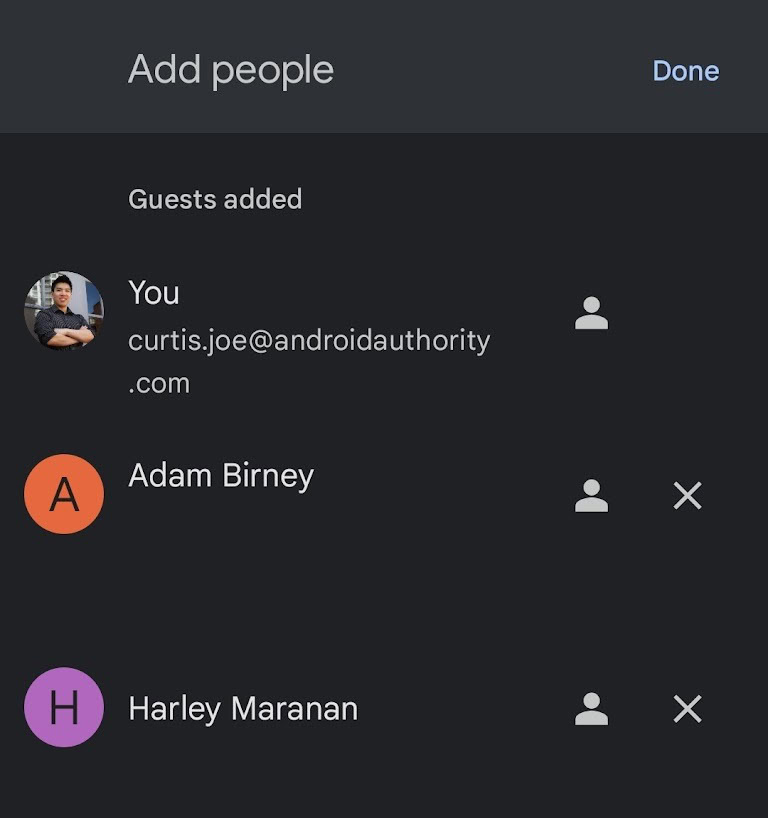
Press the blue Save button at the top.
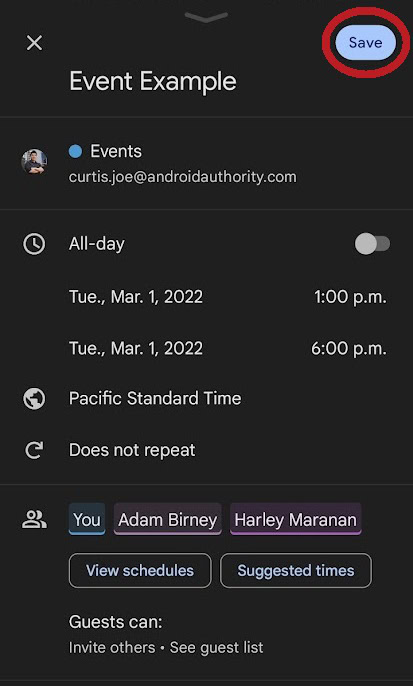
There will be a pop-up that says “Send invitation emails to new Google Calendar guests?” Press Send to send your Google Calendar invites.
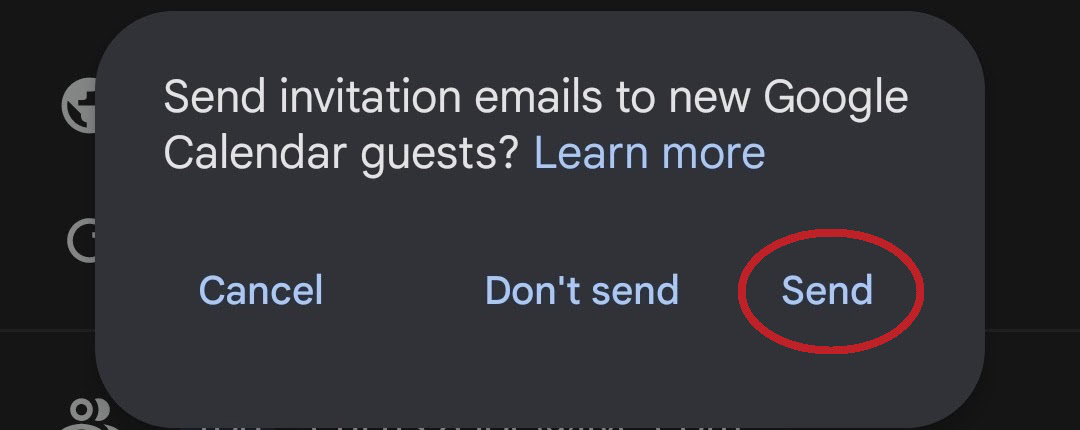
FAQs
How do I create a Google Calendar invite?
You don’t so much as create a Google Calendar invite as you create an event. After you have created an event on Google Calendar, edit it and add your guests’ emails from there. To send the invites to your guests, save the event and click Send.
How do I accept a Google Calendar invite?
You will receive an email invitation to a Google Calendar event if you have been invited. At the top of the email, you will see three options: Yes, Maybe, and No. Select Yes to accept the Google Calendar invitation.
Can you schedule send a Google Calendar invite?
No, there is no “schedule send” function in the current iteration of Google Calendar.