Affiliate links on Android Authority may earn us a commission. Learn more.
iOS 18 hands-on impressions: Apple is Android-ifying the iPhone experience
Published onDecember 2, 2024
During its Worldwide Developers Conference (WWDC), Apple previewed 2024’s major OS updates. Now, Apple’s latest software has arrived, and it’s brought with it some of the most significant changes we’ve witnessed in years. These include Apple Intelligence, advanced customizations on iOS 18 and iPadOS 18, and iPhone mirroring on macOS Sequoia — to name a few.
As you may have guessed, we’re passionate about the latest software releases here at Android Authority, and you can’t know Android as well as we do without also truly knowing the direction of its biggest competitor. So, we’ve been exploring iOS 18 since the earliest days of its first beta release to report on its bundled features, where Apple’s software is heading, and what that means for the future of Android’s direct rival.
The Home(ly) Screen
One of the biggest changes included in iOS 18 is the overhauled Home Screen. For the first time in iPhone’s history, we can place app icons anywhere on the grid. As a result, users no longer need to rely on transparent widget workarounds to leave blank spaces between apps.
That’s far from being the most notable addition to the iOS 18 Home Screen, though. At long last, users can test the new icon and widget tinting feature Apple previewed during WWDC24. So, just like widgets, app icons can now offer dark mode variants that adapt to your system’s appearance settings. Alternatively, you can opt for a custom tint that applies to all icons and widgets — even if the app developer hasn’t added support for the feature.
Honestly, I think it’s one of the cheapest-looking additions Apple has debuted in a long time. In fact, while iOS generally offers more polished features at launch, I would say that Android’s Material You execution is the winner this time around. Unlike Android’s case, app developers don’t need to optimize their app icons or widgets for the new tint to apply. Consequently, the end result looks like a poorly designed jailbreak tweak from the 2010s. Apple has given us Material Ew.
App icon tints can look like poorly designed jailbreak tweaks from the 2010s. Android's Material You execution takes the customization crown
To be clear, I think the tint generally looks bad on all app icons on widgets — including first-party Apple ones. Many become illegible, and identifying the different icons at a glance is a nightmare. Even the notification badge switches from red to black, making it hard to spot. It’s been just a day, and I’m trying to love it, so maybe my eyes will adapt in the coming weeks.

However, iOS 18’s Home Screen updates don’t stop there. Some other changes (for the better) include locking individual apps with biometrics and a Hidden folder to conceal questionable apps. These additions make it easier to stop prying eyes from accessing private apps and data, without needing third-party developers to implement their own security measures in their applications. Once you hide an app, it’ll be placed in a locked Hidden folder located at the bottom of the App Library.
Otherwise, as of iOS 18, legacy widgets are no longer supported. While most relevant apps have already adopted the new-ish widgets introduced with iOS 14, some haven’t yet. If you’ve added any of those to their designated area, then they’ll simply disappear once you update to iOS 18.
Lastly, when editing the Home Screen, there’s now a button that enlarges app icons and widgets. Enabling it hides app labels, too, which some users may perceive as a cleaner look.
There’s no denying that the Home Screen update on iOS 18 is one of the most significant in years. While I personally don’t like how the tinting effect works, it isn’t forced on users, and having more options is a welcome move that should gradually liberate iOS from its shackled reputation.
Out-of-Control Center
Moving on, the iPhone’s Control Center houses some of the most commonly used toggles, the Now Playing tile, smart home controls, and more. For years, Apple had blocked iPhone users from customizing the Control Center in any meaningful way. Beyond adding and removing a few small toggles, users were limited to the tech overlord’s defaults.
iOS 18 takes the Control Center from one extreme to another. With this release, you can quite literally have an empty Control Center if you wish. All toggles are now replaceable, and certain ones offer multiple sizes. So you can emphasize a button as much as desired.
iOS 18 truly mimics Android's Quick Settings, allowing iPhone users to add and focus on just the shortcuts that they need.
Naturally, larger toggles and tiles mean running out of space faster. Apple addresses this by introducing Control Center pages. With iOS 18, you can create multiple pages and customize them as needed. You could even add the same toggle multiple times to the same or different pages. It’s pretty much a fully flexible canvas — go wild!
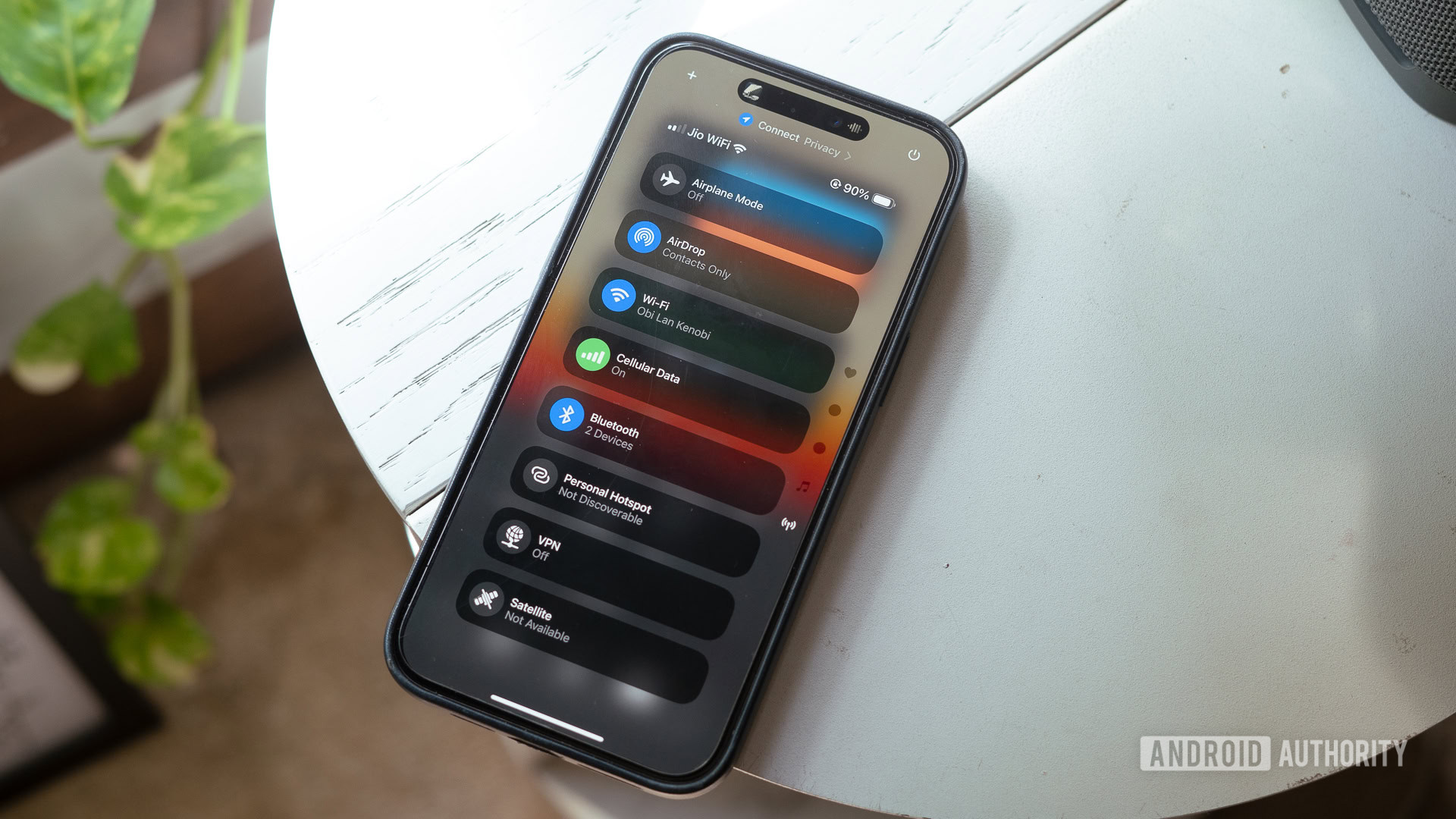
Personally, I’ve opted for a single page, as my muscle memory is used to that. I did rearrange some things, though, and I appreciate how customizable the experience has become. Some of the changes I love are the new Now Playing tile that adapts to the album art and the handy VPN toggle.
iOS 18 truly mimics Android’s Quick Settings, allowing iPhone users to add and focus on just the shortcuts that they need. And with the new API, developers can design their own toggles, which iPhone 15 Pro and iPhone 16 users can assign to the Action button — beyond the Control Center itself.
Unlocked Screen
One of the most requested iOS features is the ability to remove or replace the camera and flashlight toggles on the Lock Screen. iOS 18 finally unlocks that, allowing you to switch to a different layout. Speaking of the flashlight, with this release, you can also control the beam’s radius for the first time, not just its intensity.
Otherwise, the Lock Screen on iOS 18 is largely the same, as it already offers a wide range of customizations. Apple did introduce some new additions to it, nevertheless, such as a fresh rainbow font color.
A Photos app you’ll get lost navigating
Another major change included in the first iOS 18 beta launch is the redesigned Photos app. It’s arguably why wise words like “if it ain’t broke, don’t fix it” exist. With this version, Apple completely rebuilt Photos from the ground up and disrupted its intuitive UX in the process. I now find myself lost, unable to navigate to the sections I frequent easily — and I consider myself pretty savvy with this kind of stuff.
To be fair, I do think the new user interface is cleaner, and the animations are much flashier. I’m confident that I’ll restore my peace of mind once I adapt to it. It’s just that I actively rely on this app, and wasting time trying to find what I’m looking for every time I launch it has been an unpleasant experience.
Nevertheless, Apple has made some decent additions to Photos on iOS 18. Beyond the new UI, the photos themselves have rounded corners that look more futuristic. In fact, I think the entire app resembles visionOS and its modernity. Many buttons have been rounded, you can pin collections, the interface is highly customizable, and there are new automatic categories and filters that can detect receipts, documents, and other particular types of images.
One of the biggest updates to Photos on iOS 18 was missing in beta 1, however. Apple showed off its AI-powered Clean Up feature at WWDC only for it to be notably absent at launch. It wasn’t really a surprise as the rest of Apple Intelligence wasn’t ready either, but it meant waiting for one of the more exciting wrinkles. Now, though, Apple Intelligence has arrived, which means Clean Up is ready to go. It’s a good in-house answer to third-party editing apps like Google Snapseed and Adobe Lightroom, which allow me to remove objects when my MacBook isn’t on me. For reference, macOS has offered a basic clean-up tool by default for years now.
Messages adds new ways to express
iOS 18 also boosts the Messages app with added support for RCS messaging and some other neat changes that open the door to slightly more fun messages. These include scheduling messages and reacting to text with any emoji — instead of being limited to six tapback options and stickers. Individual emoji sent or received also look much bigger on iOS 18.
Furthermore, Apple’s latest software packs some handy text formatting options that extend beyond the basics. With iOS 18, users can bold, italicize, strikethrough, and underline text, in addition to applying some special effects. These include Big, Small, Shake, Nod, Explode, Ripple, Bloom, and Jitter. Interestingly, unlike legacy Bubble and Screen effects, the new formatting and special effects can be applied to individual words, not just entire messages.
The (1)password app you need
With iOS 18, Apple has bundled an all-new Passwords app. Along with this addition, the company has retired the dedicated section in the Settings app, as it has been increasingly upgrading it with new features. Thanks to the dedicated app, users can now filter through their passkeys, Wi-Fi passwords, accounts with two-factor authentication enabled, and more. The Passwords app on iOS 18 can also generate QR codes for saved Wi-Fi networks that other smartphone users can scan to join. Expectedly, those with iCloud enabled will still get to sync their passwords and codes across other Apple devices and Windows PCs.
Visualized Voice Memos
While Apple Intelligence doesn’t launch until later this year, iOS 18 beta 1 includes some lowkey AI-powered features. For example, when recording audio in the Voice Memos app, you can see a live transcript of your speech. You can similarly record audio and view the transcript in the Notes app. Speaking of Notes, the app also got a notable boost with support for advanced mathematical equations and formulas, but more on that in our upcoming iPadOS 18 hands-on.
Similar to Notes and Voice Memos, the Phone app on iOS 18 will support call recording and live transcripts. However, a few of these launched after beta 1, too, forcing us to wait a little closer to the public iOS 18 rollout to give them a shot. Notably, clicking a person’s name in the Phone app’s call log on beta 1 no longer rings their number without confirmation, and T9 dialing support has been added, too.
Calendar, meet Reminders
For the longest time, the Calendar and Reminders apps didn’t communicate meaningfully. iOS 18 finally addresses that by bridging their databases. With this release, when you add a date/time to a reminder, it populates in the Calendar app and widget. This makes it possible to visualize your entire daily, weekly, and monthly plans in a single app. It’s a long overdue feature that third-party solutions like Fantastical have offered for years. But hey, better late than never.
Lost 2.0: Settings edition
iOS 18 also completely redesigns the Settings app and wrecks your muscle memory in the process — especially when it comes to apps. Some sections have been merged, while others have been relocated. Fortunately, you can search for individual menus and toggles, so getting lost is somewhat more manageable here.
Beyond the new interface, the iCloud section has received a facelift. Similarly, main sections like Wi-Fi and Bluetooth now include clear banners explaining what these settings are all about. The iPhone 15 models also now support finer battery charging limits, allowing users to pick between different percentages — instead of being restricted to 80% when using the feature.
iOS 18 completely redesigns the Settings app and wrecks your muscle memory in the process.
iOS 18 also includes the Accessibility settings Apple officially announced earlier this year. These include a new function that allows you to control your iPhone by moving your eyeballs. Setting it up takes a minute, but it didn’t work reliably for me. The camera fails to detect where I’m looking exactly, resulting in accidental input. Nevertheless, it’s still an impressive addition that will be priceless to those who need it, especially after Apple further optimizes it.
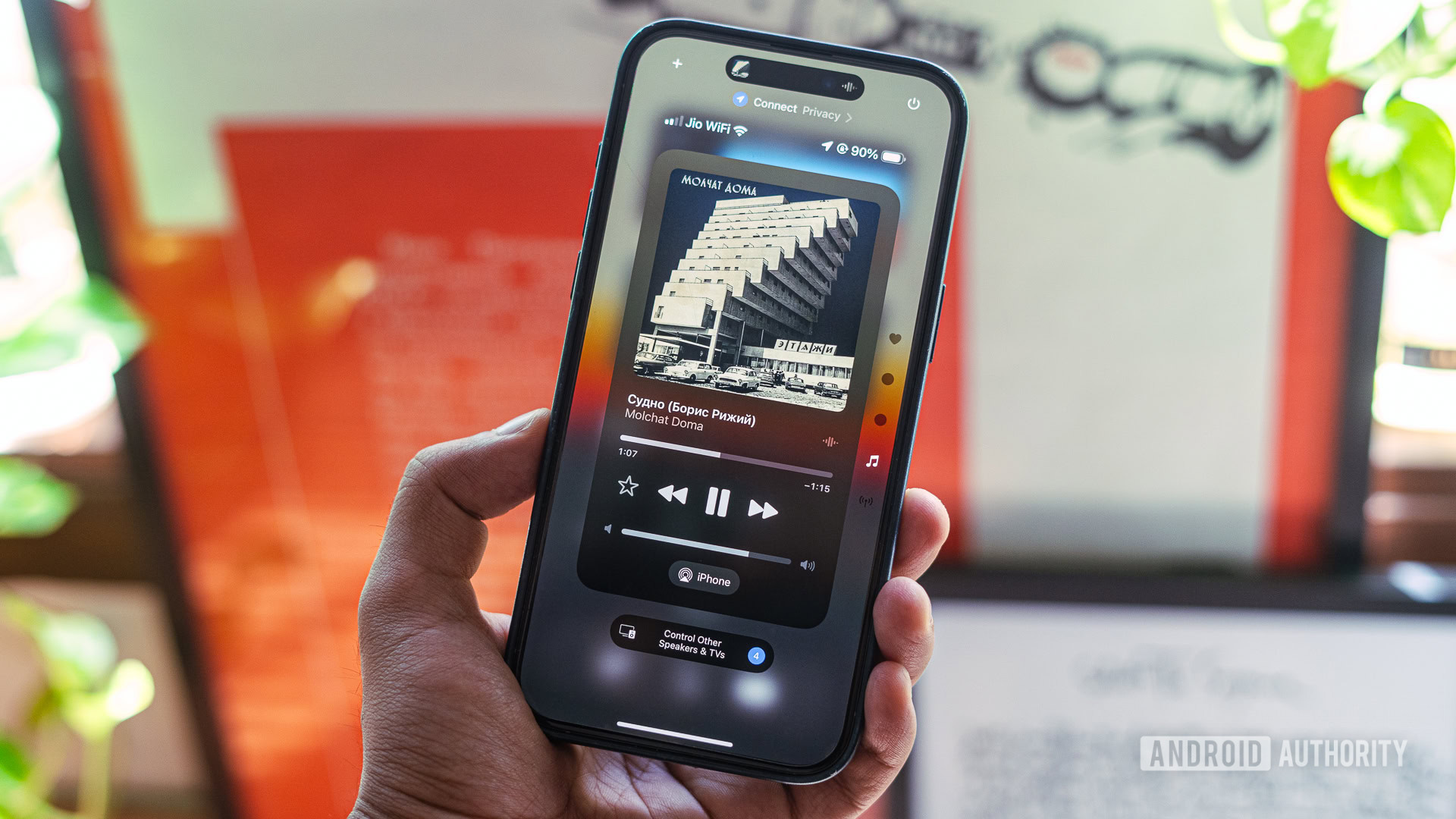
Another notable Accessibility setting on iOS 18 allows users to experience music through phone haptics. The feature relies on your iPhone’s Taptic Engine to deliver a touching (sorry) experience that matches the beats of the songs that are being played. Currently, it only works with Apple Music and Apple Music Classical, but third-party developers can adopt the relevant API in their own apps.
Other iOS 18 beta features
Apart from the aforementioned features, iOS 18 includes some other welcome additions, such as a redesigned Fitness app and Freeform Scenes. If you want to learn more about these, check out our watchOS 11 and iPadOS 18 hands-on articles, respectively, as they aren’t iPhone-centric features. There are also smaller tweaks across the operating system, like granular contact sharing permissions in apps and Journal goals and insights.
iOS 18 hands-on impressions: The verdict

Based on our very earliest usage, iOS 18 showcased an OS that increasingly resembles Android to me, especially when considering the new Home Screen, Control Center, and first-party app layout customizations. Apple has never provided this level of control over its operating system before, and it’s clearly changing its approach to potentially attract and retain power users. And, since that original launch, the two have only continued to merge thanks to the launch of Apple Intelligence features that bring Pixel Studio and Google’s writing tools to mind.
Ultimately, we’ve reached a point where Android and iOS have objectively matured. Both operating systems now pack similar sets of features, with the former offering more flexibility while the latter generally sticking to what’s familiar and safe. The two won’t intersect; they’ll continue to learn from and mimic each other while flowing on two parallel lines, a single hair strand apart. And this is a good thing — customers can pick their preferred platform while no longer needing to give up on too many perks not offered on the, ahem, greener side.
Should you download and install iOS 18?
When we first wrote this, we posed the question of whether or not you should download the first iOS 18 beta. At the time, we said the answer was probably not. Now, though, times (and iOS 18) have changed. Instead of arriving as the first beta build of a major OS bump, we’ve reached the stable version of iOS 18, which means that everything we talked about above is ready to go. In fact, we’re already onto iOS 18.2 for those of you who really want to keep up to date.
Does my iPhone support iOS 18?

iOS 18 doesn’t drop support for any iPhone models. So, if you’re running iOS 17 right now, you’ll be able to install the upcoming release this fall. The compatible devices include the iPhone XR and XS models released in 2018 and newer ones. Beyond flagship iPhones, iOS 18 will also be available on the second- and third-generation SE variants launched in 2020 and 2022, respectively. Do note, though, that Apple Intelligence will require an iPhone 15 Pro model.