Affiliate links on Android Authority may earn us a commission. Learn more.
Apple iPad mini vs Amazon Kindle Fire HD

One of the reasons why people invest in tablets is to curl up with their device at the end of the day and enjoy some reading. Of course, lugging around a 10-inch tablet isn’t exactly very comfortable, nor is it very natural to look at. Seven-inch tablets, on the other hand, are a whole lot more subtle and can fit into bags and jacket pockets far more easily.
Amazon’s latest tablet, the Kindle Fire HD, not only lets you enjoy a good read before bed but also lets you indulge in a bit of movie watching, audio listening, and Web browsing. If you have an Amazon Prime membership and want to get the most out of it, the Kindle Fire HD is the best device that can serve all your media needs. Content-rich and easy to use, the Kindle Fire HD will probably fit every movie buff’s, audiophile’s, or bookworm’s needs.
For people who are up for more than just standard movie and audio playback or book reading, there’s the iPad mini. Apple has been steadfast in keeping its tablets to a hefty 10-inches, but the company just couldn’t deny that people were looking for more portability. It’ll be like owning a smaller iPad 2, easy enough to be held even just by one hand. Being one of Apple’s newer tablets, a lot is expected from the iPad mini, as it also runs on Apple’s latest mobile platform, iOS 6. The iPad mini is Apple’s contender in the 7-inch tablet market, up against other same-size tablets with varying features and functionality.
We pitted the iPad mini against the Google Nexus 7 in an earlier article. In this post, let’s see how the iPad mini fares against the other leader in the 7-inch tablet race, the Amazon Kindle Fire HD. Read on to get insights about which tablet to get, or jump right away to our comparison video.
Physical Build and Design
Dimensions and Weight
|
Kindle Fire HD |
iPad mini | |
| Length | 193 mm (7.60 in) | 200 mm (7.87 in) |
| Width | 137 mm (5.39 in) | 134.7 mm (5.3 in) |
| Thickness | 10.3 mm (0.41 in) | 7.2 mm (0.28 in) |
| Weight | 395 grams (0.87 lb) | 308 grams (0.68 lb) |
The iPad mini trumped the Nexus 7 in terms of thickness and weight. It does so again with the Kindle Fire HD. Don’t get me wrong, these tablets are already comfortable enough to hold for long periods without arm strain, but the iPad mini’s light weight just makes it ideal for long hours of holding. It is thinner than the Kindle Fire HD, which makes it delightful to hold with just one hand.

Although the Kindle Fire HD is wider, thicker, and heavier by 87 grams, the extra weight doesn’t make the Kindle Fire HD feel bulky. On the contrary, I find the Amazon tablet more solid in the hand because of that thickness and weight. It feels like a hardcover book.
By virtue of their small form factor, both tablets are easy to slip inside big pockets (e.g., in your vest or your jacket).
Front
The iPad mini’s face is a sleek glossy black glass interrupted only by the slightly concaved physical Home button sitting at the bottom of the device. The Home button’s shape makes it an easy landmark when you’re handling your device in the dark or when you find your grip slipping.
The Apple tablet’s bezels are uneven — thinner on the left and right sides but thicker on the top and bottom. I find such uneven bezeling discomfiting because it will make my thumbs easily touch the screen when using the tablet in portrait mode. Thankfully, the iPad mini is equipped with thumb rejection technology. In landscape mode, ahhhh, my thumbs are farther away, safe from the touchscreen.

The Kindle Fire HD, on the other hand, has no physical or capacitive buttons on its screen. It’s all touch panel surrounded by wide bezels on all four sides. So, no matter which orientation you hold the device, you’ll have space to rest your thumbs on.
You can find the iPad mini’s 1.2 MP front facing camera at the top of the tablet in portrait orientation. The Kindle Fire HD’s own 1.3 MP shooter is located at the top of the tablet in landscape orientation. This design difference between the two tablet raises some confusion in me. Since the iPad mini’s bezels are thicker at the top and bottom in portrait view, this suggests that the tablet is primarily for landscape use. Yet, the front camera is located in such a way as to favor portrait use. The Kindle Fire HD doesn’t have this conundrum, thanks to even and uniform bezeling, although the location of its front camera strongly suggests landscape use.
Sides
Where the iPad mini’s front panel is fused with its sides, you’ll notice a sharp angled edge. It’s aesthetically attractive and may provide a better grip, but it strikes me as a little too sharp on my sensitive skin.

Surrounding the Kindle Fire HD’s bezels is a thin strip of rubber, next to which is the plastic frame with a rather sharp edge, and then the smooth curve leading to the tablet’s back. The small gaps separating those elements, of course, are perfect receptacles for dust and dirt. In fact, I’ve already deposited some –without intending to — on my Kindle Fire HD.
(For accuracy, the descriptions in the next few paragraphs consider the top edge as that edge nearest the front-facing camera. This means portrait orientation for the iPad mini, and landscape orientation for the Kindle Fire HD.)
Both the iPad mini and the Kindle Fire HD have bare left sides. On the top side of the iPad mini, you’ll find the stereo headphone jack, a microphone, and the Power/Lock button. The Kindle Fire HD’s microphone is located at the top, as well.

On the right side of the iPad mini, you can find the Mute/Lock Orientation button and the separate buttons for Volume Up and Volume Down. Compared to the iPad mini, the Kindle Fire HD has all of its physical buttons on the right side, including its headphone jack. The Kindle Fire HD’s Volume Up and Volume Down buttons are also located on the right side, but unlike on the iPad mini, they’ve been integrated into one rocker with sharp little edges to guide your finger.

Strangely, the Kindle Fire HD’s Power button, which is flushed to the tablet’s right side, is located below the Volume rocker, almost near the middle. Though the Volume rocker may be easier to reach with your right index finger, you’ll actually need to let go of the tablet to hunt for the Power button. One could argue that, while it’s a little inconvenient to reach for, it prevents accidentally putting your Kindle Fire HD to sleep.

On the iPad mini’s bottom side, stereo speakers flank its Lightning port. The Kindle Fire HD, on the other hand, has two ports that give it an advantage over the iPad mini: a standard Micro HDMI port and a standard Micro USB port.

Thanks to the standard Micro USB port, you don’t need to worry if you leave your Kindle Fire HD’s charger at home because you can just use your other Android device’s USB charger cable.
Back
The iPad mini’s back is protected by anodized aluminum, which not only protects the iPad mini from potentially tragic kisses with concrete floors but also gives it a premium feel. If you have sweaty hands, however, you might have to keep a tighter grip on your tablet as you won’t have much texture to cling to. The back is also a fingerprint magnet, but the smear can be easily wiped clean. The Apple logo sits at the center of the backplate while the 5 MP camera is located in the upper-left corner.

The Kindle Fire HD, on the other hand, will surprise you with the black, matte, soft-touch rubber dominating the back side of the tablet. This gives a lot of grip to the tablet so your hands won’t easily slip; it is also good protection against minor bumps and scratches. Though I found the Kindle Fire HD’s back cover to be more comfortable than the iPad mini’s aluminum backplate, it was a bit too friendly with the oil on my fingers, easily attracting smudges.
You can also find a metallic band that runs through the entire width of the back’s lower half. The “Kindle” logo is engraved on this metal band. It actually looks very sleek and classy. On both ends of the band are grilles protecting the tablet’s stereo loudspeakers.
Display
The iPad mini has a 7.9-inch LED-backlit IPS LCD screen, bigger than the Kindle Fire HD’s IPS TFT capacitive touchscreen by 0.9 inch. The Kindle Fire HD, however, has a higher screen resolution at 1280×800 pixels and a pixel density of 216 ppi, making high-definition content a joy to view and yielding crisper images.
The iPad mini has a much smaller 1024×768 pixel resolution and 162 ppi pixel density. Though it isn’t the Retina Display that Apple has been charming consumers with, it shouldn’t bother you while you turn pages.

The Kindle Fire HD’s screen has Corning Gorilla Glass to protect it from scratches. The iPad mini is also protected by scratch-resistant glass, but Apple has been very mum on exactly what type of glass it is. Assuredly, it would be at least oil- and scratch-resistant glass.
These two displays provide very different results when viewing the same images. The iPad mini display gives higher contrast, making whites whiter and blacks blacker, while washing out some colors. The Kindle Fire HD, on the other hand, provides richer and vibrant colors, which may make media viewing on the Kindle Fire HD more pleasurable.
Processing Power
|
Kindle Fire HD |
iPad mini | |
| Chipset | Texas Instruments OMAP 4460 | Apple A5 |
| CPU | dual-core 1.2 GHz Cortex-A9 | dual-core 1.0 GHz Cortex-A9 |
| GPU | PowerVR SGX540 | PowerVR SGX543MP2 |
| RAM | 1 GB | 512 MB |
| Internal Memory | 16/32 GB | 16/32/64 GB |
| External Memory | No | No |
You can get the iPad mini in 16-, 32-, and 64-GB flavors, depending on how much content you intend to keep on your tablet. The Kindle Fire HD, on the other hand, comes with either only 16 GB or 32 GB of storage. You can download more apps and media files on the iPad mini if you go with the 64 GB variant. None of the two will allow you to add more storage via microSD card.
Amazon intended the Kindle Fire HD to be primarily for ebooks and multimedia consumption. Texas Instruments’ OMAP 4460 chipset fits the bill and is to blame for the Amazon tablet’s responsive and smooth user interface, which arguably is smoother and silkier compared to the previous Kindle Fire. But, I do get some occasional lags especially when reading highly animated comics. Scrolling Web pages and zooming in or out are quite laggy compared to that on the iPad mini.
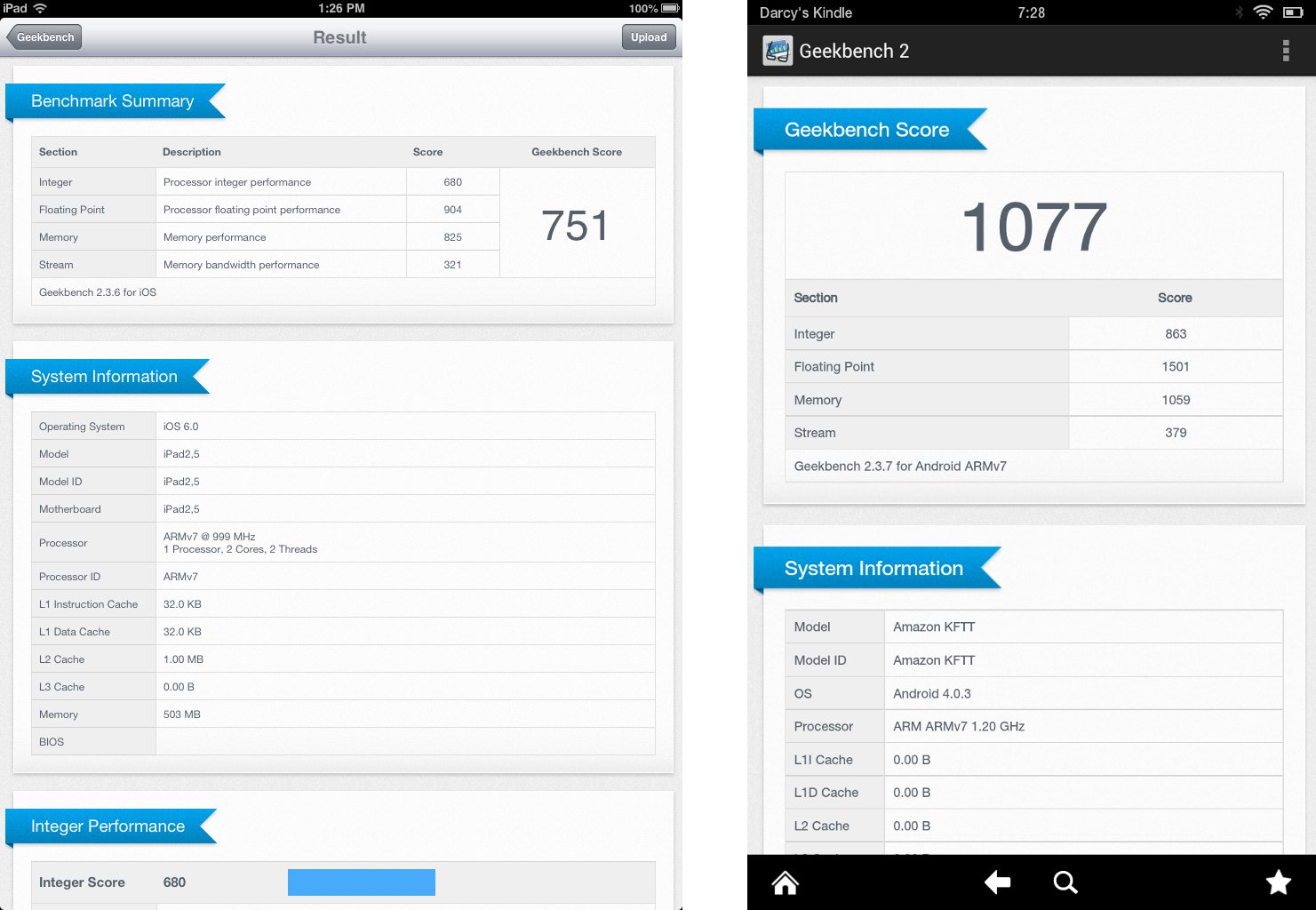
One of the great things I like about the iPad mini is that I found little to no lag and jitter when zooming in and out of web pages. With a dual-core 1.0 GHz Cortex-A9 CPU, the iPad mini’s is responsive, snappy, and fast, especially when browsing websites and swiping the tablet’s screen.
Benchmarks
As for benchmarks, while the Kindle Fire HD gave a much better score for overall performance (as reported by Geekbench 2), the iPad mini outran its Amazon competitor in the GPU and browser benchmarks, except in the Google V8 Benchmark Suite, in which the Kindle tablet lorded over the iPad mini.
|
Kindle Fire HD |
iPad mini | |
| Geekbench 2 | 1077 | 751 |
| GLBenchmark 2.5 Egypt HD C24Z16 Onscreen | 8.1 fps | 24 fps |
| GLBenchmark 2.5 Egypt HD C24Z16 Offscreen | 6.1 fps | 14 fps |
| SunSpider For Javascript |
(lower is better)
Connectivity
The iPad mini’s Wi-Fi-only version has already been released, with its LTE version to be released in late November.
Just like the iPad mini, the Kindle Fire HD relies on a Wi-Fi connection to connect to the Internet, but it’s not just an ordinary Wi-Fi connection, according to Amazon. Reportedly, the Kindle Fire HD gets better Wi-Fi signals through a multiple antenna system, which consequently achieves greater bandwidth. Not to be beaten easily, Apple also boasts that the iPad mini can achieve Wi-Fi speeds twice faster than its ancestors.
Excited by these promises from both camps, we set out again to unscientifically test which tablet loses Wi-Fi signal first. We connected both tablets to the same Wi-Fi router in the office, then walked to the corridor. At this point, the Wi-Fi signal on the two tablets was still at maximum. As we walked out the door, the signal started going down to about 3 or 4 bars, and then 5 meters away from the door, the Kindle Fire HD’s signal gave up its last breath. The iPad mini still had 1 bar left.
For sharing media files, both tablets have Bluetooth, but you may find it difficult to pair the iPad mini with other Bluetooth-capable devices. As mentioned in our comparison article for the Nexus 7, the iPad mini was recognized by Bluetooth-capable Android devices, sometimes did not detect Bluetooth capable devices in the area, and refused to pair. When we tried to pair the iPad mini with the Kindle Fire HD, the iPad mini claimed that the Kindle Fire HD was not supported.
If you need to transfer some files to your iPad mini without using Bluetooth, you will need to use the specially designed 8-pin proprietary Lightning connector for the tablet. Avoid losing this Lightning cable, as it’s not as widely available as the standards-compliant Micro USB cable, which, to Amazon’s credit, is used by the Kindle Fire HD.
The Kindle Fire HD also gets another thumbs up with its Micro HDMI port so you can watch your HD videos on your HDTV.
Camera
The size of the iPad mini may make it subtler to lug around, but most of us here at Android Authority will ridicule you, mock you, laugh at you — quietly — if we see you use it for taking pictures or video footage. Apple, however, is telling its consumers to not be afraid of our and other similar-minded folks’ mockery by equipping the iPad mini with a 5 MP rear camera. Seriously, there are excusable situations (an example of which is described in the next paragraphs) that justify the necessity of using the tablet’s camera. But, if you have a smartphone or a digicam or a DSLR, what other excuse would you have?

For video chatting and FaceTime, you can use the iPad mini’s 1.2 MP front camera. And, it is in these instances that the iPad mini’s back camera can really come in handy. You can switch to the back camera while in a video call so you can show the other party what’s in front of you without having to turn the tablet around.
You won’t be getting any special effects with the iPad mini’s stock camera app, however, because it doesn’t come with filters, inbuilt panorama mode, or HDR options that grace the iPhone 5. Just like a shrunken iPad 2, you’ll only be getting the same Grid option in the Camera app.
Outdoor images taken with the iPad mini’s back camera were good, but the images weren’t quite vibrant. Outdoor videos showed noise in dark tones. The 5 MP shooter didn’t do so well in settings with very low light. Here’s a sample indoor photo under artificial light:

The iPad mini’s 1.2 MP front facing camera showed terrible results in low-light situations, producing very noisy images. When taken into brightly lit areas and outdoors, however, the images were much better.
In contrast, the Kindle Fire HD sports a 1.3 MP front camera only. The tablet doesn’t have any stock camera app, which means that this front camera is meant only for video chatting.
Media Playback
If you want to view your personal videos on your tablet, you can use the iPad mini’s Gallery app and the Kindle Fire HD’s Personal Video Player. Though these two video players are rather straightforward and simple, they each bring something different to the table.
Instead of the usual progress bar, the iPad mini’s video player shows you a timeline/storyboard of the video at the top of the screen so you can jump ahead to a part of the video that you want to see. The Kindle Fire HD does not have this feature, but it does have a button that lets you jump back 10 seconds in the video without having to manually scroll through the progress bar.
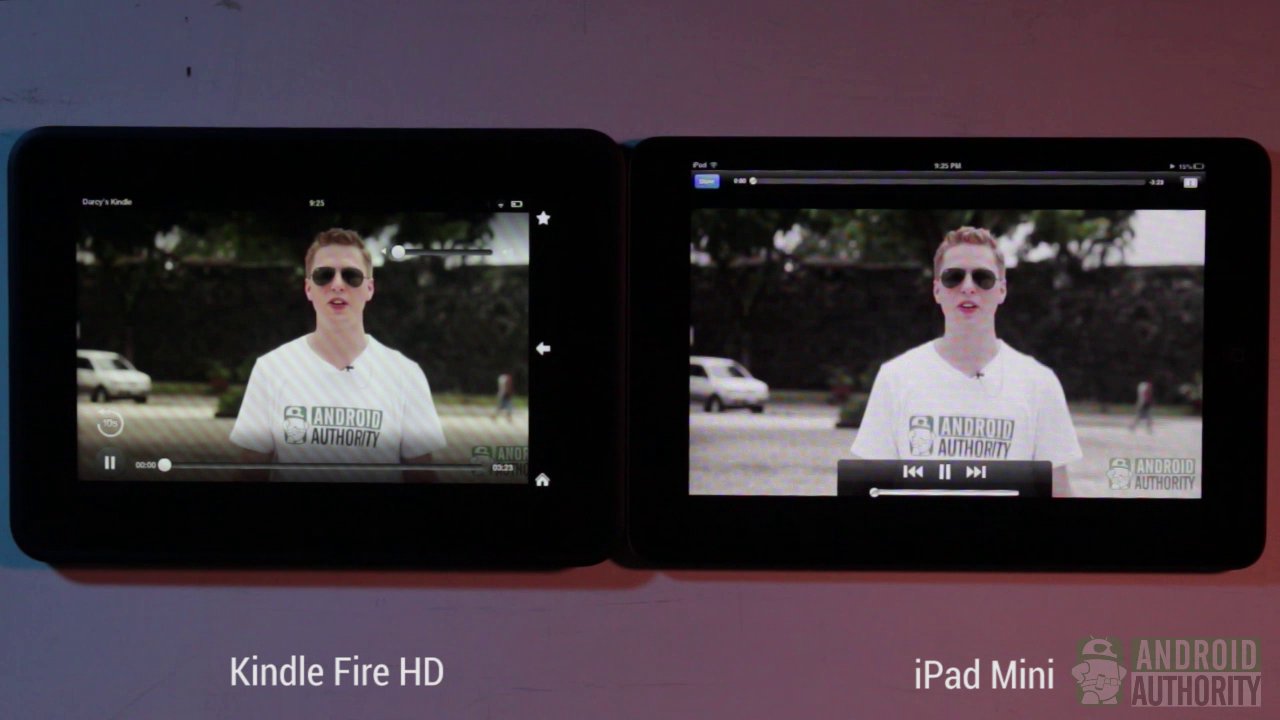
The iPad mini’s Music app is also pretty simple, without any extra frills. The Kindle Fire HD’s Music app also anchors on the concept of simplicity where all you need is in one place. Purchased and recently added music titles are accessible through the Music app as well as music stored in the cloud.
In terms of audio, the iPad mini’s sound was rather loud and clear, thanks to its stereo speakers. The Kindle Fire HD produces louder sounds but, sadly, suffers a bit of distortion when you crank up the volume to max. This drawback is greatly compensated with the Kindle Fire HD’s Dolby Digital Plus that gives off more pleasant tunes. Enabling this option will make you hear virtual surround sound, almost as if you have a 5.1-channel speaker plugged to your tablet.

If you’re a music buff, you might want to tinker with your sound equalizer settings. The iPad mini has sound equalizer presets you can choose from in the Settings menu, but those are the only ones you can use. No custom equalizer profiles, sorry. The iPad mini’s equalizer presets are a blessing, though, compared to the Kindle Fire HD’s lack of them. No equalizer, not even presets on the Kindle Fire HD.
The iPad mini’s speakers are located at the bottom side of the tablet, which was a good move because it brings the sound closer to the viewer. However, when holding the device in landscape mode, those speakers may get covered up by your hand. The Kindle Fire HD’s dual driver speakers, on the other hand, are better placed. They’re located at the lower part of the tablet’s back and, although you may occasionally cover them with your hands, it doesn’t muffle the sound. If you’re bothered, though, simply rotate the tablet so that the side with the speakers will be located above your hand.
Battery Life
Powering the iPad mini is a 4,400 mAh Li-Po battery that promises up to 10 hours of surfing the web on Wi-Fi, watching videos, and listening to music. The Kindle Fire HD’s Li-ion battery offers the same capacity (4,400 mAh). Amazon claims that it can provide up to 11 hours of power for reading, surfing the web, watching videos and listening to music.
Here at Android Authority, we don’t want to content ourselves with numbers on paper. I subjected the Kindle Fire HD and the iPad mini to a quick battery test which involved turning on the Wi-Fi and Bluetooth and maxing out the screen brightness. I played a video on loop for an hour and followed it up with browsing the Android Authority website.
After two hours, the iPad mini and the Kindle Fire HD fared equally well, with both tablets having 64% power left.
One particularly notable thing about the iPad mini was that after an hour of looped video play, the iPad mini heated up. This might be because of its fused body or because of its aluminum backplate. There was a slight increase of temperature on the Kindle Fire HD but not that high to cause an alarm.
Software and UI
The Kindle Fire HD runs Android 4.0.3 Ice Cream Sandwich out of the box, but Amazon has stripped it of everything that gives you any hint that there’s Ice Cream Sandwich in there. Amazon’s UI is an entirely different experience from that on almost every other Android tablet out there, and it’s a user experience aligned with Amazon’s business ecosystem. Regardless, the navigability of the user interface is quite high. Most interface elements are intuitive. You will not need a steep learning curve to be able to weave in and out of the Kindle Fire HD’s screens. The interface is organized for quick access to Amazon’s various services; it is less app-centered.
The iPad mini is just as navigable. It comes with iOS 6.0 from the factory, but is immediately upgradable to version 6.0.1 upon first boot. Like the Kindle Fire HD, this one’s also deeply integrated with its maker’s business ecosystem. Unlike the Kindle Fire HD, though, the user interface on the iPad mini is extremely minimalist and designed for instant gratification of user need, thus the app-centric interface.
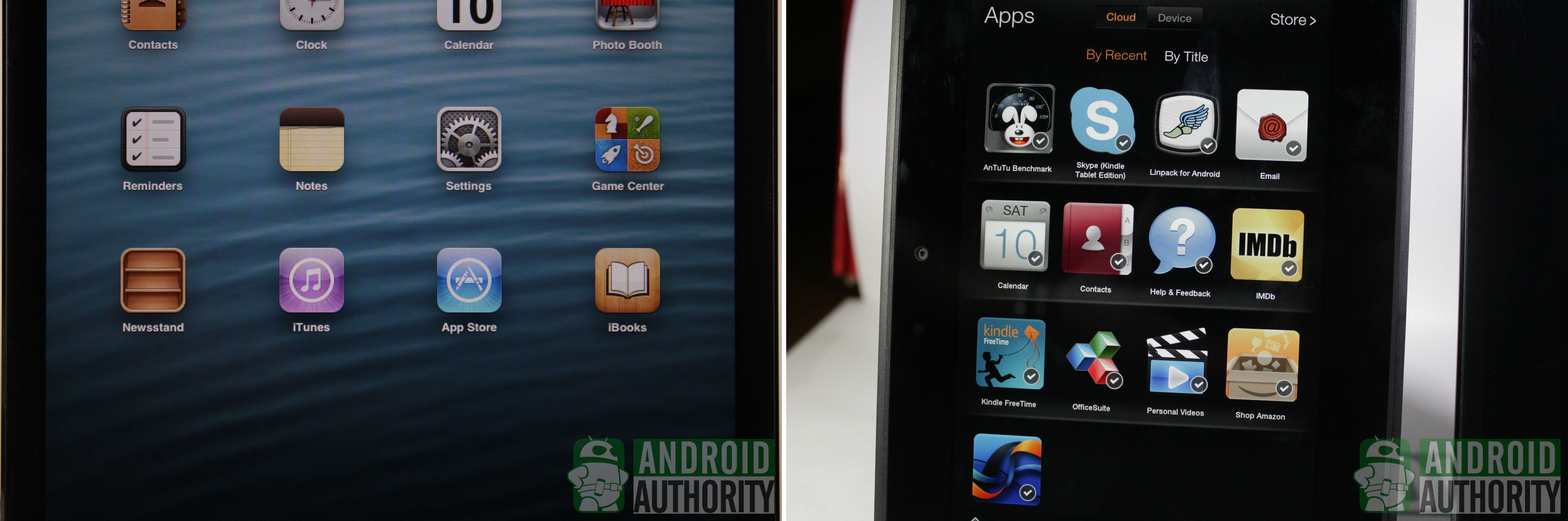
Although running on Android, the Amazon Kindle Fire HD has ditched the Google Play Store in favor of its own app repository known as the Amazon Appstore, from where you can still get most of the games and other apps found on the Google Play Store. The tablet’s integration with Amazon services is deep. The iPad mini, too, has such deep integration with Apple services. For instance, app purchases and music purchases are easy to do on the Apple tablet.
Lockscreen
Apple’s minimalism is first revealed in the iPad mini’s lockscreen, which shows nothing more than a wallpaper, the time and date in small font size, a button for running a photo slideshow on the lockscreen, and the unlock slider with the explicit instruction “Slide to unlock.”

On the Kindle Fire HD, the lockscreen is also simple — and profit-making for Amazon at the same time. Amazon has made its Kindle Fire HD lockscreen serve as digital billboard, reportedly to help keep the tablet price low and presumably to help Amazon advertisers reach a wider audience.
For what it’s worth, though, the ads are in high-definition, so they’re actually attractive and pleasant to view. You can opt out of the advertising by paying extra US$15. Unlocking the screen takes nothing more than simply dragging the lock icon to the left.
Homescreen
The iPad mini houses all of your apps on the homescreen. The number of homescreens you need to flip through will depend on how many apps are installed on your tablet. Each homescreen can accommodate 20 app icons. You can rearrange the order of the icons according to your needs. You can also place up to 6 of your favorite apps on the 3D dock bar just right above the Home button.

The Kindle Fire HD has a different mindset, and it’s called the Carousel. There’s only one homescreen, and the Carousel is displayed there.
Right above the Carousel are quick links to the various Amazon product categories within reach of your fingertips. On each product category screen, say Books, you’ll be able to see your purchased products, either those stored in the cloud or on the local device. To shop under that product category, a link to the store is hard to miss at the top-right corner of the screen.
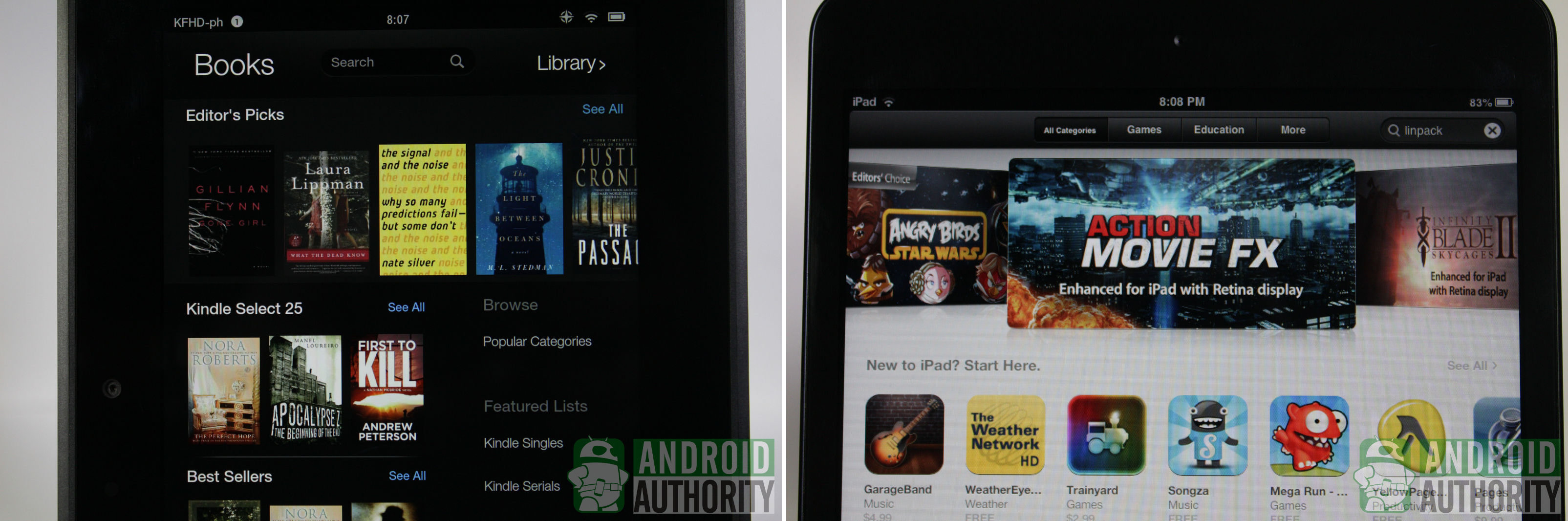
In contrast, the iPad mini has different apps for its various product shops. For instance, you need to launch iTunes to access or buy digital multimedia (music, movies, TV shows); iBooks for books and electronic publications; and App Store for apps.
The Carousel itself holds nothing more than icons of your recently opened items — apps, books, movies, music, etc. — arranged from left to right according to recency. You can’t rearrange the icons on the Carousel, but you can remove them without uninstalling the app or deleting the product.
Below the Carousel is a removable dynamic bar of related links; it changes according to what’s currently in focus on the Carousel. So, when an ebook title is in focus, the dynamic bar will show you related book titles that other Amazon customers also bought. Same thing for movies.
In lieu of a dock for favorite shortcuts, the Kindle Fire HD keeps them tucked away in a hidden menu, accessible via the Star button at the bottom-right of the screen.
Notifications
Neither the iPad mini nor the Kindle Fire HD allows you to pull down your notification bar while the device is locked. The iPad mini, however, displays your most recent push notifications on the lockscreen. You can jump into the app by sliding the app’s icon across the screen.
Once you’ve unlocked your iPad mini, you can pull down your Notification Center by swiping down from the top of the screen. By default, notifications are grouped according to app. If you want to tidy up, you can delete notifications per app group, but not individual notifications. You also cannot clean up all your notifications in one go. Yeah, I know. It’s a bummer. On the upside, you can restrict which apps can display messages in the Notification Center — something that the Kindle Fire HD also allows you to set.
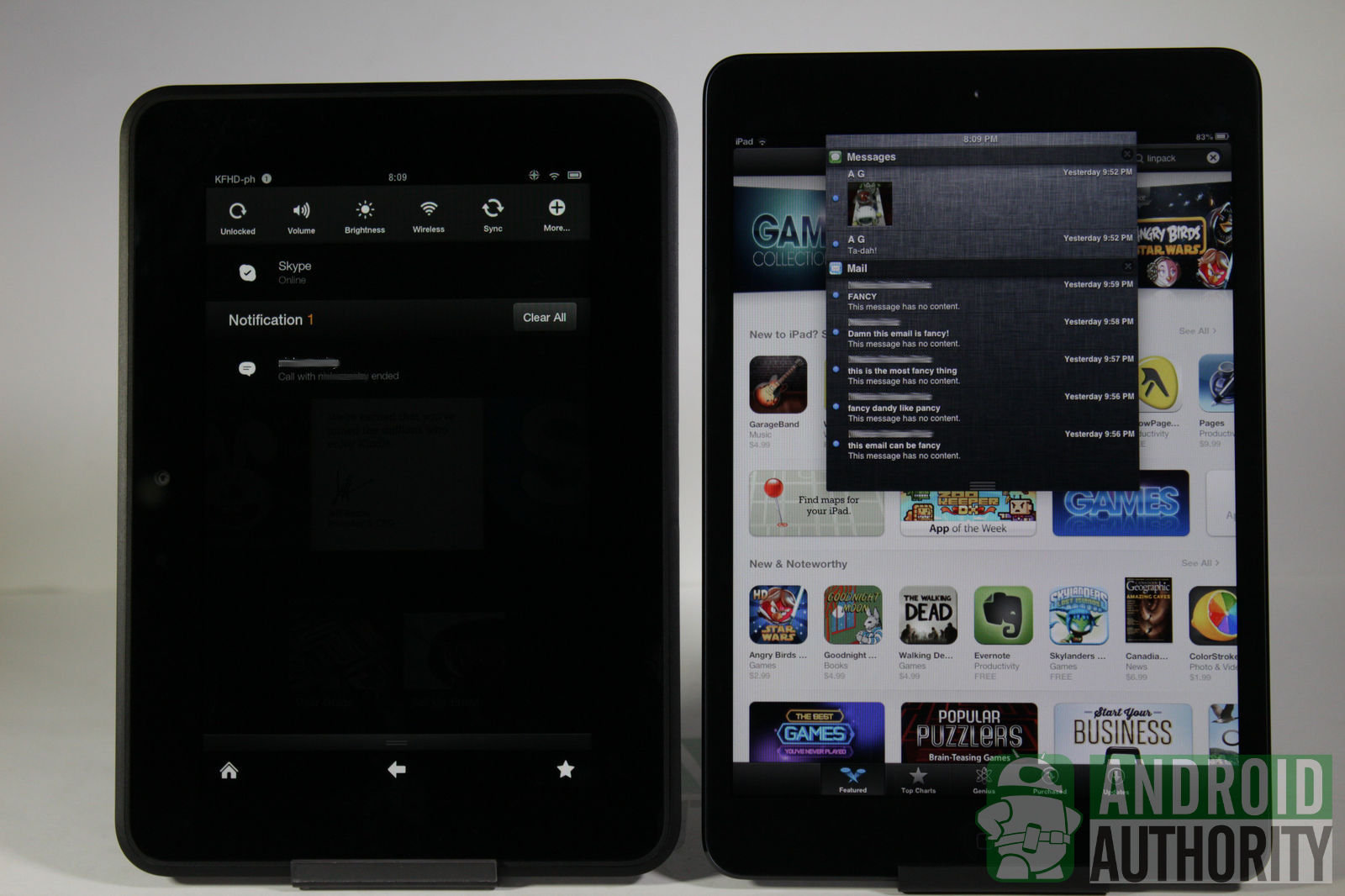
In the case of the Kindle Fire HD, Amazon has chosen to retain some of the default Android look and behavior of the pull-down notification menu and has incorporated toggle buttons for the most commonly used Settings. Just like on any Android, you can flick individual notifications to the side to dismiss them one by one. Or, dismiss all of them with one tap of the Clear All button. If your tablet is playing music, playback controls will also appear on the notification menu — just like on any other Android running Ice Cream Sandwich — so you can control music playback without launching the music player.
App Drawer
The iPad mini’s homescreen doubles as its app drawer, which gives you instant access to all your apps but at the same time can slow you down when you have to hunt down your app. The Kindle Fire HD, on the other hand, lets you view all your apps installed on your tablet by tapping Apps from the category links on the homescreen. You can sort your apps either by date of last access or by name; on the iPad mini, you can only sort your apps manually.

Widgets
Though the Kindle Fire HD is considered an Android device, it doesn’t have any of the widgets that a lot of users love. Neither does the iPad mini.
Personalization
The iPad mini may not support live wallpapers but it does let you change wallpapers for your homescreen and your lockscreen, which unfortunately the Kindle Fire HD does not allow you to do. It’s a bit disappointing to not really feel like you own your device, even if it’s just infusing the background with a little touch of yourself.
Neither the Kindle Fire HD nor the iPad mini lets you to choose a notification sound from your Music library. You’ll have to settle for the stock notification sounds. But, the Kindle Fire HD does let you set custom music files as custom notification sound by manually copying files.
When it comes to personalizing your tablets, both the Apple and Amazon tablets give very little leeway.
Keyboard
I like the convenience afforded by the iPad mini’s ability to split its keyboard. Though your thumbs can easily reach the keyboard keys either in portrait or landscape orientation on both Apple and Amazon tablets, the split keyboard on the iPad mini just makes typing easier and more convenient. I also am allowed to give my thumbs a rest and just tell Siri what to type instead; the only downside, though, is that Siri needs a connection to the Internet for voice-to-text translation to work.
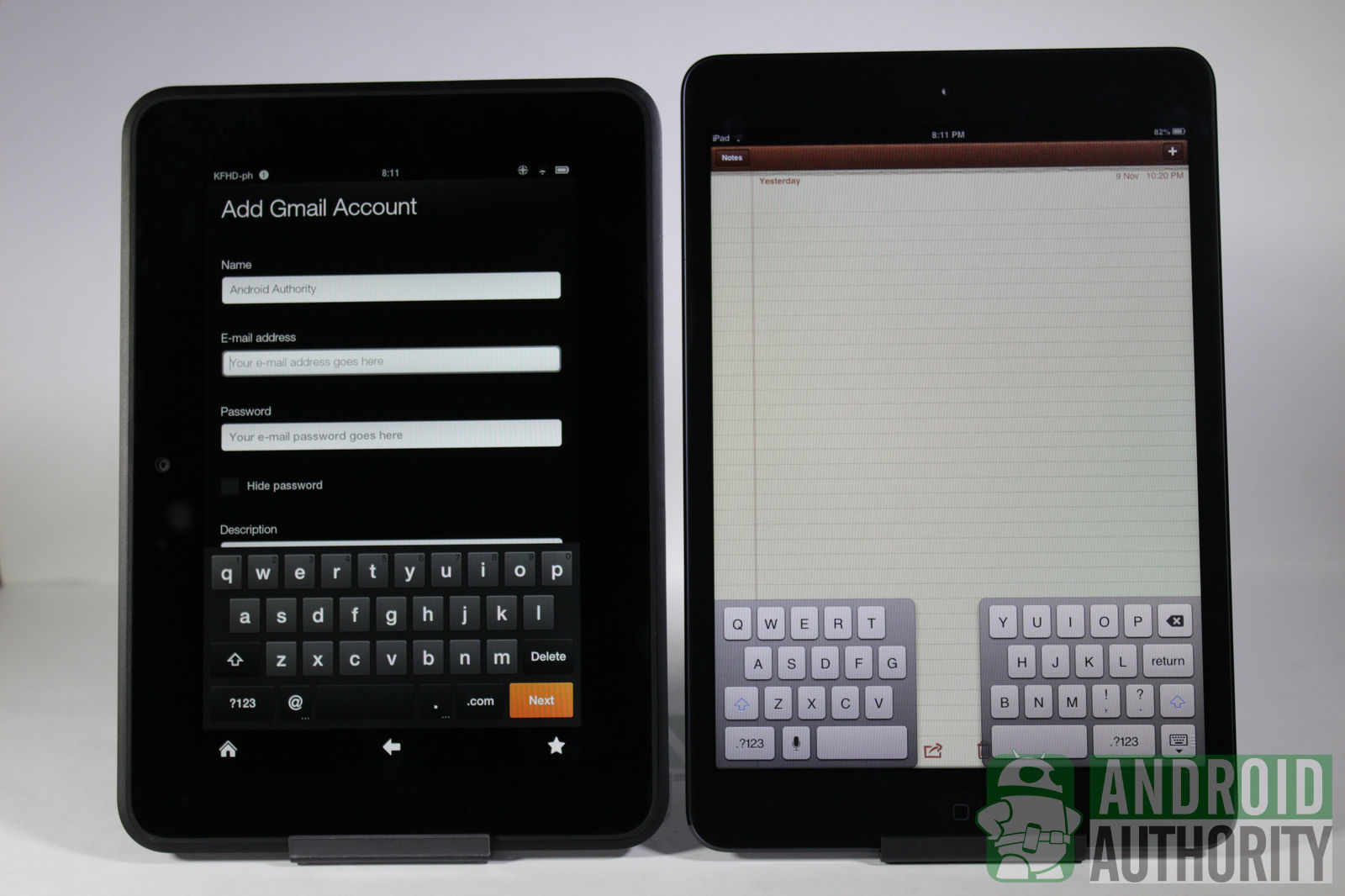
The Kindle Fire HD won’t let you split its keyboard. Amazon has kept the keyboard simple and functional. It won’t let you use voice-to-text transcription. But, it does have very strong word prediction and spelling correction inherited from Ice Cream Sandwich. Unfortunately, you can’t keep a personal dictionary like you can on most any other Android.
Browser
The iPad mini’s stock browser is the same stock browser on all Apple mobile devices: Safari. On the Amazon tablet, the browser’s name is very suggestive: Silk. Apart from standard browser features, both browsers are capable of tabbed browsing, both let you read webpage content minus the distractions (such as ads and extraneous graphics), and both have little to no problem when you zoom in and out to read text.
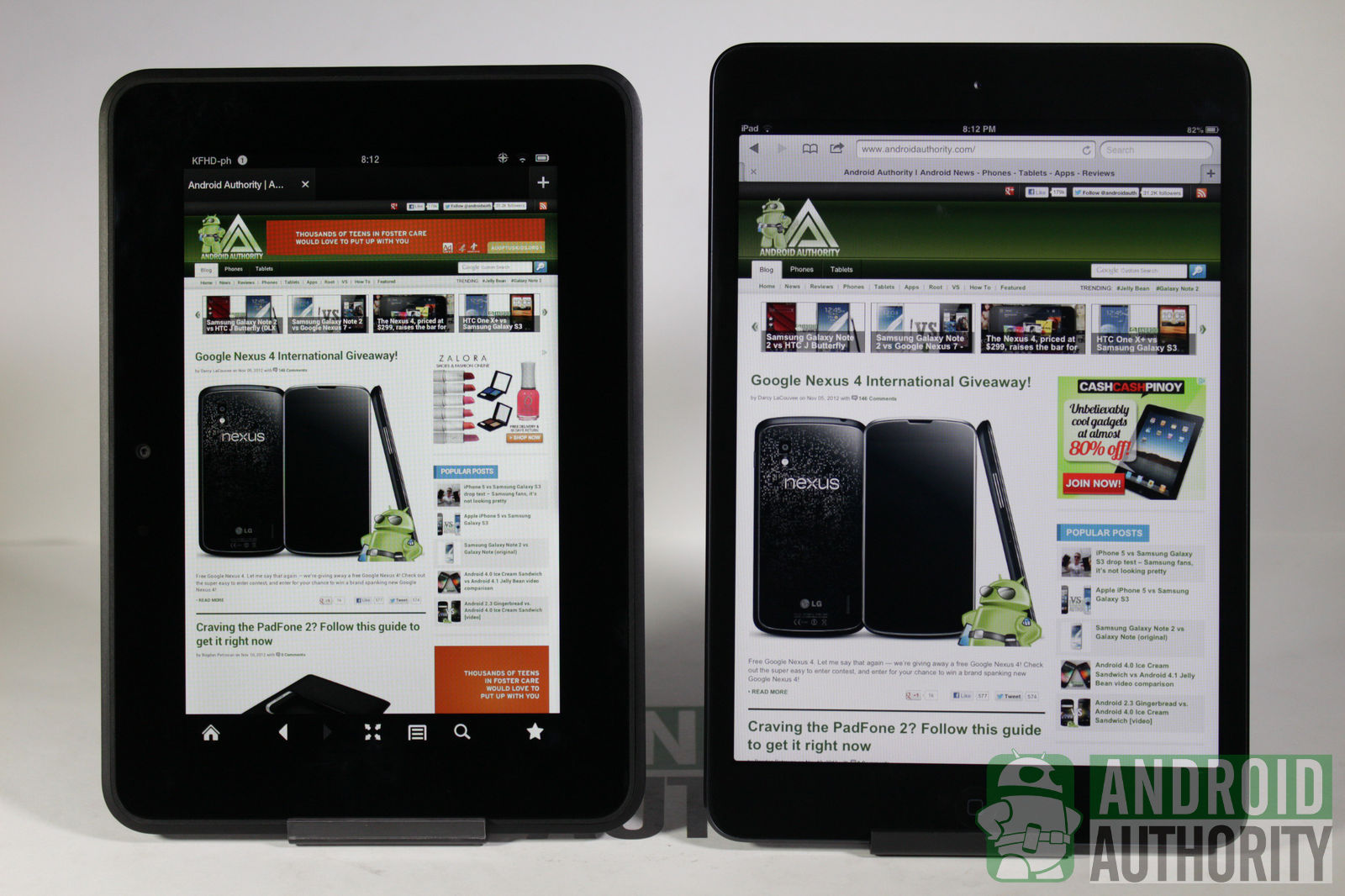
With Safari on the iPad mini, I liked that it lets me use Reader Mode to present a cleaner version of the article with adjustable font and lets me save web pages to read later. Tap on the Reader button in Safari and it will give you a clean version of the article with adjustable font. If you don’t have time to read, you can long-tap on a link and save it to your Reading List for later.
On the Kindle Fire HD’s Silk browser, you’ll see a glasses icon appear on the web page tab once its completely loaded. Tap on it and all the text will be placed on a cleaner white background. Both features are extremely useful when you don’t want to be disturbed by annoying images or ads on a web page.
The iPad mini’s Safari browser proved to provide smoother scrolling through a web page, with very little lag. On high graphics websites, it takes a moment or two for Silk to load. When zooming in and out, Safari took shorter to re-render the surrounding content.
Search
The iPad mini comes with Siri, the virtual assistant that you can ask questions from or order to set appointments and send emails. Siri is a purely voice-activated app, so there’s no typing involved here.

The Kindle Fire HD does not have a voice-activated search app, so you’ll need to manually type the keywords into the search bar on the homescreen. The iPad mini also has a manual Search feature, if you don’t want to use Siri.

Both devices’ Search feature lets you search your device for content related to your keyword. If you don’t have any luck on that front, you can check the web for more information.
The Kindle Fire HD’s search bar sits at the top of the homescreen in portrait mode. On the iPad mini, the search page is on the leftmost homescreen.
Security
Both the iPad mini and the Kindle Fire HD allow you to set a PIN to prevent nosey people from getting into your device. The iPad mini lets you set only 4 digits as your passcode, but the Kindle Fire HD promises more security with a minimum of 4 digits and over 60 digits for your PIN.
The iPad mini, on the other hand, lets you turn on the option to automatically wipe your tablet’s data if there have been more than 10 failed passcode attempts. The Kindle Fire has a similar feature. After the wrong PIN is entered 5 times on the Kindle Fire HD, the tablet will ask whether you want to reset your tablet.
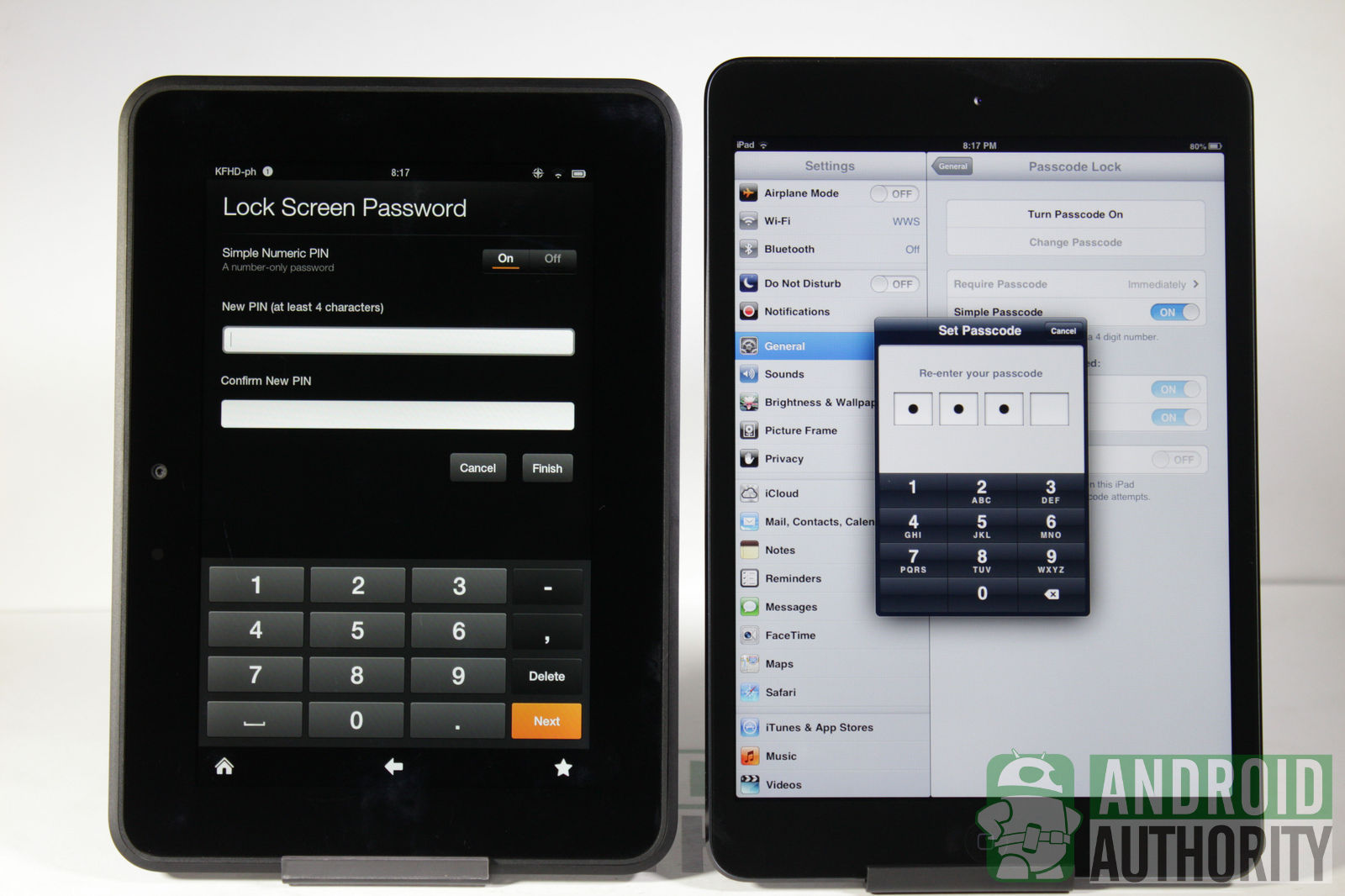
These two devices allow you to restrict access to some apps, such as each tablet’s respective store, browser, contacts, and more so that children and people you regularly lend your tablet to cannot tinker with your device. You can also control the type of content that users can see, as well as deny the installation of apps.
If you lose your iPad mini, don’t fret. If you’ve turned on Find my iPad, you can download the Find my iPad app on your friend’s device to locate your tablet. You can also remotely lock it or if all hope seems lost, you can remotely wipe your device. The Kindle Fire HD doesn’t have a similar built-in feature, but there are apps that promise something similar.
Pricing and Availability
For cheap pricing, the Kindle Fire HD definitely wins, hands down, with the 16-gigabyte model priced at US$200 and the 32-gigabyte model at US$250.
the iPad mini Wi-Fi-only models are priced at US$330 (16 GB), US$430 (32 GB), and US$530 (64 GB). If you have more cash to spend, wait for the LTE variant to come out some time this month. Ready US$460 for the 16 GB model, US$560 for the 32 GB model, and US$660 for the 64 GB model.
Video Review
Watch our comparison video of the iPad mini and the Kindle Fire HD on YouTube:
Conclusion
The Kindle Fire HD is a great tablet if you want to maximize your use of your Amazon account, as the tablet is deeply linked to a lot of Amazon’s services. With its straightforward UI, the Kindle Fire HD will not require you a whole week to familiarize every nook and cranny of the tablet. If you use a tablet mainly for reading books and watching flicks, the Kindle Fire HD is definitely the tablet for you.
The iPad mini, on the other hand, has a few more features up its sleeve compared to the Kindle Fire HD, even if it does require you to hunt around. Most features of the full sized iPad, if not all, are present in the iPad mini. Although both tablets have limited options for personalization, the iPad mini is a step higher as it allows you to at least change your homescreen’s wallpaper. With the iPad mini, you have more features to enjoy and more aspects of the tablet to tinker with. If you’re the type of person who wants to be able to take pictures from your tablet, then the iPad mini might just be the one for you.
So, which tablet do you like? Is it the media-loving Kindle Fire HD or the Jack of all trade iPad mini? Let us know what you think by leaving a comment and voting in the polls below.
(with contributions from Alvin Ybañez, Dan Evans, and Elmer Montejo)
[poll id=”176″]