Affiliate links on Android Authority may earn us a commission. Learn more.
Apple iPad mini vs Google Nexus 7
Published onNovember 9, 2012

Though Steve Jobs is famously known to have disliked the idea of 7-inch tablets, you can’t deny that there is a market for them. A 7-incher, such as the Google Nexus 7 (made by ASUS), is a whole lot more portable than larger 10-inch tablets and provides the same ebook reading and multimedia consumption experience as larger tablets do. It can easily fit in your hand, in your jacket pocket, and in your bag without your looking awkward in public.
Naturally, Apple doesn’t want to be left out of that market. It has released the iPad mini, a tablet that you can hold with one hand and that can give you the usefulness of an iPad.
How does this Apple newcomer stand up against one of the leading Android 7-inch slates, the Google Nexus 7? Now that we’ve already let gravity and a concrete pavement tell us about how these gadgets fare when dropped repeatedly, it’s time for us to take a closer look at these gadgets in terms of build, specs, and software. (Jump to our comparison video, if you like.)
Physical Build and Design
Dimensions and Weight
|
Nexus 7 |
iPad mini | |
|
Length |
198.5 mm (7.81 in) |
200 mm (7.87 in) |
|
Width |
120 mm (4.72 in) |
134.7 mm (5.3 in) |
|
Thickness |
10.5 mm (0.41 in) |
7.2 mm (0.28 in) |
|
Weight |
340 g (0.75 lb) |
308 g (0.68 lb) |
Not all 7-inch tablets are made alike. The iPad mini is slightly taller and wider than the Nexus 7, but it is also thinner and lighter. It is startlingly light, almost light enough to not really feel it in your hand.

The slight bit of thickness also makes the Nexus 7 heavier than the iPad mini at 340 grams, which may not be a bad thing as it has a more solid presence in your hand. In terms of length and width, however, the Nexus 7 is smaller. The device’s measurements may be ideal for people with small hands but want to keep their second hand free to do other things.
Front
Both devices have a minimalist look going for them, but the Nexus 7 is truly minimalist with no physical hardware buttons on its front. To navigate the Nexus 7, you’ll need to use its onscreen buttons. The front screen is all glossy black with silver edging. You can find the Nexus 7’s 1.2 MP front camera and the light and proximity sensors at the top of the screen. The tablet’s top and bottom bezels are also wider than the left and right bezels, signalling that the device is meant for use in landscape orientation most of the time.

The iPad mini, just like its other Apple siblings, has a physical Home button which is slightly concaved and easy to find with your thumb. This button serves multiple purposes other than taking you to the homescreen: double-clicking it when the tablet is unlocked lets you access your recently used apps, double-clicking it with the screen locked lets you access the Music player controls, and holding it down summons Siri so you can chit-chat.

The bezels surrounding the iPad mini’s screen are not even. The bezels on the top and the bottom of the tablet are thicker than those on the sides, again, hinting that the tablet is primarily used in landscape orientation.
Sides
Where the iPad mini’s front panel is connected to its sides, you can feel a bit of an angled edge before it finally transitions into the backplate. It’s an attractive design choice but can be a bit sharp to touch. The angled edge, on the other hand, may help you get a better grip on the tablet. The iPad mini’s left side is absolutely bare. You can find all of its hardware bits everywhere else. At the very left of the top edge, you can find the 3.5-mm stereo headphone jack. The microphone is in the middle and the Power/Lower button at the extreme right.

On the right edge of the iPad mini sit the Mute/Lock Orientation button and the Volume rockers. The Volume buttons are different, as they are not integrated into one rocker but two separate buttons with a space dividing them. If you’re holding the iPad mini in your left hand, they’re easy to reach with your middle finger. If you’re holding the iPad mini in your right hand, the Volume rockers are easy to reach with your thumb.

At the bottom of the device, you can find the iPad mini’s built in speakers flanking its Lightning connector. I felt that it was a good choice to move them to the bottom side, as it brings the speakers closer to the listener but it’s still not the best choice. You may be able to enjoy the stereo speakers when you’re holding the iPad mini in portrait mode but you’ll end up covering the speakers with your hand when you hold it in landscape mode.

True to its minimalist design and aesthetics, the Nexus 7 has only two physical buttons: the Power and Volume keys, both of which are located at the upper portion of the right edge and embedded in the tablet’s rubberized back cover. The black buttons perfectly blend with the tablet’s back cover. You can easily reach the Volume keys with your thumb when you hold the tablet with your right hand. You will need to stretch much further, though, to tap the Power button.

You can find the 3.5 mm headphone jack and Micro USB 2.0 port at the bottom side. You can also find four dock connectors at the lower-left side on the tablet’s silver plastic frame.

Edges are little bit rounded, making the back comfortable to hold. The sides are also protected with a silver plastic frame. I’m not quite sure, though, if this frame can withstand any scratches or deep falls.
Back
The iPad mini’s anodized aluminum back is generally smooth but not glossy. It has slight texturing — somewhat suede-like — which may suffice for traction, although those with oily and sweaty hands may find the tablet easy to slip from the hands. The reflective Apple logo sits in the very center of the backplate and the 5 MP camera in the upper-left corner. The backplate is non-removable. After some casual handling from us, the Apple tablet’s back was already full of smudges, fingerprints, and oil and sweat smears.

On the other hand, the Nexus 7’s back is protected by a black, rubbery, pockmark-textured, non-removable cover. It makes the tablet one of the most comfortable to hold. The back edges curve slightly, adding more holdability and gripability. Unlike the back of the iPad mini, the back of the Nexus 7 didn’t get all too greasy, sweaty, or smudgy after we casually examined the tablet. The very same back cover, though, may not survive deep falls. Again, this back cover is non-removable.
Touchscreen and Display
Compared to the Nexus 7, the iPad mini has a longer screen diagonal of 7.9 inches. The screen displays at a resolution of 1024×768 pixels and a modest pixel density of 163 ppi. It doesn’t have the Retina Display that a lot of people have fallen in love with, but it shouldn’t hamper your reading experience. The iPad mini’s high-definition display is unmistakably pleasurable to the eyes.
The screen diagonal of the Nexus 7, meanwhile, is shorter than the Apple tablet’s by about an inch (0.9 in, to be exact). It uses similar LED-backlit IPS LCD screen technology. This smaller screen, plus the ASUS tablet’s high resolution of 1280×800, allows the screen to show images at 216 ppi — a very techy way of saying “The display is very sharp and crisp.”

The screens on both tablets have oil-resistant protection to make sure that your fingers’ sebaceous secretions won’t stick to the screen as fingerprints or smudges. The screens are also protected by tough, scratch-resistant glass. The Nexus 7, in particular, uses Corning Gorilla Fit Glass.
While the iPad mini displays better contrast (i.e., blacker blacks and whiter whites) than the Nexus 7, the latter tablet has acceptable contrast, has better display brightness, and shows colors more vibrant than those on the iPad mini. The Nexus 7’s display also appears sharper, thanks to its higher pixel density.
Processing Power
|
Nexus 7 |
iPad mini | |
|
Chipset |
NVIDIA Tegra 3 |
dual-core Apple A5 |
|
CPU |
quad-core 1.3 GHz Cortex-A9 |
dual-core 1.0 GHz Cortex-A9 |
|
GPU |
ULP GeForce |
PowerVR SGX543MP2 |
|
RAM |
1 GB |
512 MB |
|
Internal Memory |
16/32 GB |
16/32/64 GB |
|
External Memory |
No |
No |
The iPad mini is equipped with a dual-core 1.0 GHz Cortex-A9 CPU and a PowerVR SGX543MP2 GPU. It has 512 MB of RAM to work with and comes in 16-, 32-, and 64-GB storage flavors. Flicking across the homescreen on the iPad mini is snappy, with no lag at all. When you tap on an app icon, it launches nearly instantly; returning to your homescreen by pressing the Home button is also a fluid experience.
The Nexus 7, on the other hand, features the NVIDIA Tegra 3 chipset which contains a 1.3 GHz quad-core Cortex-A9 processor and a ULP GeForce GPU. You also get 1 GB of RAM to sustain your multitasking needs. The tablet has 16- and 32-GB storage models. With these powerful specs, navigating through the tablet’s interface is very smooth. You also get to enjoy Tegra-optimized games on your tablet.
Unfortunately, the storage on both tablets cannot be expanded via microSD card. So, you better pick the storage model according to your expected usage.
Benchmarks
We subjected these tablets to some benchmark tests and got these scores:
|
Nexus 7 |
iPad mini | |
|
Geekbench 2 |
1408 |
751 |
|
GLBenchmark 2.5 Egypt HD C24Z16 Onscreen |
14 fps |
24 fps |
|
GLBenchmark 2.5 Egypt HD C24Z16 Offscreen |
9.4 fps |
14 fps |
|
SunSpider for Javascript |
(lower is better)
1653.2 ms
1426.7 ms
Rightware Browsermark
117871
123688
Google V8 Benchmark Suite
1368
901
Overall, the Nexus 7 fared better than the iPad mini in CPU performance, as the Geekbench 2 test results suggest. The Apple tablet, though, left the Nexus 7 in the dust in the GPU tests; Safari also performed better than Chrome in the SunSpider and Browsermark tests, but Chrome overpowered it in the Google V8 Benchmark test.
Battery Life
The iPad mini comes with a standard 4,400-mAh Li-Po battery which promises up to 10 hours of surfing the Web via Wi-Fi, watching videos, and listening to music, or up to 9 hours of Web surfing on a 3G connection.
To power up its powerful hardware, the Nexus 7 comes with a 4,325-mAh Li-ion battery. ASUS claims that the battery can last up to 9.5 hours of playing a 720p video at 100 nits brightness, with external headset plugged in, Wi-Fi connected, and Gmail logged in.
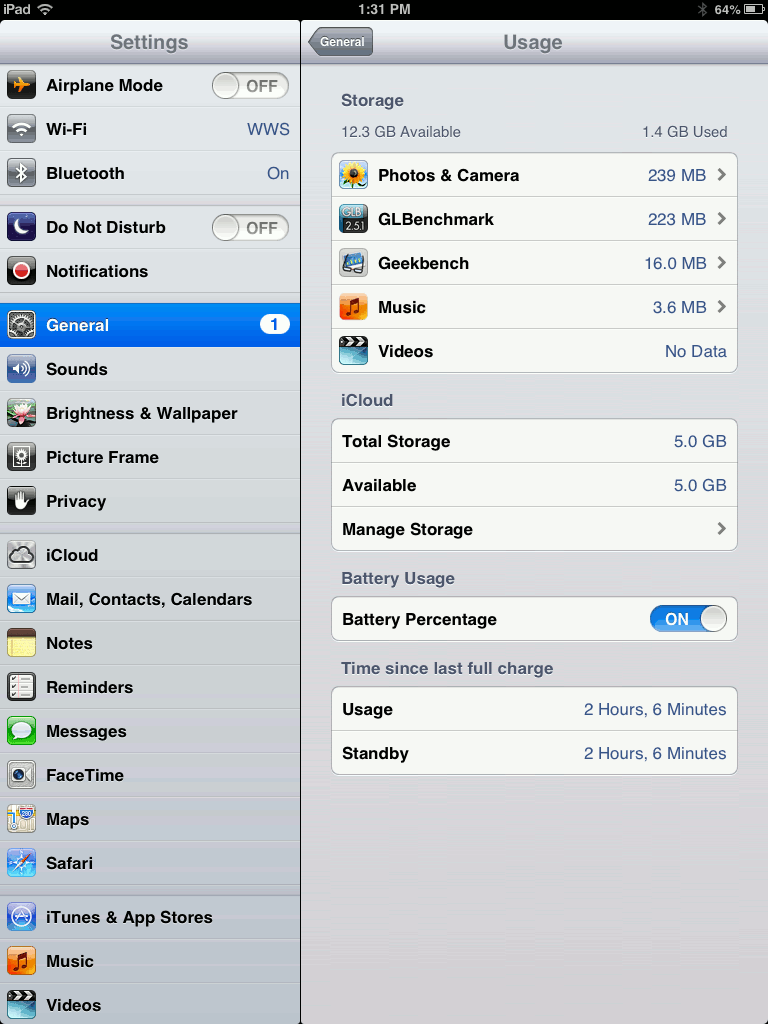
We subjected these two 7-inchers to our home-brewed, not-exactly-scientific battery test. It involved switching Bluetooth and Wi-Fi on and maxing out the screen brightness. We didn’t turn on the Nexus 7’s NFC because the iPad mini does not have it. We started by looping a YouTube video for one hour. The whole time the battery test went on, we did not allow either device’s screen to take a rest.
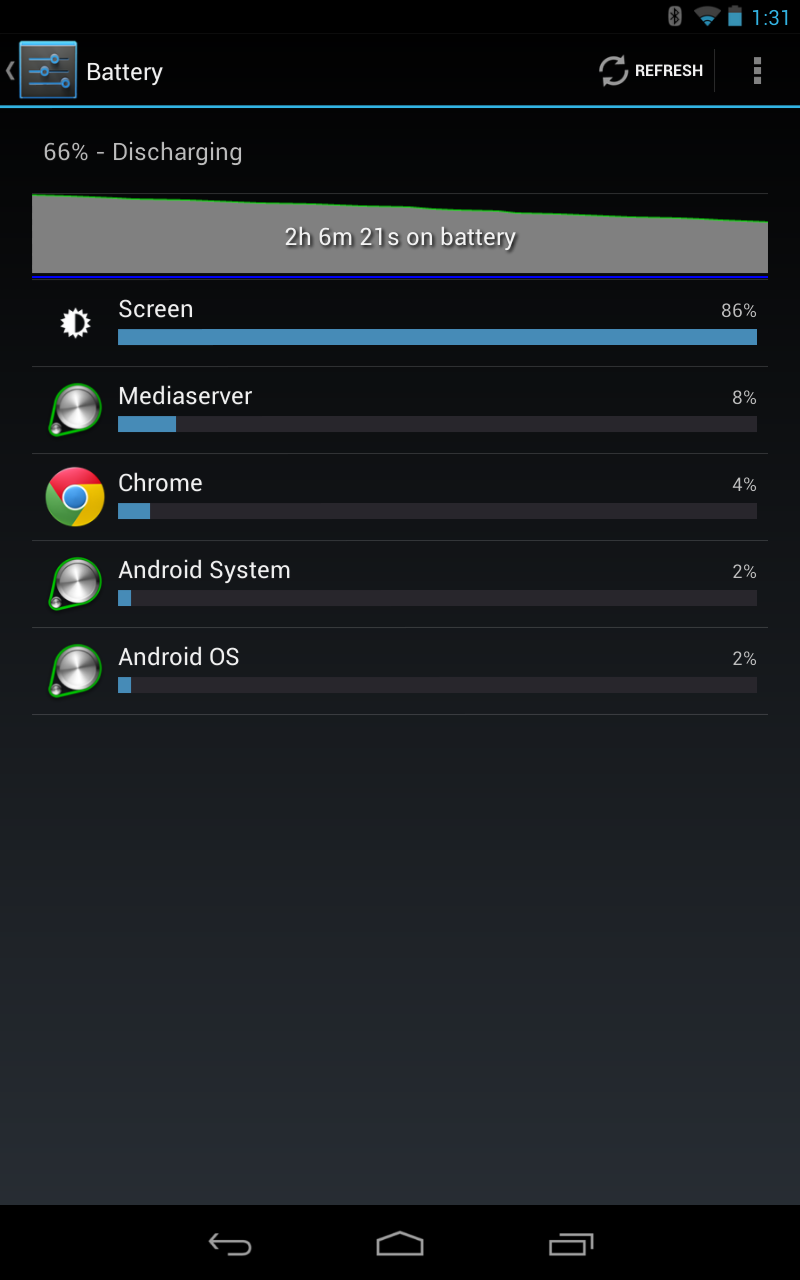
After an hour of playing an HD video on loop, the iPad mini’s backplate got rather hot. It was uncomfortably hot. The Nexus 7, in comparison, was only slightly warm. The heating may be because of the iPad mini’s fused body and metal backplate, but I cannot say for sure. Another hour was spent for purely Web browsing on both devices. After a total of 2 hours, the Nexus 7 wins the battery test with a 66% power left. The iPad mini had only 64% left, plus it got really hot.
Connectivity
The iPad mini comes in both Wi-Fi-only and LTE flavors. You can connect it to Bluetooth speakers and keyboards using Bluetooth 4.0 and to your computer or USB power source via Apple’s 8-pin, proprietary, non-standards-compliant Lightning connector.
I tried pairing the iPad mini with our other Android devices through Bluetooth, but it seems to refuse to make friends. It appeared antisocial. Our Android devices could detect it and the iPad mini actually does recognize that Bluetooth capable devices are in range, but no connection could be made.

In contrast, the 16-gigabyte model of the Nexus 7 can connect to the Internet through Wi-Fi only. But, a newer model with 32-gigabytes of storage has a variant with 3G capability. It is capable of Near Field Communication (NFC), which allows you to share data to another NFC-enabled device just by tapping the two devices. The iPad mini doesn’t have such functionality. Bluetooth connectivity is also available on the Nexus 7. And, this is one leverage of the ASUS tablet over the Apple’s: the Nexus 7 uses a standards-compliant Micro USB port for data connection and charging.
Camera
Whatever your scorn or admiration for people using tablets to take photos, the iPad mini is equipped with a 5 MP back shooter. For your video calls or for checking if your hair isn’t a mess, there’s a 1.2 MP front camera.
The quality of the iPad mini’s camera is rather good for a tablet. It captures average images indoors with plenty of light but you can see a lot of noise when you snap shots in poorly lit areas. Outdoors, images are decent but the colors don’t really pop out at you.

When capturing videos, the iPad mini’s back camera does a good job. Darker tones, however, end up pretty noisy. This is especially apparent when you try to film videos indoors.
The front-facing camera tells the same story as its rear, doing well in well-lit areas but producing both noisy videos and noisy images when snapping shots indoors without a lot of light.
ASUS made sure that the Nexus 7 would come out cheaper with all the necessary parts included in the tablet in order to reach the US$200 mark. What initially appears to be a misfortune — and a “plus point” for the iPad mini — is actually an advantage for the Nexus 7: it doesn’t have a back camera. Result: cheaper price. It does, however, have a 1.2-megapixel front camera, and that’s essentially the only camera that I’d ever need on my tablet. Seriously, I don’t need a rear camera on a tablet. To shoot better photos and videos, I’m better off using a smartphone, a real video camera, or a DSLR.

Since the Nexus 7 doesn’t contain a stock camera app, I installed the Camera Launcher for Nexus 7 app to test the 1.2-megapixel front camera. Picture quality is quite good and takes pictures very quickly but images tend to be very noisy especially in dark areas. Videos were noisy, too.
Media Playback
The iPad mini’s Gallery app is also its video player. Instead of the usual progress bar that you see on most video players, the iPad mini shows you a mini-storyboard of the video at the top of the screen so you can jump ahead to a point in the video. The iPad mini has stereo speakers, allowing you to enjoy loud audio with your movies. The sound seemed a bit louder than on the Nexus 7.

The Nexus 7’s sound quality, however, was good. Just like with the iPad mini’s video player, the Nexus 7’s video player is included with the Gallery app. I tried playing a 720p video on the tablet and the quality looked great. The sound was loud enough when adjusted to maximum. The sound quality, however, is not that great, but good enough for the tablet’s affordable price. The video player is very simple and doesn’t contain any special features.

You won’t be watching videos and movies all the time. With all that space at your disposal, you’ll definitely want to pack some songs with you. The iPad mini’s music player is simple and straightforward. If you’re a music buff, you can use preset equalizer settings, but never can you define custom equalizer settings.
The Nexus 7’s Play Music app, however, does have built-in equalizers that you can adjust according to your tastes. You can expect the same sound quality as the video player from the music app.
Software and UI
The iPad mini comes with iOS 6 out of the box and as soon as you power it up, you can upgrade to iOS 6.0.1, which brings some improvements and stability fixes.
Meanwhile, the Nexus 7 is the first Android tablet to run Android 4.1 Jelly Bean, said to be the fastest and smoothest Android thus far — thanks to Project Butter. The tablet features pure Google Android with no manufacturer skin on top.
Lockscreen
Waking up the iPad mini shows you a lock screen with the time and date at the top and the instruction to “Slide to unlock” at the bottom. Right next to the unlock slider is a picture frame icon, which, when tapped, displays your Gallery images in a slideshow right on the lockscreen. If you have push notifications stacking up, you can see all of them right on the lock screen. You have the option to jump right into the app that needs your attention by sliding the app’s icon across the screen.

When you wake up your Nexus 7, you will see a ring with a lock icon. It will pulse outward, calling you to unlock your tablet. As you tap the ring, a wider ring will appear. Just drag the lock icon to the unlock icon at the bottom of the outer ring, er, to unlock the tablet’s screen. It’s a very intuitive symbol and gesture.

Google Now can be instantly launched from the lockscreen, too. Just drag the lock icon to the “Google” icon at the top of the outer ring. The notification menu is also accessible from the lockscreen.
Homescreen
Once you’ve unlocked the iPad mini, you can directly access all your apps — no app drawer for this tablet; everything is on the homescreen. Each homescreen can accommodate 20 icons (whether for apps or folders). At the bottom is a 3D dock for your most frequently used app shortcuts. You can place up to 6 apps on the dock. This dock bar persists across homescreens.
The Nexus 7, on the other hand, has 5 default homescreen pages. You can neither add to nor remove these homescreen pages. At the bottom is the dock bar — though not in 3D — where you can place up to 6 app shortcuts. This dock, too, persists across homescreens.
Notifications
On the iPad mini, push notifications will stack up on the lockscreen so you can easily see them when you awaken the tablet. If the tablet’s screen is unlocked when the notification comes in, it’ll appear as a thin bar at the top of the screen before it folds away.
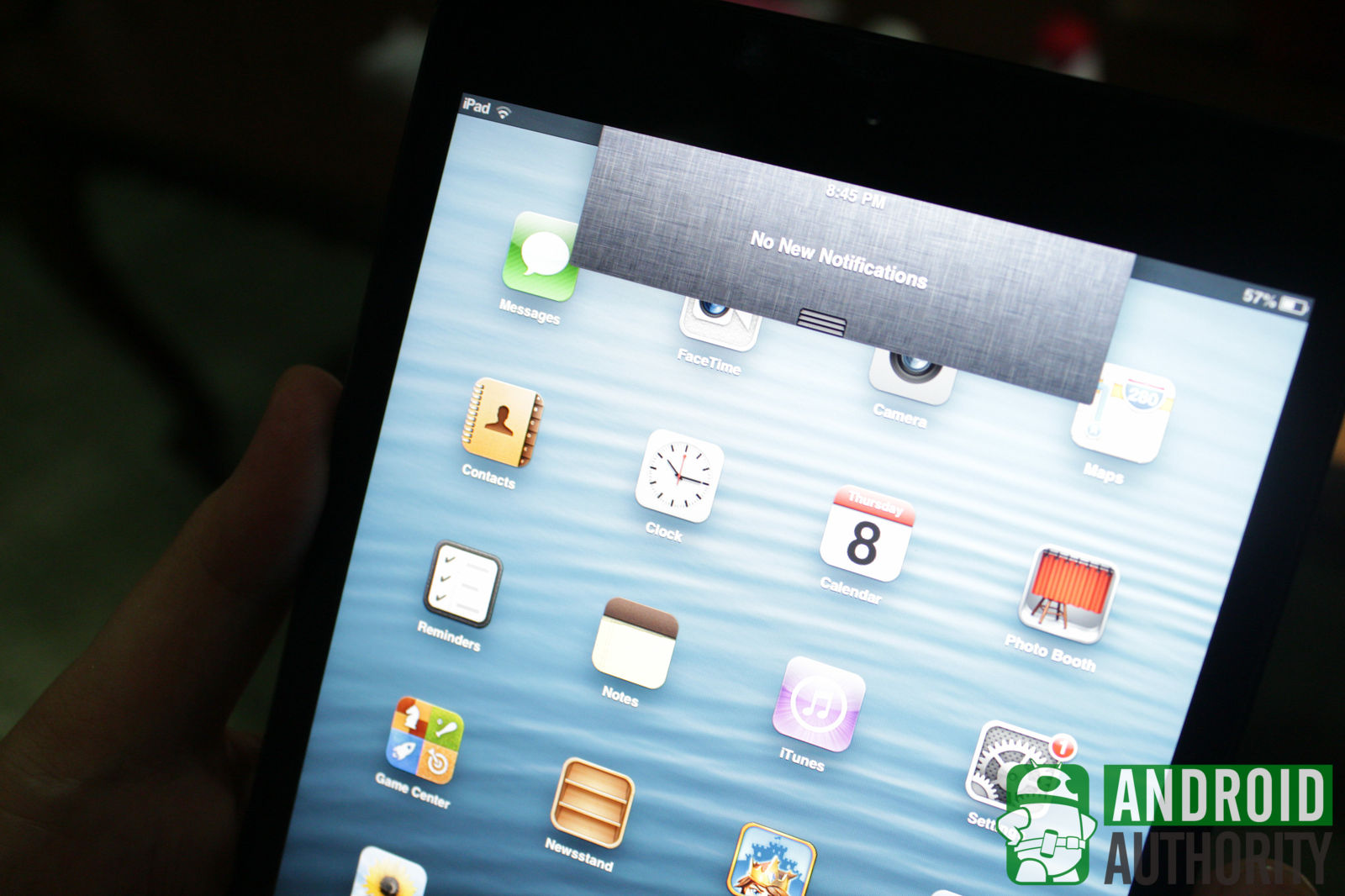
You can see all your notifications by swiping the Notification Center down from the top of the screen. When you have notifications lumped together, such as for Facebook, you can delete all of them in one go but you can’t pick individual notifications to delete. Unfortunately, if you have too many notifications from too many apps, you cannot delete all of them in one fell swoop. If you want to control which app alerts go into the Notification Center, you can do so via Settings > Notifications.
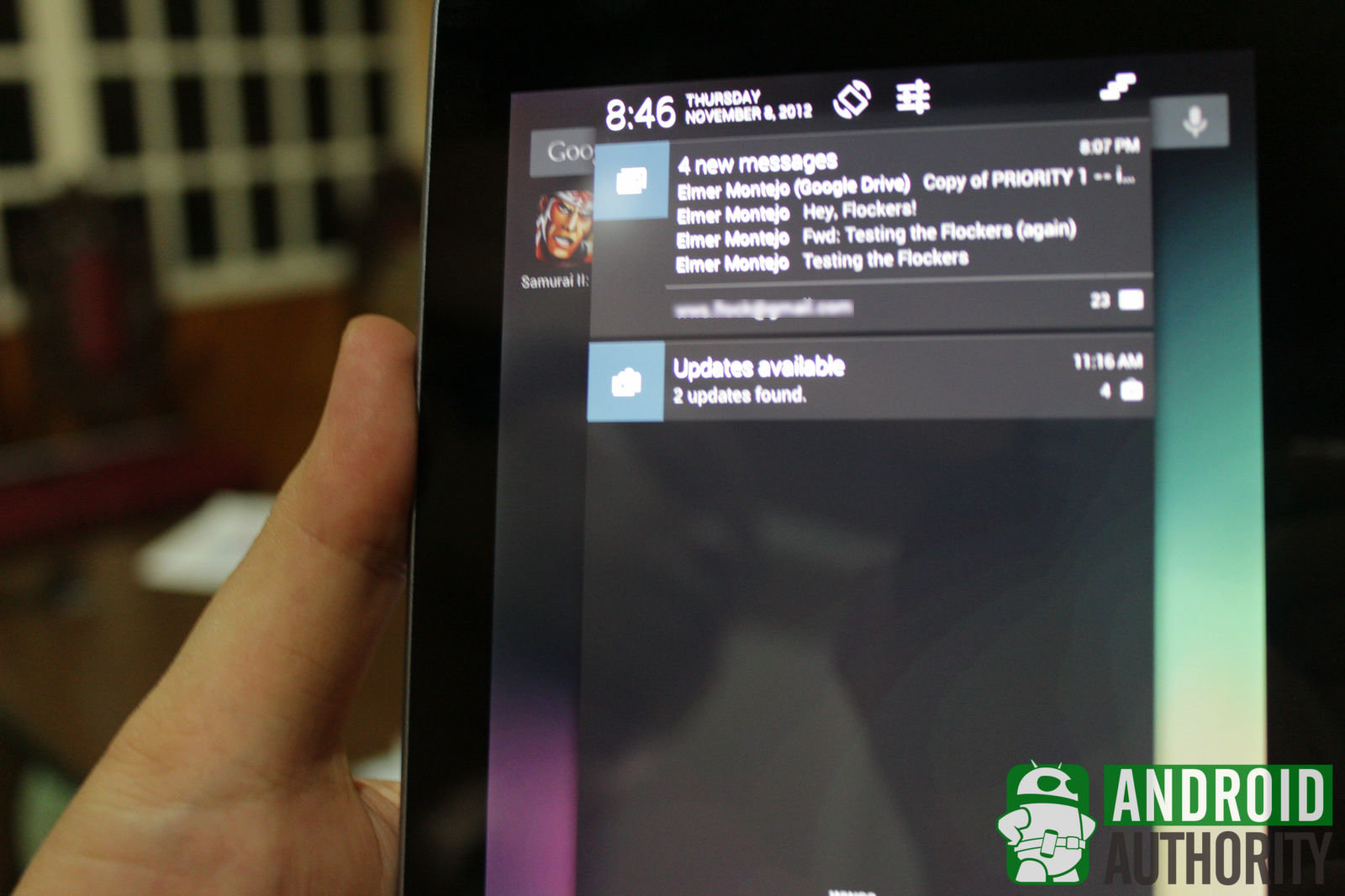
On the Nexus 7, you can access the notification menu by swiping down the status bar at the top of the screen. The notification menu shows both the time and date, aside from the notifications. The notifications are expandable or collapsible with tap-dragging gestures (single finger) or with pinching gestures (two fingers). Each one can also be dismissed individually by flicking either to the left or right, or collectively by tapping the “Clear all” button. The notification menu also has a toggle button for locking the display orientation and a shortcut to the Settings menu.
App Drawer
The iPad mini has no separate app drawer. The homescreen is the sole receptacle for all app icons and shortcuts. One the one hand, you can argue that this interface design allows for quicker access to apps. On the other hand, you can counter-argue that such interface leaves little room for organizing and prioritizing app access.

Android, in general, provides better experience for accessing and organizing apps through the App Drawer, which the Nexus 7 has. For your most frequently accessed apps, you can place app shortcuts on the dock and on the homescreens. There’s also a separate drawer for widgets. Such handy screen elements can be placed on any of the homescreens, too. Apps in the App Drawer are arranged alphabetically. You cannot group the icons into folders inside the App Drawer, but you can do so on the homescreen and dock bar.
Widgets
Widgets are one of the chief features of Android. They’re like mini apps on your homescreen, giving you a preview of the app or allowing you to use its functions without needing to launch the app from the App Drawer. The Nexus 7, of course, allows widgets.
The iPad mini does not support widgets.
Personalization
If you want to give your iPad mini a personal touch, you can head to Settings and pick either a stock wallpaper or an image from your Gallery to prettify your homescreen and your lockscreen. Assign a specific ringtone or alert tone whenever you receive new mail, a tweet, a Facebook post, and more by picking one of the stock sounds available on the iPad mini. Unfortunately, that’s about as far as you can go in terms of personalization. The inability to choose from one of the songs on your iPad mini is a bit disappointing, not to mention having to be contented with a static wallpaper.
Android shines in personalization and customization. Widgets, for example, let you decide what info from apps you want to view on your homescreens. You can replace the clock, calendar, and many more. You can use a custom audio file as notification sound or ringtone. Move icons and widgets around on the homescreen, if you want. Animate your homescreen with live wallpapers. Use bigger or smaller fonts on the interface. Protect your tablet from intruders with face recognition, pattern, PIN, or password. You can choose different date/time formats — and I’m not just talking about shifting between 12-hour and 24-hour time formats. Use any keyboard of your choice if you don’t like the default Android keyboard. And many more other little niceties that let you claim the Nexus 7 as really yours.
Keyboard
One thing that really makes the iPad mini’s keyboard shine is the ability to split the keyboard. Plant your thumbs in the middle of the keyboard and pull it apart so that each half will be closer to your thumbs, making emailing and chatting easier. You can also let Siri do the typing for you by tapping the microphone icon in the lower left side of the keyboard. Unfortunately, you’ll need an Internet connection to be able to access the dictation option.

The Nexus 7’s keyboard, on the other hand, is a simple keyboard that features black and gray theme. But, unlike the iPad mini’s keyboard, you won’t be able to split this keyboard. The keyboard will remain unified in both landscape and portrait orientation. The keyboard will also carry its default English dictionary for word predictions. If you want to add your own words or jargon, you can do so by adding them to your Personal Dictionary so the keyboard can suggest those words while you type. Unlike on the iPad mini, the Nexus 7 won’t need any Internet connection to use the voice-to-text feature. You can even download additional languages to support offline voice recognition. The iPad mini, on the other hand, will require an Internet connection to use the voice-to-text feature.
Search
The voice-activated assistant, Siri, is part of the iPad mini package. You can ask it about the weather, what restaurants are nearby, and even order it to send a message or an e-mail to a contact. You may want to enunciate properly, however, because Siri sometimes has trouble understanding some words. If you want to search things yourself, you can either swipe to the left of your homescreen or press the Home button on your homescreen to access the Search feature. Type in a keyword and it will search your iPad for anything matching that. You also have the option to search the Web or search Wikipedia.
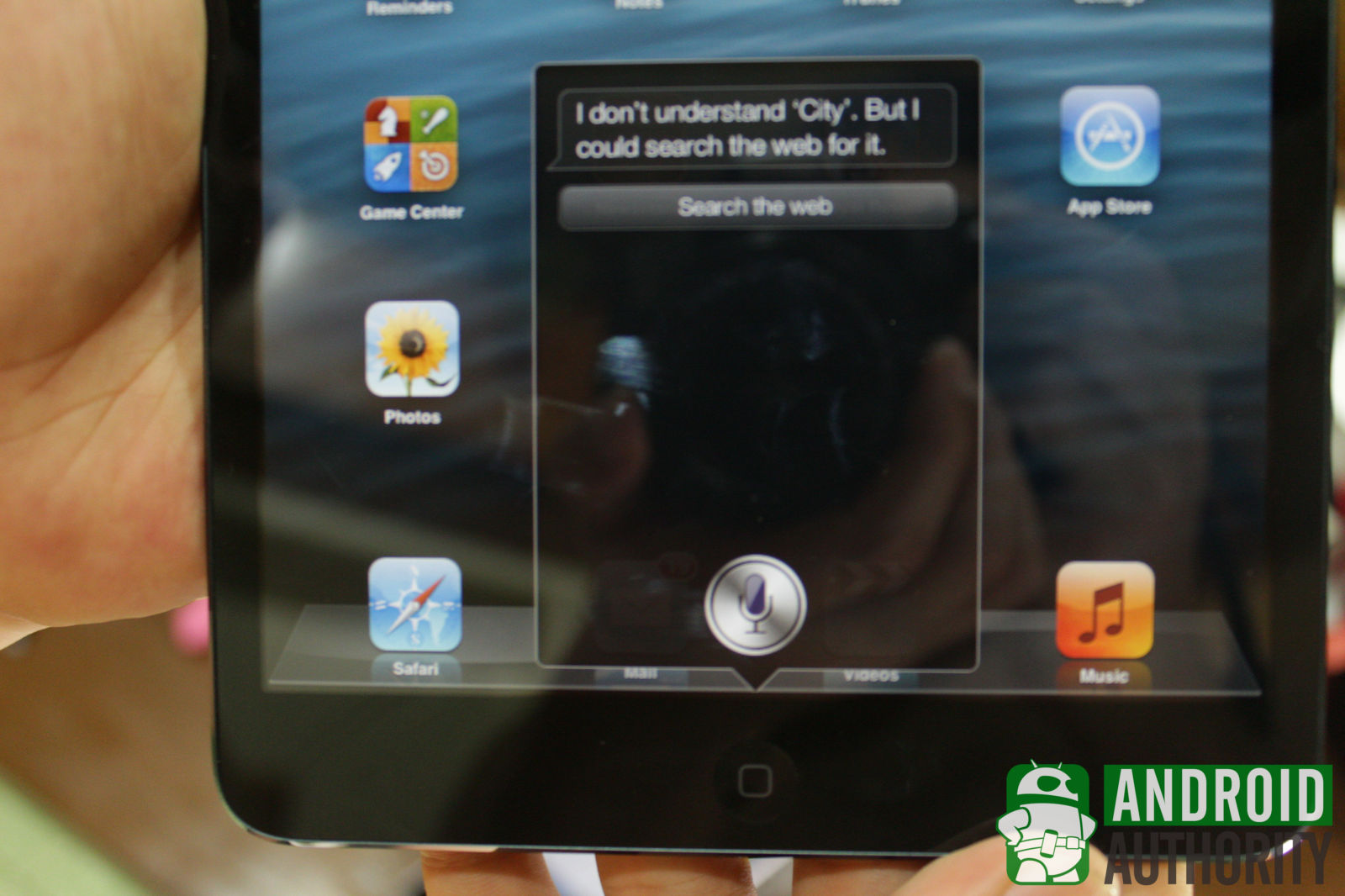
The Nexus 7 is also equipped with a search app, by the name of Google Now. The app is very snappy and shows result in flashcards. Google Now automatically displays flashcards for a country’s exchange rate or traffic in your area. Unfortunately, Google Now doesn’t talk back like Siri. It can read search results out loud, such as the meaning of a word, but you can’t converse with it.
On the Nexus 7, you can instantly launch Google Now by swiping the Home upwards to the “Google” logo. In the search app, you can instantly activate the voice search function by saying “Google.”
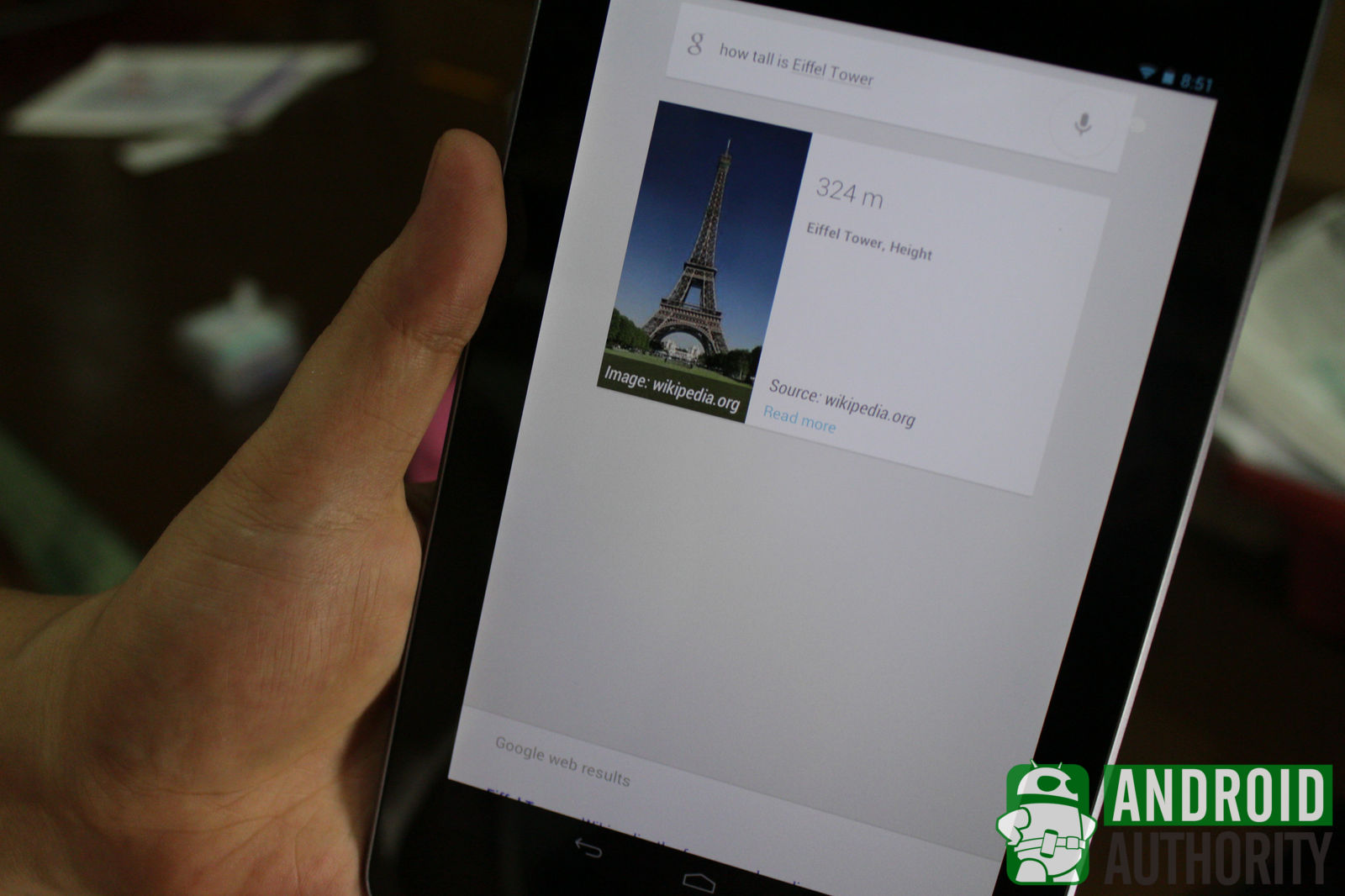
I definitely like Google Now’s search results better than Siri. When you ask for a picture or a meaning of a word, Google Now instantly shows you the results and displays them on flashcards. Siri, on the other hand, may sometimes ask for your permission to use the browser before displaying the results. If you’re in a hurry, it can be frustrating to have to grant Siri permission.
Security
You can keep your iPad mini’s delicate information from prying eyes by securing it with a 4-digit PIN. It won’t show up from the lockscreen but once someone unlocks your iPad mini, the person will be greeted with the code input panel.
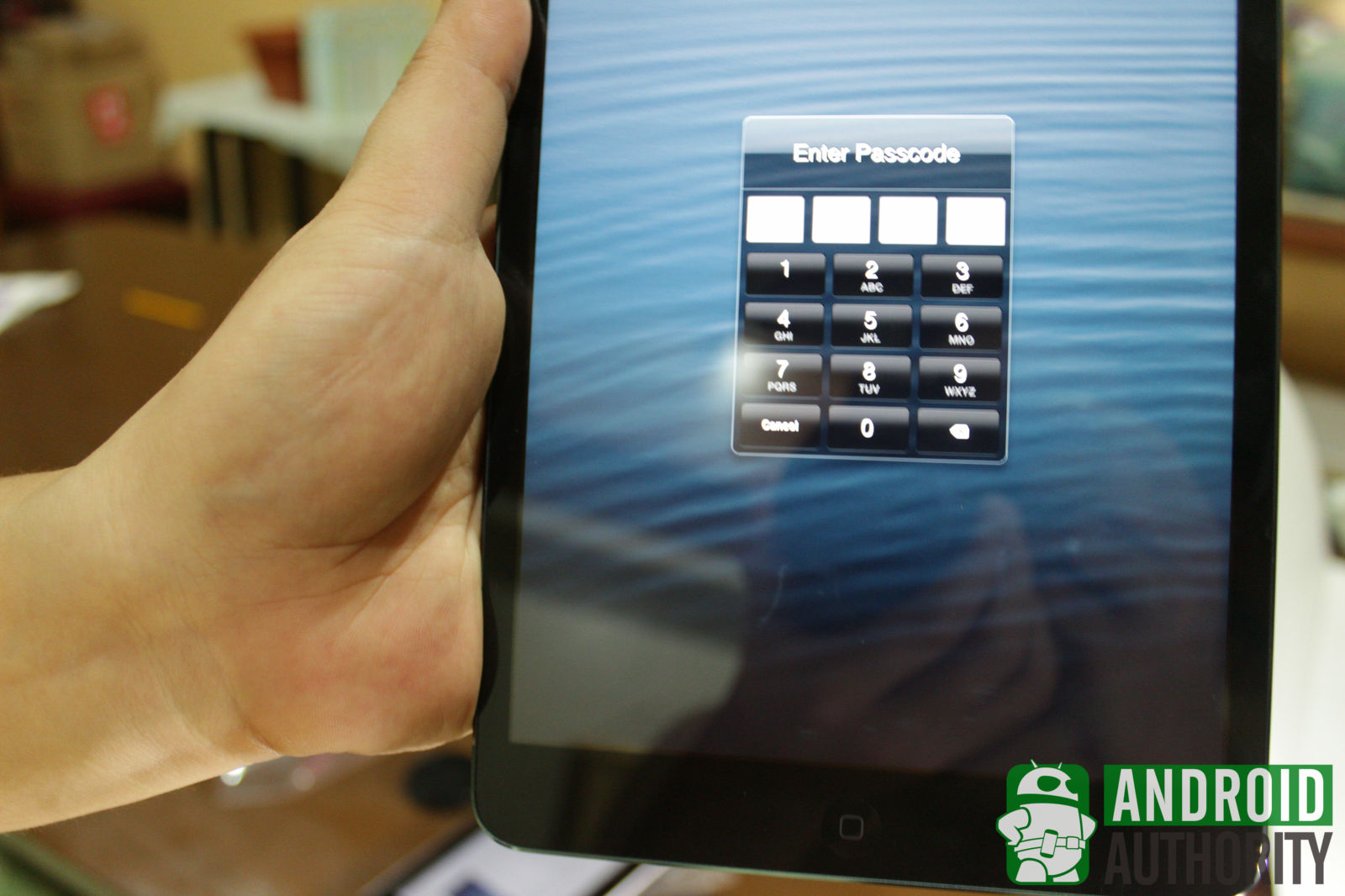
There’s also an option to erase all your data on your iPad mini after 10 failed passcode attempts, handy when you’re afraid that your information will fall into the wrong hands. Unlike the Nexus 7 which allows you to show your password so that you can check for spelling errors, you won’t be able to do that on the iPad mini. That means better security for anyone looking over your shoulder, but it also means you’ll need to be careful when typing.
If you’ve lost your iPad mini, don’t worry. If you’ve switched Find My iPad on, you’ll be able to locate it on a map. If chances of being able to retrieve your iPad mini are slim, you can use Find My iPad to erase your iPad mini’s data.
Kids or people who regularly borrow your iPad mini are a totally different bunch of security hazards as they may purchase and download just about any app. Luckily, the iPad mini has a Restrictions option. Here, you can select what apps are allowed to run, such as Safari, Camera, FaceTime, and more. You can even deny the installation and deletion of apps and control the content allowed.
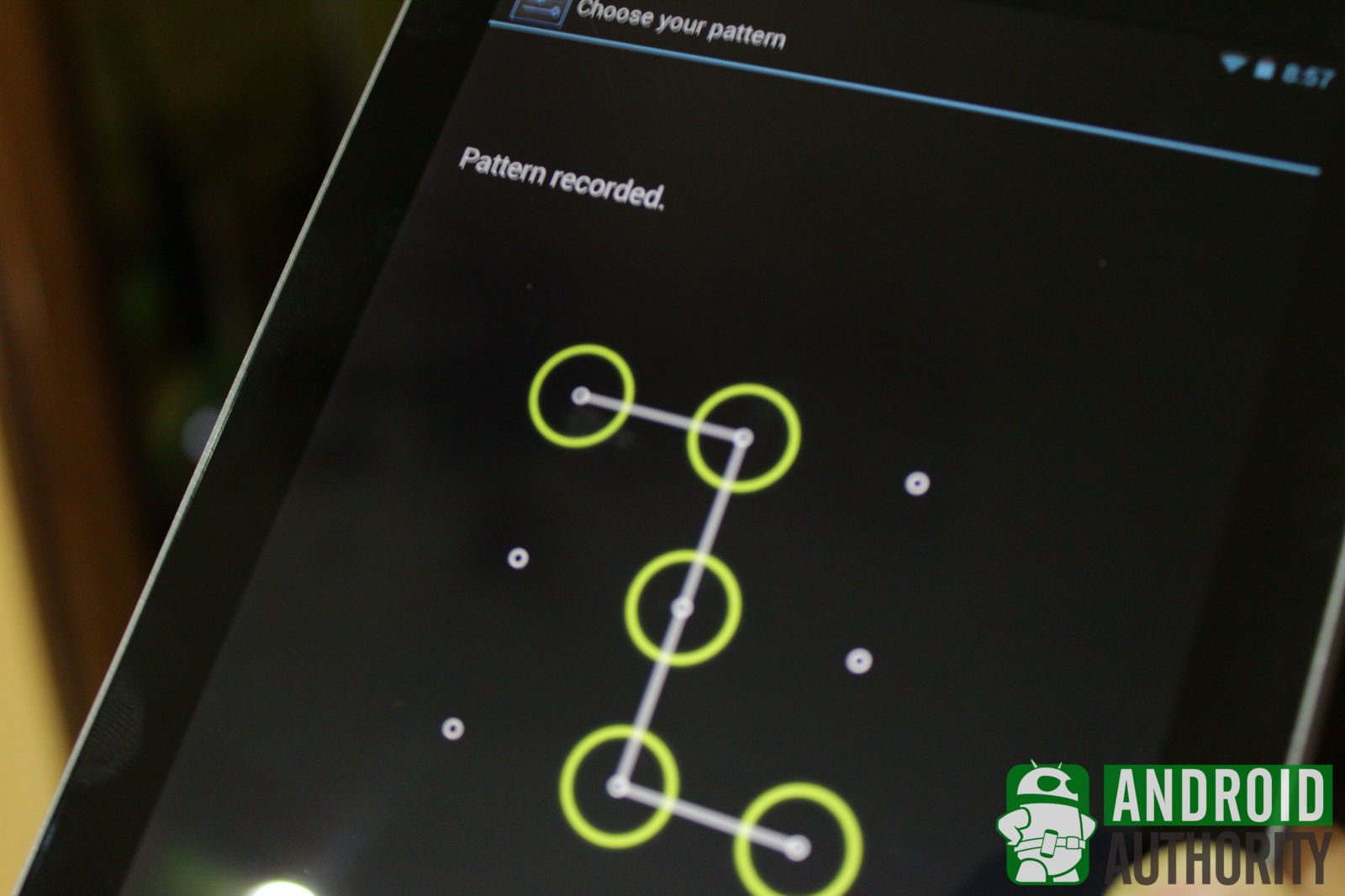
In contrast, the Nexus 7 has a lot of lockscreen types to choose from. The Slide lockscreen is the default, the most commonly used, yet the least secure lockscreen. If you want some fun in unlocking your tablet, as well as moderate security, use your face to unlock the tablet with Face Unlock. This lockscreen will use your front facing camera to analyze your face and unlock the Nexus 7. You can also add more pictures in different light settings to improve the face-matching feature. You can even add your friend’s face so she or he can also unlock your tablet. Face Unlock also has a feature that requires you to blink, making sure your face is real and preventing nosey people from just using a picture of your face. For more security, you can try pattern lock, PIN, or using a password to unlock your tablet.
If you don’t want hackers to access your personal data on your Nexus 7, you can encrypt your tablet. Hackers or any suspicious individuals can’t read encrypted data. You will need to specify a PIN to decrypt the data before you use it.
Android gives you the freedom to sideload or install apps outside of the Google Play Store. iPad mini users don’t enjoy that kind of freedom. You will also be able to view the required permissions before you sideload the app so you can back out at the last minute if something seems fishy. The Google Play Store also features permission-based access control where before you install an app to your device you are presented with a list of hardware or data accessed by the app.
The differences between iOS 6 and Android 4.1 Jelly bean don’t end there. For more discussion and comparison, you can read “Android 4.1 Jelly Bean vs iOS 6 vs Windows Phone 8.”
Pricing and Availability
iPad mini Wi-Fi models, released last November 2, start at US$330 for the 16 GB model, US$430 for the 32 GB model, and US$530 for the 64 GB model. If you’re waiting for the iPad mini Wi-Fi + Cellular model, you’ll need to wait for November 16. It will naturally cost more — US$460 for the 16 GB model, US$560 for 32 GB model, and US$660 for the 64 GB model.
The Nexus 7 with 16 GB storage is available for sale at US$200. Google is slated to release two new variants of the Nexus 7. The one with 32 GB storage will cost US$250 and the 3G variant with the same storage capacity will cost US$300. The new variants of the Nexus 7 will be available for sale from the Google Play Store and various retailers this November 13.
Comparison Video
Watch our comparison video of these two tablets:
Conclusion
The iPad mini and Nexus 7 are great devices. Both tablets look good, have powerful specs, and run powerful operating systems. Each tablet is intended for different crowds and addresses different needs.
If you prefer a solid build, a wider screen, a rear camera, and a thin and light tablet, then you might want to go for the iPad mini. The aluminum back cover, giving the tablet a premium feel, is actually lovable. I also love the tablet’s thin and light design. But, since I’ve been around the Android ecosystem, and Android has spoiled me with stuff like widgets and customizability, I’d shy away from the iPad mini — even if I had a lot of cash to spend.
The Nexus 7, on the other hand, has some weaknesses, too. The plastic silver frame on its sides and the rubberized back cover don’t protect the tablet from deep falls. If you’ve seen our drop test, the Nexus 7 received more damage than the iPad mini. The tablet may sport a smaller screen, but images are clearer and crisper. This tablet is also perfect for gamers who want to play Tegra-optimized games from the Google Play Store. And, if you want to use widgets and customize the tablet’s interface, then the Google Nexus 7 may be right for you.

So, which of these two tablets are you getting for the holidays, and why? Share your thoughts in the comments section and by voting in the poll below.
(with contributions from Alvin Ybañez, Dan Evans, and Elmer Montejo)
[poll id=”174″]