Affiliate links on Android Authority may earn us a commission. Learn more.
iPhone 16's new Camera Control too hard to press? Try changing this setting
Published onSeptember 23, 2024

- The iPhone 16’s Camera Control button is one of its biggest highlights, but some users are finding it difficult to press.
- You can change the Accessibility settings under Settings > Accessibility > Camera Control to accept a lighter touch and slower double press.
The iPhone 16 is here. Pre-orders have begun shipping out, and people have started getting their hands on the phone. One of the big highlights of this year’s devices is the new Camera Control button that lets you quickly launch the camera, click photos and take videos, and switch through various settings. However, many early users are finding the Camera Control not so intuitive to trigger, especially double presses for toggling through settings. If you count yourself as one of them, you can try changing the button’s sensitivity for a better success rate.
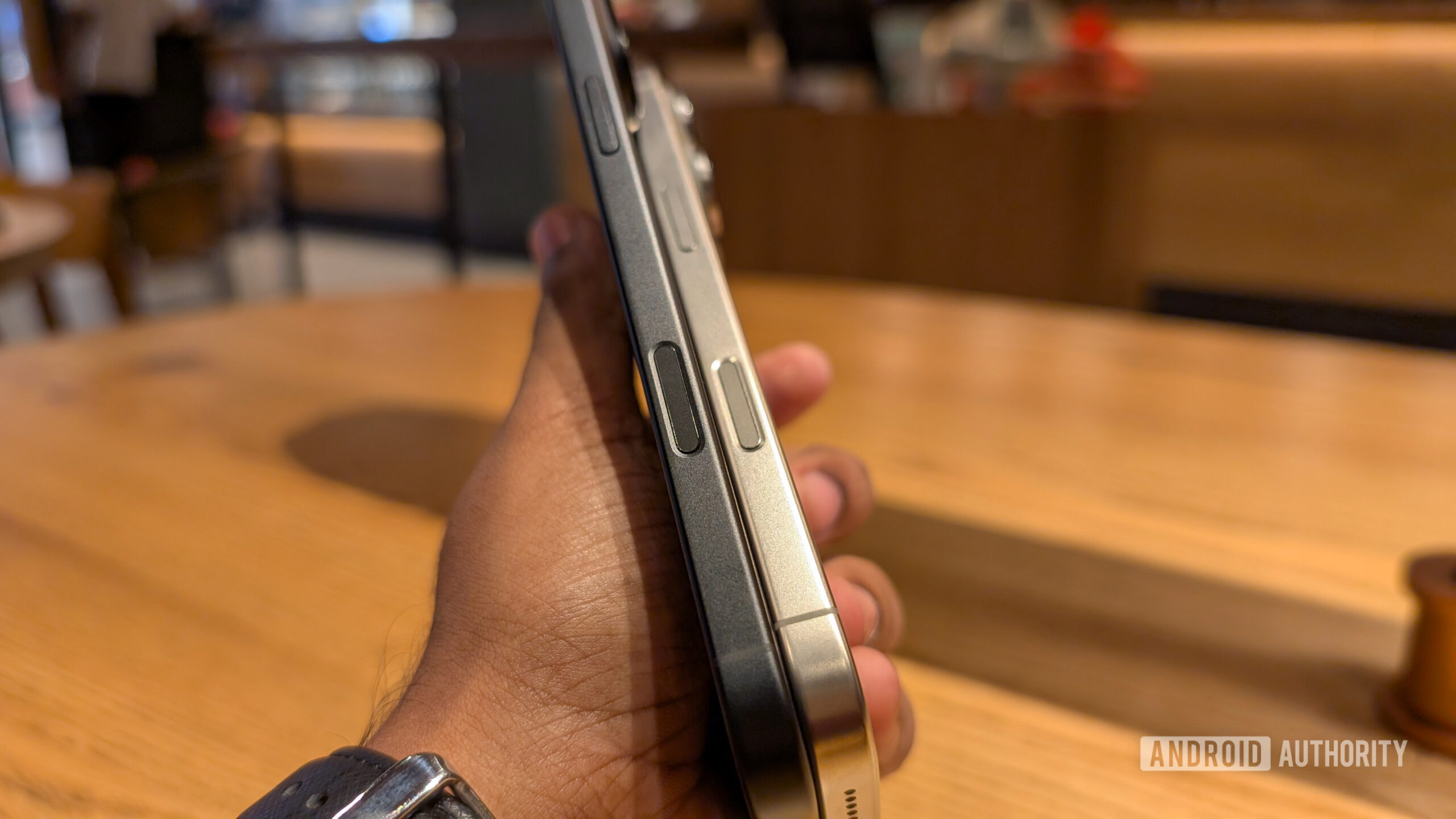
Speaking from my personal experience with the iPhone 16 Pro, a single press on the Camera Control is very easy. But double presses are not that intuitive, as toggling through the camera settings requires a “light double tap.” More often than not, I end up using too much force, which registers the “light double tap” as two single taps because of the slower click speed.
How to change Camera Control settings on iPhone 16
If you are facing the same issue or just generally finding it difficult to use the button, you can try changing some of the accessibility settings for the Camera Control. Apple allows you to change the following settings at Settings > Accessibility > Camera Control:
- Disable Camera Control
- Disable the light press gesture
- Adjust the pressure require to lightly press the Camera Control
- Adjust the speed required to lightly double-press the Camera Control
I’ve switched to a lighter pressure setting, which has improved my success rate. I am trying different speed settings to see what works best for me, but I am already happier with the new settings than with the default.
Since Apple has placed these settings under the Accessibility menu and not under Camera settings, not many people would know about these. So give these settings a shot, and let us know in the comments below if it changes your experience!