Affiliate links on Android Authority may earn us a commission. Learn more.
Who knew? Physical camera controls are great... for the most part
October 3, 2024
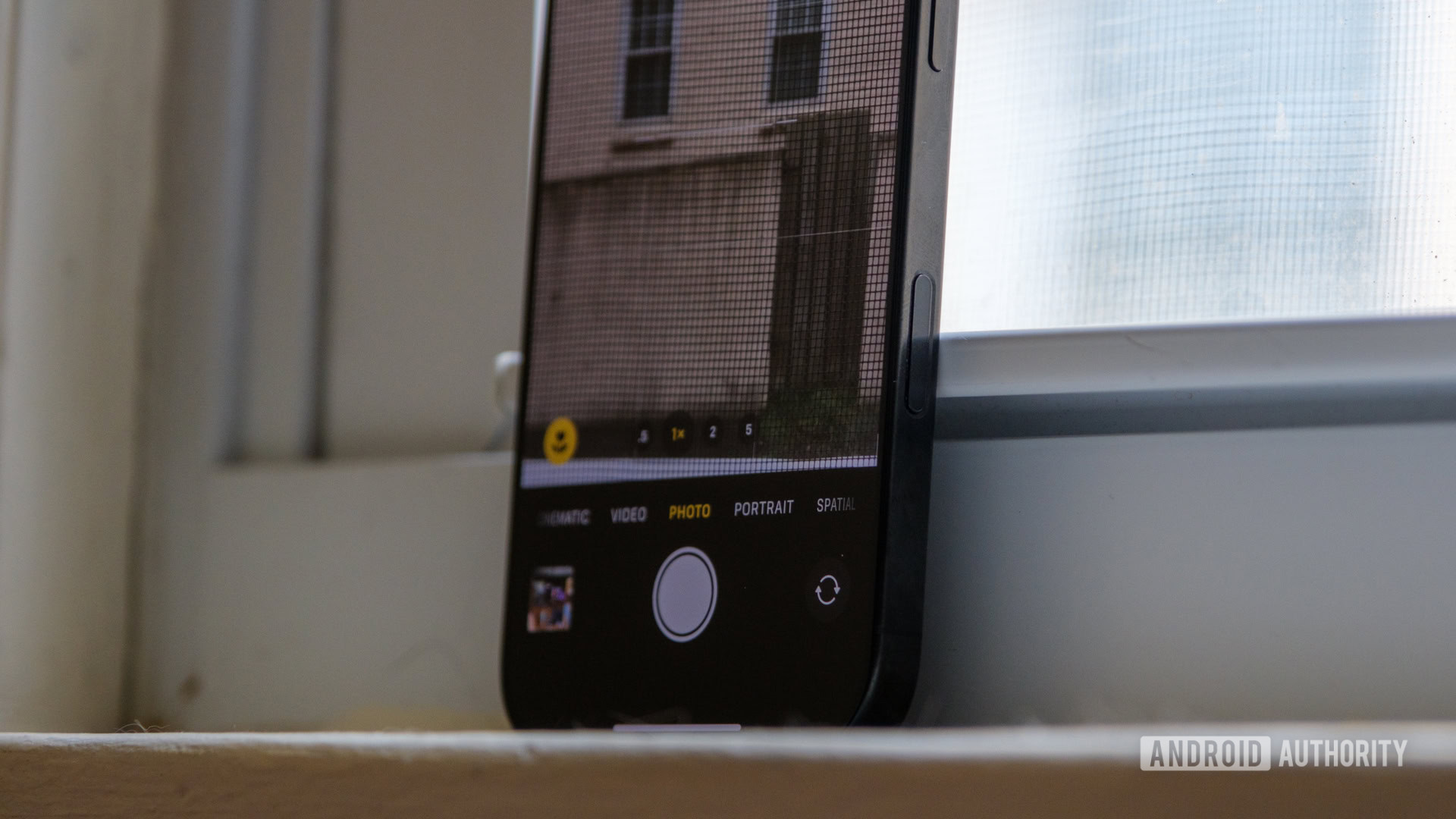
It started as a rumor: Apple might add yet another button to the iPhone 16 series. At first, I thought it sounded like a terrible idea. Why would I need another way to control the camera when I can snap a picture with the volume button? Why not use the already-existing Action Button? And would I get used to swiping a capacitive button to change camera settings?
I was ready to roast the Camera Control before I ever tried it. Now that I’ve been using the iPhone 16 Pro, however, I’ve begun to change my tune. It’s not perfect, but Apple’s Camera Control shows how helpful physical controls can be when using your phone as your primary camera.
A well-planned frame job

Although Apple might be considering a portless iPhone in the future, it doesn’t seem interested in a buttonless one. In fact, the Camera Control isn’t even the only button to come out of Cupertino for the iPhone 16 series — the Action Button is standard across the entire iPhone 16 lineup, too. And yes, that can make the aluminum (or titanium) frame feel a bit crowded, but it’s tough to argue with the reliability of a physical button. After all, you can still press a button even if your phone is wet, which isn’t always true on a soggy display.
That said, it takes a little while to get used to the Camera Control. It sits in roughly the same spot as the 5G window from previous iPhones, which doesn’t feel like a natural spot for a button at first. It started as more of a place of frustration, as I would always grab the Camera Control while pulling my phone from my pocket, forcing me to swipe out of the camera if I wanted to do anything else. It led to a few days of grumbling as I had to remind myself to feel for the iPhone 16 Pro’s smooth frame rather than the indented button.
It took me a few days to embrace the Camera Control's placement, but now it's second nature.
I’m learning, though, and realizing that as long as you don’t squeeze too hard, the Camera Control is in a clever position. When held in landscape, it falls right where my index finger would sit along the top of the frame, like a shutter button on a mirrorless camera. In portrait, the Camera Control lands right where my thumb would be, which is much more comfortable than reaching for the volume buttons.
Once you learn how much pressure the Camera Control needs (not much), you can become more confident about reaching for it. I’ve learned that I can keep a pretty sturdy grip on my phone, only flexing one finger to open a menu rather than dedicating an entire hand to reaching across the display. It keeps the rest of my hand firmly clamped on the phone itself, which is a welcome change even on smaller phones like the iPhone 16 Pro.
It’s the toolbox, not the tool
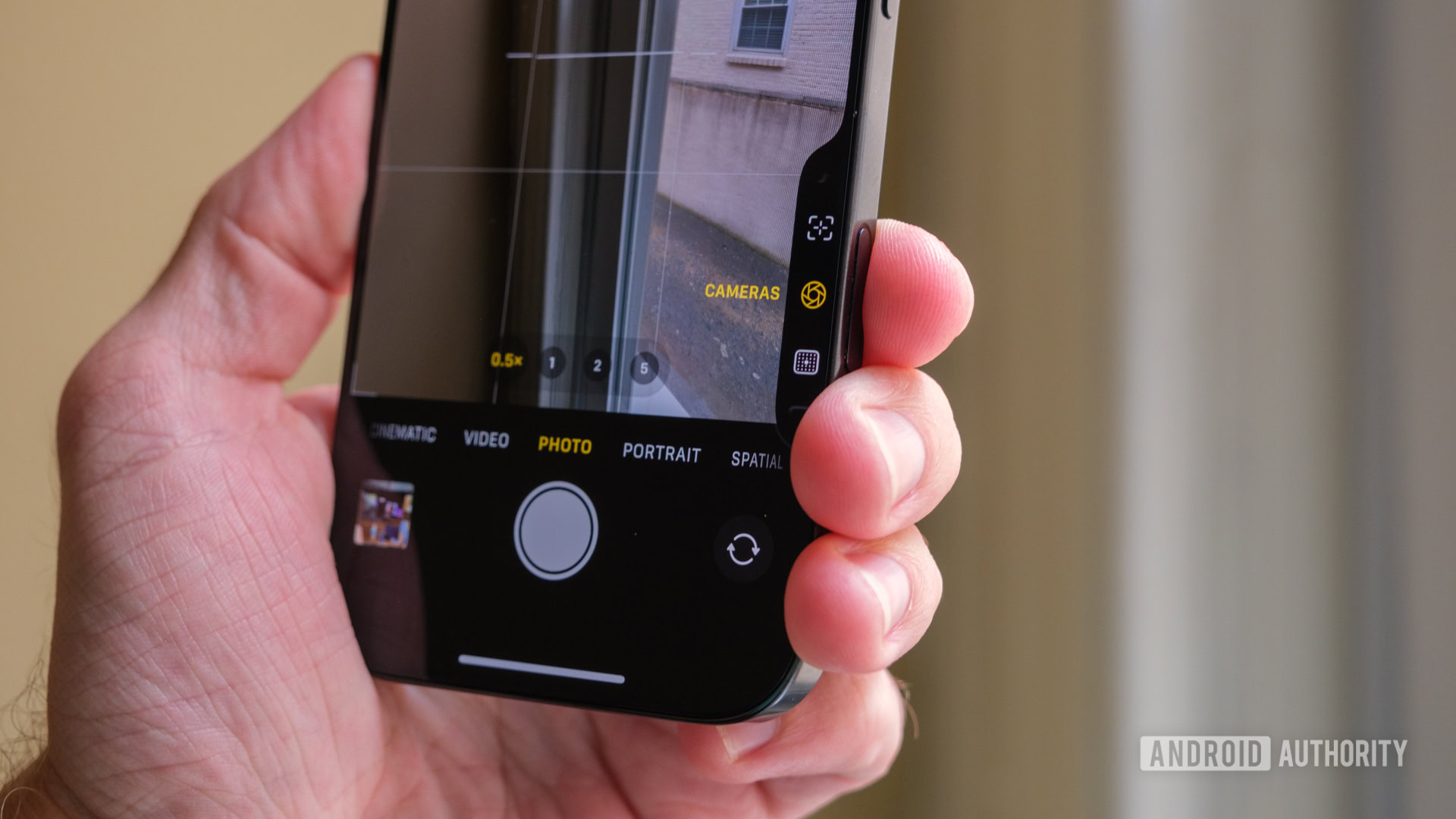
And yet, the best way I can sell people on Apple’s Camera Control isn’t by pointing out how well-positioned it is. It’s not even by showing off the satisfying click when you half-press or even full-press the capacitive button. Instead, the cleverest part of the Camera Control is learning when to use it and when to skip it. The button is at its best when you jump into Apple’s camera settings rather than when you use it to slide your way through them. Confused? So was I after Apple’s Glowtime event, but I promise it’ll start to make sense.
If you watched Apple’s annual fall event, you saw several people use the Camera Control as their only way to navigate through settings like zoom, depth, and Photographic Style. You saw them swipe back and forth on a small button, only stopping to double-half-press when they needed to change menus or full-press to snap a photo. In reality, using the Camera Control is so, so much easier than that; it just takes a little bit of practice, as I mentioned in my iPhone 16 tips.
PSA: You don't have to swipe the Camera Control to navigate its menus.
Yes, you still need to half-press it to open the camera settings, but from there, you can control everything else by swiping on the edge of your iPhone display. Simply open the Camera Control, navigate to the setting you need to change, and let your thumb do the rest. If I’d known this from the start, I could have zoomed in and out much faster throughout my first week with the iPhone 16 Pro. See, the tiny Camera Control button only jumps by about 1x at a time, making it a bit laborious to go from the ultrawide camera to the telephoto, whereas my thumb can punch me from the primary camera to about 10x zoom in the same amount of time. It’s like a hybrid approach to camera controls, merging the navigation I’m used to with a new system, and it works much better than either method on its own.
Truth be told, I have to thank X for providing me with this knowledge. During my first few days with it, I struggled mightily with the Camera Control, missing shots and failing to zoom in on subjects accurately, so I headed to social media for some community advice. I watched one user press the button to open the menus and take their finger to the display, and the rest is history. I switched camera strategies immediately, and now I feel like I understand Apple much better.
Learning to love the Camera Control
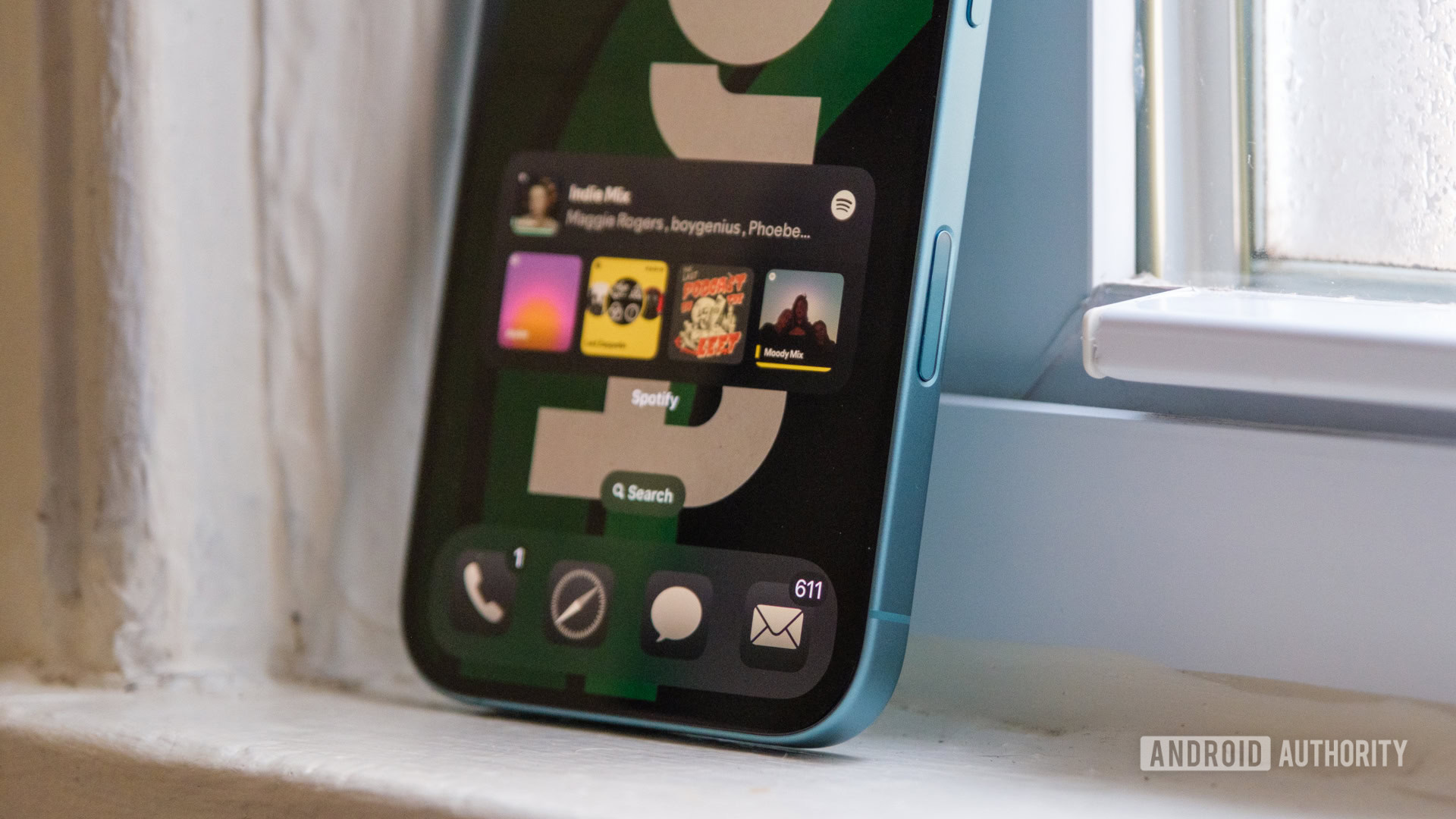
Despite my initial misgivings, I’m starting to use the Camera Control a lot more. This might eventually make the iPhone 16 one of the best camera phones on the market for me. I’m reaching for it on purpose, and I’m not as frustrated when I press it by accident. It hasn’t replaced my dependence on on-screen camera settings (it’s tough to replace a decade’s worth of muscle memory), but it’s not the bane of my existence. Had Apple simply been a bit more straightforward about how to best use the Camera Control, it probably would have been a hit across the board from day one.
I wouldn’t be upset to see Android brands follow Apple’s lead this time — at least on their largest smartphones. While I haven’t felt dependent on the Camera Control when reaching across the 6.3-inch iPhone 16 Pro, I could see it coming in handy on something larger like the behemoth 6.9-inch iPhone 16 Pro Max. On the Android side, I wouldn’t expect to see one on the Pixel 9 Pro, the Galaxy S24, or even a flip phone like the Motorola Razr Plus. Yet, I’d probably welcome a physical camera button to make the Pixel 9 Pro XL, Galaxy S24 Ultra, or even a book-style foldable like the OnePlus Open more manageable.
There's more to Apple's new button than meets the eye, and Android brands should pay attention.
Of course, you don’t even need to buy a massive phone to make a physical camera control make sense. Think about using your phone in the rain, snow, or with gloves on — it’s not easy. Droplets get on the display, and suddenly, pressing a small menu button becomes impossible. Pressing a capacitive button on the side of your phone, however, avoids that problem entirely. It’s much easier to tap, swipe, and press again when you’re not worried about the display. All I can suggest is that it’s easier to explore the Camera Control when the conditions are good, rather than waiting for a rainy day.
And yet, I know some users will want nothing to do with an extra button on their iPhone. I know people out there will head to Settings and turn it off altogether. Part of me doesn’t blame them — there are still plenty of quirks to iron out when it comes to swiping on the Camera Control, and plenty of people won’t get over accidentally pressing yet another button. I can’t push people up the learning curve any faster; I can only hope they will experiment and learn as I did. In time, they might even find that physical camera controls are easier to use than digital ones.
Thank you for being part of our community. Read our Comment Policy before posting.



