Affiliate links on Android Authority may earn us a commission. Learn more.
iPhone alarm not going off? Here's how you can try to fix it
Bonus tip: Try setting a fallback alarm in case you miss your first.
By
•
Published onNovember 8, 2023
•
•
If you have an iPhone, it’s no doubt critical to many parts of your life. It’s hard to get much more critical than waking up on time — the last thing anyone needs is being late for work or dropping the kid off at school. If your iPhone alarm isn’t going off, we’ve got a variety of tactics you can try to get your life back on schedule.
How to fix your iPhone alarm not going off
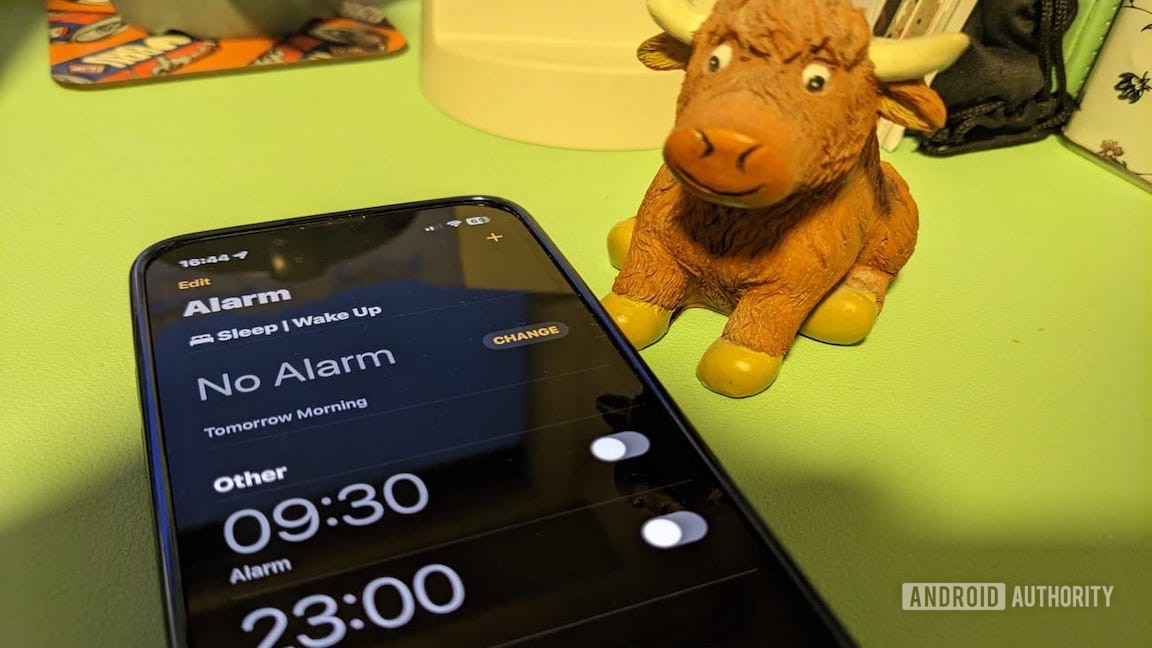
To solve the issue, run through the troubleshooting steps below, which should typically diagnose the situation and provide an obvious fix. The only exception is the last step, which assumes that there’s a broader problem Apple needs to address.
- Adjust your volume levels. We use the plural here because you should check both your main volume and the volume for ringtones and alerts. For the former, just use the volume buttons on your iPhone. For the latter, go to Settings > Sounds and Haptics and experiment with the Ringtones and Alerts volume slider. We’d also recommend setting Haptics to Always Play, since the combination of an alarm tone and vibration motor is almost impossible to ignore.
- Doublecheck that the proper alarm is active. As a rule, we recommend using the integrated alarm option linked to your Sleep Schedule. You should avoid creating a duplicate alarm in the Clock app, in fact, because that can trigger conflicts. Go to the Alarms tab in the Clock app and make sure that either Sleep/Wake-Up or a custom alarm is active, but not both. If you’re using a custom alarm, tap on it to see if it’s set to repeat on the days you need it. You can create unique weekday and weekend alarms, for instance.
- Disconnect or power off any linked Bluetooth headphones or speakers. If a paired Bluetooth audio accessory is on, sound will usually be routed through that instead of your iPhone’s internal speakers. You can see what’s currently connected to your iPhone by going to Settings > Bluetooth. If an accessory needs to stay on for some reason, you can temporarily disconnect it from your iPhone by tapping the i (info) button next to it, then Disconnect. You’ll have to manually reconnect later.
- Delete and recreate any custom alarms. If a custom alarm is failing to go off even after trying all of the steps above, you may need to simply recreate it. This sometimes works for whatever reason. In the Clock app’s Alarms tab, swipe left on an alarm to reveal the Delete button. Once the alarm is removed, hit the plus icon up top to make a new one.
- Restart your iPhone. Many people tend to leave their iPhones on continuously, simply locking them during downtime, but occasional reboots can help fix cache- or process-related issues. To restart an iPhone without a home button (which is most models, these days), hold down the side button and one of the volume buttons until a set of sliders appears onscreen. Drag the Slide to power off slider all the way to the right. After your iPhone goes completely black, hold the side button to power back on.
- Check for iOS updates. Likewise, a surprising number of people don’t bother updating iOS, or wait for it to happen automatically. It may be worth manually updating iOS in case Apple has solved an alarm-related bug. Don’t worry, it’s easy — just be sure your iPhone is charged and backed up, and that you won’t need it for 15 minutes or so. The process can run shorter or longer depending on the speeds of your iPhone and internet connection.
Follow