Affiliate links on Android Authority may earn us a commission. Learn more.
Is your iPhone battery draining too fast? Try these tips
Published onAugust 31, 2022
One of the most frustrating things about owning a smartphone is charging it up, then seeing the battery drain quickly before your very eyes. This is something you shouldn’t shrug your shoulders at, ignore, and just plug the phone back into the charger. A quickly draining battery could indicate a more serious problem, and that expensive shiny phone can only be charged a certain number of times before the battery has to be replaced, or a new phone has to be bought. So what can you do if your iPhone battery is draining too fast? We’ve got a monster list of tips here for you to try out.
Read more: How to show the battery percentage on the iPhone 13
QUICK ANSWER
If your iPhone battery is draining too fast, the quick fix is to put it on Low Power Mode until you can get to a charger. However, it's worth looking at individual reasons to see if you can reduce the chance of it happening often. That's what we'll look at below.
15 tips for improving iPhone battery life during daily use
Let’s take a look at 15 things you can try to keep your battery going for as long as possible.
Turn on Low Power Mode
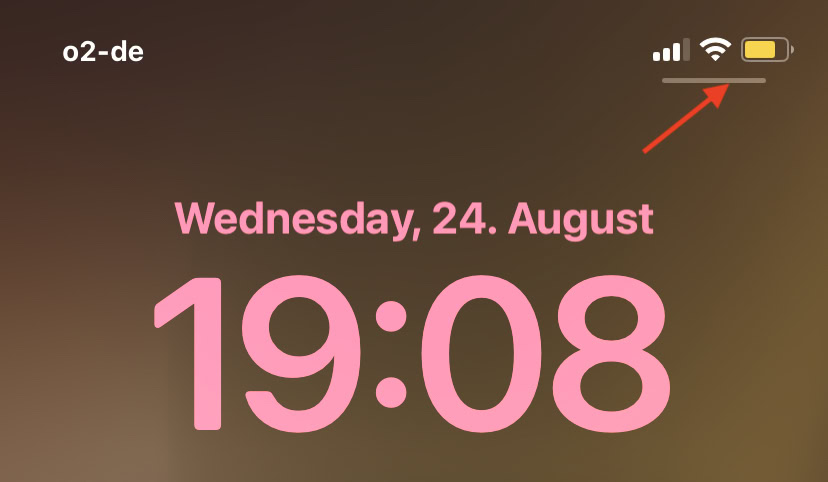
Low Power Mode is obviously the quick, easy win in this situation. When you turn on Low Power Mode, your iPhone notifies you when the battery level drops to 20%, and it will give you another reminder at 10%. In both cases, you can turn on Low Power Mode with one tap.
Low Power Mode reduces display brightness, optimizes device performance, and minimizes system animations. Apps, including Mail, will not download content in the background, and features like AirDrop, iCloud sync, and Continuity will be disabled.
Although this would appear to be the one easy solution to extending your iPhone battery life, you really should investigate the battery draining issues at a deeper level to see why it’s happening. Low Power Mode should never be used all the time, as it’s actually bad for the battery in the long term. It’s only meant to be a temporary stop-gap solution until you can get to a charger.
Check the Battery page to see which apps are draining the battery
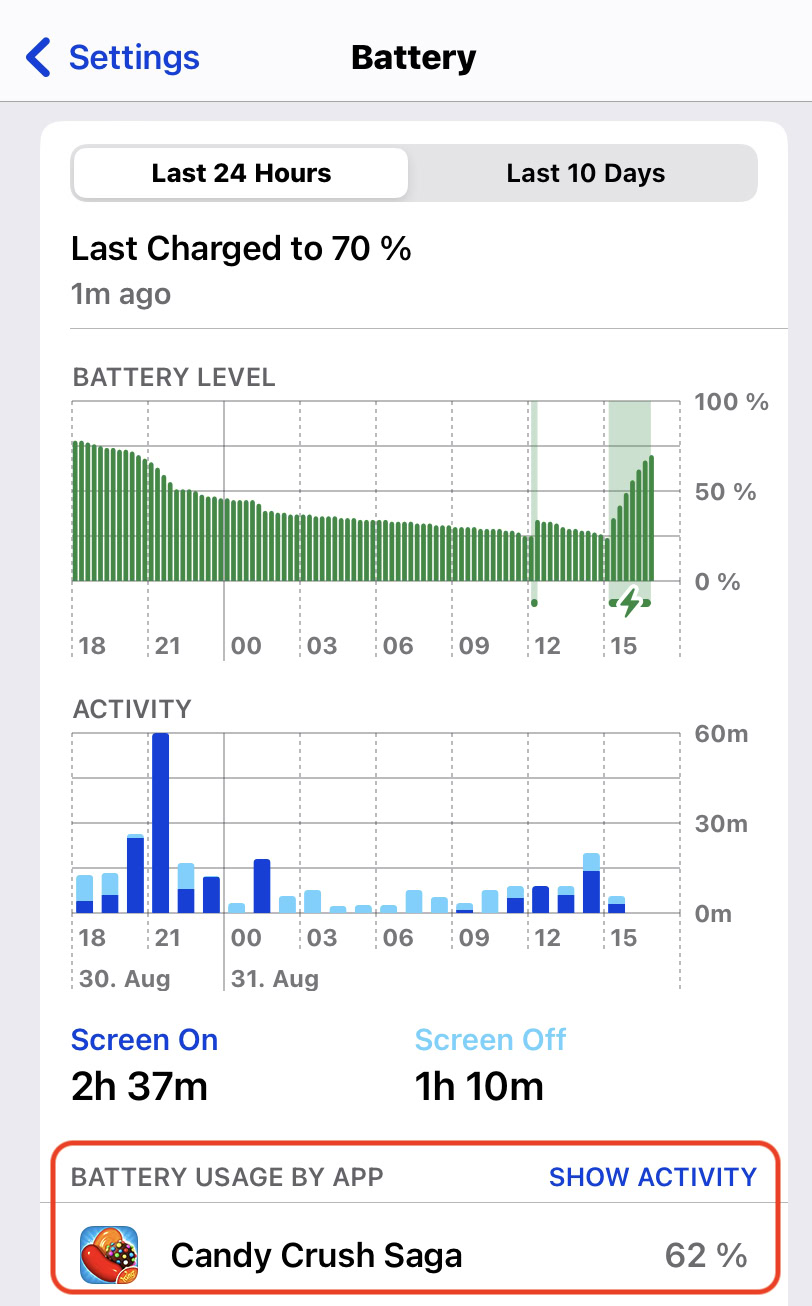
The first thing you should do to figure out why your battery is draining so fast is to go to the Battery section in Settings. This will give you battery stats, such as which apps are using the most battery. These stats cover the last 24 hours, but you can also get that information for the previous 10 days if you want to get a broader overview.
By finding out which apps are sucking the battery dry, you can avoid using them until you get to a charger. Alternatively, if they take an unacceptable amount of charge away, you should consider uninstalling them, as they may be defective.
Enable Airplane Mode
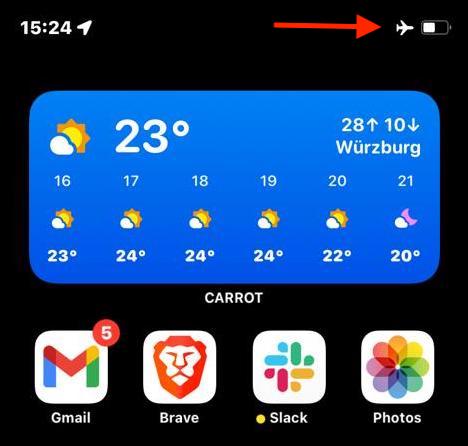
Another quick-win, similar to Low Power Mode. Putting the phone into Airplane Mode will, more or less, shut the phone’s functions down and put it into a state of hibernation. You can enable Airplane Mode by swiping down from the top-right corner of the screen, opening Control Center, and tapping the airplane icon.
Airplane Mode does render your phone kind of useless since nothing works anymore. So it’s not a long-term solution. However, if you need to keep some juice in your phone in case you need to make an important call later, Airplane Mode is a good short-term temporary solution.
Disable Bluetooth
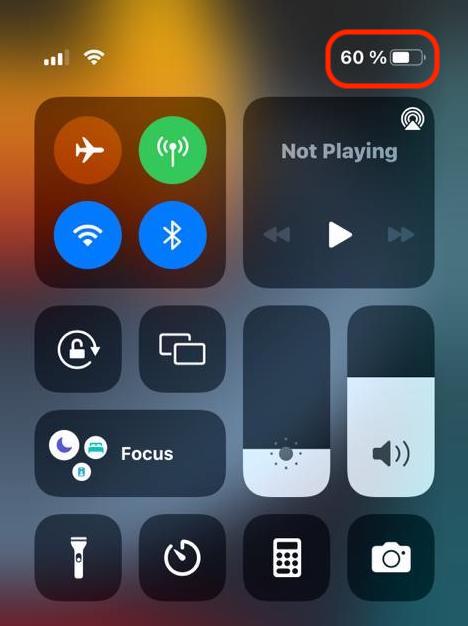
If you want to minimize the drain on your smartphone battery, you have to cut down on the number of things the phone is searching to connect to. This makes Bluetooth a big culprit, as it is continually looking to pair with things like your AirPods, your HomePod, and other accessories.
If you don’t absolutely need Bluetooth at any given moment, it’s better to disable it. Just open Control Center and tap the Bluetooth icon at the top-left of the screen.
Turn off background processes such as notifications
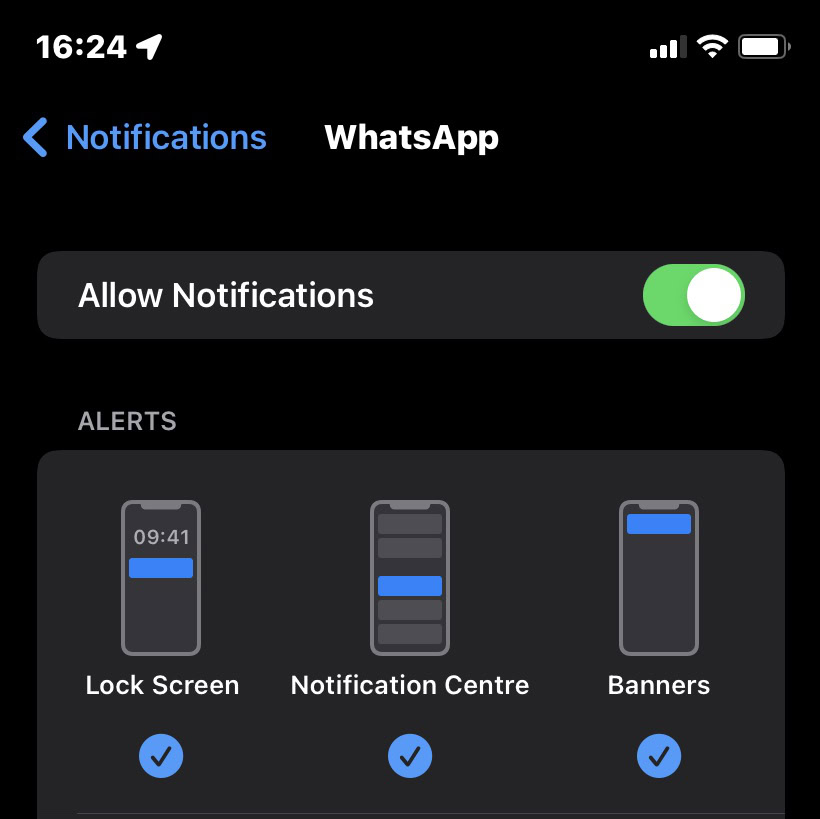
Notifications are another thing that can draw battery power. So you need to disable as many notifications as possible and only stick to the most important ones. That doesn’t include Facebook and Instagram, by the way.
Go to Settings–>Notifications, and work your way down the list. Try to be as ruthless as possible and cull as many notifications as possible.
Disable Location Services
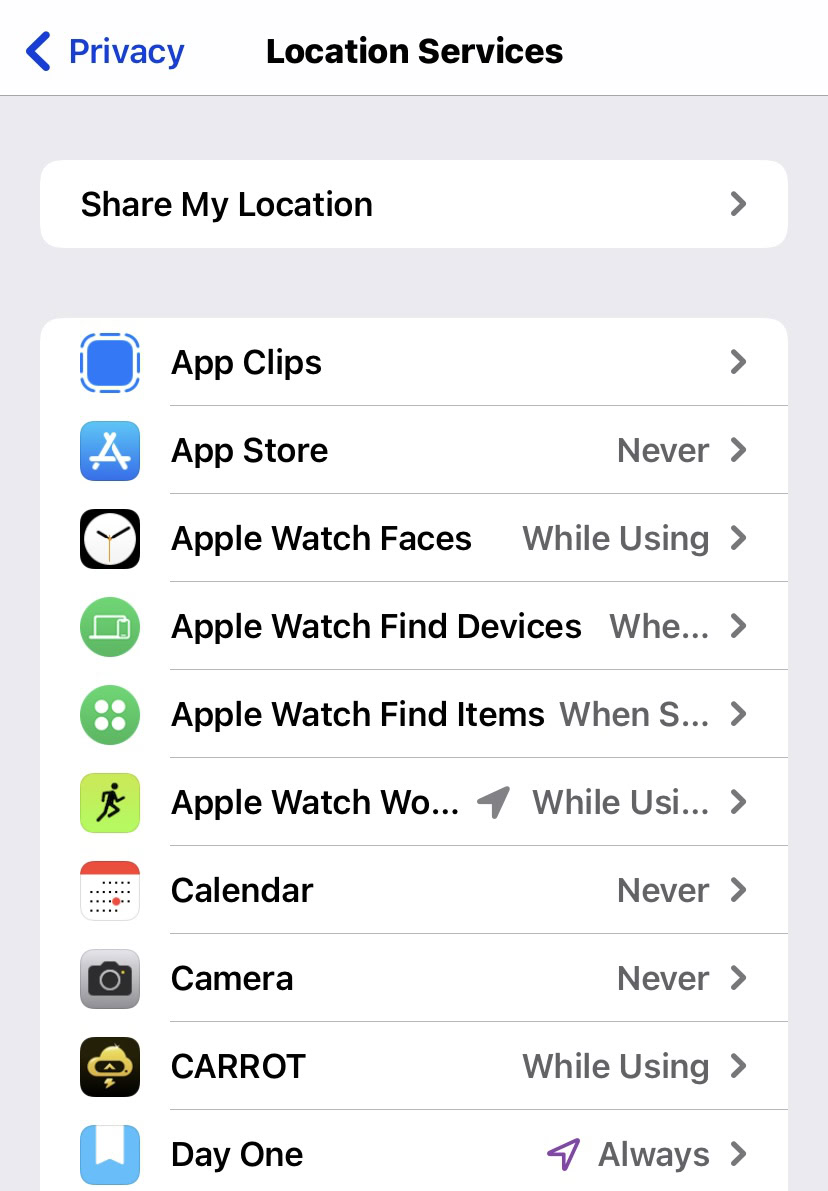
This is probably the biggest battery drain of all. Every time an app connects to the phone’s GPS, and starts tracking your location everywhere, that’s when the battery percentage starts to drop like a rock. In the short term, you can disable Location Services entirely by going to Settings–>Privacy & Security–>Location Services and toggle it off.
In the long term, however, you need to seriously review your Location Services settings and disable all non-essentials — which is more than you may think.
Keep the iPhone display brightness as low as possible
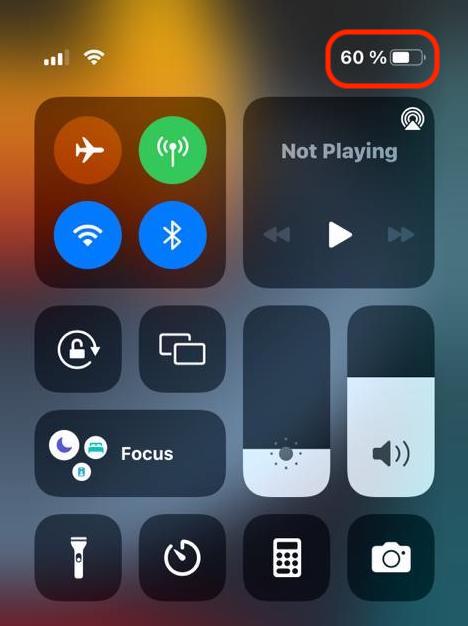
A bright screen may look great, but that energy has to come from somewhere, and it’s not magic. To maximize your battery power, you must keep your screen brightness as low as possible. Obviously, don’t lower it so much that you’re struggling to make out anything on the screen. But if it’s so bright that you need sunglasses to read the screen, then you know it can be taken down a notch or five.
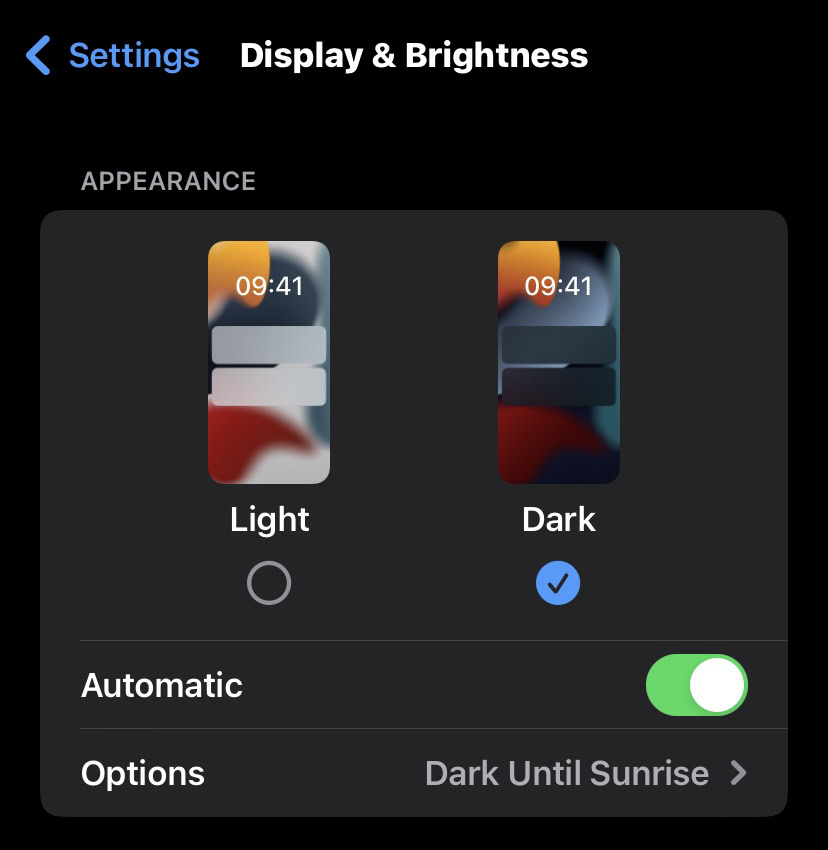
On that note, consider using Dark Mode as much as possible, although this isn’t a magic bullet for extending the battery’s lifespan. The iPhone has a Dark Mode, which you can switch on by going to Settings–>Display & Brightness. You can have permanent Dark Mode or Automatic. Automatic is when the phone switches to Dark Mode when it senses it’s getting late in the day.
Stop streaming music and video
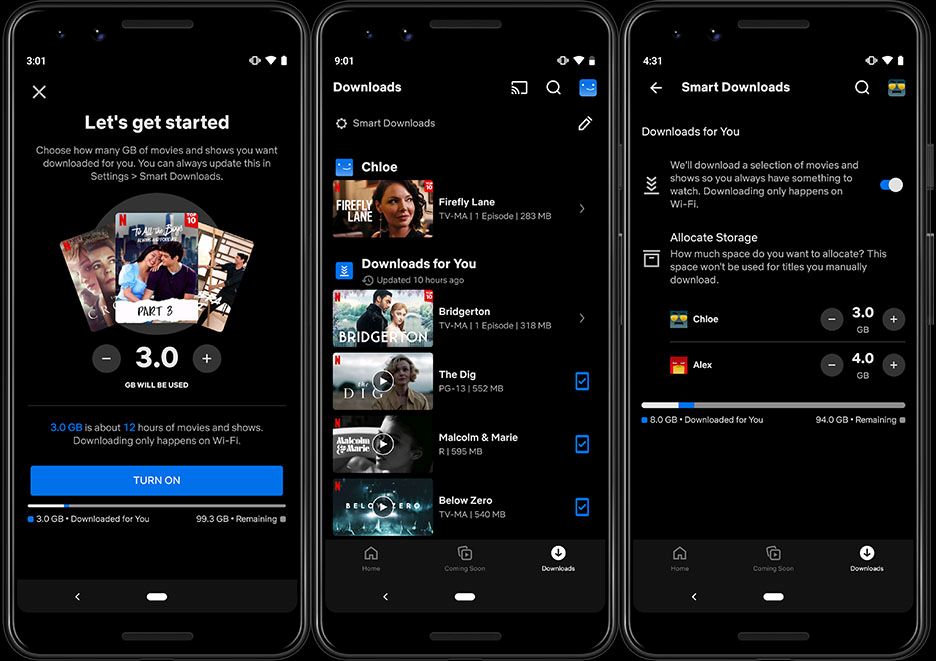
It’s common sense that streaming music and video will significantly strain the battery. You’re using the internet to retrieve and play the media file, which also chews up the bandwidth. So do yourself a favor and wait till you’re home before you start Netflixing and chilling. Streaming videos and music on your commute using your data plan will not do your battery any favors.
Stop playing high-performance games
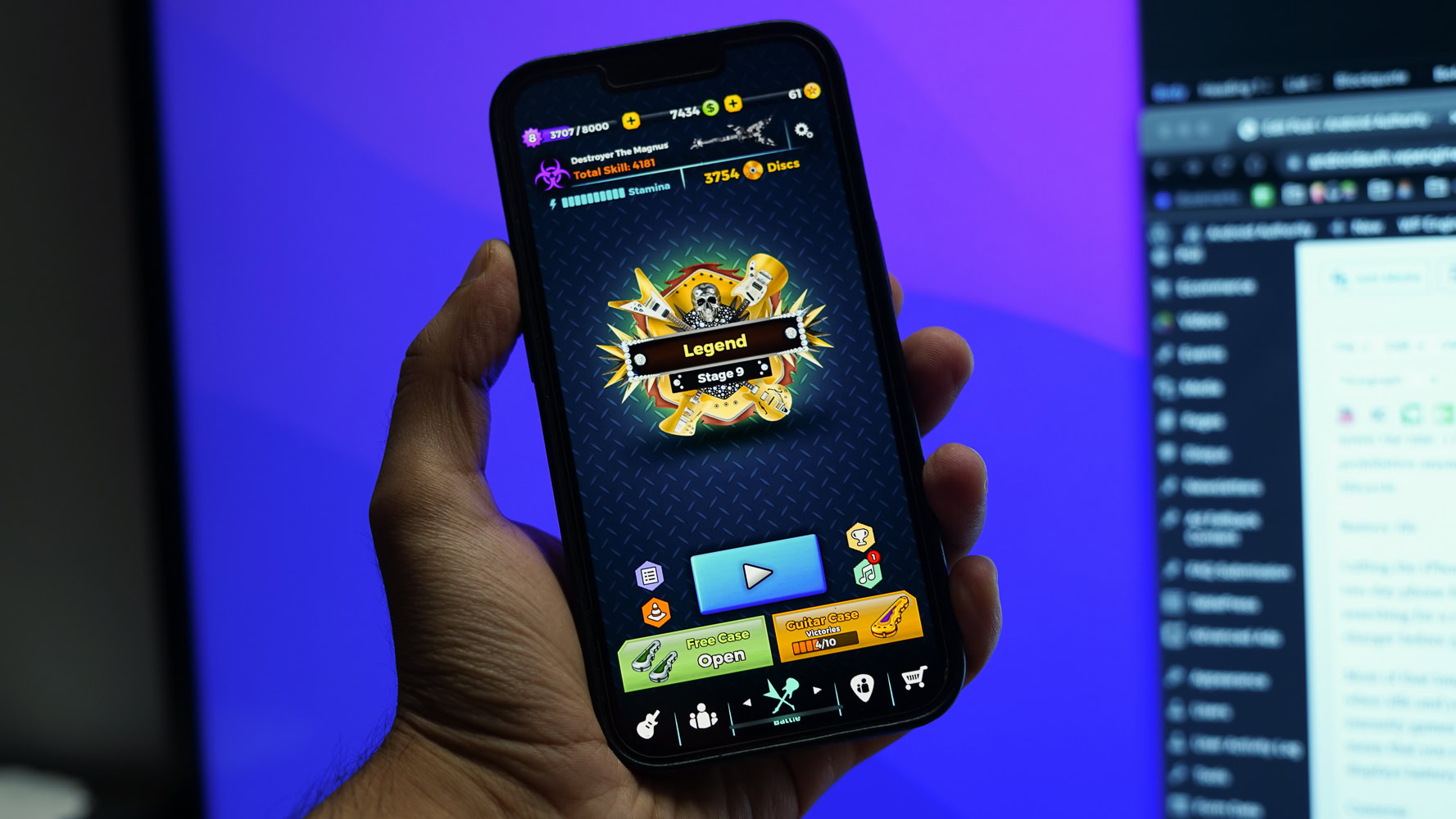
Again, if your battery level is dropping, and it’s going to be a while before you’re home to your charger, it’s best to avoid playing any high-performance, battery-intensive games. If you’re really desperate to play a game, Apple Arcade has a lot of addictive ones which won’t drain the battery so fast. That requires a monthly subscription, though. But at $5 a month, it’s not a bank account-busting proposition. iMessage also has basic games.
Turn off the data plan and use wi-fi — but only when you need it

If you desperately need to hold onto your remaining battery juice till you’re back with your charger, it’s best to disable your data plan. Of course, this will temporarily turn your smartphone into a dumbphone, but if you need to jump online quickly, then a public wi-fi hotspot at Starbucks will surely scratch that itch. But also try to keep the wi-fi off if you don’t need it.
Never charge above 80% or let it drop below 20%
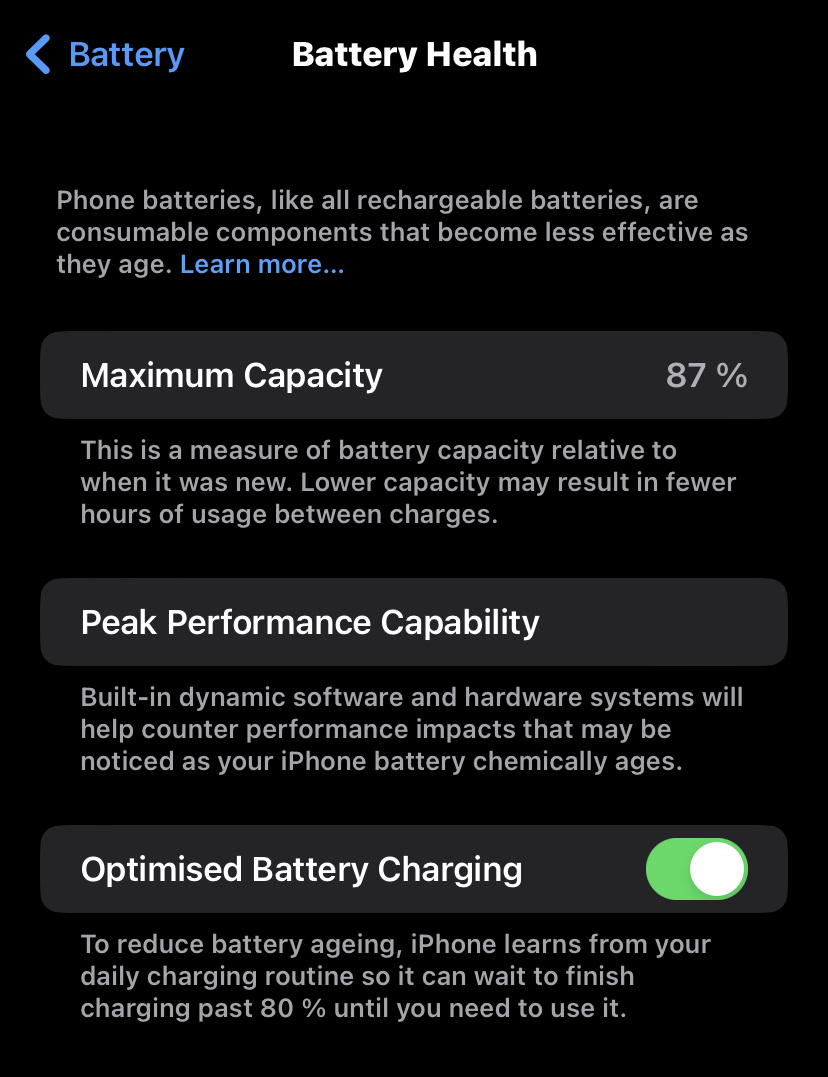
Known as the 80/20 rule, to maximize the battery’s lifespan, you should avoid charging above 80% and letting it drop below 20%. Obviously, there will be times when it is unavoidable when the battery completely drains. Plus, you shouldn’t freak out if you charge it to 100%. But there are only a certain number of times you can fully charge the battery and let it fully drain without the battery degrading.
Apple has addressed this issue with a feature called Optimized Battery Charging. You can enable it by going to Settings–>Battery–>Battery Health. As it says on the screen, it learns from your daily charging routine to stop charging past 80%.
Don’t turn your phone screen on and off so much

This seems like a silly flippant suggestion, but every time you turn the iPhone display on and off, the lit display draws on the battery. You should also disable Raise to Wake in the Display & Brightness section in Settings. If you don’t, the phone will wake up every time you lift the phone up, which is ridiculous.
Install all the latest iOS system updates and app updates
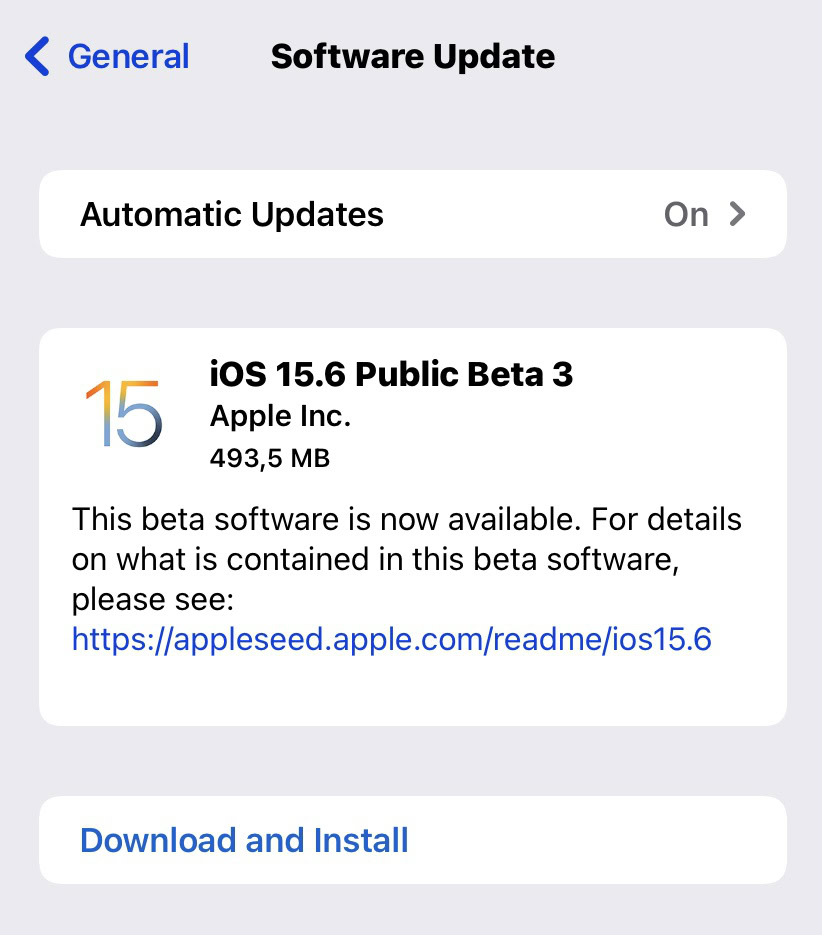
If you’re noticing that your battery is being impacted more than usual, it’s possible that it could be a bug in the current version of iOS. It could also be a bug in one of your installed apps. Therefore, go to Settings–>General–>Software Update, and install any available iOS updates.
Then go to the App Store, tap your avatar on the top-right, scroll down, and install any available app updates.
Consider getting the battery replaced
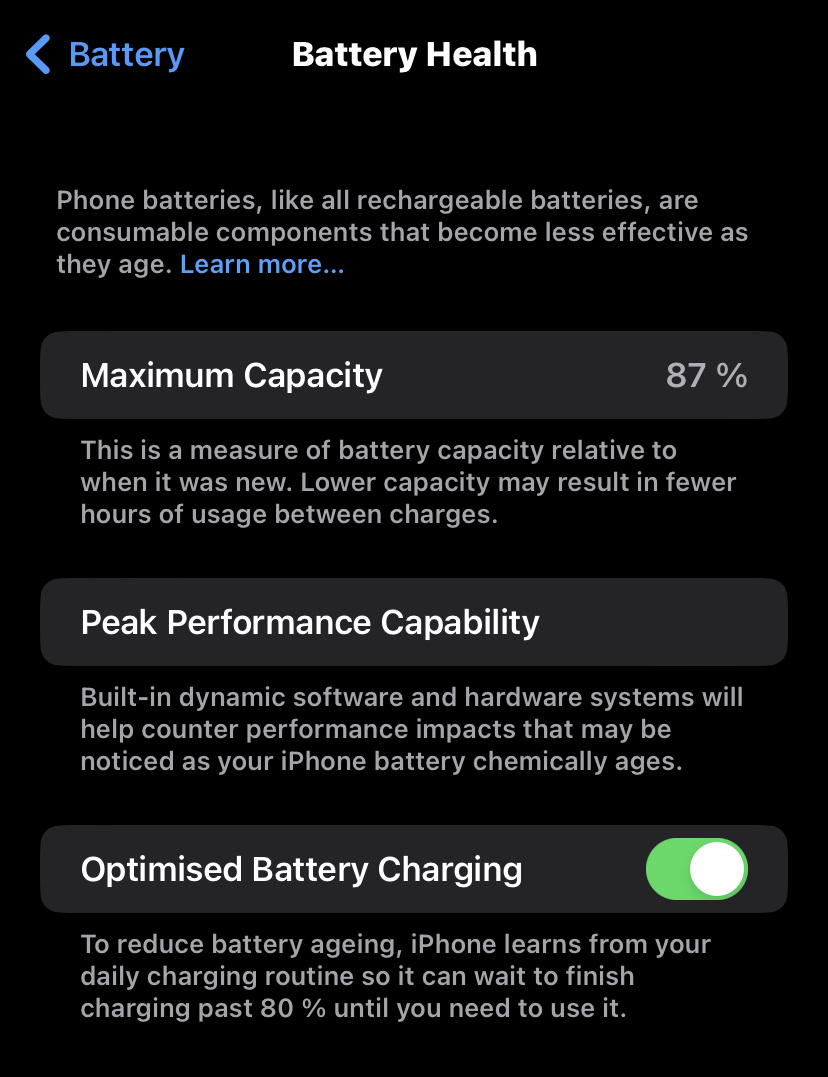
After all these tips, you may still find that your battery levels are suffering. This is where you have to seriously consider the possibility that the battery itself is on its last legs.
You can quickly check its status by going to Settings–>Battery–>Battery Health, and looking at the Maximum Capacity. This is the maximum amount of the battery that can be charged. Generally, after two years, you’re looking at around 80%, which is normal. But once it starts getting to around 50%, then you have to start asking yourself about the future of your device.
You can ask an Apple Store to replace the battery for you, or you can opt to replace it yourself if you have the technical know-how. Be aware, though, that if you try to do it yourself — and mess it up — then your warranty (if you had one) will be down the toilet. You may ultimately decide that replacing the battery isn’t worth the hassle or expense, and perhaps upgrading to a new phone is preferable instead.
FAQs
A full 100% charge lasts between 10 and 17 hours. As to how long it lasts in total, it can greatly vary, but after an average of two years, it will get to 80% maximum charge. That’s why most people look upon an iPhone as having a two-year lifespan. Obviously, the battery can last a lot longer than two years, if you don’t mind a degraded battery and charging it more frequently.
It can be viewed that way, yes. Battery packs generate more heat, which is never good for the battery. Plus, the battery pack will always charge the phone right up to 100%, which is also not good for the long-term health of the iPhone battery. A battery pack should only be seen as a way to temporarily and occasionally boost your battery charge if you are away from home and your usual charger.
That depends. In the Battery Health section, you need to see what the Maximum Capacity is. This shows you how degraded the battery is, in terms of recharging it. If the Maximum Capacity is quite low (say 50% or lower) and you want to keep your phone model, then it is probably worth replacing the battery. However, if you’ve had the phone for a very long time, and it’s looking worse for wear, you may decide the ailing battery is a good reason to upgrade.
You can, but it isn’t for the faint-hearted. Plus, you really have to be 100% sure you know what you’re doing. If you mess it up, you will have voided any warranty the phone was under. You can buy iPhone battery replacement kits online.
Yes, the two highest-rated apps for this purpose are Battery Life and Battery Testing.
A yellow battery icon indicates that the phone is in Low Power Mode. To disable Low Power Mode, swipe down from the top-right of the phone screen. This opens Control Center. There will be an icon there to disable the feature. Alternatively, go to Settings–>Battery and disable Low Power Mode there.