Affiliate links on Android Authority may earn us a commission. Learn more.
iPhone camera blinking? Here's how you can try to fix it
Published onNovember 6, 2023
If you’ve occasionally been met with a blinking or flickering viewfinder when trying to taking photos or video on your iPhone, don’t panic — it’s likely a temporary issue, and one that you can address on your own, if it hasn’t already been solved by Apple by the time you read this. Below, we’ll explain both why your iPhone camera might be blinking and the possible solutions.
QUICK ANSWER
You may be able to stop a blinking iPhone camera by forcing it to settle on a particular exposure setting or (on Pro iPhones) disabling Macro Mode. If those methods don't work, you may have to update iOS, or check for scene elements that could be causing visual issues such as fluorescent or LED lights.
JUMP TO KEY SECTIONS
Why is my iPhone camera blinking?
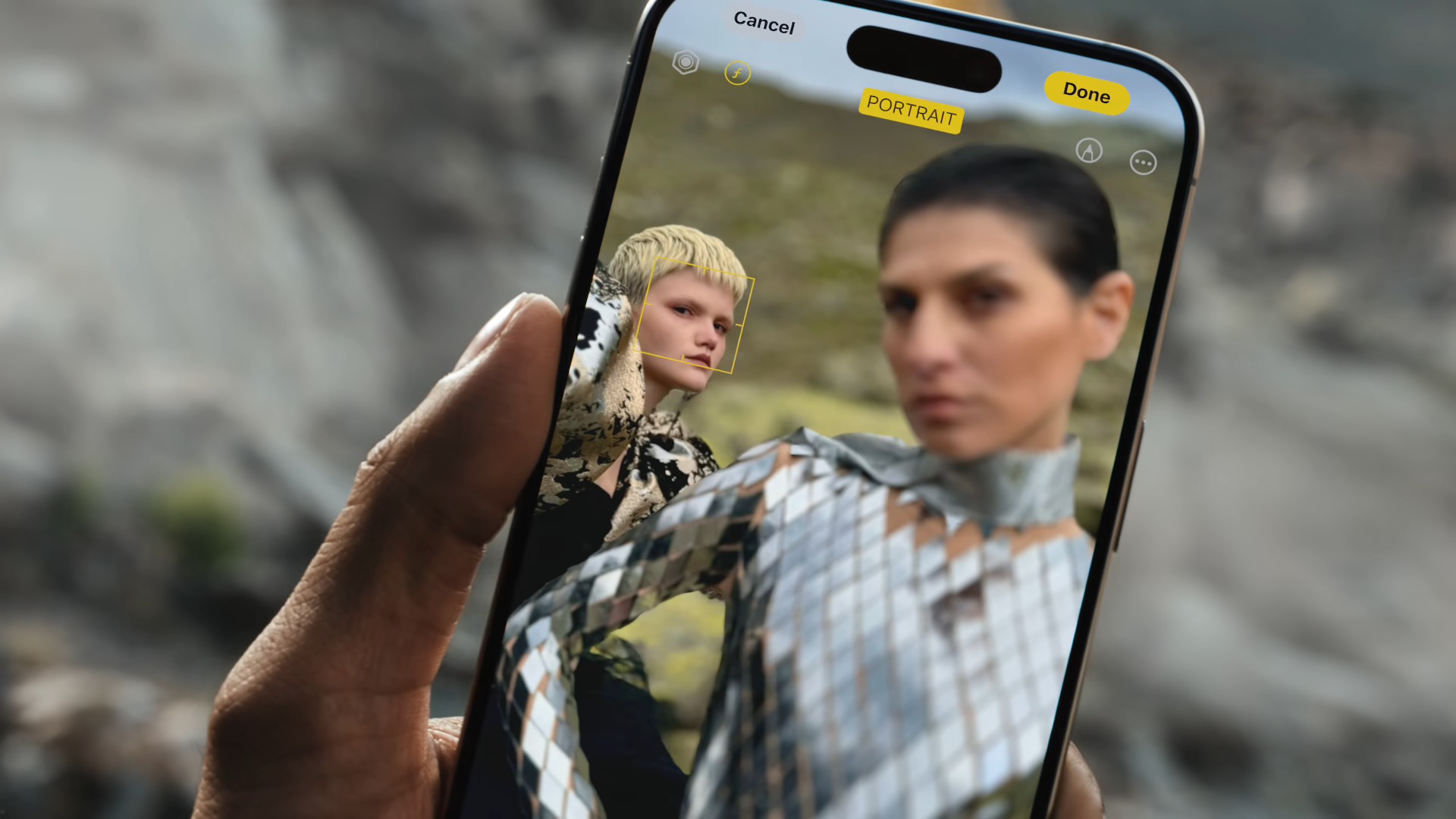
There are a variety of possible explanations here, the most innocuous being that it’s inherent to the subject of your photo or video — some lighting frequencies, for example, can sync up with shutter speeds or screen refresh rates in a way that creates a blinking effect. To an extent this is unavoidable on cameras, whether we’re talking about a $700 iPhone or a $4,700 professional rig.
Blinking might also be happening as a result of your iPhone’s automatic exposure control struggling with unusual situations. If there are both strong highlights and deep shadows in frame, your iPhone can temporarily freak out before settling on a balanced exposure.
Some owners of the iPhone 13 Pro, 14 Pro, and 15 Pro have noticed Macro Mode freak-outs as well. By default, Macro Mode kicks in when you’re within a certain range of a subject. But if your iPhone is positioned on the border of this transition, and/or it keeps flipping between subjects, it may keep switching between lenses in a way that produces flickering.
How to fix your iPhone camera that’s blinking
There are a variety of tactics you can try. One of them is almost certain to work, so consider contacting Apple Support only as a last resort.
- Check the scene you’re shooting for possible triggers. If there are fluorescent or LED lights, experiment with turning one or more of them off, or angling yourself so they’re not in the frame. Apply the same concept to things like fans, propellers, TVs, and monitors. If blinking persists, move on to one of the next steps.
- Manually adjust exposure. While Apple’s native Camera app doesn’t give you as much control as a professional camera, you can still force a different exposure by tapping on a different focal point. If that’s not an option because it would blur the subject, tap the white arrow at the top of the app, then the plus/minus icon in the lower-right. Use the exposure compensation slider to bring down highlights (without making the photo too murky, either).
- Disable Macro Mode. As a reminder this only applies to Pro iPhones, but you can disable Macro Mode by going to Settings > Camera, scrolling down, and toggling off Macro Control.
- Check for iOS updates. Sometimes Apple can fix hardware-related issues by adjusting how its software reacts. Make sure you’ve updated to the latest stable version of iOS. If that doesn’t help, you might even consider signing up for public betas, but that poses the risk of making your iPhone unstable. We’d advise against it unless blinking becomes regular and intolerable.
- Restart your iPhone. This is unlikely to do anything, but you should always try a restart if you’ve gone through more targeted solutions, and certainly before contacting Apple Support. Restarts can solve problems with stuck processes and/or temporary caches.