Affiliate links on Android Authority may earn us a commission. Learn more.
Is your iPhone getting slower? Here's what to do
August 24, 2022
It happens to all of us. As we get older, we start to get slower. I’m not just talking about humans either. It can happen to our devices too. One day, you will be looking at your iPhone and realizing that it’s not as sharp and speedy as when you first took it out of the box. So if your iPhone is getting slower, we have 17 tips to try — crying not being one of them.
Read more: Troubleshooting tips to stop crashing iPhone apps
QUICK ANSWER
To speed up your iPhone, start by installing all updates, uninstalling any unneeded apps, and restarting the device. Then work your way through various other phone settings. If nothing else works, consider replacing the battery or buying a new iPhone.
JUMP TO KEY SECTIONS
Why do iPhones get slower over time?
There are various reasons why iPhones get slower over time. Usually, it’s age-related, but there can be other reasons, too, not related to age.
- Junk files are clogging up your phone’s storage space.
- Your phone does not have the latest version of iOS.
- You have a weak Wi-Fi signal.
- Your iPhone has been exposed to extreme hot or cold weather.
- You have iPhone settings such as motion and brightness displays enabled.
- Your iPhone’s battery is on its deathbed.
- Your iPhone model is being remotely throttled by Apple’s “performance management.” Or a more cynical person might say Apple is slowing down your device to force you to buy a new phone.
17 tips for speeding up your iPhone
Let’s now go over 17 troubleshooting tips for speeding up your iPhone again, going from extremely simple all the way up to the nuclear option.
Check your internet connection
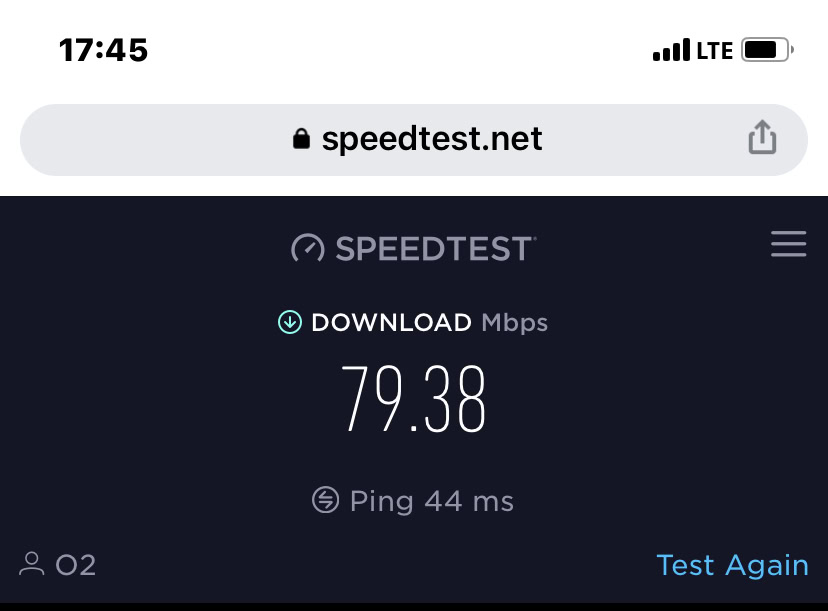
Usually, when a person says, “my phone is slow,” what they’re really saying is, “my internet is slow.” So the first thing to check is your internet connection. How strong is your wi-fi signal? Would the router benefit from being moved to another location in your home? Does the router need its firmware updated? Should your router have a signal extender?
You should also check your data plan to see if you’re getting the internet speed you’re paying for. You can do this by going to Speed Test on your phone browser and checking your internet speed. Check the wi-fi speed first, then switch off wi-fi and check your data plan speed. If either is below what it should be, maybe a discussion with your internet provider and phone carrier might be in order.
Reset network settings
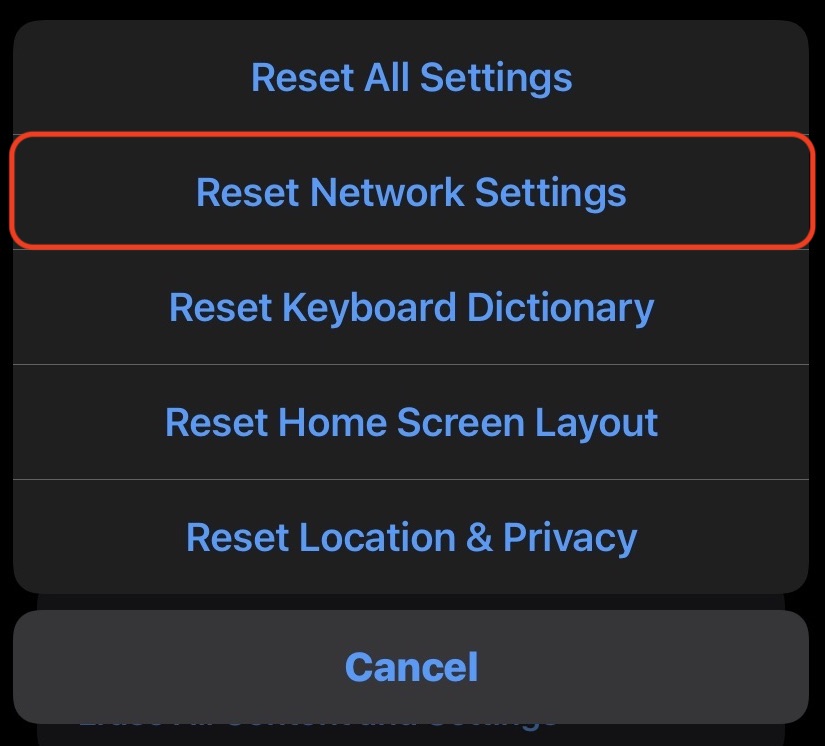
We recently showed you how to reset network settings on an iPhone. If you are having trouble connecting to the internet, having VPN issues, trouble with your cellular network, and so on, then resetting the network settings will basically put them all back to the default.
Note, however, that this is not a factory reset. Only network-related settings will be wiped. Your media and browsing data will remain unaffected.
Restart the phone
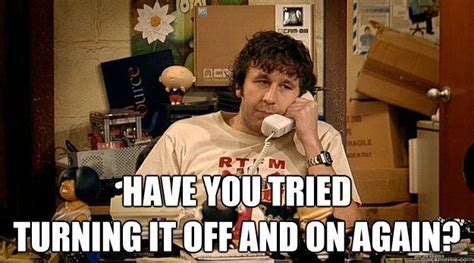
Yes, you were expecting this one, weren’t you? It’s the old cliche, but it’s a cliche that quite often works. When machines start slowing down and getting sluggish, a reboot usually does the trick. Even the Terminator robot probably had to reboot every now and then while chasing John Connor.
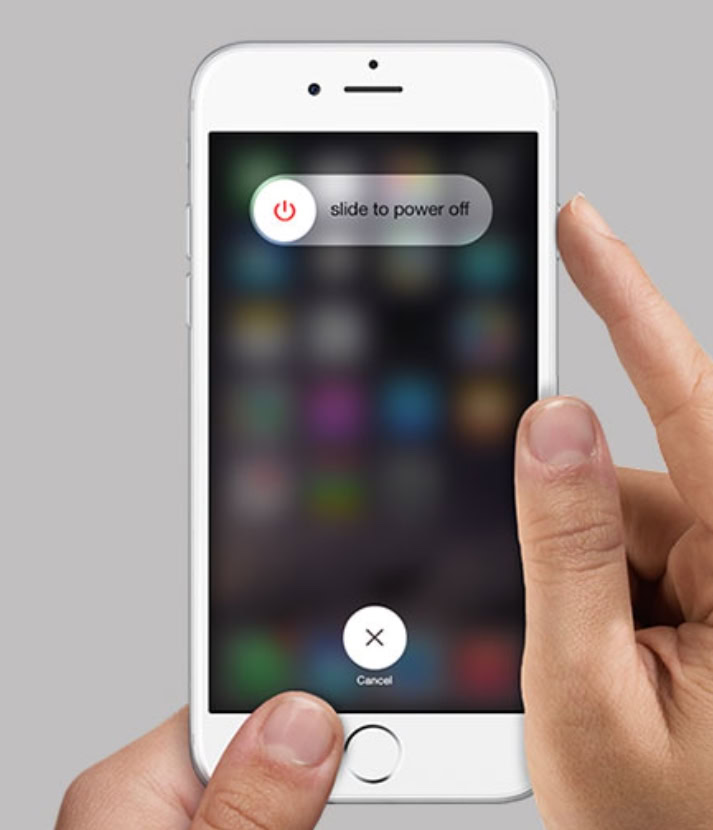
So restart the phone by pressing the down volume button and the power button together till the restart slider appears on-screen. Slide the phone off, then restart it by holding down the power button until you see the Apple logo appear on-screen.
Install all system and app updates
There’s a reason why Apple and app developers release updates. Yes, they want to release cool new features, but updates also contain bug fixes and speed enhancements. If you haven’t updated your phone in months, it’s likely because you’re running buggy, outdated versions of everything.
First, ensure you’re running the latest version of iOS by going to Settings–>General–>Software Update. If there’s anything there, install it.
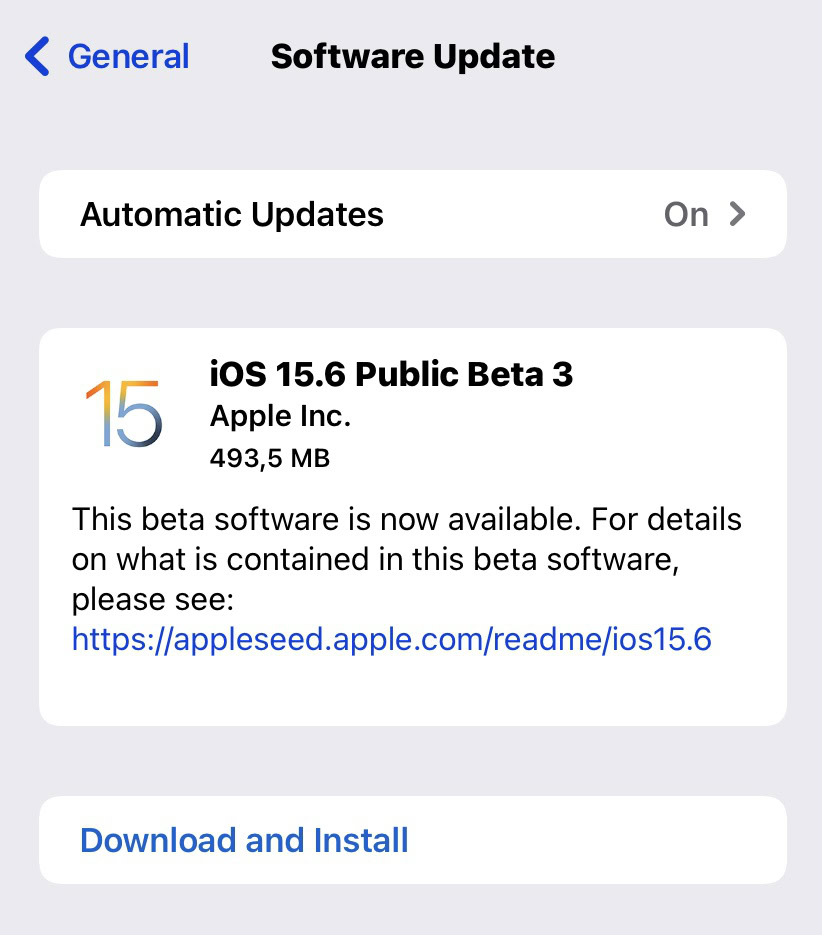
Then go to the iOS App Store and tap your avatar picture in the top-right hand corner. Scroll down and see if there are any app updates needing to be installed. If so, do that too.
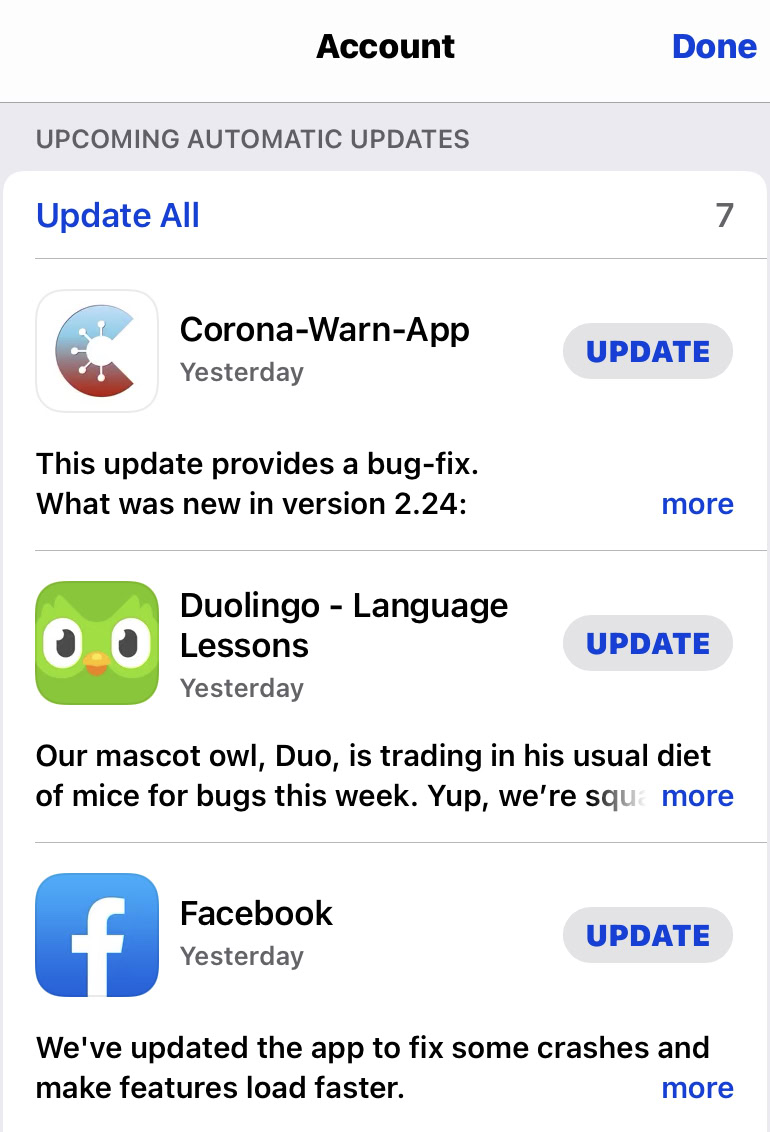
Uninstall apps you no longer use
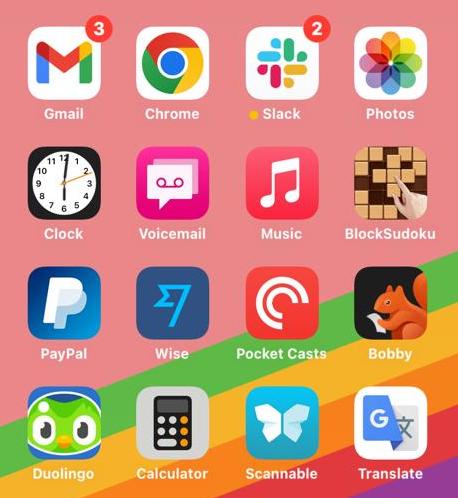
While we’re on the subject of apps, you should also take a good hard look at the number of apps you currently have installed on your phone. It’s fun to install various apps and try them out. But the downside is that the more apps you have, the more your phone will lag as the internals struggle to cope.
Be particularly ruthless and delete ones you haven’t used in a good while and aren’t likely to use again. As a general rule of thumb, if you haven’t used an app in three months, you will probably never use it again. So get rid of it. You can always reinstall it later if you feel the sudden urge to use it again.
Try to keep your total number of installed apps to around 25—30 (and some would argue even that is pushing it a bit.)
Free up storage space
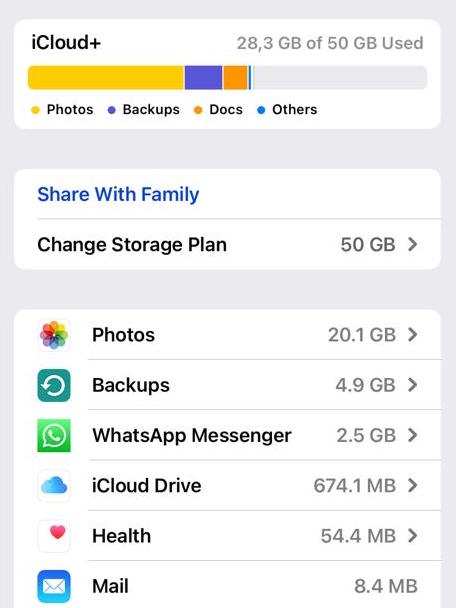
If you’re the type of person who loves shutter mode on your iPhone camera and doesn’t think twice about taking 100—200 photos a day, then you probably have a perpetual storage space problem. Again, holding onto so much data causes the phone to slow down, so it’s now time to start a spring clean of your media and files.
- Go through the photo album and start deleting duplicates. Once that’s done, delete any photos you don’t want anymore. Remember, to get the storage space back, you must go to the Recently Deleted folder in the Photos app and delete the photos there too. Otherwise, they will sit in the Recently Deleted folder for 30 days before iOS automatically deletes them for you.
- Remove any music downloads you no longer want. If you use a streaming service such as Apple Music or Spotify, you can remove the downloaded music file and stream it instead.
- Go through your Files app and delete any documents you no longer need.
- Remove the temporary files and cache for any apps you have uninstalled. You can find this section in the iCloud part of the phone settings, under Manage Storage.
Remove screen widgets you no longer need
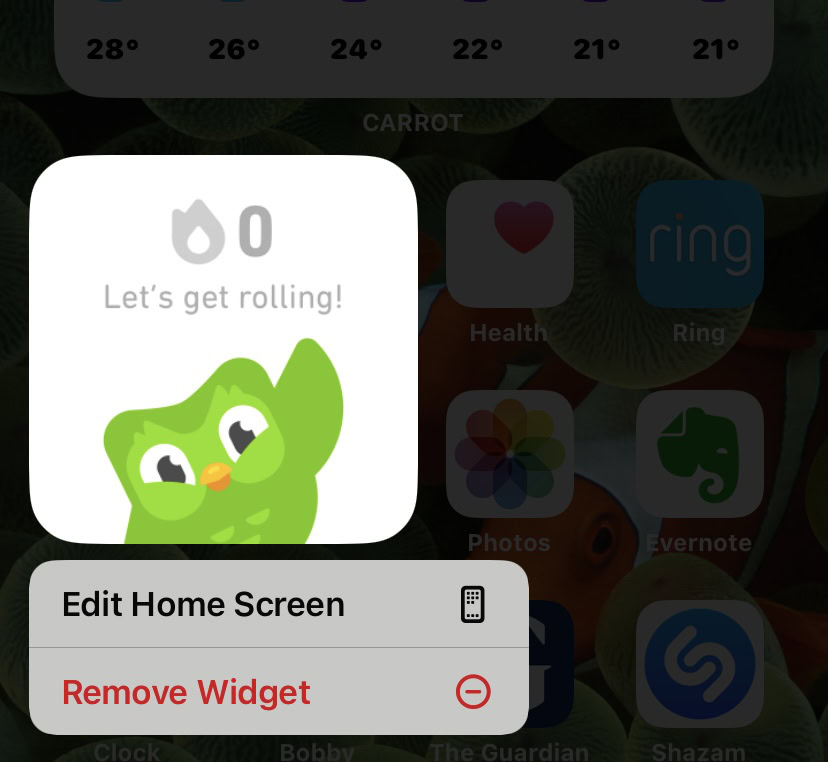
Screen widgets are another battery sucker and will therefore potentially slow your phone down. If you see that there’s a widget that you don’t really need or use, then remove it. Just long-press it, and a menu will pop up, giving you a Remove Widget option.
Scale down or disable Location Services
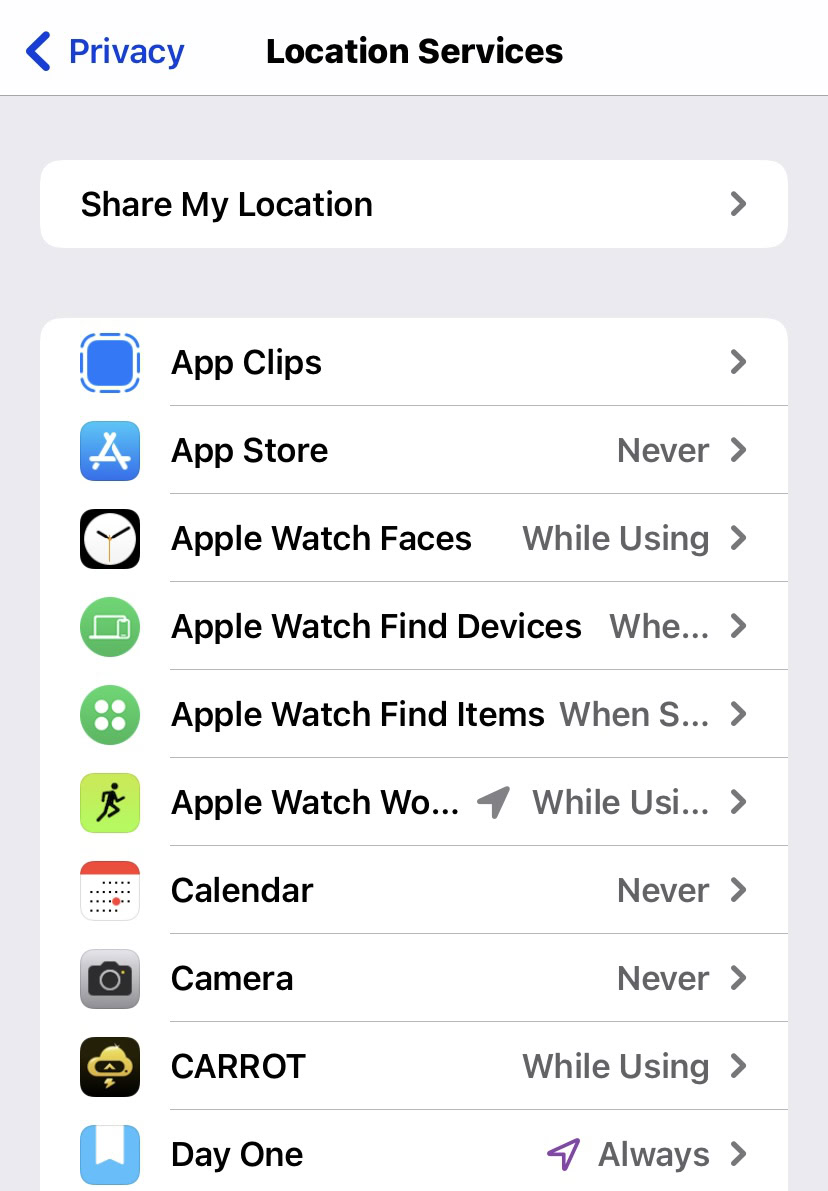
One of the biggest causes of your iPhone getting slower is most likely going to be iOS Location Services. There are some apps that need to know your location — after all, how is Google Maps going to give you directions if it has no clue where you are? But there are many more apps that don’t need to know your location, or can be switched to “while using the app.”
There are also a lot of system functions that you don’t necessarily need to enable Location Services for. Our article on iOS Location Services gives you the low-down on what can be safely disabled. Again, as with the app uninstalling, be ruthless.
Disable Low Power Mode
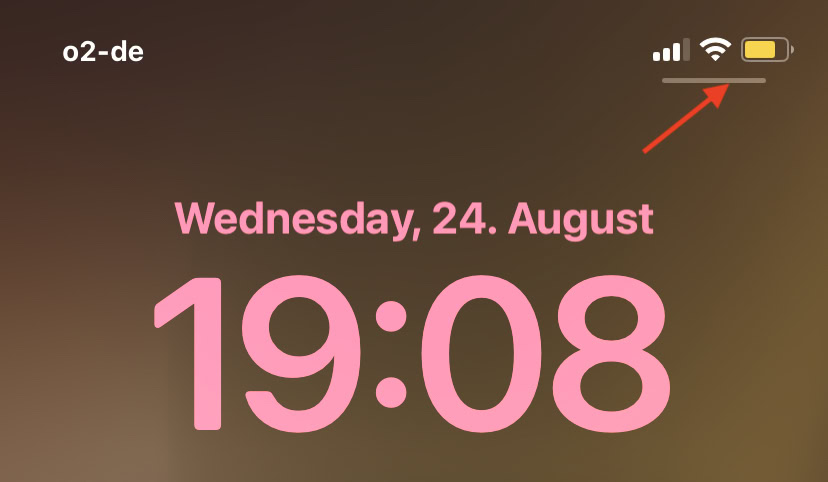
The very purpose of Low Power Mode is to disable all non-essential phone functions, and slow other things right down to conserve battery power. This means your phone is going to go a bit slower than normal. Therefore, disable Low Power Mode when you don’t need it. You just have to swipe down on the battery and disable it in Control Center.
Clear browser caches
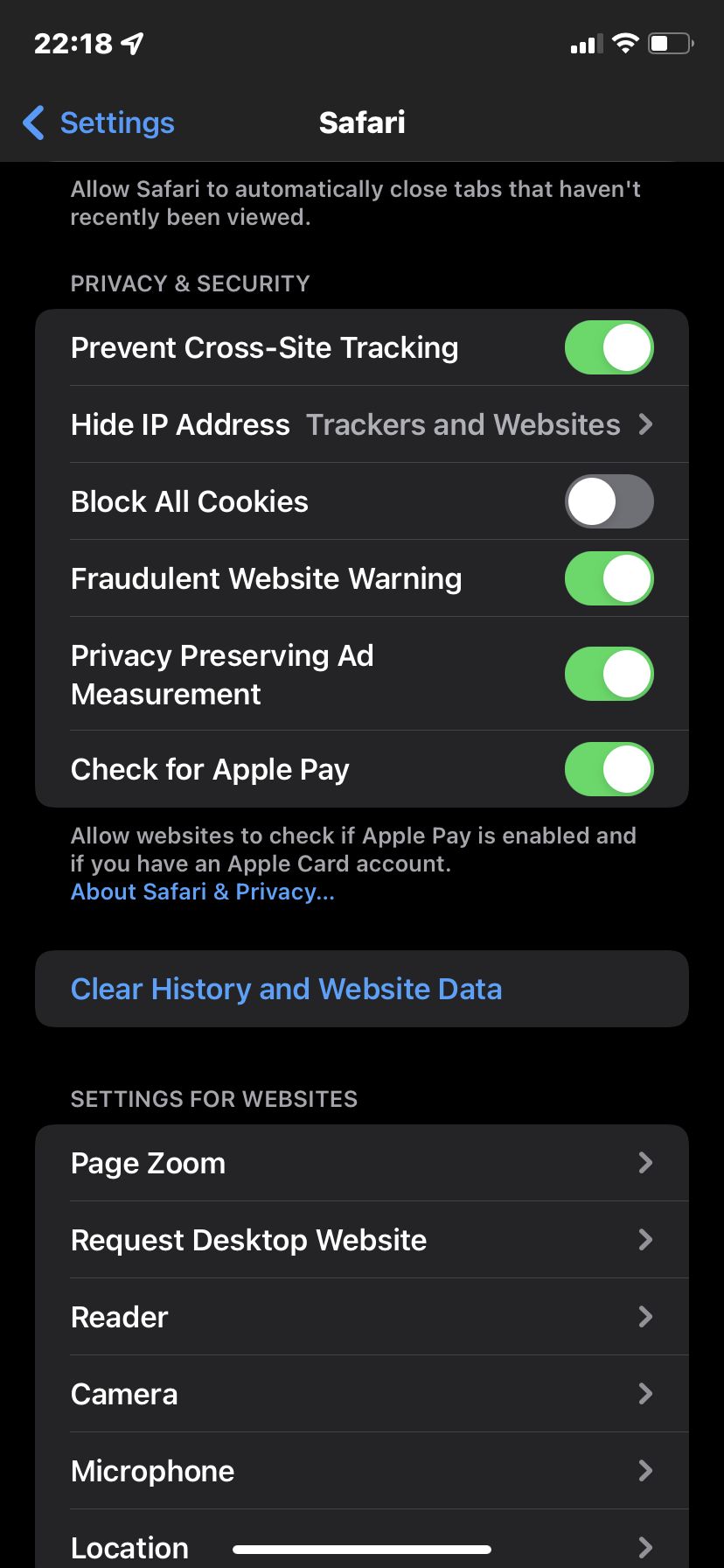
If your browser cache is starting to get too big, this can cause the browser — and by extension, the phone — to slow down. So the next thing to do is clear the cache. Again, we have a dedicated how-to article on the subject of clearing browser caches.
Are you in an extremely hot or cold environment?

Believe it or not, a smartphone is very susceptible to extreme temperatures. If you live in an environment where it is very hot or very cold, this is going to negatively impact your device’s performance in the long run.
If your device is too hot, switch it off, then get it in front of an electric fan to cool it down. We also have other tips on what to do if your iPhone is overheating. If the phone is very cold, then get it into a warm room. Do whatever it takes to warm that very expensive phone up — but obviously, don’t make it too warm. Otherwise, you’ll have other problems to contend with.
Check for malware
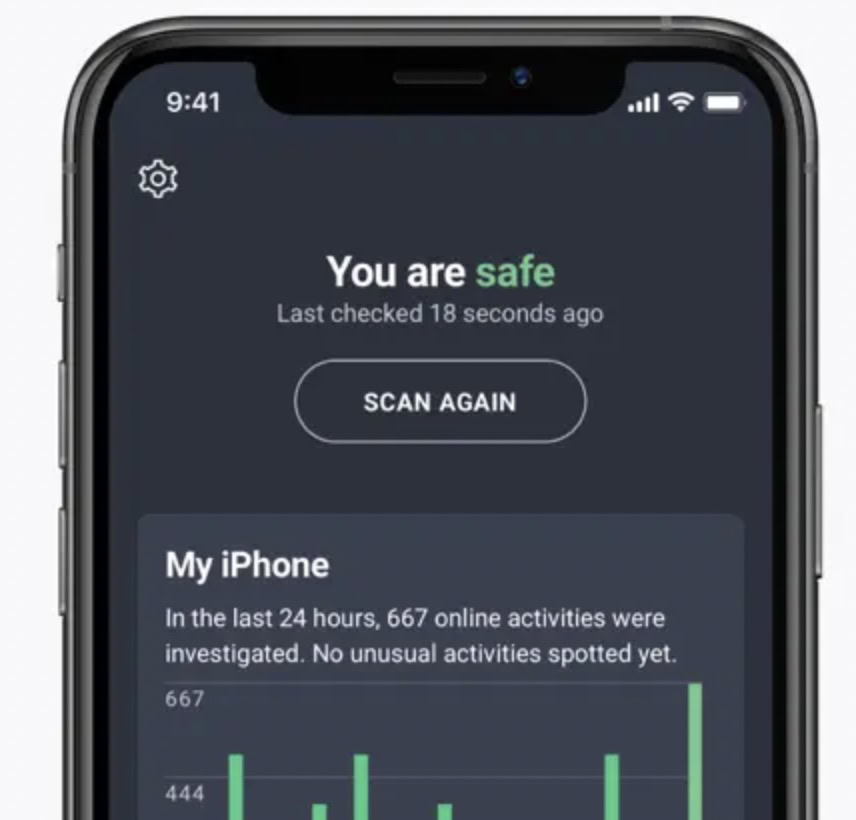
Some hardcore Apple fans will deny it till they’re blue in the face, but it is possible for an iPhone to get a virus. Granted, it’s rare — but not impossible. It usually only happens when the phone has been jailbroken, and the usual Apple security protocols have been bypassed and ignored. If the phone is overheating, slowing down, and generally acting erratically, then you may have a gremlin lurking in the wiring.
Install an app like AVG and scan for malware. If you find something, your speed hog could be right there.
Make some accessibility tweaks
The iPhone doesn’t have too many graphics enhancements, but there are a couple of tweaks you can make on this front, which will hopefully speed things up a bit for you.
Go to Settings–>Accessibility–>Display & Text Size. Toggle on Reduce Transparency.
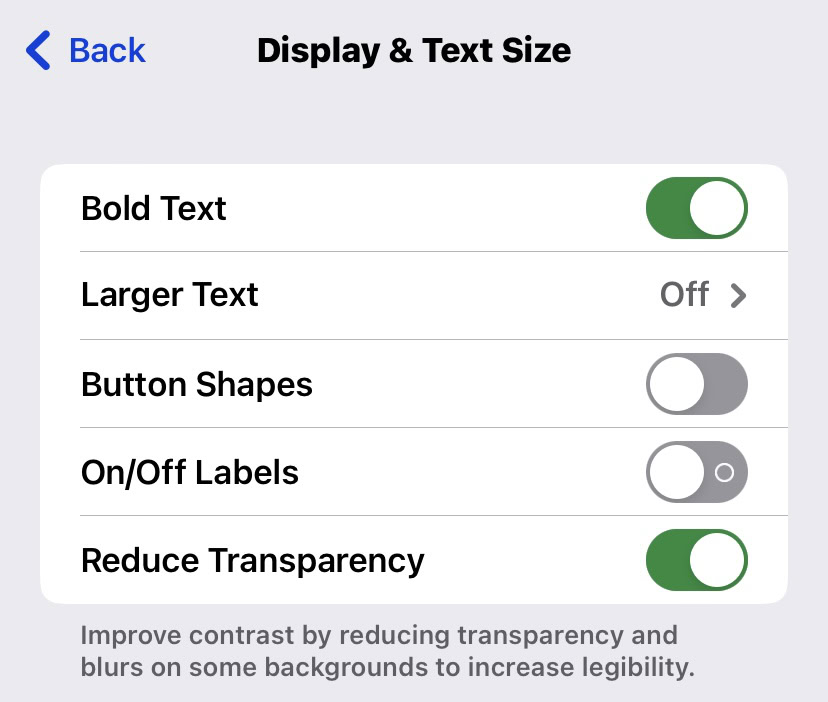
Now tap one screen back and go to Motion. Toggle on Reduce Motion.
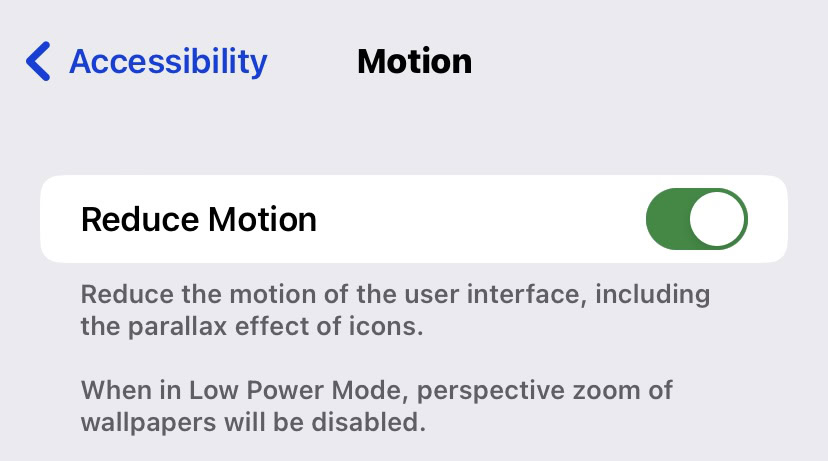
Disable automatic background processes
There are quite a few automatic background processes going on, and some of these can be disabled. You can start by going to Settings–>App Store and toggling off App Downloads in the Automatic Downloads section. I wouldn’t recommend toggling off App Updates as you need those, as mentioned previously in this article.
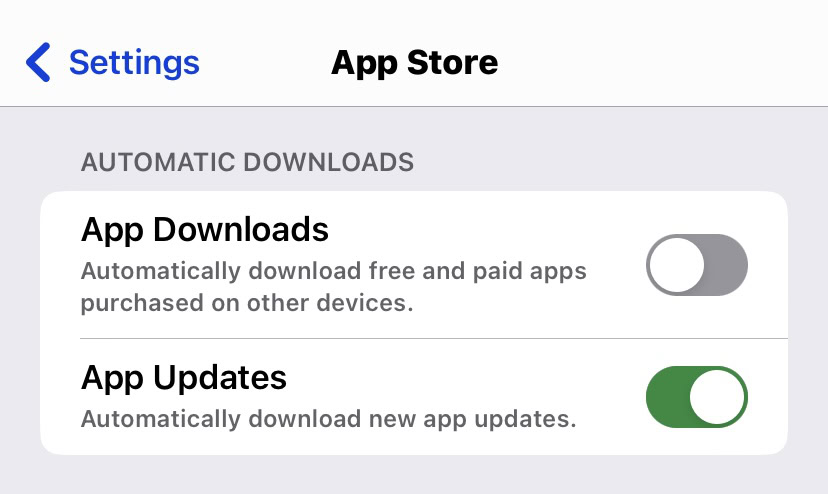
Now go to Settings–>General–>Background App Refresh. Toggle it off, or reduce the number of apps that will refresh in the background.
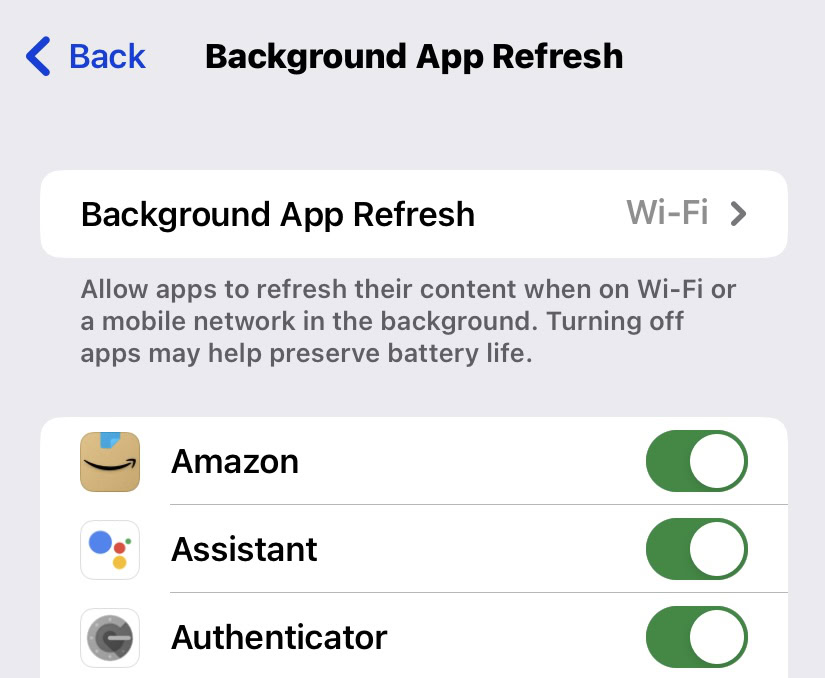
Restore to factory settings
If, after all this effort, your iPhone is still crawling at a snail’s pace, then you need to start getting a bit aggressive. It’s time to accept that maybe you need to wipe the phone and reset it to factory settings.
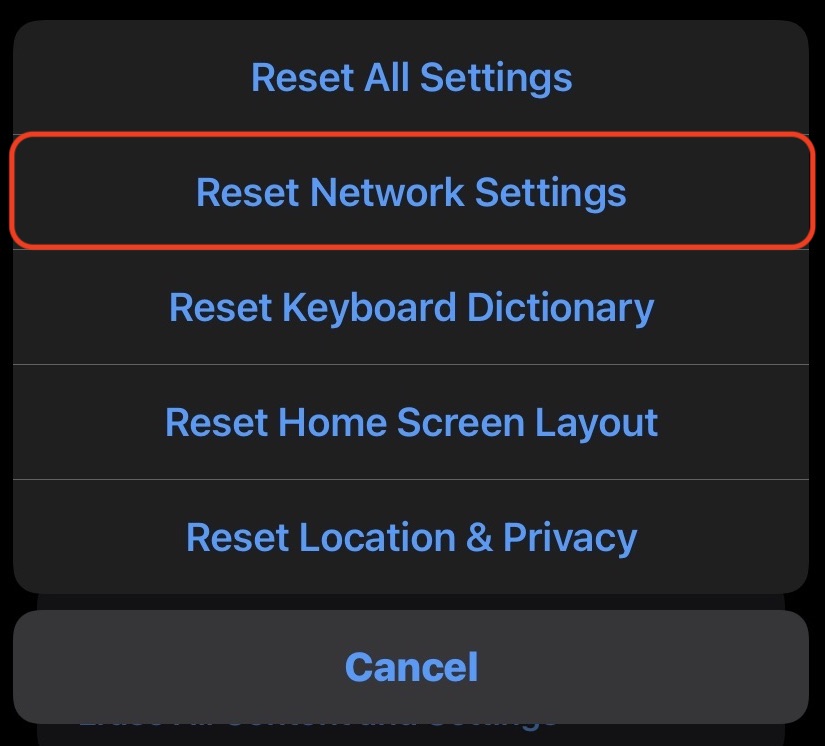
Go to Settings–>General–>Reset–>Reset All Settings. Make sure you make an iCloud backup of all your important photos, music, files, and whatever else first. This can take a while, so start the process and then leave the device alone to do its thing.
Replace your iPhone’s battery

If a complete reset has failed to do the trick, then it’s time to consider replacing the iPhone battery. If you’ve got to this stage, then most likely, your iPhone speed issues are age-related. This means that likely the battery is on borrowed time, and you need to get it replaced.
Contact Apple and arrange to have your phone taken into an Apple store for maintenance. You can also go to a licensed third-party Apple shop/developer, but to be honest, for something like this, it’s best to get the company to do it.
Buy a new iPhone

Thankfully, we have extensively covered various iPhone models to help you decide which one you should buy. Check it out.
Read more: iPhone won’t turn off? Here’s what you need to do
Thank you for being part of our community. Read our Comment Policy before posting.