Affiliate links on Android Authority may earn us a commission. Learn more.
iPhone randomly vibrates? Here's how you can try to fix it
Published onNovember 21, 2024
If your iPhone vibrates, your first thought might be that you got a notification. What if you find nothing when you check it, though? Was it a phantom vibration? While possible, there are more chances it’s something with the device. Today, we’ll show you what you can do if your iPhone randomly vibrates for no apparent reason.
QUICK ANSWER
If your iPhone randomly vibrates, it's most likely due to the way you've configured your settings. If your phone is configured correctly, it could be a bug or a hardware fault.
JUMP TO KEY SECTIONS
Why does my iPhone vibrate randomly?

There are multiple reasons why your iPhone may vibrate randomly. Most times, the reason might be that you have visual notifications turned off, but haptic notifications continue to operate as they should.
Of course, this is only one possible scenario. You could also be running into software bugs, whether they are in the system or third-party apps. You might also want to take a look at your cable, as it might be faulty.
Six ways to fix your iPhone that’s vibrating randomly
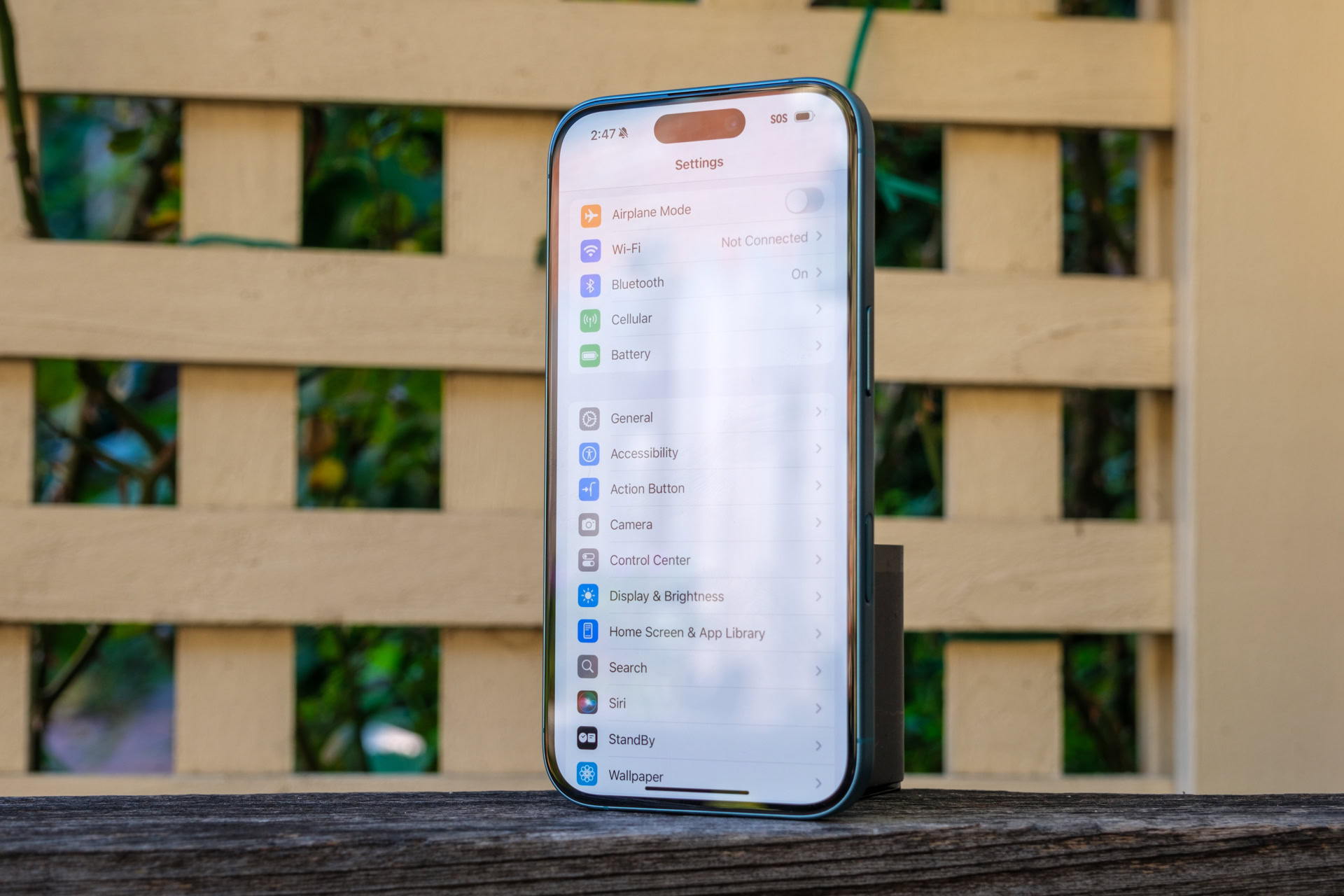
If an iPhone vibrates randomly, there’s usually an underlying issue that can be fixed by running through a few simple checklists. We detail some possible solutions below.
Restart the phone
The good ol’ restart seems to work wonders whenever something’s not working with any tech gadget. Simply rebooting an iPhone is known to fix random vibrations, so give it a try.
To reboot an iPhone, hold down the side button and one of the volume buttons, then drag the Slide to power off slider when it appears onscreen. Once it’s off, hold the power button until it starts up.
Make sure visual notifications are enabled
There is also a chance you turned off visual notifications. When you do this, the phone will play the notification sound and/or vibrate, but you will see no actual notification on your screen.
- Launch the Settings app.
- Go into Notifications.
- Scroll down to the Notification Style section. There will be a list of your apps here.
- You can go through each, or find the ones you suspect to be the culprits. Tap on your app of choice.
- Make sure Allow Notifications is toggled on.
- Also, go to the Alerts section and ensure you’ve checkmarked where you want visual notifications to appear. The options are Lock Screen, Notification Center, and Banners. If these aren’t selected, you won’t see notifications in the associated areas.
Update your apps and iOS version
If this is not the issue, we can assume there’s a bug in one of your third-party apps, or even the iOS software. Apple and app developers often push out updates to squash bugs in the code. Try updating everything to the latest version.
To update your iPhone apps, go to the App Store > Account > Update all. To update iOS, head to Settings > General > Software update.
Reset all settings
If your iPhone randomly vibrates even after trying all the tips mentioned, we should move on to slightly more drastic measures. You can factory reset only your settings, without having to wipe the phone.
- Launch the Settings app.
- Go into General.
- Select Transfer or Reset iPhone.
- Tap on Reset.
- Select Reset All Settings.
- Enter your PIN, then confirm by hitting Reset All Settings again.
- Confirm once again by hitting Reset All Settings.
Is it a faulty cable?
Depending on your settings, your iPhone can vibrate whenever you plug it in. The thing is, a faulty cable can stop charging your cable sporadically. When it starts charging again, the iPhone will vibrate.
Analyze your cable. Look for any obvious signs of damage, such as rips, bends, rusty connections, etc. You can also try another cable if you have one lying around. Or try using your cable with another iPhone, to see if it causes the same issue.
If you determine the cable is the problem, you’ll need to purchase a new USB-C cable for iPhone 15 and 16 models. Those with an older iPhone will need a Lightning cable.
Turn off haptic vibration
If you’ve tried everything and can’t figure out what’s happening, you may need to adapt. You can turn off vibrations altogether! This isn’t really a proper solution, but it will stop your iPhone from randomly vibrating.
- Launch the Settings app.
- Go into Sounds & Haptics.
- Under Ringtone and Alerts, hit Haptics.
- Select Never Play.
If none of these tips work, the issue might be more complex. The only other advice we can provide is to contact Apple Support or visit an Apple Store.