Affiliate links on Android Authority may earn us a commission. Learn more.
Is your iPhone speaker not working? Here are 7 possible fixes
August 31, 2022
If your iPhone speaker is not working, then that’s bad. An iPhone with a dodgy speaker is about as useful as a chocolate teapot. How can you hear anyone calling you or hear any notifications coming in? How can you hear your favorite Backstreet Boys album on Apple Music? As usual, Android Authority has your back on this issue. Here are seven troubleshooting tips to get your iPhone audio back and make the world right again. You can thank us later.
Read more: Apple iPhone 14 — everything we know so far
QUICK ANSWER
If your iPhone speaker is not working, there are various things you can try. Ensure the audio is not muted, sent through AirPlay, or played through headphones. Clean the speaker, restart your iPhone, or contact Apple for repair assistance.
JUMP TO KEY SECTIONS
Make sure the audio hasn’t been muted

Let’s start with the most painfully obvious one because it’s the easiest mistake to make. Look on the side of the iPhone and make sure the mute switch hasn’t been switched to red. If it has, then the sound has been silenced. It’s the easiest thing in the world to do this without realizing it (or to do it and forget you did it.)
If you’re the type of person who hates ringtones but prefers incoming calls to vibrate, then you may be in the habit of flicking the mute switch on. So, check that first.
Check to see if audio is being routed through AirPlay
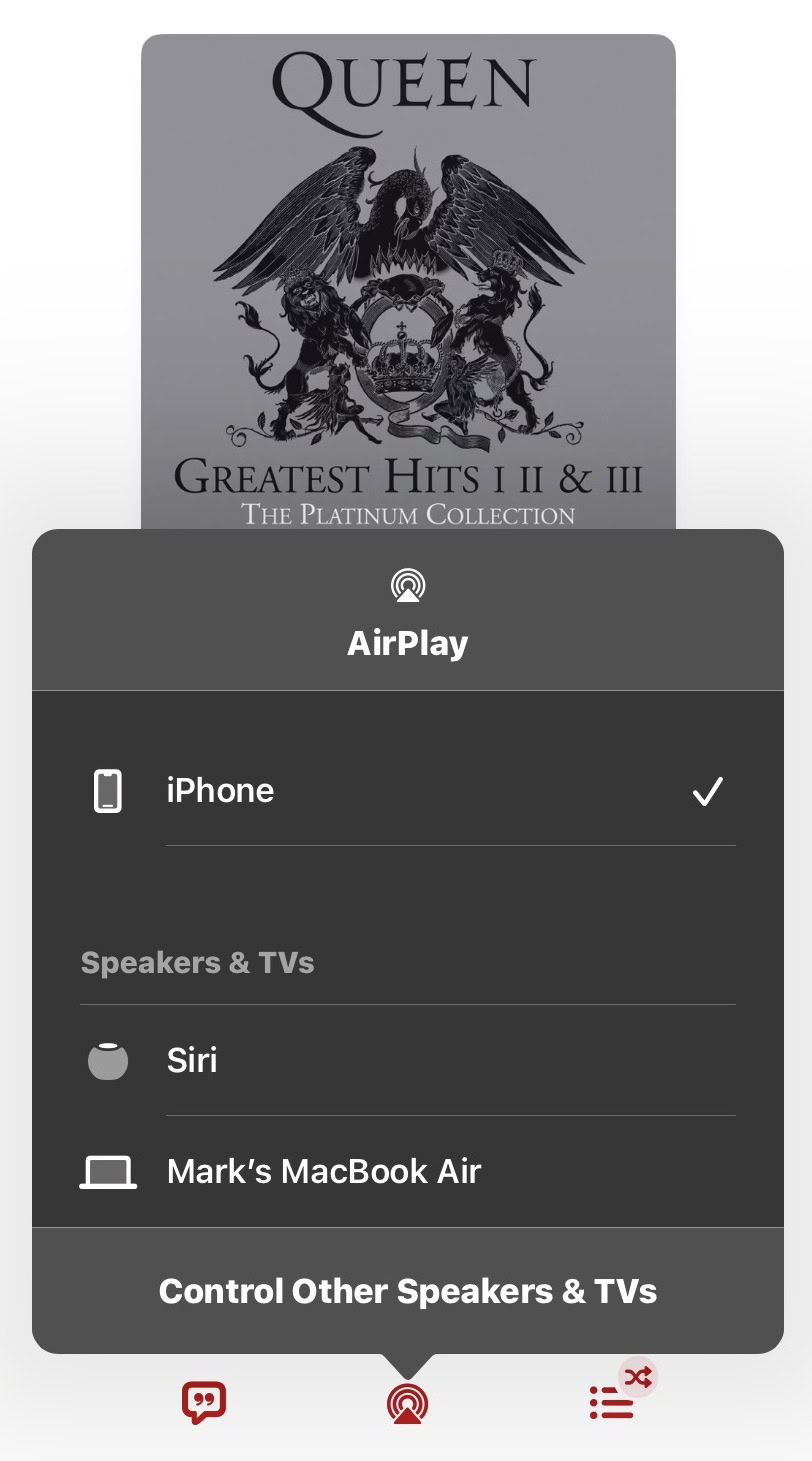
If you have various other Apple devices, then AirPlay could be the culprit here. Perhaps you previously sent your audio through your HomePod? Check your AirPlay settings, and if your audio is being rerouted to another device, tap iPhone to bring it back again.
Is the audio being played through headphones?

Similar to AirPlay, you may have connected your iPhone, via Bluetooth, to a pair of headphones or earbuds. If this is the case, your iPhone will still be connected to them, and the audio will be coming from there.
To see if this is the case, swipe down from the top-right of the iPhone screen to open Control Center. Look at the audio icon — if there is an icon of a pair of headphones there, then the iPhone is still connected to them. To disconnect them, you can tap the Bluetooth icon in Control Center to switch Bluetooth off. Alternatively, go into Bluetooth settings and tell the iPhone to Forget This Device. You would have to re-pair the headphones with your iPhone later, but that’s no biggie.
Clean the gunk out of the speaker

If you have your iPhone in your pocket regularly, then it’s probable that the speaker is blocked with pocket gunk. You know, bits of skin, dust, lint, and whatever else you’ve got going on there in your pocket. Those small speaker holes will get filled up in no time, and before you know it, your granny sounds like she’s calling from inside a wind tunnel.
You can clean those speaker holes by simply blowing into them really hard, and giving the device a good shake. Alternatively, get a can of compressed air and give those holes a good blast and a good shake. Maybe also consider cleaning your pockets on a more regular basis?
Check the sound settings
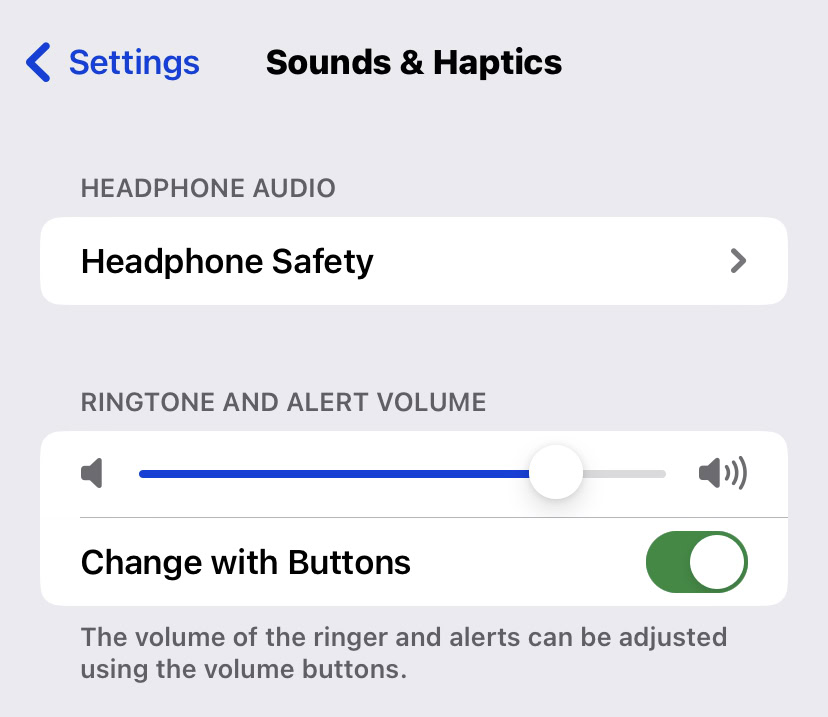
Now check your sound settings on your phone, by going to Settings–>Sounds & Haptics. Here, find out how high the ring volume is. Again, it is so easy to have turned the volume down and not even realized it.
Restart your iPhone
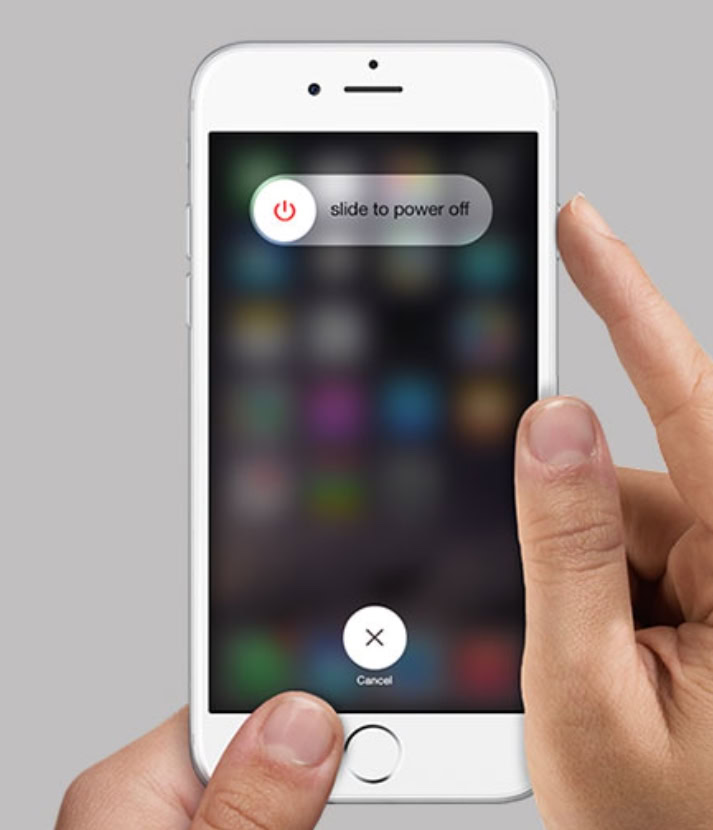
Last on the troubleshooting list is to restart your device. Your non-functioning speaker might just have a few gremlins in the system, which will be flushed out with a system reboot. It’s worth a shot — a surprising number of tech issues are successfully solved by turning it off and then back on again. If it doesn’t work? Then it only cost you a couple of minutes of your time, and it’s one more possible solution you can cross off the list.
Contact Apple Support for repair or replacement

If all else fails, it’s time to admit defeat and turn to Apple for assistance. If you’ve come this far, your problem is likely a hardware one, and only Apple can fix that. Schedule an appointment at the local Apple store and have them take a look at your iPhone. It’s possible the speaker may not be fixable, so you’re looking at buying a new iPhone in that instance.
Read more: Apple iPhone buying guide — which iPhone is right for you?
FAQs
If you have an Apple Watch, and it is set to Do Not Disturb, the iPhone will mirror that setting and remain silent. You should also check the Notifications section in Settings and make sure you have sounds enabled for a particular app or iPhone feature.
Apple will most likely give you a free replacement iPhone if the device is still under warranty and/or is covered by an AppleCare policy. If your iPhone is out of warranty and/or not covered by AppleCare, then you will most likely have to pay for a new device.
Thank you for being part of our community. Read our Comment Policy before posting.