Affiliate links on Android Authority may earn us a commission. Learn more.
The iPhone's Continuity Camera beats the pants off Android 14's webcam feature
Published onDecember 21, 2023

It’s rare to find a laptop webcam that doesn’t suck. The physical constraints, cost-cutting, and lack of smartphone-like software enhancements mean that even the most modern webcams aren’t all that far removed from what you’d find on a 2015 machine. You could, of course, spend hundreds of dollars on a fancy webcam that can follow you around or one that sports a large sensor like the Razer Kiyo Pro Ultra.
Even the best webcams are nowhere as good as modern smartphone cameras.
Or you could take the more innovative route and use your phone as a webcam. In fact, I’ve been using my iPhone as a replacement for my MacBook Pro’s terrible built-in webcam ever since Apple announced the feature last year. I even tossed out my dedicated webcam for Apple’s solution.
On the Android side, using third-party software to achieve the same effect has always been possible. However, I prefer native solutions, and Google has finally added webcam support to Android 14, making every up-to-date smartphone a potentially incredible webcam.
With that in mind, I loaded up the Android 14-based December 2023 feature drop on my Pixel 8 Pro to give the feature a whirl and pit it against the iPhone 15 Pro Max to find out if Google’s built a solution on par with Apple’s Continuity Camera.
Do you use your smartphone as a webcam for your computer?
Android 14 webcam vs. Apple Continuity Camera: Ease of use
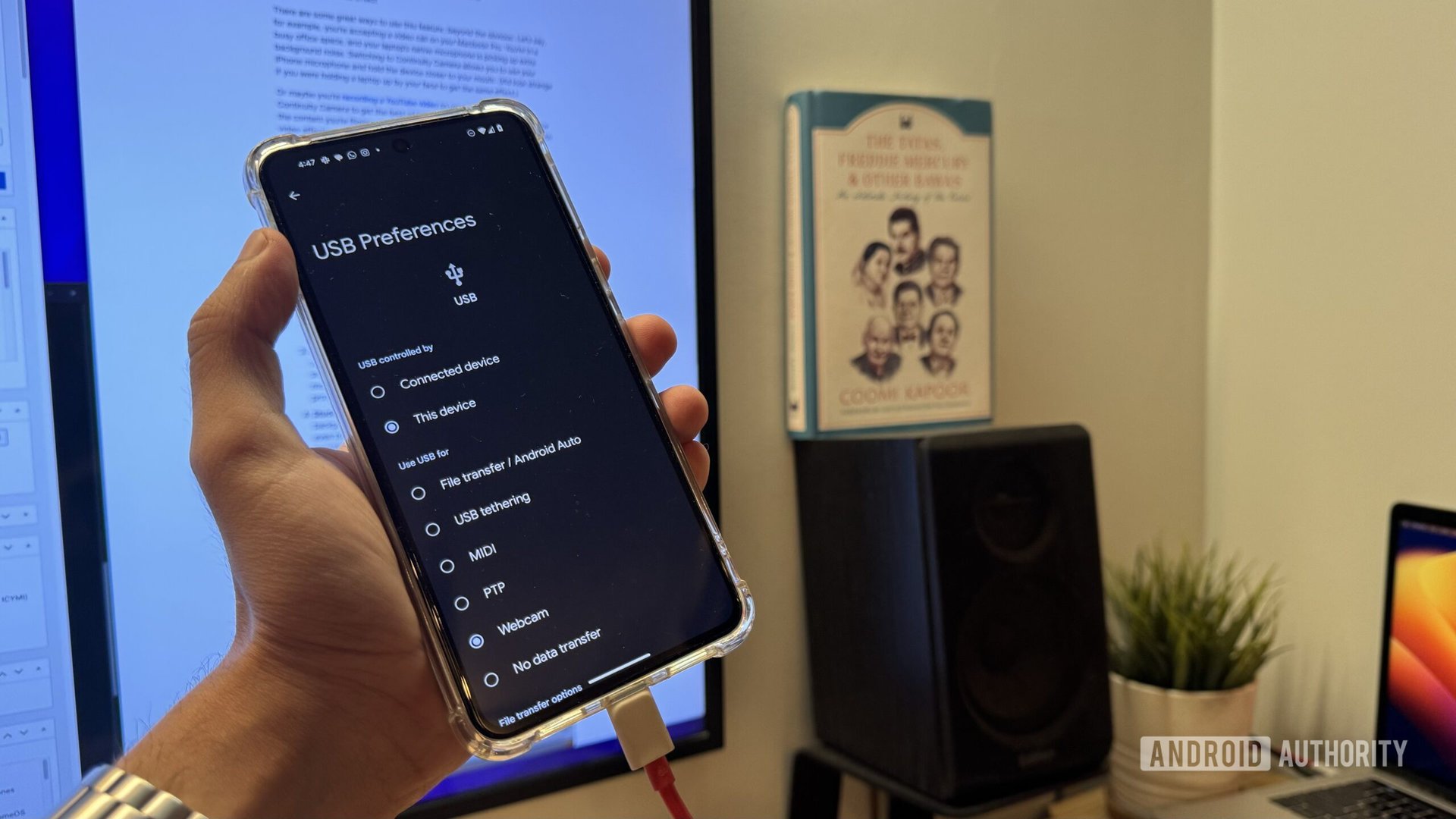
The pandemic might be over, but video calls remain an essential part of work and family connections. The prospect of using your phone to improve the video quality sounds great, but it needs to be easy to use to benefit the average mom-and-pop smartphone user. I wouldn’t expect my mom to dabble around in the settings to figure out how to set her phone up as a webcam, nor should you.
The iPhone takes the win here — somewhat. As long as you are within the Apple ecosystem, there are no settings to be enabled. The latest software updates enable Continuity Camera (Apple’s marketing term for the smartphone as a webcam feature) out of the box. If the iPhone and Mac are signed into the same iCloud account and on the same Wi-Fi network, the iPhone automatically shows up as a camera within your video calling app’s settings. I found it to work flawlessly in FaceTime, Google Meet, and even Zoom. The downside, of course, is the fact that Apple’s iPhone-as-webcam implementation doesn’t work on anything but a Mac computer.
Getting started with Apple's Continuity Camera is as easy as switching cameras as long as you're using a Mac. Android requires an extra step.
Compared to the iPhone, Android 14’s approach is much more involved. Once the phone is plugged into the laptop, users must tap the USB settings option within the notifications drop-down. Now select the webcam option, and your Android phone should start showing up as a webcam within video calling apps. That setup is not particularly hard. Still, the tucked-away nature of the settings and lack of consumer education means it can be hard to get started for less technically inclined consumers. Especially those who don’t keep an eye out for the latest Android-related news. Google needs to seriously rethink the onboarding process if it hopes to make this a commonly used feature.
Which solution is more reliable?
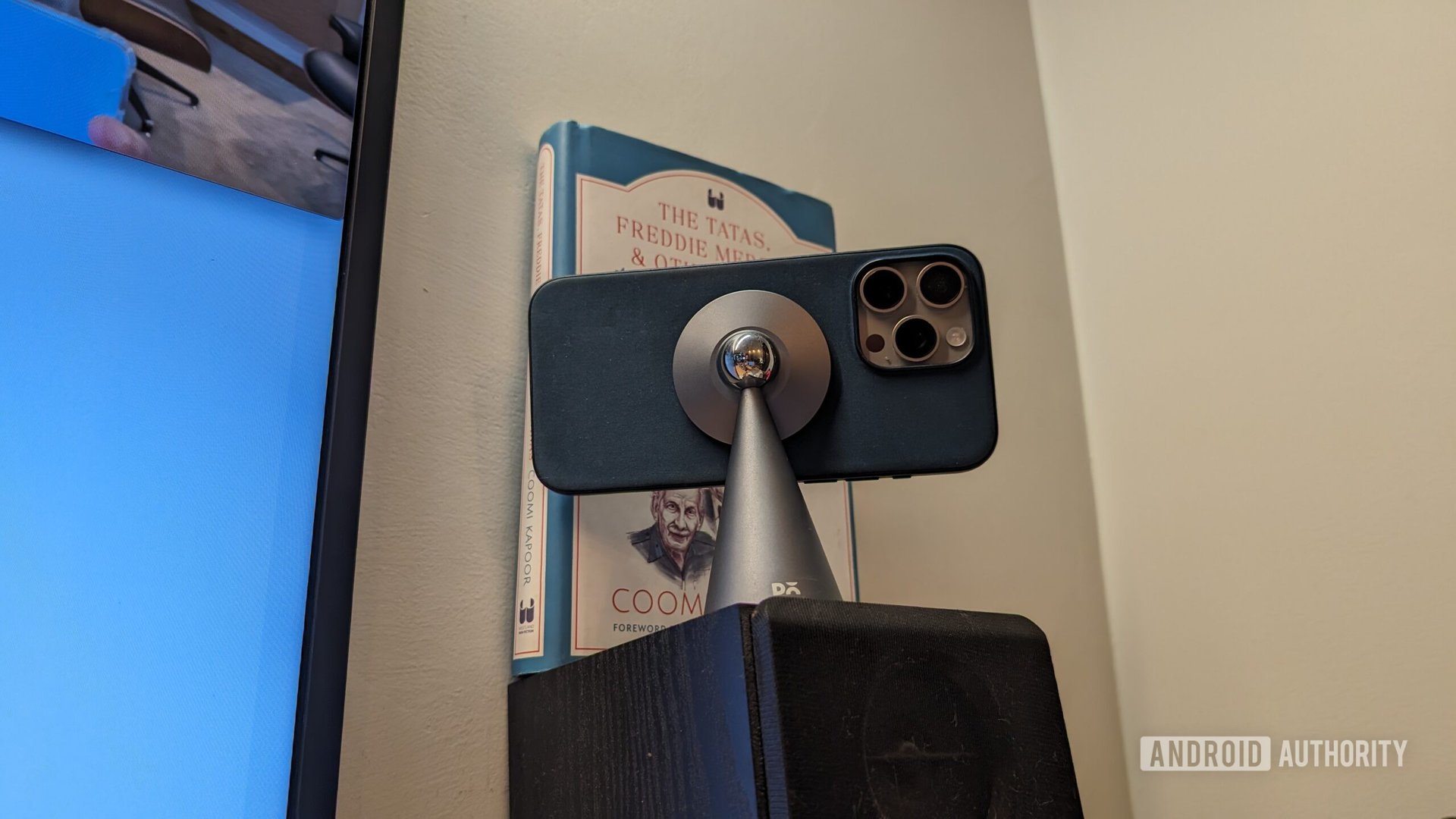
I still get nightmares about trying to get my first VGA webcam working with my computer. We’ve come a long way since, but I don’t take seamless access for granted. Continuity Camera on the iPhone is pretty flexible, allowing you to use it wirelessly or wired over USB. While it comes with certain restrictions, like disabling AirPlay or SideCar while using the feature wirelessly, I found it to work flawlessly within my home office and even while working from a cafe. I only faced connectivity issues while trying to make a video call at a busy airport with crowded Wi-Fi channels. Connecting to the iPhone via its newly-found USB-C port quickly resolved the matter. Overall, the experience is solid as long as you are on the latest software versions and a reasonably reliable Wi-Fi network.
Android's phone as a webcam feature only works over USB-C. But it supports both Mac and Windows.
Google’s implementation, on the other hand, is a lot more restrictive. Unlike the iPhone, the feature only works over a wired USB-C connection. On the flip side, using a wired connection means you don’t have to worry about network reliability, congestion, or even being logged into the same user account. I tested out the feature on Windows and Mac and faced no issues. Depending on your usage requirements, either option will suffice in a pinch.
Me? I’ve got a MagSafe dock permanently lined up for the perfect video angle, making the iPhone’s wireless webcam abilities more suited to my needs.
Android 14 webcam vs. Apple Continuity Camera: Image quality
Let’s not forget the sole reason behind this exercise. The bar is set pretty low with laptops and most desktop webcams being as bad as they are. However, I’d expect two of the best-performing camera phones on the market to deliver stellar results for video calls.
The iPhone's video capturing prowess extends to its webcam video stream.
The iPhone wins the image quality test by a wide margin. It’s one of the best smartphones for capturing video, and it brings that same characteristic color science to video calls as well. Stills grabbed from video continue to have excellent contrast, sharpness, and detail. The higher-than 1080p resolution is streamed wirelessly at a silky smooth 60 frames per second. I’ve done live TV interviews using the setup with zero hiccups and no dropped frames. The image quality is excellent, though not quite as sharp as some of the best 4K webcams.
While I’m not a fan of portrait mode videos, I found myself using the Studio Light feature all the time. Similar to the native camera app on the iPhone, the feature segments the subject and background and adds more contrast. The ever-so-slightly darker background and brightened-up face do a fantastic job of giving your video calls a more premium touch and, in many cases, can be the perfect alternative to a ring light setup.
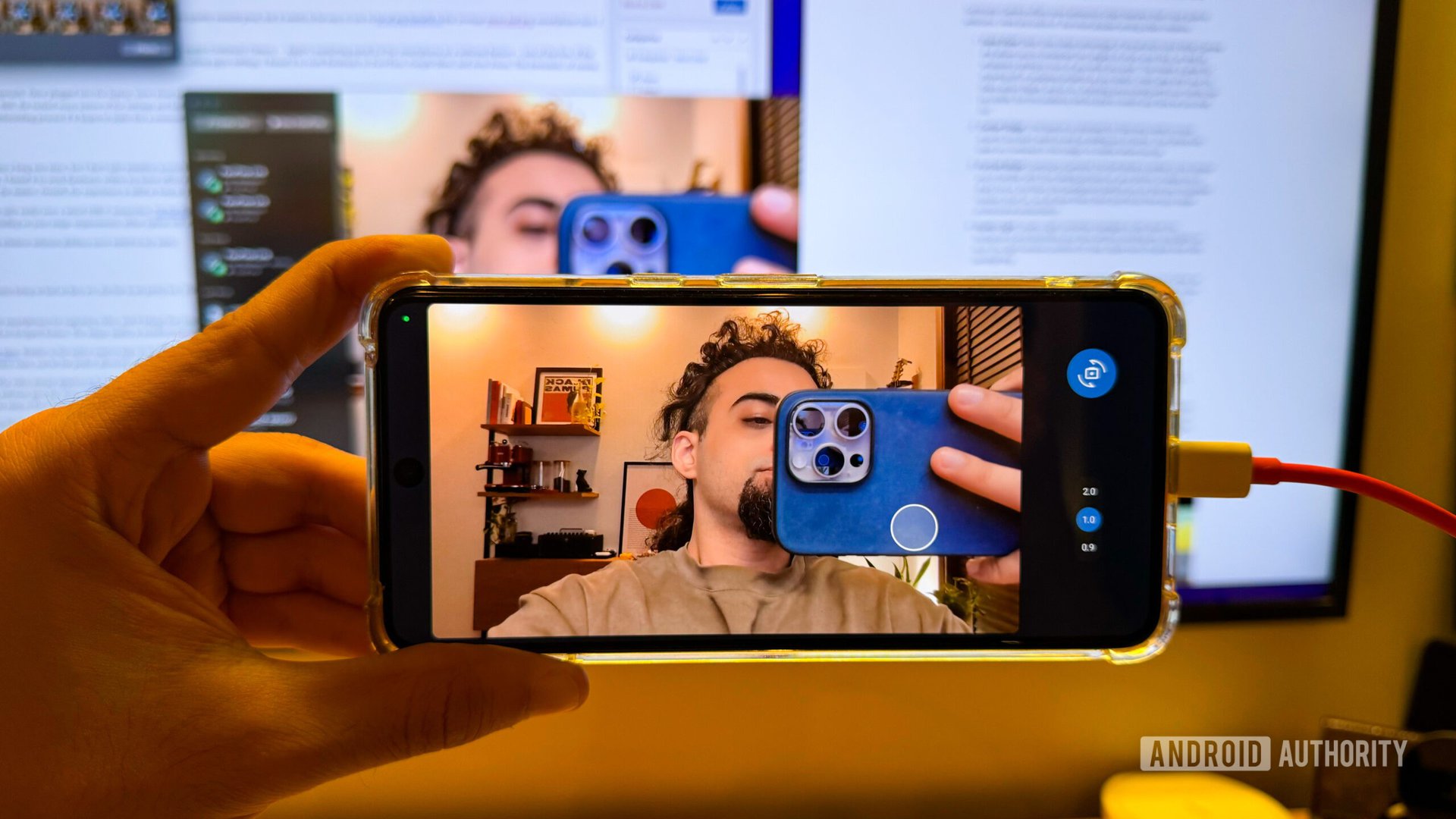
On the other hand, video quality when using the Pixel as a webcam is pretty mediocre. The video stream appears to be locked at 720p, with grainy video, smudged details, and excessive compression being the norm. While I initially thought this might be an issue with the video calling software, successive testing with other phones running Android 14 and alternate video calling software gave the same results. It’s still significantly better than the built-in webcam on my MacBook Pro, but nowhere as good as the iPhone. Google does offer a live preview on the screen, which comes across as a bit redundant since you’ll flip the phone over anyway. Additionally, switching to a 2x crop or the ultrawide camera is possible, but that makes the mediocre results look worse.

There are other benefits to Apple’s vertical integration, and it comes across in unique additions like the Desk View mode. When suitably mounted, the iPhone can use its ultrawide camera to beam a second stream of video with a top-down angle. It’s a great addition to show off notes, a drawing perhaps, or even your dinner while you continue conversing via the primary camera. There’s no alternative for this feature on Android.
Android 14's smartphone-as-a-webcam capabilities are many steps behind the iPhone's polish.
Much as I welcome the addition of the new webcam capabilities in Android 14, everything from the way to enable it to the actual video quality reeks of beta software. Can Google make significant improvements in a future update? Possibly. But I don’t have very high hopes.
As it stands, it’s a welcome addition that can be a serious upgrade in video calling capabilities for millions of users compared to their basic webcams. But if the best image quality, feature set, and polish are what you want, the iPhone comes out on top.