Affiliate links on Android Authority may earn us a commission. Learn more.

IPVanish VPN review: One of the best VPNs, for many reasons
April 19, 2021
IPVanish IPVanish VPN
What we like
What we don't like
IPVanish IPVanish VPN
A Virtual Private Network (VPN) is a great way to ensure increased security and privacy when connected to both private and public networks. A quick glance at our Android Authority Deals page and you’ll see there are numerous options when looking for a VPN service. Like everything else in the tech world, the endless choice means it’s not hard to find something that best suits your needs.
We already have talked about what a VPN is and some of the best VPN apps out there, but today we are taking a closer look at IPVanish. Let’s jump right into our IPVanish review, shall we?
See also: The best VPNs you can get
Creating an account
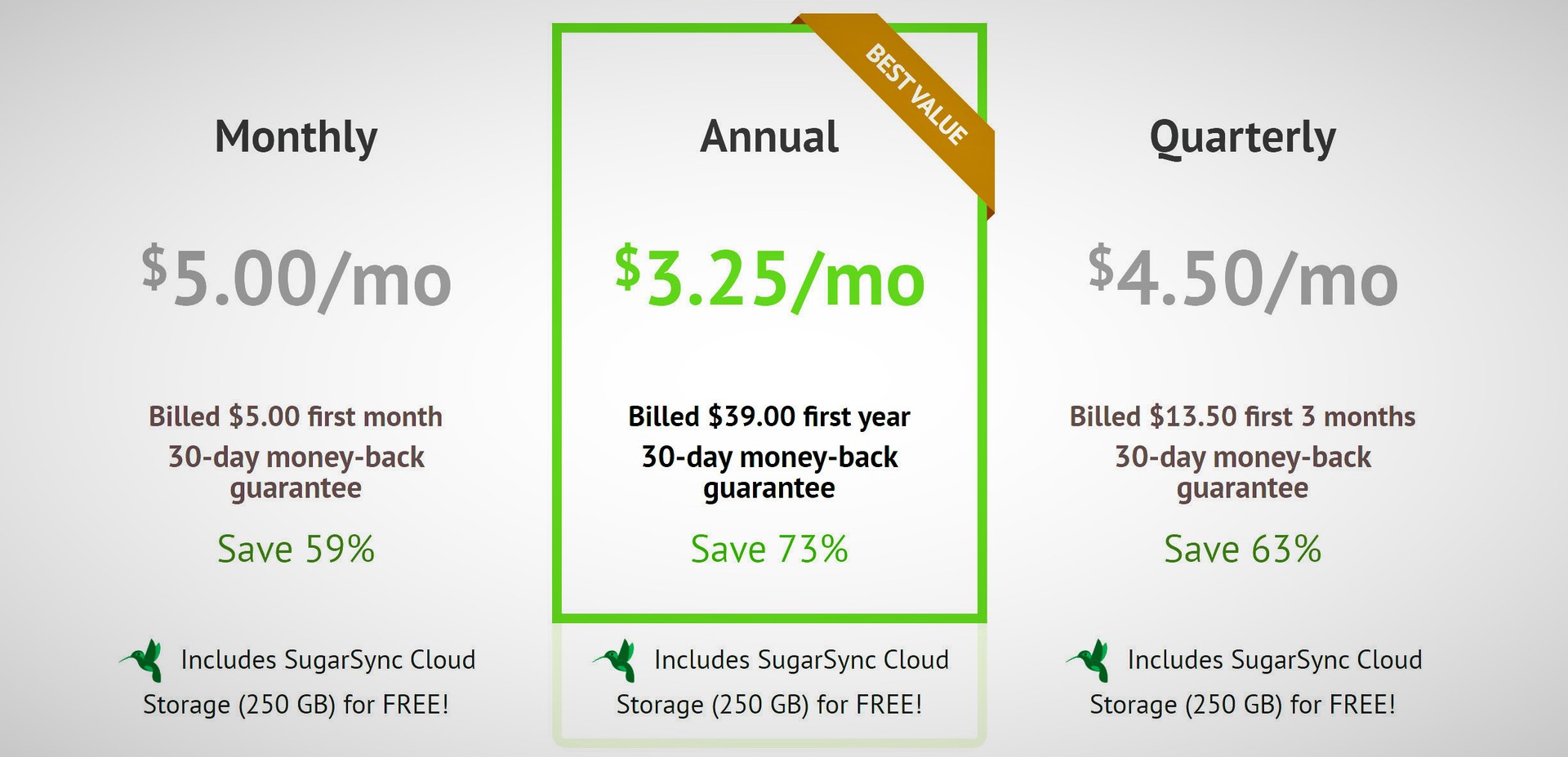
You will first need to create an account and pay for the service. There is, unfortunately, no trial period available, but if you are unhappy, IPVanish provides a no-questions-asked money-back guarantee in the first seven days. You’ll need to use an email address, but if you are looking for complete privacy, it’s easy to set up a dummy account just for this. You create a user name after this, so the email address is required only for the initial verification and when requesting customer support.
Payment and pricing
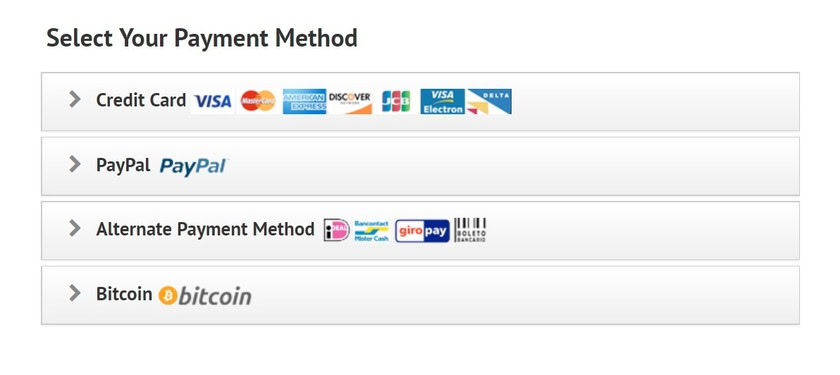
IPVanish VPN has gone from one of the most expensive VPN services around to one of the cheapest. Its monthly plan is currently priced at just $10 per month, and a quarterly subscription drops that to $8.99. However, the annual plan brings the monthly rate to an enticing $3.25! This price also provides up to 250GB of free cloud storage.
Read more: The best cheap VPNs in 2021
Installation
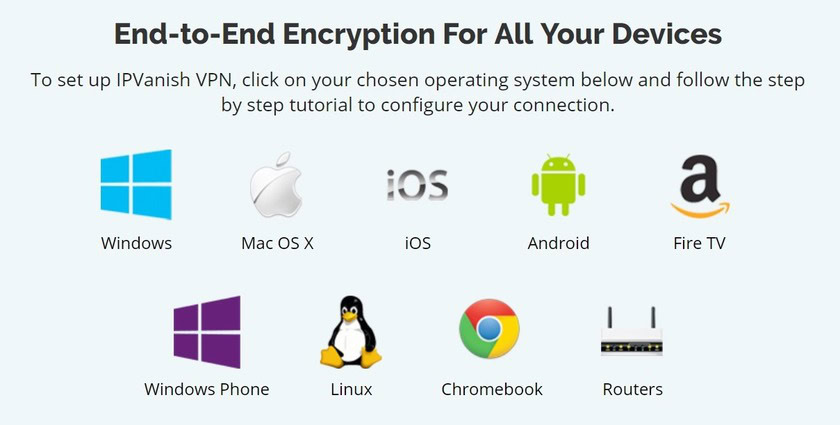
IPVanish has easy to install apps for Windows, Mac, iOS, Android, and Amazon Fire TV. You can also manually set up a VPN on your existing Wi-Fi router (depending on compatibility), buy a router with IPVanish pre-installed, and find detailed guides to set it up for Linux, on a Chromebook, and on a Windows phone.
You can find the apps and all the guides here, and the iOS and Android apps can be downloaded from the App Store and the Google Play Store respectively. For the purposes of this IPVanish VPN review, we will be looking at the Windows and Android apps.
Windows
Logging in
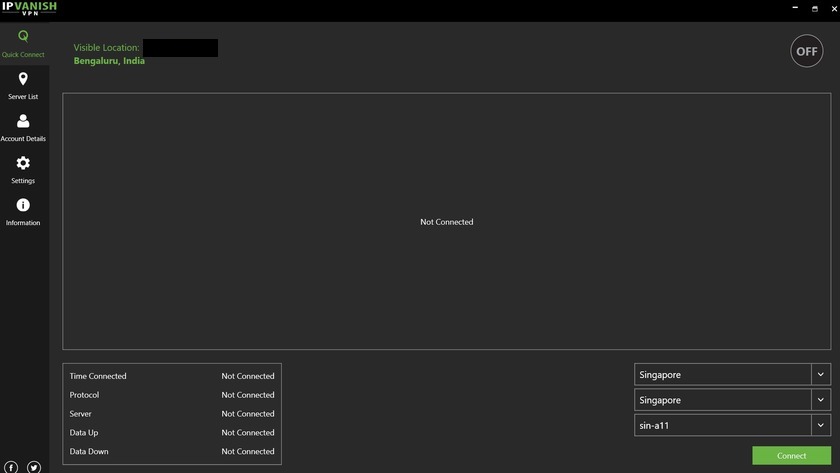
Once you download the app and log in, you will see the Quick Connect page, which displays visible IP address and location, an information menu, and drop-down lists for a country, city, and server number.
You can either manually make those selections or simply tap connect, or the large on/off button, to get started. If you make a manual selection, the app will remember your choice the next time you launch it. The large bar in the center shows you a real-time graph of your download and upload speeds.
Connecting to a server
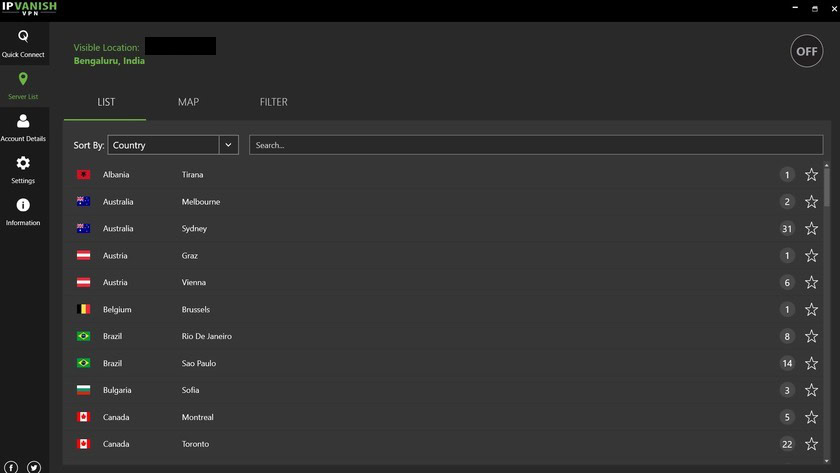
The next tab takes you to the server list. IPVanish features a robust and growing list of over 1,600 servers in over 75 countries, so it shouldn’t be difficult to find an appropriate server close to you. In List view, categories include Country, Response Time, and Load.
I generally use Response Time as the filter and connect to the first on the list. While you can see how many servers are available in that country, you can’t select a specific server on this page. It will automatically select the best one for you. If you’re looking for a specific choice, you can find it among the drop-down menus in the Quick Connect section. A map view is also available to make things easier.
Settings menu
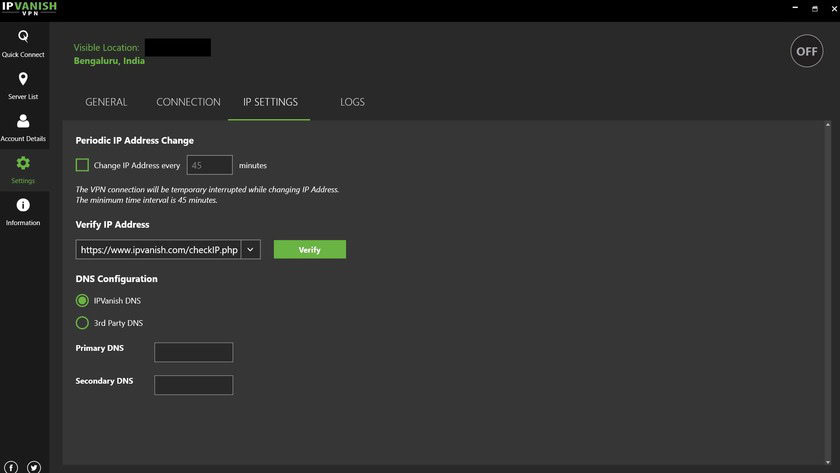
- General
- In the General settings menu, you can set the app behavior on startup, when the app opens, and when you close it. At the bottom of the page are buttons to contact customer support and to enable “Simple mode.” Simple mode just shows you two drop-down lists for country and city, plus a connect button.
- Connection
- This menu sets which VPN Protocol is used. Options include PPTP, L2TP, and OpenVPN TCP/UDP. There are more details about the various protocols here. If you don’t know what any of that means, we recommend using the OpenVPN TCP protocol for Windows, Mac, and Linux.
- You can also enable other settings like KillSwitch, which automatically kills your network connection if the VPN connection drops for any reason. Enabled by default are IPv6 protection and DNS Leak protection.
- If using OpenVPN, you have the option to “Obfuscate OpenVPN traffic.” This is particularly useful in countries that block VPN services.
- IP Settings
- Here you can set up a periodic IP address change here. The minimum time period is 45 minutes, and while the connection will temporarily drop when the IP address changes, this is a way to stay even more anonymous while using the VPN.
- Account Details and Information
- The account Details tab includes your email address, account status, current tier, and renewal date. You can also log out here.
- The Information tab holds the Terms of Services page and Licenses.
Android
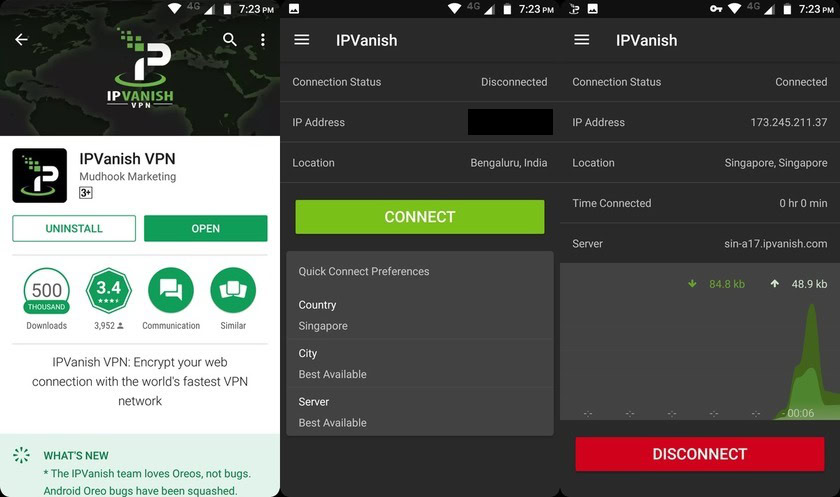
VPNs aren’t just for PC. You can download the IPVanish app from the Google Play Store. If it doesn’t work for some reason, there are useful guides available to manually configure your Android device with L2TP and PPTP.
The app is compatible with Android smartphones running Android 4.0 and above, and a recent update also fixed most bugs found with Android 8.0 Oreo. The app is simple and easy to use. It doesn’t offer as many options and advanced settings as the Windows app, but it’s a simple way to start using the VPN.
After logging into the app, you’re greeted with a simple page that shows you the connection status, your IP address, and location, followed by a large Connect button. The Quick Connect section lets you select the country, city, and server. These settings are automatically saved for the next time you launch the app.
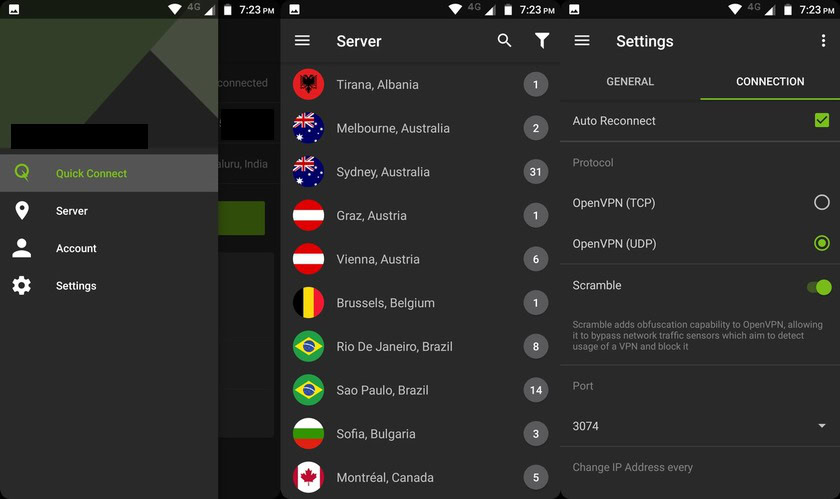
The hamburger menu has Server, Account, and Settings options. The Server page has just the list view from the Windows app, and you can filter the list only by country, city, and ping time. Tapping on a location will connect you to the best server in that city.
The Settings menu has the General and Connection options, just like the Windows app. The general settings are largely the same, with options to set up the app behavior, contact support, view a tutorial, and read the terms of service here.
The Connection tab is a lot simpler. You can select Auto Reconnect, and the available protocols include only OpenVPN TCP and OpenVPN UDP. Obfuscation (Scramble) is enabled by default, and you can also set up IP address changing.
Ease of use
While both apps are pretty easy to use, some flaws are hard to ignore. It is difficult to log out of both. In the Android app, you have to go to the Account section in the side menu and tap on the three dots at the top right corner to log out. You have to go to the Account section in the Windows app as well, but there is a button present to log out, and doesn’t require any additional steps.
Both apps are quick to launch and connect to a server is easy. Things get confusing if you want to dive into the settings and change things to your liking. The drop-down menus and filters don’t always work as expected either. The Windows app has a lot more options and better server sorting. The Android app is basically a slightly more robust version of Simple mode and works as well as expected.
Read more: How to set up a VPN on Windows, Android, and other platforms
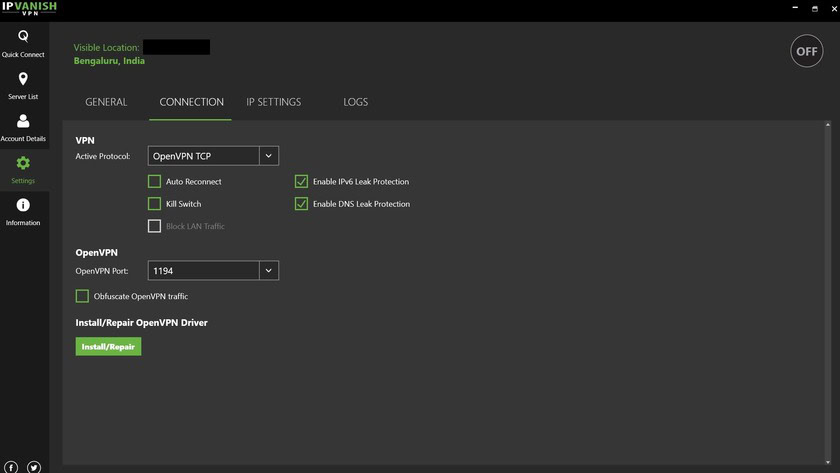
IPVanish provides a lot of security and privacy options. Apart from when you first set up an account, the service keeps no log of VPN use. As mentioned, you have the option of using a burner email address and can use an anonymous payment method like Bitcoin to keep your privacy completely intact.
Features like DNS leak blocking, a Kill Switch, Obfuscation, and the ability to periodically change the IP address are huge security positives. Every encryption protocol is available, including the best right now: OpenVPN. OpenVPN uses 256-bit AES encryption, with SHA-256 for authentication, and RSA 2048 for handshaking purposes.
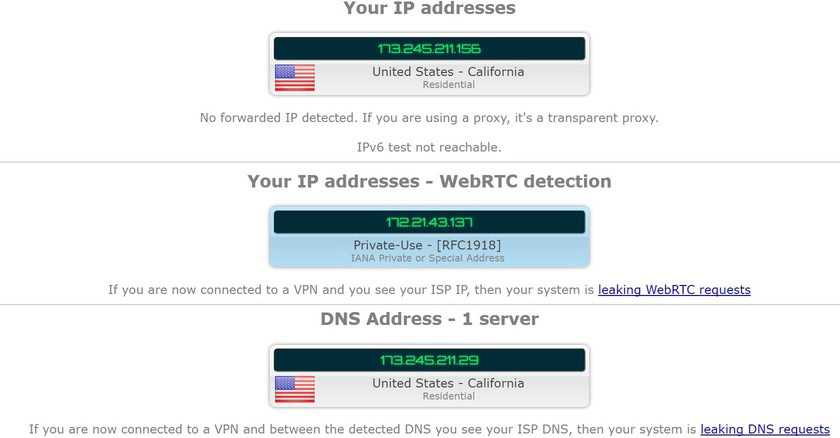
We tested for IP leaks, WebRTC detection, and DNS leaks using ipleak.net and found no issues. Along with its zero-logging policy, you get a very secure service.
Keep in mind that IPVanish is based in the US, which could be worrying, as warrants and subpoenas have been served to companies for their data and logs in the past. IPVanish’s zero-logging policy should ease some concerns. But the US is still not the best place for a VPN to be based.
Find out more: What can VPNs do with your data?
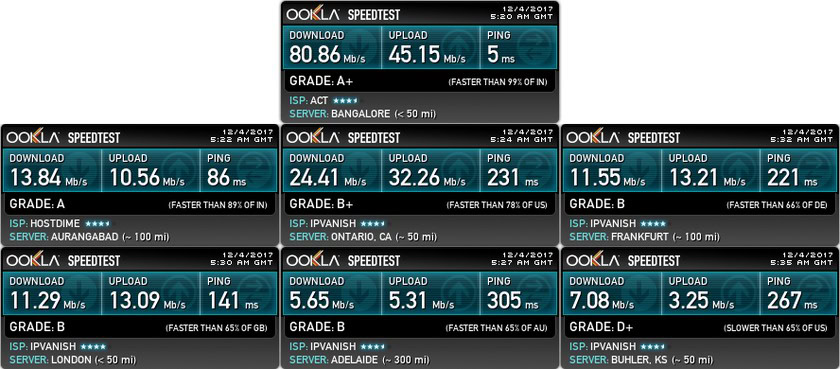
Speed, ping time, connection time, and reliability are some of the most important factors in choosing a VPN. Using a VPN will always decrease the speed and increase the ping. Barring that, the faster the VPN, the closer you may get to the actual speed of your network.
It took an average of 12 seconds for IPVanish to connect to a VPN, which is quite fast. The connection itself was extremely stable and reliable. I’ve been using IPVanish for a long time now and I’ve only come across the issue of a dropped connection twice.
To test the speed, I used the Ookla Speed Test. I ran the tests at different times of the day as well, to circumvent network speed fluctuation. For server selection, I used the one closest to me and locations around the world like the US, Australia, UK, Germany, and Singapore. You can find the average results in the table below.
| Server | Average Latency | Average download speed | Average upload speed |
|---|---|---|---|
| Server Actual | Average Latency 4 ms | Average download speed 77.32 Mbps | Average upload speed 34.22 Mbps |
| Server Delhi | Average Latency 102 ms | Average download speed 12.68 Mbps | Average upload speed 11.39 Mbps |
| Server Singapore | Average Latency 190 ms | Average download speed 23.81 Mbps | Average upload speed 21.64 Mbps |
| Server London | Average Latency 151 ms | Average download speed 10.54 Mbps | Average upload speed 11.49 Mbps |
| Server Frankfurt | Average Latency 232 ms | Average download speed 11.03 Mbps | Average upload speed 13.12 Mbps |
| Server Sydney | Average Latency 293 ms | Average download speed 5.43 Mbps | Average upload speed 4.89 Mbps |
| Server Ashburn | Average Latency 285 ms | Average download speed 8.39 Mbps | Average upload speed 2.62 Mbps |
None of the speeds were close to my actual network speed, which is understandable. However, the speed was good enough when connected to locations far away like Australia and the US for general browsing and even media streaming. The latency is generally quite high and bad for gaming. Streaming media hasn’t been an issue though.
Despite Delhi being the location closest to me, I consistently get better performance when connected to Singapore, likely because there are a lot more servers available. One odd thing however is that even though the apps show the location as Singapore, the speed test reads it as Ontario, and I’m not entirely sure why that is.
Overall, the speed is good enough for me to get what I need to be done. I’ve seen some reviews where the speed and latency are quite close to their actual network speeds. That was unfortunately not my experience. However, that may have happened because I am in India, so I also asked my colleague, Jimmy Westenberg, who lives in Illinois to run speed tests using IP Vanish. You can see the results below.
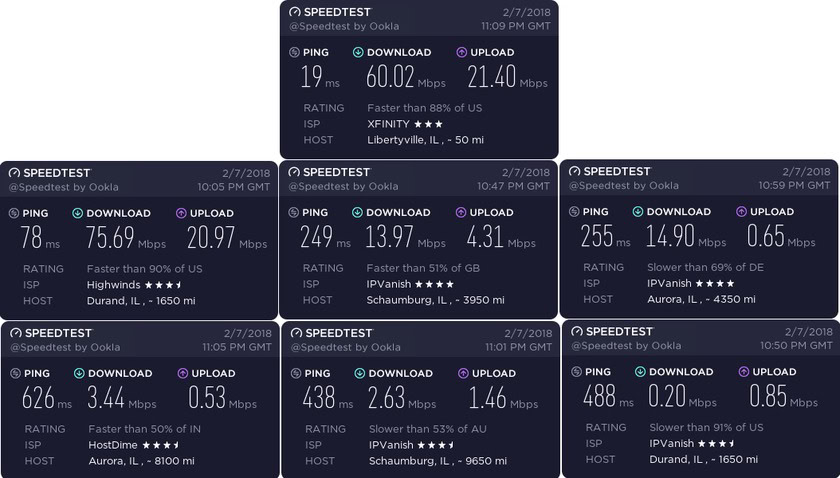
We can now see what those other reviews were talking about. There was actually a boost in the speed when connected to the closest server, which is really impressive. However, when connected to servers in the UK, Germany, and other countries, the drop in ping and speed are similar to what I experienced, in the 60% to 80% range. Once again, connecting to a Singapore server popped up as a different location on SpeedTest, and the high ping and extremely low speed are disappointing.
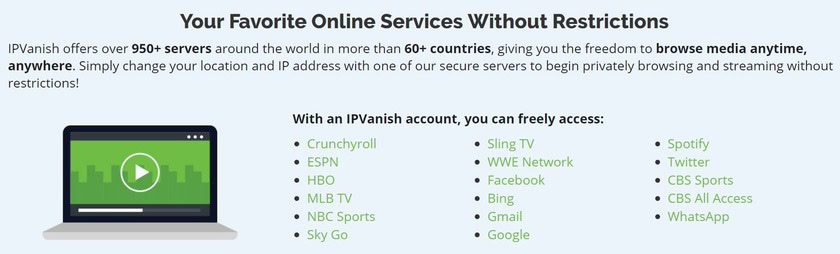
- Allows up to five concurrent connections on multiple devices— more than a lot of the competition.
- Zero logging policy
- Torrenting is okay, but remember to respect your country’s copyright laws. We do not encourage or condone any illegal activities.
- Access to a variety of online services and apps.
- In countries where these apps are restricted or blocked, you can get access to WhatsApp, IMO, Facebook, Gmail, and others. This includes unblocking VOIP services that some of these apps feature.
- Recent updates introduced Kill Switch, Obfuscation, and DNS Leak protection.
- Keep your device safe when using public Wi-Fi networks.
- Above average price, but discounts are available.
That’s it for our full IPVanish VPN review. IPVanish is a simple VPN to use with apps available for every major platform, and support for Wi-Fi routers, Chromebooks, and more. The security and privacy features are fantastic, and beyond what some competing services offer.
The speed has been pretty average in my experience. That could be because of where I am of course. However, the stability and reliability of the connection are impressive. Unfortunately, some of the things people use VPNs for like circumventing geolocation blocks on Netflix aren’t possible here. For almost everything else, IPVanish is a great choice.
If there is a particular VPN you would like us to review, let us know in the comments! Not sure if IPVanish is right for you? Don’t forget to check out our other reviews of some of the best services available on the market: