Affiliate links on Android Authority may earn us a commission. Learn more.
The best Plex alternative in 2025 is Jellyfin, and you really should try it
Published onJanuary 8, 2025

Self-hosting is an increasingly popular alternative for those looking to escape the convoluted (and expensive) content-streaming landscape and return to a more traditional personal ownership approach to their media collection. Once you’ve bought your fancy new Network Attached Storage (NAS) and filled it with your favorite movies, the next step is to figure out what software to run on it.
There are at least two solid options for serving up your media collection; it’s a choice of Jellyfin vs Plex. Plex is the big name in town, but installing it didn’t cross my mind after recently rebuilding my DIY NAS. I’ve never been keen on Plex’s increasing insistence on serving up third-party content, and the all too real risk of compromised user data (as a previous data leak showed) doesn’t gel with the true self-hosted ethos. I’m not alone in looking for a solid Plex alternative.
The problem with Plex is it tries to be all things to all people and has ended up down the software as a service rabbit hole. That might be great for some, especially those looking to aggregate content across streaming subscriptions and their physical collection, but it’s not for everyone. Equally, Plex Pass requirements for transcoding and even something as basic as streaming to your Android phone are a turn-off for those looking to break free from the subscription model, like me. I’m not opposed to paying for good software, but why fork out when there are superb open-source alternatives?
Instead, I’d highly recommend checking out Jellyfin as a Plex alternative, especially if you’re not locked into another ecosystem yet. It’s very much Plex-like in its capabilities, just without the nonsense. I’ve used it for years and stuck by it even when the opportunity to switch arose because it’s quite simply brilliant.
What is Jellyfin (besides a Plex alternative)?
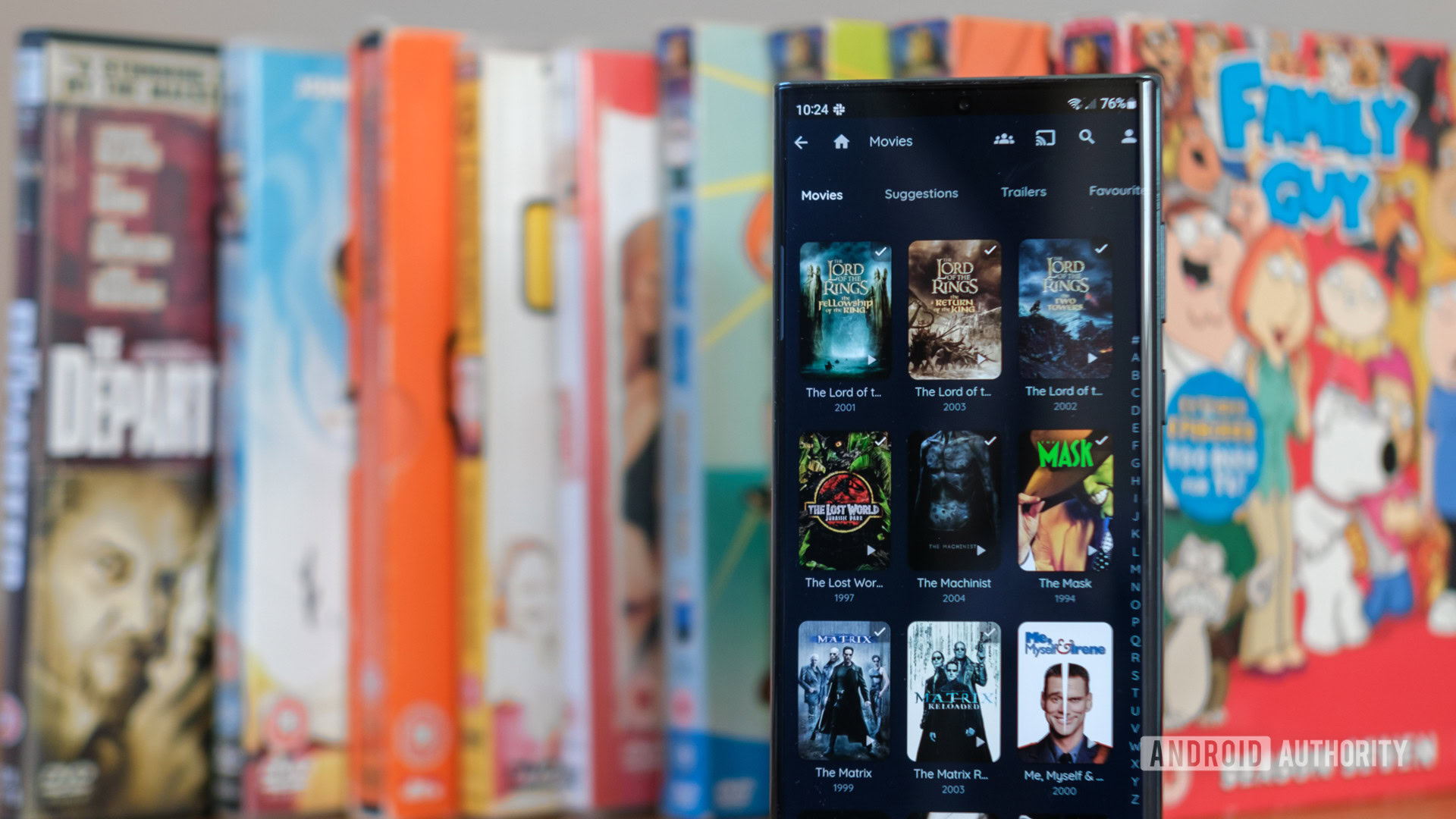
Jellyfin is a self-hosted media server, just like popular alternatives Plex and Emby. In fact, Jellyfin is an open-source fork of Emby, which moved development behind closed doors in 2017. Unlike its rivals, Jellyfin, along with all of its features, is entirely free to use and always will be.
If you’re familiar with Plex, you’ll know the basics. But for those who aren’t, the core software sits on your PC/NAS, serving up your personal media files to client devices, such as your laptop, TV, or smartphone. It works on your home network and over the internet if required. Just point Jellyfin to your media collection, and it handles user playback tracking, metadata, subtitles, transcoding, and more for you.
Plex and Jellyfin are both media servers but with different focuses.
If you’re looking for a bit more from your media server, Jellyfin sports a selection of third-party plug-ins. These range from metadata providers and Kodi integration to theming and a comic-book reader.
Jellyfin’s server runs on Windows, macOS, and Linux, while playback clients span Android, iOS, popular TV platforms, and essentially any device with a web browser.
Jellyfin vs Plex: Which should you pick?

The big talking points in the Jellyfin vs Plex debate are software scope and client support. Jellyfin is more limited in scope; its sole aim is to host your personal media collection, and it does it all for free.
Plex has become much more ambitious, squeezing content aggregation, ad-supported movies, adding and then depreciating TIDAL support, and more on top of its original mission. Plex is increasingly all-encompassing, but some of the features you might not want can’t always be easily hidden. The platform’s extras also come with price tags attached, so you’ll need to spend money to make the most of its capabilities. Plex Pass prices range from $4.99 per month to $39.99 annually or $119.99 for a lifetime membership. However, you can frequently get a lifetime membership at a discount or run it free if you only need the basic features.
Plex offers a fraction more polish, but you'll have to pay for the pleasure.
We’ve compiled a breakdown of the key feature differences to help tell Jellyfin vs Plex apart and decide which is right for you.
Key features
Picking between Jellyfin and Plex should depend on the features you need. Broadly speaking, those after a no-nonsense home media server package for their movie, TV, and music collection will be very happy with the core and extended functionality offered by Jellyfin. That said, Jellyfin can require a little extra configuration if you’re looking to play content over the internet, such as setting up a reverse proxy or installing SSL certificates. Likewise, music lovers may find the main app and even dedicated players like Finamp a little barebones.
Plex, by comparison, is a little more polished for more niche use cases, thanks to the extra development resources at its disposal. Plexamp is a compelling music app, for example, and the platform’s ad-supported TV and movies, along with streaming service aggregation tools, put more content within easy reach of your fingertips. But like we said earlier, many advanced features are locked behind a paywall, such as song lyrics or the 10-band EQ in Plexamp, and other complimentary extras can get in the way of the core home-media experience.
Plex wins for music and streaming lovers, but Jellyfin is the better no-nonsense approach to home content.
The table below shows how each platform compares with the most sought-after media server features. However, this is not a complete list of each platform’s features.
| Jellyfin | Plex | |
|---|---|---|
Web app | Jellyfin Yes | Plex Yes |
Smartphone apps | Jellyfin Yes | Plex Partially paywalled |
Software transcoding | Jellyfin Yes | Plex Yes |
Hardware transcoding | Jellyfin Yes | Plex Paywalled |
HDR tone mapping | Jellyfin Yes | Plex Paywalled |
Internet playback | Jellyfin Yes (config required) | Plex Yes |
Users / dashboard | Jellyfin Yes | Plex Yes |
Skip intro/credits | Jellyfin Plugin | Plex Paywalled |
Bandwidth control | Jellyfin Yes | Plex Paywalled |
Multi-edition content | Jellyfin Yes | Plex Paywalled |
Offline download | Jellyfin Yes | Plex Paywalled |
LiveTV | Jellyfin Yes, M3U | Plex Yes |
DVR | Jellyfin Yes | Plex Paywalled |
Content discovery | Jellyfin No | Plex Yes |
Ad-supported movies | Jellyfin No | Plex Yes |
Song lyrics | Jellyfin No | Plex Paywalled |
Music app | Jellyfin Yes (barebones) | Plex Yes (some features paywalled) |
Client software
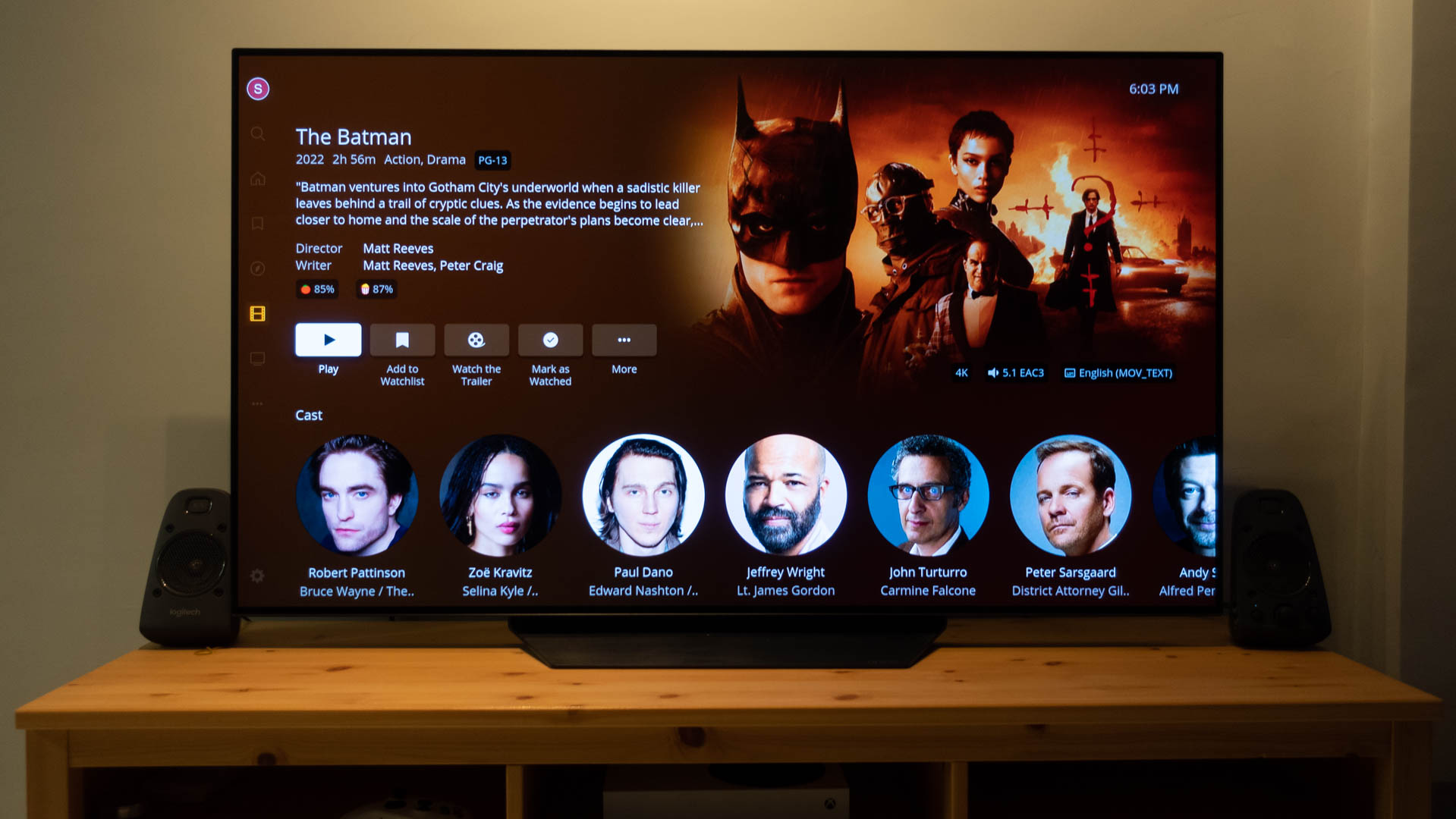
As the more established player, Plex has the edge regarding client support across PC, mobile, TV, game consoles, and other platforms. Plex also overhauled its UI in 2024, giving it a much more modern look. However, the gap isn’t as big as it used to be. Jellyfin now has official clients that span virtually all major TV platforms. Unlike Plex, Jellyfin doesn’t charge to use its Android and iOS apps, which is a big win if those are your primary playback clients.
The table below gives a good overview of the two platform’s client lists at the time of writing.
| Jellyfin | Plex | |
|---|---|---|
Android phone | Jellyfin Yes | Plex Partially paywalled |
Android TV | Jellyfin Yes | Plex Yes |
iOS | Jellyfin Yes | Plex Partially paywalled |
Apple TV | Jellyfin Yes | Plex Yes |
Amazon Fire TV | Jellyfin Yes | Plex Yes |
Roku | Jellyfin Yes | Plex Yes |
WebOS | Jellyfin Yes | Plex Yes |
Tizen | Jellyfin Unofficial | Plex Yes |
Facebook Portal | Jellyfin No | Plex Yes |
Android Auto | Jellyfin Yes | Plex Partially paywalled |
Windows | Jellyfin Yes | Plex Yes |
macOS | Jellyfin Yes | Plex Yes |
PlayStation | Jellyfin No | Plex Yes |
Xbox | Jellyfin No | Plex Yes |
Transcoding
Transcoding is not an essential feature for in-home streaming. However, it’s useful to compress your collection to take on the go, especially via mobile data, and to play newer file formats on older hardware (such as converting AV1 video to H264). Jellyfin and Plex support software and hardware transcoding. However, you must buy a Plex Pass to use transcoding on the latter, although software transcoding is free.
That said, software transcoding is very demanding on your server’s PC, especially for high-bit-rate video with advanced codecs, such as 4K HEVC files. While a powerful PC might be able to get away with software transcoding to a single user, software transcoding often isn’t feasible on the typically more power-efficient CPUs you’ll want in a 24/7 NAS.
This is where hardware transcoding comes in, offloading work from the CPU onto specialized transcoding blocks on your CPU or GPU, speeding up the process and allowing multiple transcodes to run simultaneously. Intel’s QuickSync, for example, is available on relatively low-end hardware yet can usually handle multiple 4K HDR transcodes.
If you anticipate the need for multi-user transcoding, Jellyfin is certainly the cheaper option.
How to use Jellyfin
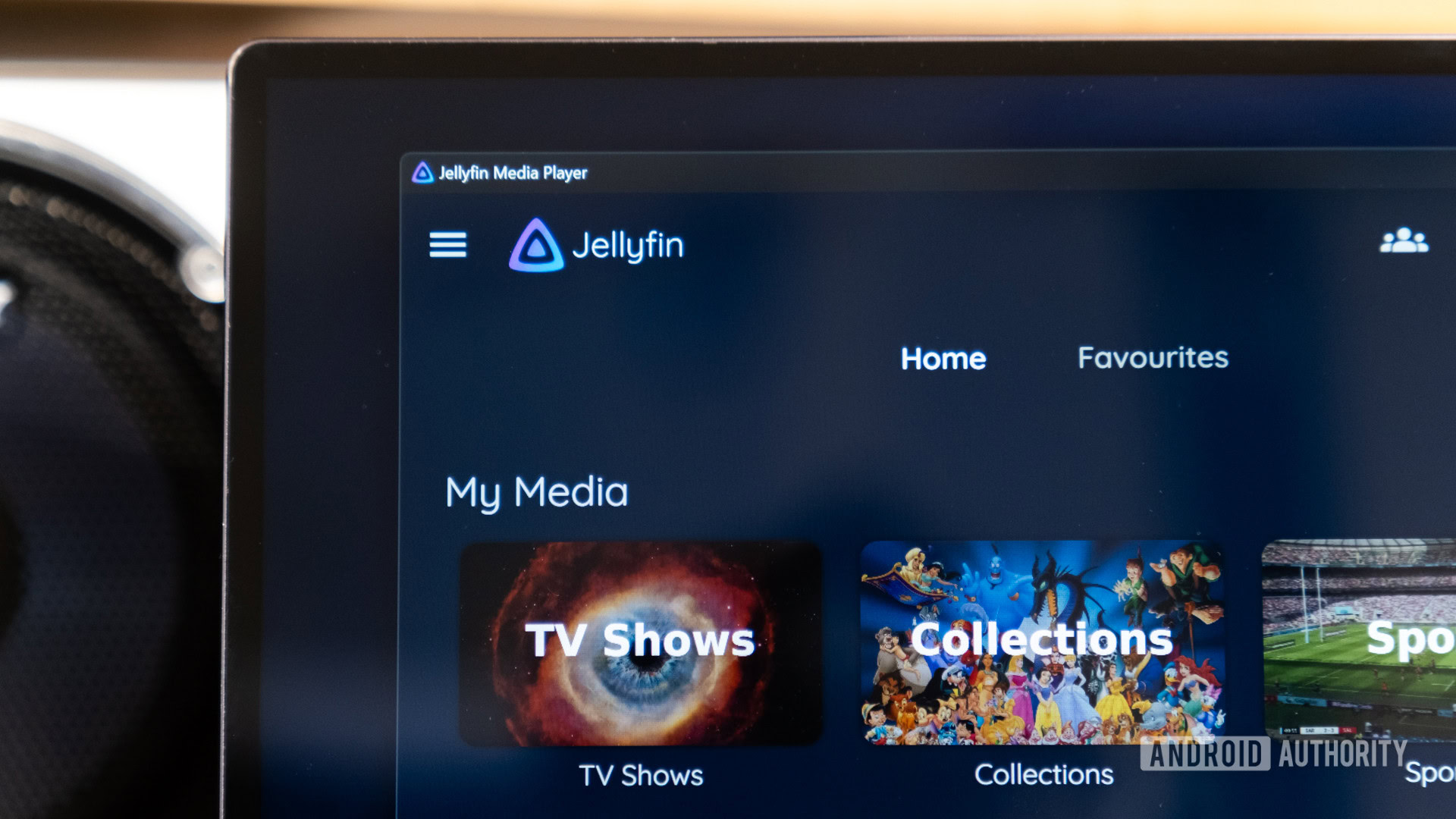
To start with Jellyfin, you’ll need to install the server software first (or connect to a friend’s server). It’s available for Linux (Arm and x86), macOS, and Windows. I’d recommend setting it up via Docker, if possible, simplifying updates, backups, and database migration. You can find a list of installation files and instructions on Jellyfin’s download page.
Once installed, log in through a web browser. You’ll need the local IP address of your server and connect to port 8096 (http://192.168.1.10:8096, for example), then follow the setup process to create libraries and scan your media. After that, you can use the admin dashboard to add users, configure transcoding, networking options, and more. It’s worth consulting Jellyfin’s excellent documentation for all the available options.
Grab the Jellyfin server software, your movies, and a viewing client, and you're all set.
With a server up and running, connecting clients is as easy as connecting to the web interface. Download your preferred client, be it one of the smartphone apps, a TV app, or any other. You can find a complete list of Jellyfin clients here. Tap in the server IP address and log in to your user’s account. That’s all there is to it; you can now browse your libraries and play back all your scanned content.
Extra configuration is required if you plan to stream over an internet connection. A VPN connection back to your NAS is the most secure option. However, the more straightforward and accessible option is to use a reverse proxy to pass incoming connections to the local instance, or you can expose Jellyfin’s ports directly. You should use HTTPS and provide SSL certificates to secure your connection in either instance, and set up firewall rules to block unwanted connections.
I had a pretty easy decision picking a winner in Jellyfin vs Plex, but the latter (and Emby) are still very viable choices. Especially if you want to bridge the gap between your personal and streaming collections. But with Jellyfin doing the bulk of the core experience so brilliantly without any strings attached, the only reason not to switch is familiarity with an existing setup or a hankering for some of Plex’s extended paywalled features.