Affiliate links on Android Authority may earn us a commission. Learn more.
How to kick someone off your Wi-Fi
Published onJuly 18, 2023
A Wi-Fi connection is an essential part of the modern home. From the desktop computer and the smart TV to phones and tablets, it lets you work and play wirelessly. But someone using your Wi-Fi without your knowledge can slow down your use of your own network. It can even make you go over your limit on metered ISP plans. If you suspect an unauthorized user is piggybacking on your network, find out how to kick someone off your Wi-Fi right here.
QUICK ANSWER
The quickest and easiest way to kick someone off your Wi-Fi is to change your network password to a strong alternative. You will have to enter the new password on all your wireless devices.
JUMP TO KEY SECTIONS
How to tell if someone unauthorized is on your Wi-Fi
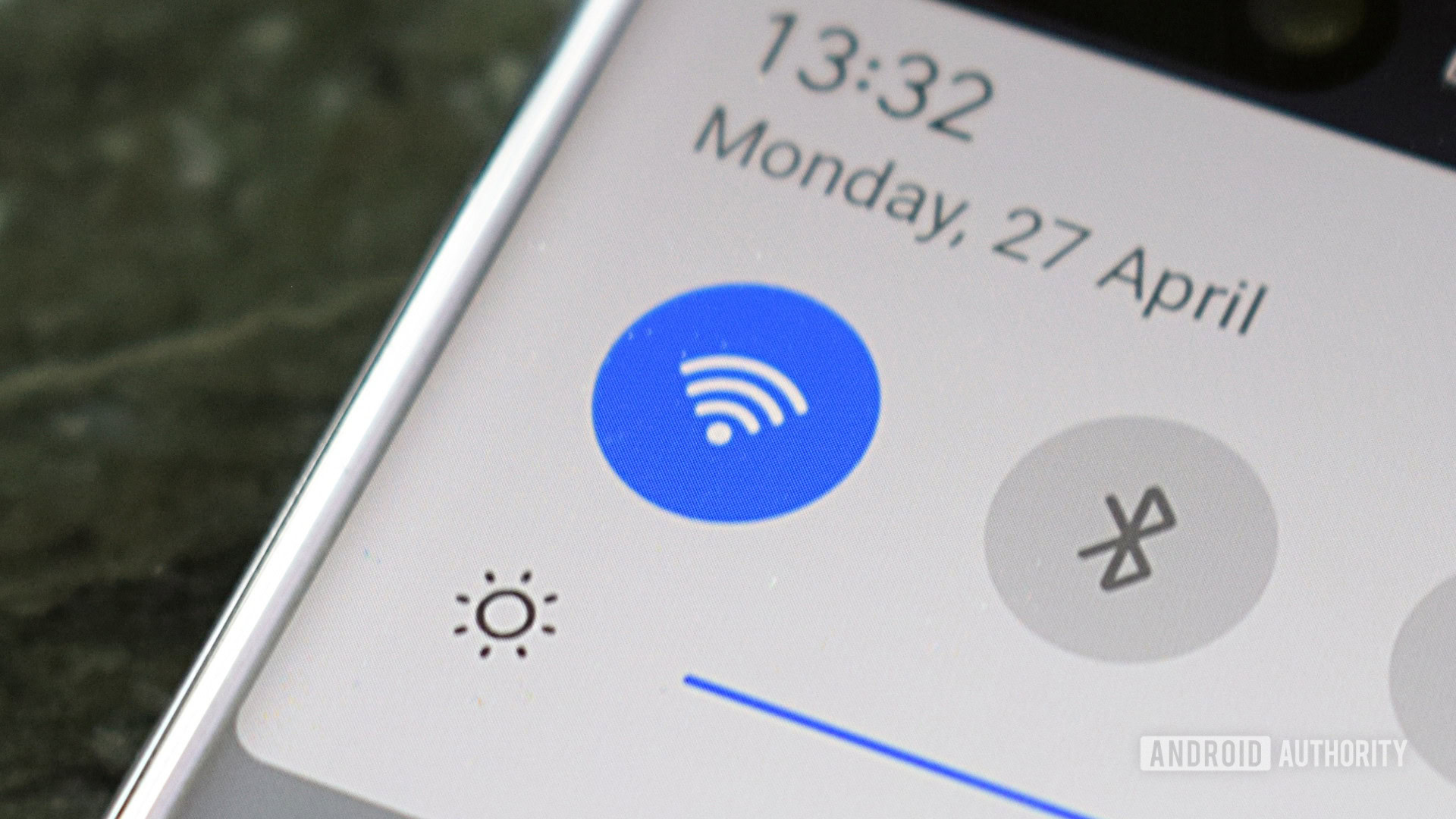
The first signs of an unauthorized user on your Wi-Fi network include slower internet speeds, stuttering video or audio in your streaming, or getting kicked off the network entirely. You might want to call your internet provider and ask if there have been any problems, slowdowns, or repair work in your area currently or recently. If there haven’t been any, you should begin to consider an unauthorized user as the possible cause.
The easier way
The simple way to find unwanted users is to identify and turn off every device that you authorized to use the network. Then look at your router. If the online activity light is still blinking, it is possible another user is on your network, using devices you don’t know about. This method is not perfect, however. Your router may be communicating with your ISP regarding firmware updates or regular maintenance, or pinging one of the known devices on your network, such as a TV.
The more certain way
A more definite way to know who is on your network is by using your router’s settings page, which might also be called an access page or a client list.
The IP address of your router’s settings page is usually on the back or the bottom of the router itself. If you don’t have access to your router and it comes from a major cable provider, try http://192.168.0.1 or http://192.168.1.1. When you get to the settings page, look for the list of devices currently using the network. This might be labeled as Attached Devices or Network Map. When you have the list, you can simply count the number of devices in the list and compare it with the number of known devices that are in use. If there is an extra device, your network has a guest.
You can also go the extra mile and check each device on your network and record its MAC address. This is available in the settings menu on phones, tablets, computers, TVs, and streaming boxes. Then compare your list with the list on your router’s settings page. This way, you can identify the specific device that doesn’t belong.
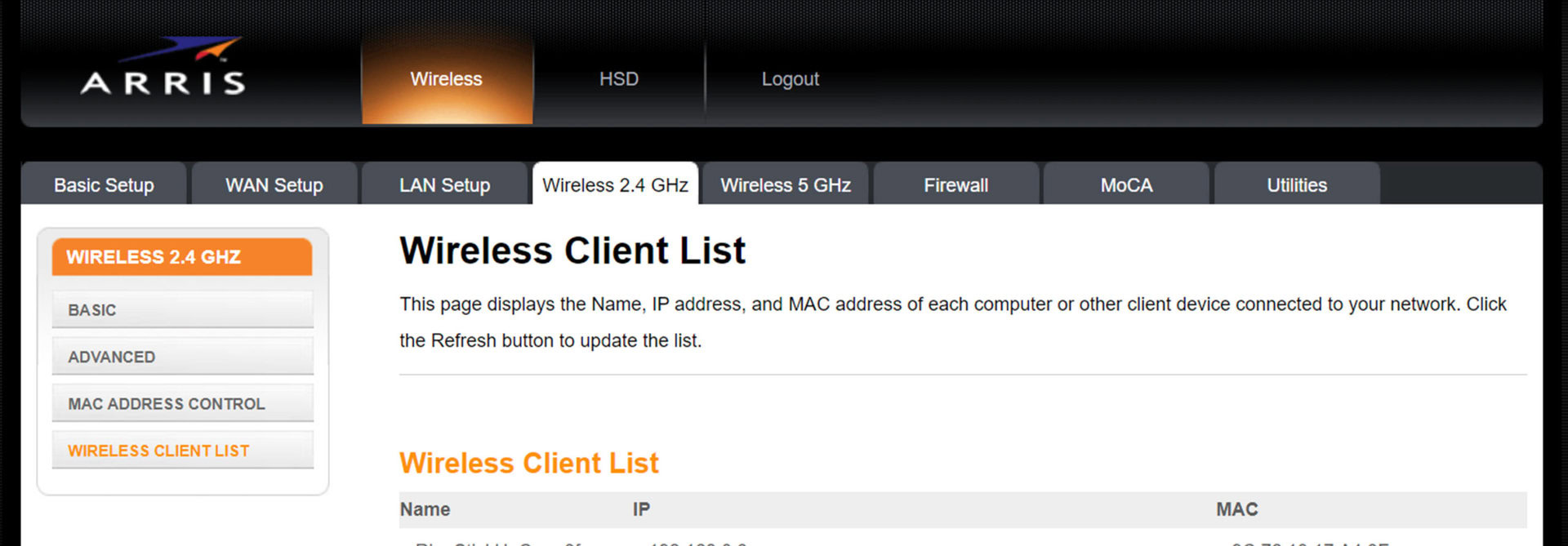
How to kick someone off your Wi-Fi
Change your password
The simplest and (usually) most effective way to kick someone off your Wi-Fi is to change your network’s password. If you access your control panel on the internet, you will see a setting for Pre-Shared Key, which is how router manufacturers refer to the password for your network. Enter a password for your network, and make it complex. Write down your password in a secure place to use when you log in with your devices. Apply your changes.
Now the party who is gaining access to your Wi-Fi will no longer be able to log on unless the perpetrator is a skilled hacker who is capable of creating a backdoor in your network. More on that below.
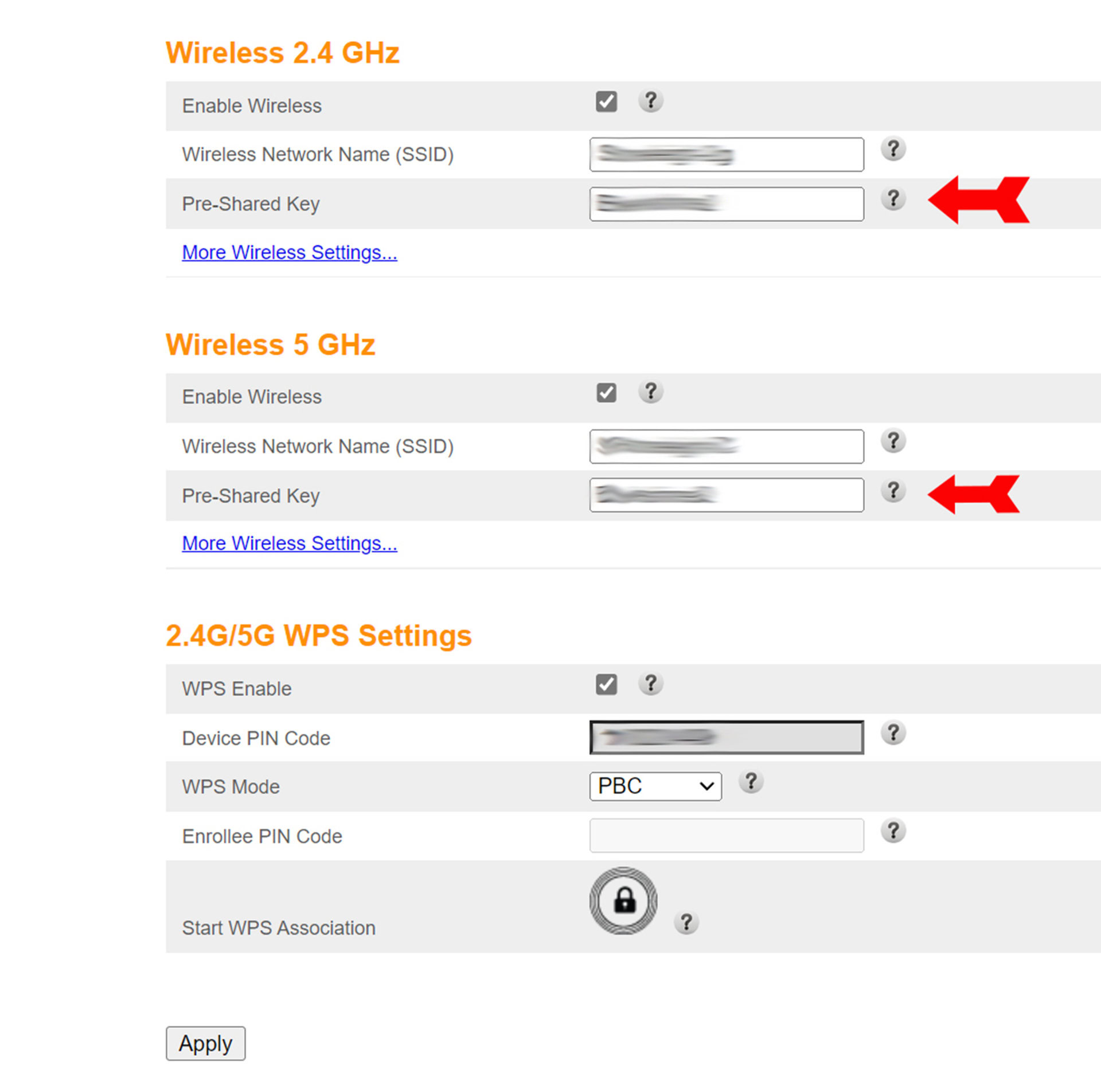
MAC address filtering
Each device that wants to join your network has a specific MAC address. You can set up your router to check the MAC address of each device attempting to log in and reject any that are on a list of known intruders. This is blacklisting, and you create the list. Alternatively, you can set your router to reject all devices except those on a predetermined list of known and welcome devices. This is called whitelisting. Together, these techniques are known as MAC address filtering and it is usually a reliable technique.
While it’s more likely that your uninvited guest is a cheeky neighbor than a computer whiz with questionable morals, there are ways to beat MAC address filtering. An intruder can circumvent blacklisting by simply joining your network using a different device, and whitelisting can be gotten around through the use of a virtual private network (VPN). For these reasons, combining a new password with MAC address filtering is recommended.

Reset your router
Most of the time, when you’re trying to kick someone off your Wi-Fi, the thieves are opportunists. They take advantage of knowing or guessing your password (or of the fact that you didn’t use one.) That said, you can’t rule out skilled hackers as the culprits. If the intruder in question knows how to create a backdoor in your router, neither a new password nor MAC address filtering will help.
In such circumstances, you will need to reset your router to its default settings. You will lose any preferences you set, so record your preferences before clicking on the button to reset your router. The reset will purge whatever changes to the software the intruder made. Your network username and password will revert back to their factory defaults, which should be printed somewhere on your router. Log back in using the defaults and re-enter your preferences, including a password you have never used before.
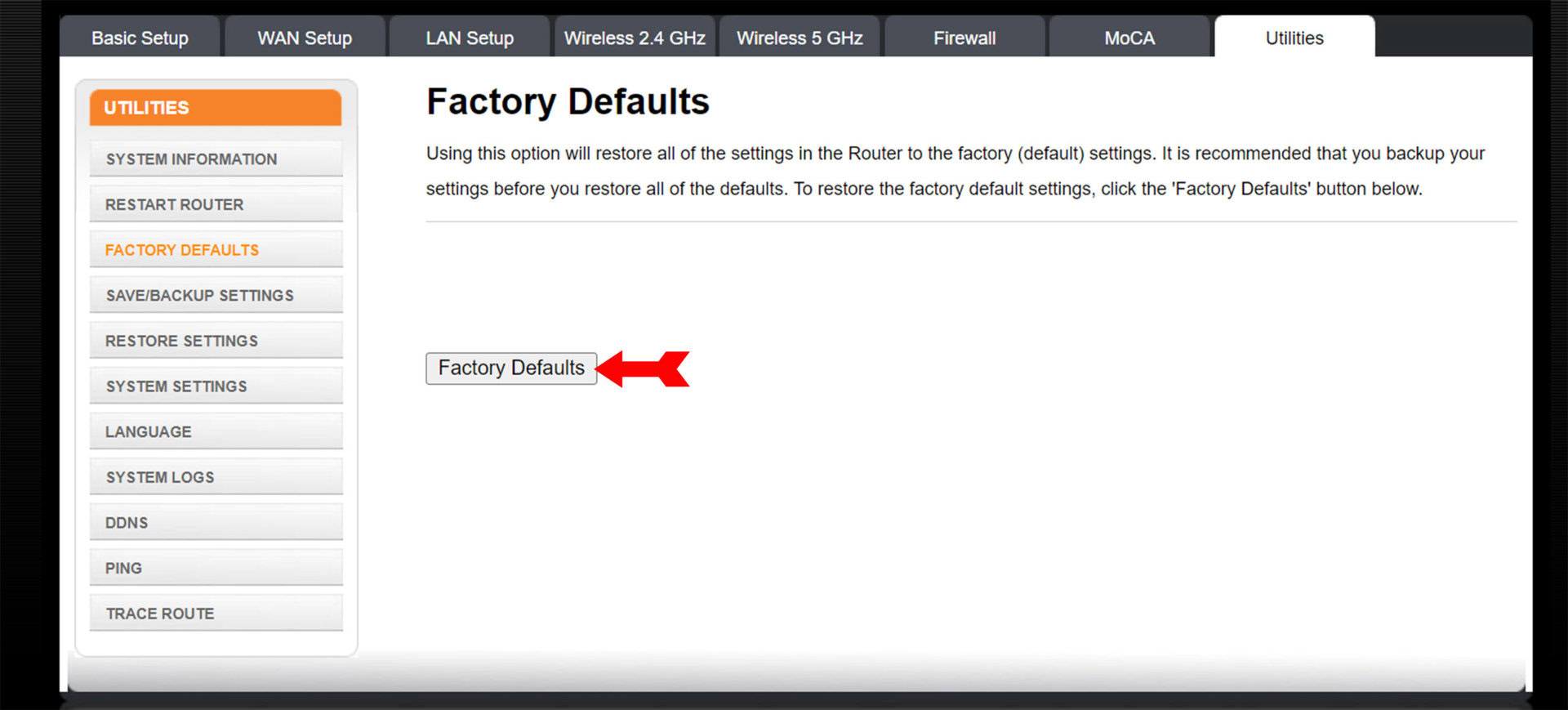
Note that different brands of routers will have web interfaces that look slightly different, but they will all have the features and controls outlined here. You’re now prepared to kick someone off your Wi-Fi.
FAQs
The control panel for your router is on the internet. If you look on your router, it will list its model number and brand, usually on the back or the bottom of the unit. Do a Google search for the brand and model, followed by the words “IP address.” The address of your model’s control panel should come up in the first few results.