Affiliate links on Android Authority may earn us a commission. Learn more.
How to fix the "last line no longer available" on iPhones
Published onSeptember 13, 2022
If you have an iPhone with dual-SIM cards, in particular an eSIM card, you may be wondering what on earth Last Line No Longer Available means. If you are getting this error message on your iPhone, and you are unable to clear it, here are some troubleshooting tips on how to deal with it. We’ll also tell you why you are getting this iPhone eSIM-related message.
Read more: What to do if your iPhone says “No SIM”
QUICK ANSWER
If you get Last Line No Longer Available on your iPhone screen, it is usually an error if you make calls with two SIM cards with two different phone plans on the same phone. Try things like clearing your recent calls list, resetting network settings, restarting your phone, and more, as detailed below.
JUMP TO KEY SECTIONS
What does “Last Line No Longer Available” on my iPhone mean?
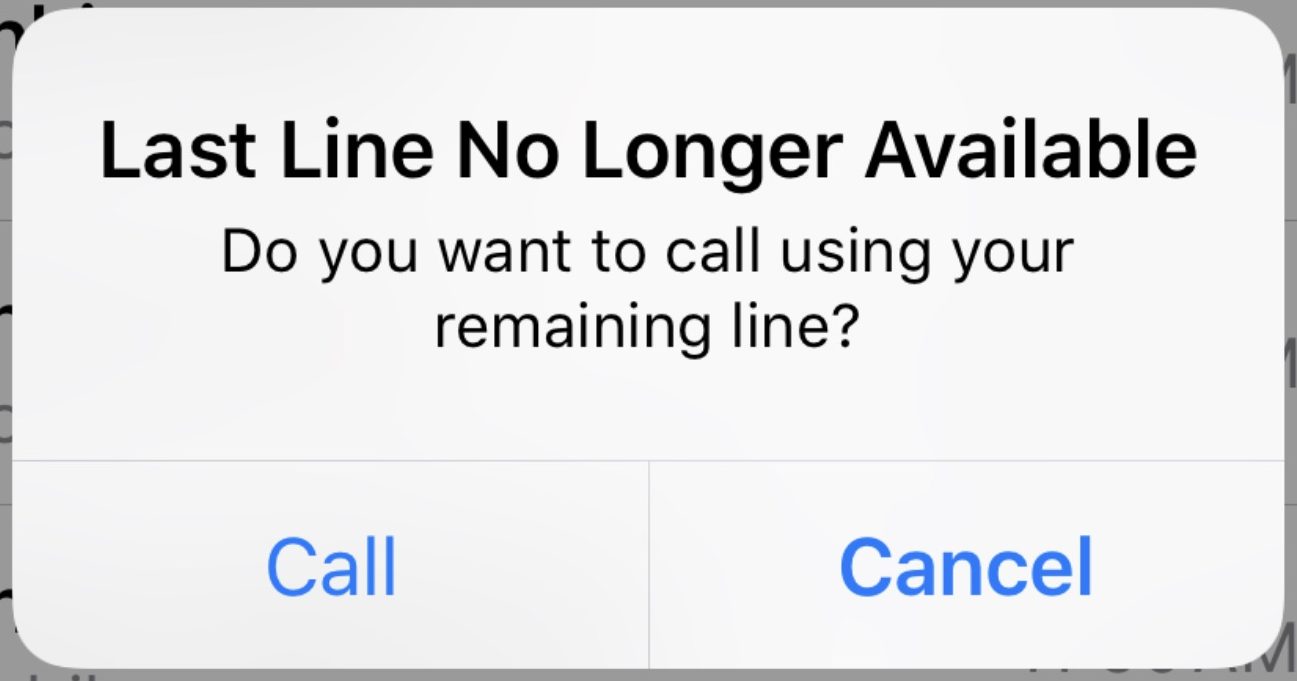
Having dual-SIM functionality and an eSIM on your phone has its many pros. But one of its cons is getting Last Line No Longer Available pop up on the screen occasionally.
According to Apple’s discussion boards, and on subreddits, it appears the error message is most often seen when you try to make a phone call from your Recent Calls log, using the default SIM card. The error message asks you if you want to continue making the call using your “remaining line” (the second SIM in the phone.) If so, just tap Call in the box on the screen, and the call will go through. However, it won’t be on your default phone number. So if you are trying to keep your personal number and work number separate (for example), this will throw a spanner in the works.
How to fix the “Last Line No Longer Available” error message
There are various things you can try, which people on the Apple discussion boards, and elsewhere on the internet, claim worked for them. You just need to work your way down the list till you find something that works for you. Don’t worry; we won’t advise you to do anything draconian, like completely erasing your phone. This problem requires a delicate hand, not a sledgehammer.
Update your iPhone
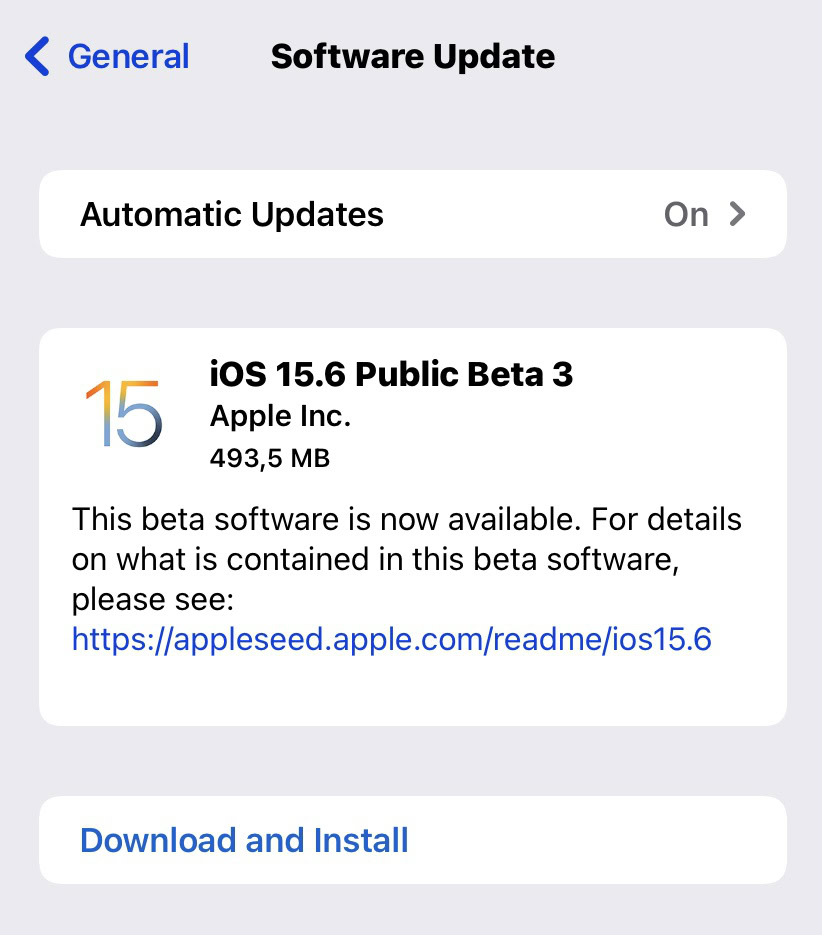
The first logical step is to see if this may be happening because of a bug in the phone. Therefore, see if there are any outstanding iPhone system updates needing to be installed. Go to Settings >General >System Update, and see if anything is waiting. If so, go through the update process.
Even if it doesn’t solve the issue, updating your phone is always a good habit to get into. It’s never a waste of time.
Turn Airplane Mode on and off
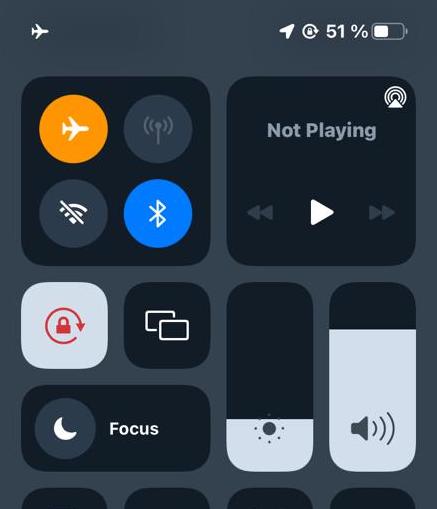
You may wonder how turning on Airplane Mode, then switching it off again, will help with this iPhone error message. Well, doing so will reset the connection to your mobile network. At the very least, it’s worth a shot, as it only takes a few seconds to do.
To access Airplane Mode, swipe down from the top-right of the iPhone screen, where the battery icon is. This opens Control Center. The Airplane Mode is the circular icon at the top with an airplane in it. Tap it to switch it on and tap again to switch it off.
Restart your iPhone
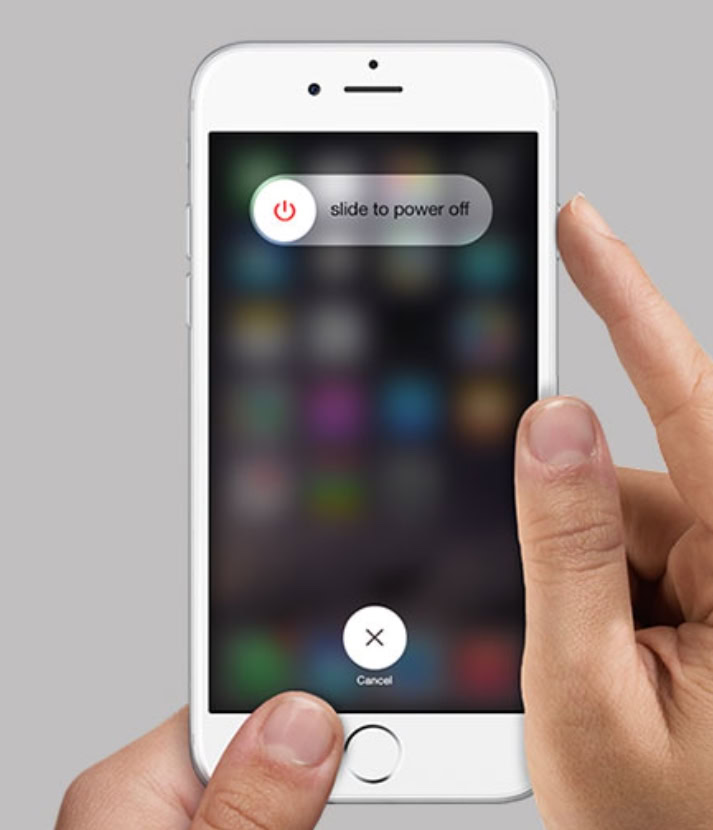
Restarting your device also resets your network connection, and is also the favorite go-to advice by any IT expert. Restarting an iPhone cures all manner of ills and annoyances, so do that next.
To restart your iPhone, hold the volume down button on the left side, and the Power button on the right side, simultaneously. Eventually, the screen will show the message slide to power off. Swipe your finger to the right on the white bar, and the phone will shut down. Wait around 30 seconds, then press the Power button again, until you see the Apple logo appear on-screen.
If your iPhone won’t switch off, then you have a whole different set of problems on your hands.
Reset Network Settings
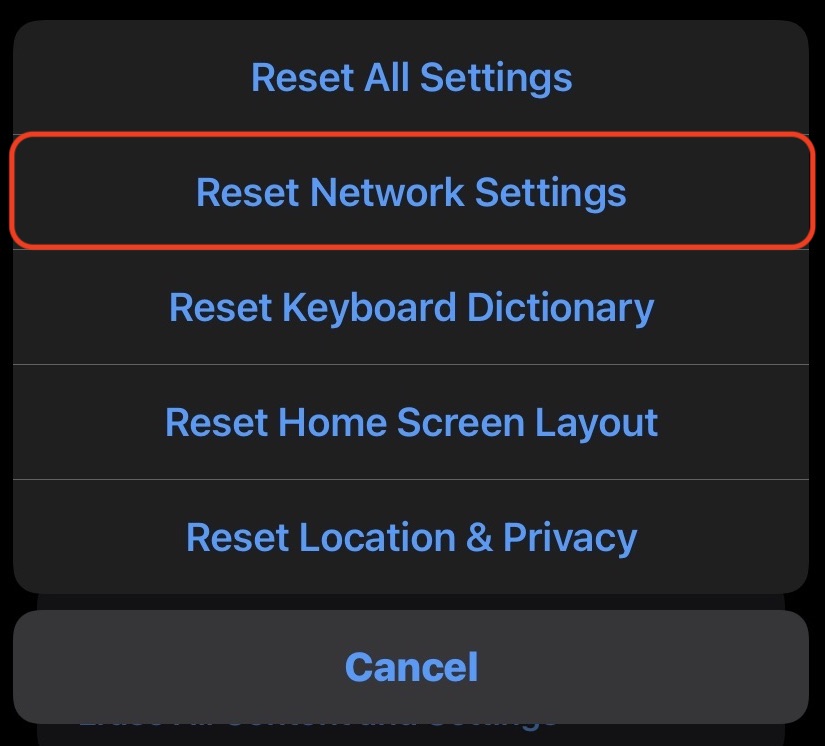
If the Last Line No Longer Available error message is still appearing, then the next step is to reset your iPhone network settings. Before you start having an anxiety attack, this does not mean wiping your phone completely. I promised you we wouldn’t inflict that on you.
Resetting your network settings doesn’t affect your personal data (emails, photos, music, movies, documents, etc) in any way. All it does is wipe and reset network-related settings, such as mobile plan settings, VPN settings, and Wi-Fi credentials. However, for the sake of playing it safe, it would be advisable for you to back up your phone to iCloud first.
Then, go to Settings >General >Transfer or Reset iPhone >Reset. Tap Reset Network Settings, and let your phone go through the process.
Remove and reinsert your SIM card

Next up is a method that seems to have worked for some. Remove the SIM card from the phone and reenter it. You can get the SIM card out by straightening out a paperclip, then placing the end of the paperclip carefully into the small hole of the SIM tray. Push gently till you feel a slight click, and the SIM tray will pop out slightly.
Your phone will immediately say, “No SIM.” Put the card back into the SIM tray and push the SIM tray back in. Enter your PIN and your SIM card PIN.
Obviously, you can’t do this with an eSIM. Only a physical SIM card.
Enable or disable Wi-Fi calling
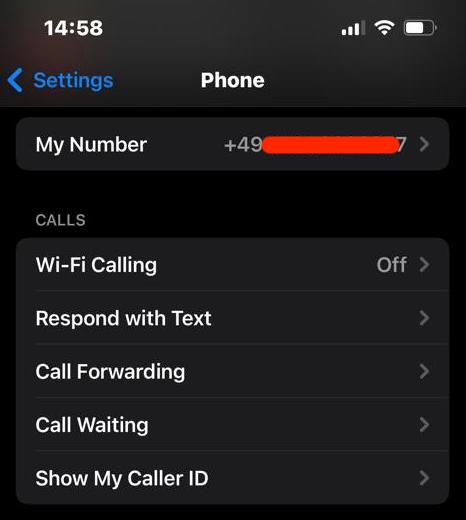
If you are taking advantage of wi-fi calling on your iPhone, the error message may have something to do with this. There’s an easy way to find out. Go to Settings >Mobile Data >Wi-Fi Calling, and either enable it or disable it, depending on its current setting.
Clear Recent Calls log
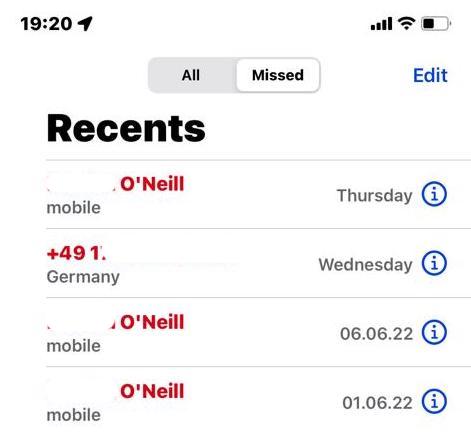
Since the error message usually comes from trying to make a call from the Recent Calls list, try wiping that list. Then go directly to the person’s phone number in your Contacts app and dial from there instead.
To wipe your Recent Calls list, tap Edit at the top-right of the screen. The word Clear will now appear at the top-left of the screen. Tapping that will pop up a menu at the bottom of the screen that says Clear all Recents. Select that, and the list will be wiped.
Contact your mobile phone carrier

If everything else has failed, then it’s time to contact your phone carrier and find out what’s going on. After all, they’re the ones providing you with the SIM cards, in return for a monthly bounty to their bank account. They, therefore, need to investigate why you are having this inconvenient situation.
At least you can tell them it’s not the fault of the iPhone, as you tried all the other possibilities first.
FAQs
A dual-SIM phone is one that is capable of operating two SIM cards, on two separate calling plans. You can switch between those SIM cards to make calls on each number, for example, if you use the same phone for work, and your private life.
An eSIM — short for embedded SIM — allows you to connect to your carrier’s network without a physical SIM card. An eSIM is configured entirely through software instead.
It depends on the model of the phone. But most modern dual-SIM phones can operate both physical SIM cards and eSIMs.