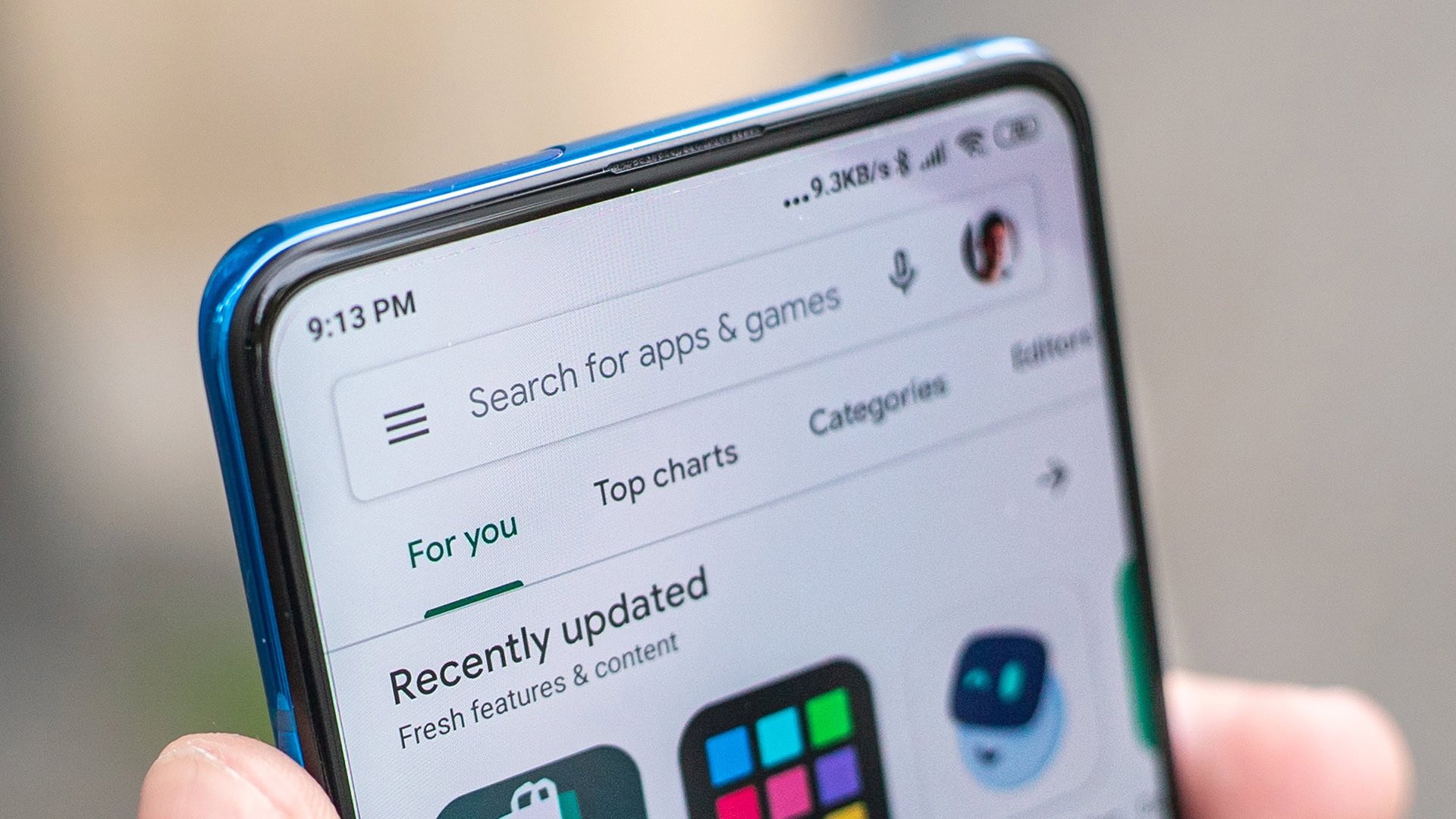Affiliate links on Android Authority may earn us a commission. Learn more.
LaunchBox for Android: Emulation fans should check it out
Published onMay 14, 2022

If you’re a big fan of retro console emulation, you’ve probably already heard of LaunchBox. The frontend is incredibly popular on Windows thanks to its versatility, wealth of features, and constant updates. Thankfully, there’s now a LaunchBox for Android, and it’s coming along quite nicely.
Required reading: What you need to know about emulation on Android
If for some reason, you haven’t heard of LaunchBox or didn’t know there was an Android version, you’re in for a real treat. It’s early days yet, but the Android port of the frontend is shaping up to be something very special.
In this article, we will give you all the essential information you need about emulation frontends and LaunchBox for Android in particular.
What is an emulation frontend?
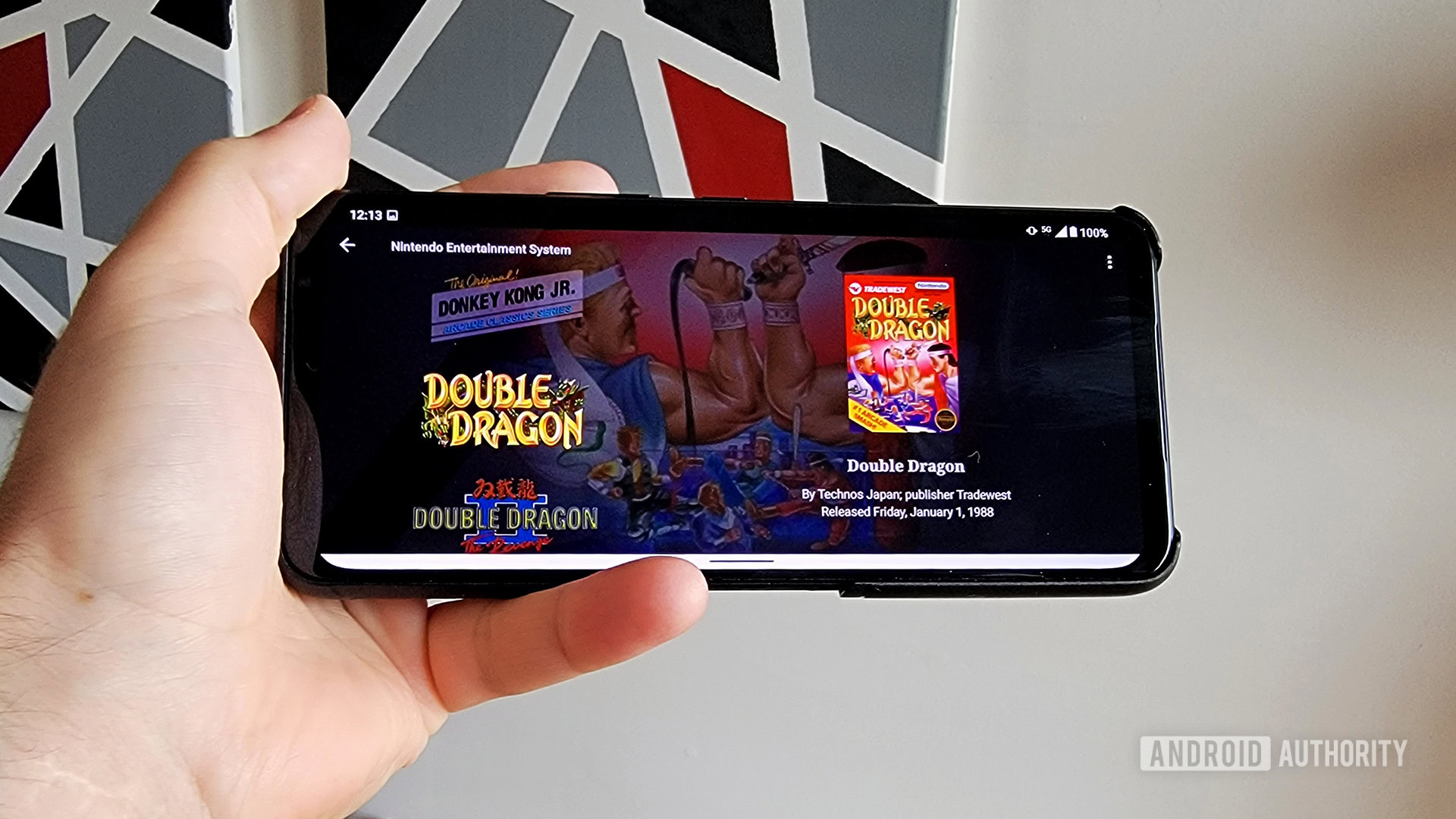
If you’re serious about emulation, you probably have specific needs when it comes to emulators. This inevitably means you’ll have multiple apps on your phone, one for each emulator. In some cases, you might even have multiple versions of an emulator, because you know one variant works better for some games. It’s a lot to manage.
An emulation frontend like LaunchBox for Android solves this problem. Instead of opening your app drawer, remembering which emulator does what, launching the right emulator, and then launching a game, you just launch one app — LaunchBox. From within LaunchBox, you navigate to the game you’d like to play and then play it. LaunchBox does all the heavy lifting.
An emulation front end makes finding a game and playing it with the right emulator as easy as pie.
The tradeoff here is that you need to set up your front end before it works the way you want. This requires some extra time, but it makes life easier once you get it going.
LaunchBox isn’t the only frontend for Android, either. Another popular choice is called Dig. You’ll need to search around to find the frontend you like best.
What is LaunchBox for Android?
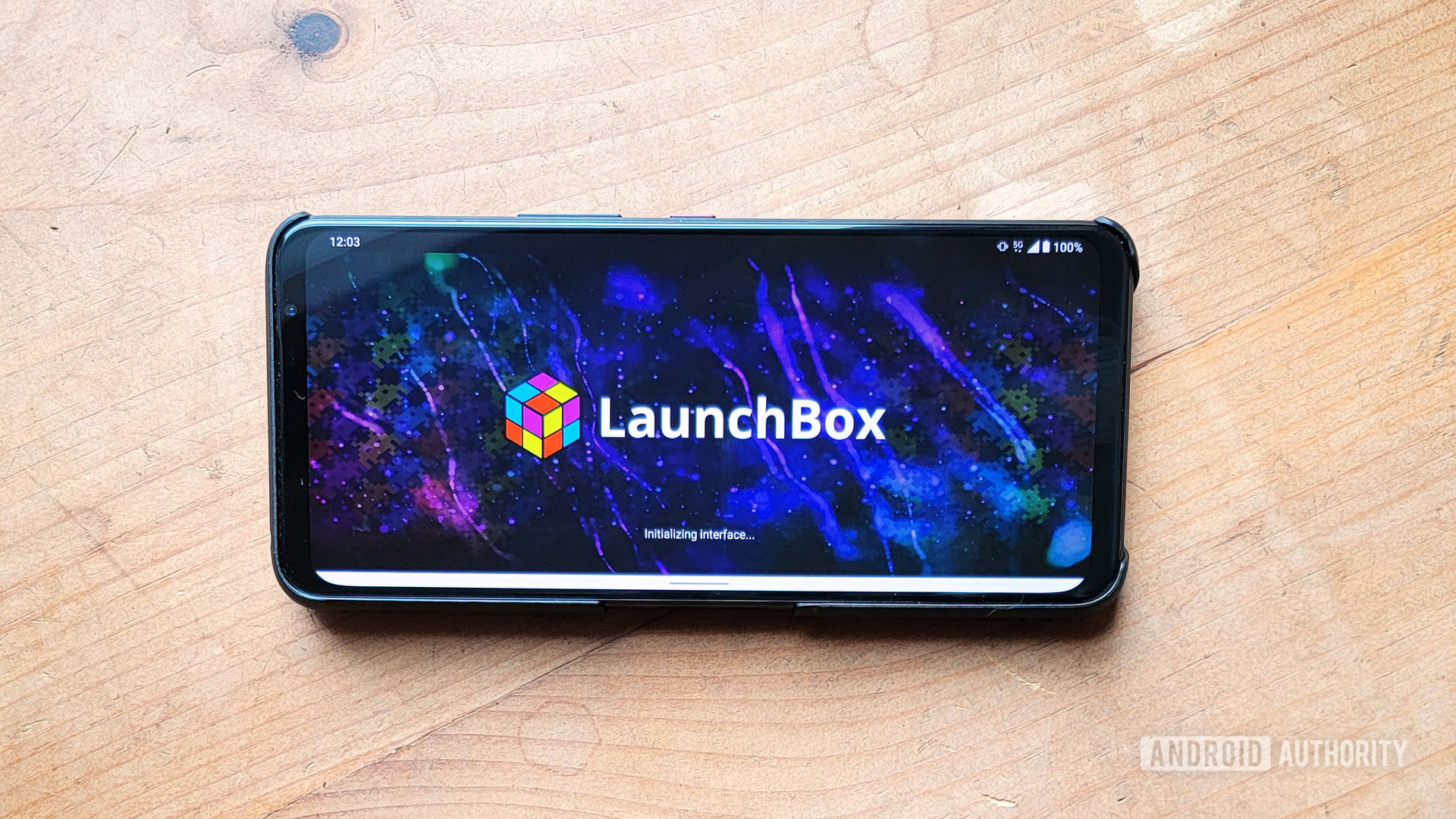
As previously mentioned, LaunchBox is very popular on Windows. The software makes it easy to manage your emulators and games, and organize them in a beautiful and customizable experience. If you invest some cash into LaunchBox for Windows, you get access to Big Box, similar to Steam’s Big Picture Mode. This makes your Windows PC look and function like a TV console.
Initially, there was a LaunchBox for Android, too. However, Unbroken Software — the company behind LaunchBox — gave up on supporting it in April 2020. There were many reasons for this decision (which we’ll touch on in a later section of this article). In August 2021, though, Unbroken Software rereleased LaunchBox for Android with a complete overhaul of its code.
With this new overhaul, LaunchBox for Android is much closer to the Windows version. It’s easier to use, simpler, and even has an import setting that allows you to dump your Windows library into Android.
Obviously, this new version of the software hasn’t been around long. As such, it isn’t as fully featured as the previous Android iteration, to say nothing of the long-running Windows version. However, it’s come a long way in a short period and will only get better and better.
Does LaunchBox come with emulators and games?

You won’t find any emulators or games with your LaunchBox install for legal reasons. You must find your own emulators online and ensure they abide by any local laws. Likewise, you’re on the hook for figuring out how to legally digitize your owned physical games.
Once you get that all sorted, though, LaunchBox takes care of the rest. The program knows all the major emulators and links up to them automatically. It also imports console and game artwork from its massive collection. That database also has video clips, sounds, and even game manuals. It all happens automatically, so your library immediately looks beautiful.
A recent feature of the Windows version of LaunchBox allows you to install and update RetroArch automatically. This doesn’t yet exist with LaunchBox for Android. However, it could be a feature that comes in down the line, which would take one step away from your setup procedure.
What does LaunchBox for Android look like?
Below, you’ll find some screenshots of LaunchBox for Android as it appears when you set up your games and consoles. These images are from v1.0-beta-1.
Is LaunchBox for Android free?
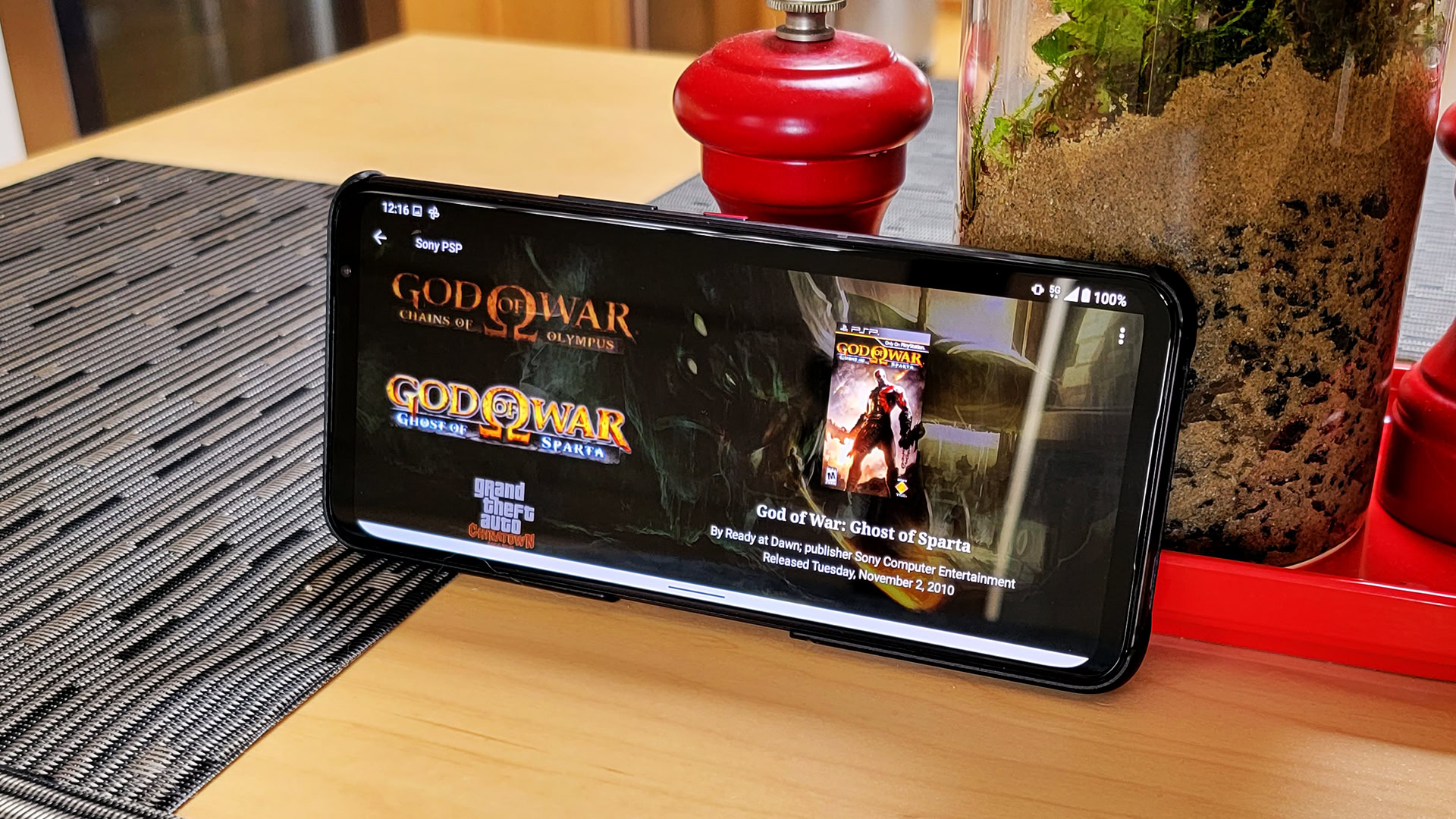
Yes! If you want to give LaunchBox for Android a shot, you can easily download it and start using it without any cost. There are no time limits or device limits, either.
However, the free version of LaunchBox does limit you to just 100 games. That pool of games can be spread across multiple emulators. So you could have 25 NES games, 25 Sega Genesis games, 25 Nintendo 64 games, and 25 PlayStation games, for example. You could also just have 100 NES games instead. Regardless, once you hit 100 games total, you won’t be able to add any more.
The paid version of LaunchBox for Android removes this limitation. Once you pay up, you can import as many games and emulators as you wish.
There are two paid versions of the app:
- Regular License: You pay $10 for a year of access to the software. Each year after that, you’ll pay $5 for the newest versions of LaunchBox. This is good for people who like the software but don’t know if they’ll use it for long.
- Forever-Updates License: As the name of this version suggests, this gets you all the features and versions of LaunchBox for Android forever. For a one-time payment of $25, you’ll never need to pay Unbroken Software for anything again.
Keep in mind that, just like the Windows version, LaunchBox for Android is DRM-free. That means you don’t need to buy multiple licenses for multiple devices. You could buy one license and then install the limitless version of LaunchBox on your phone, tablet, and Android TV streamer simultaneously.
Why isn’t it available on the Play Store?
When Unbroken Software ceased developing the original Android version of LaunchBox, lead developer Jason Carr was very upfront about what happened. LaunchBox being on the Google Play Store ate into the company’s profits far too much to make continued development feasible.
Since then, though, things have changed. People are more open to sideloading applications, thanks to Fortnite and even RetroArch. Google is also being forced to change how it runs its platform. This is one of the main reasons LaunchBox for Android is not on the Play Store. It allows Unbroken Software to create what it wants without worrying about Google taking a considerable cut of its profits.
Related: The best sideloaded apps for Android you can’t find on Google Play
Additionally, Carr complained of multiple software limitations of Android as being a big reason for LaunchBox’s original removal. Unfortunately, these limitations haven’t changed. In fact, they’ve only gotten worse. However, Carr hopes that broad adoption of platforms like LaunchBox and RetroArch will make it so there’s a large backlash should Google make emulation on Android more complicated than it needs to be.
Regardless, LaunchBox for Android is not available on the Play Store and likely never will be. The next section of this article goes over how you can get started with it.
How do I get started with LaunchBox for Android?

How to get LaunchBox for Android:
- Head to the LaunchBox website here.
- Enter your email address and hit Download Now. An email is necessary to obtain the download link, although it doesn’t need to be your primary address.
- On your Android device, open the email LaunchBox sends you. Click the Download Here link you find there.
- The LaunchBox for Android APK file will download after you tap on Download anyway.
- Once it’s downloaded, install the file by tapping the Open on the notification.
- You might get prompted about allowing unknown apps. If so, just follow the prompts to approve the installation.
- Tap on Install.
- Once installed, hit Open and get started.
Once you’ve installed the app, it will download updates automatically, so you won’t need to go through this process again.
The app makes it very easy to connect your ROM files and emulators to LaunchBox. As long as they are somewhat organized on your phone, it should find everything automatically. If you get stuck, there are already plenty of tutorial videos on YouTube to help you out.
What do you think of LaunchBox for Android? Are you excited about its future? Or is there another frontend you prefer? Let us know in the comments!