Affiliate links on Android Authority may earn us a commission. Learn more.
Play Android games on your PC with LeapDroid
Published onJuly 27, 2016
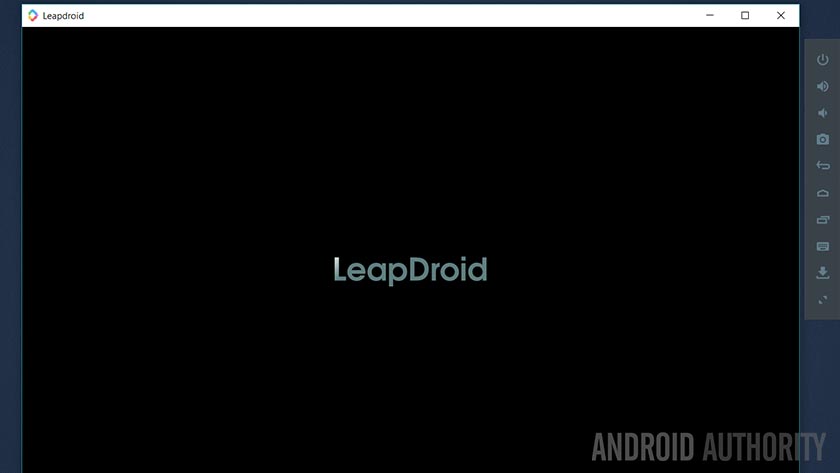
This article has been brought to you by LeapDroid.
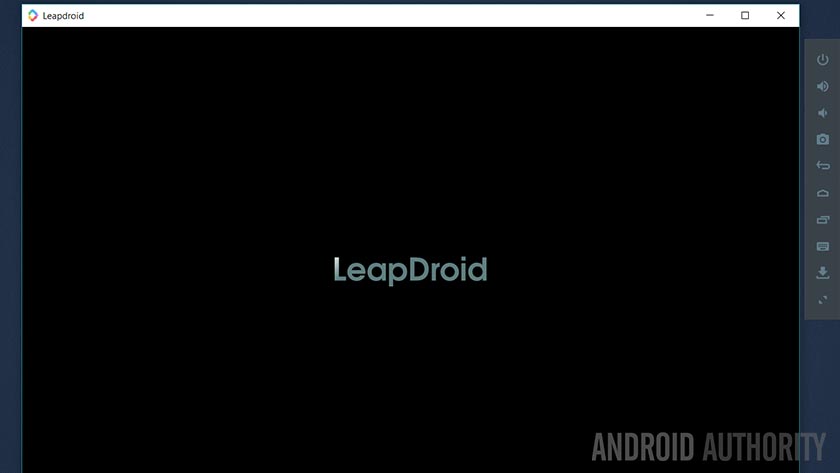
Editor’s Note: As of November 2016, Leapdroid has shut down development after being purchased by Google. Check out the announcement here!
Android emulation on PC is a growing market. It allows people to play their favorite games or use their favorite apps from the comfort of their laptop. The larger screens provide a richer experience without requiring one to buy a new device. Additionally, there is less of an emphasis on things like specs, battery life, and storage space. One of the many competitors in this space is Leapdroid. It’s an Android emulator that works on PC and it claims to be the fastest and the best. Is it? Let’s take a look in our Leapdroid review!
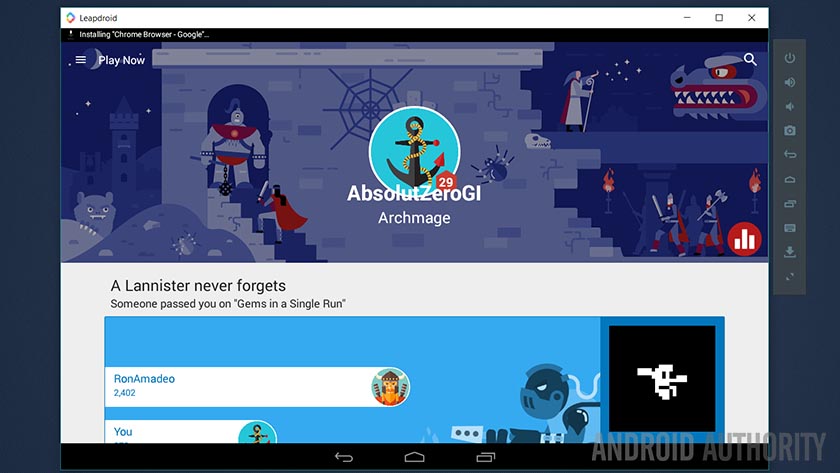
Installation
Installing Leapdroid is a fairly simple process. Before you begin, though, you’ll want to do a walkthrough of their FAQ in order to make sure things like Virtualization are enabled for optimum performance. Here are the steps to install:
- Download the installer from Leapdroid’s official website (roughly 255MB).
- Double click the installer.
- Follow the instructions.
- The app will install.
- Once installed, you’ll be able to open and use the app.
Comparatively speaking, the installation process is painless. We tested it on two devices (both Intel chipsets) and it seemed to go through just fine. Opening the emulator for the first time shows a splash screen followed by your standard Android home screen. You’ll want to log into the Google Play Store immediately to get started and you can remove those “click to install” icons if you prefer. You can also use them to install those games if you want to.
Aside from the main app, you’ll also have access to two Leapdroid VM apps, aptly named Leapdroid VM1 and Leapdroid VM2. This tells us two things. The first is that this uses VM software to run an Android instance which isn’t all that different from how others do it. The second is that it allows you to quickly and easily open two instances of Leapdroid for those instances where you may need to run two at once.
A few other things of note. This Android emulator uses Android 4.4.4 Kit Kat. Many power user and advanced functions, such as ADB and side-loading apps are supported.
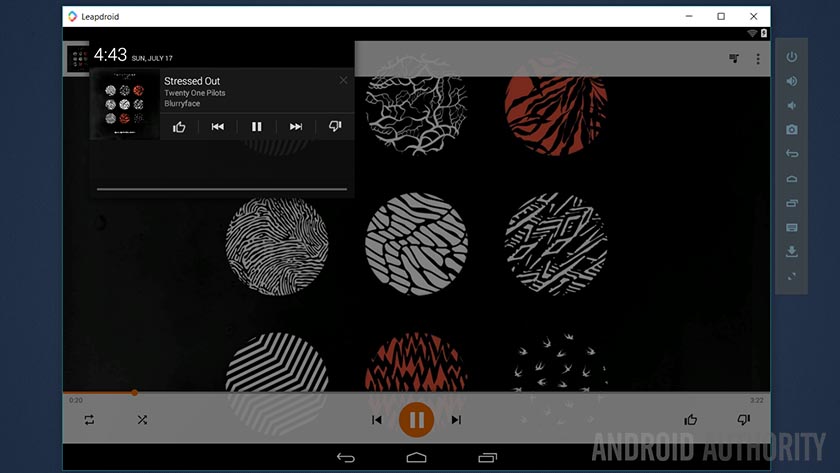
Using Leapdroid
Using Leapdroid is simple. The main UI is simply the stock Android launcher from Kit Kat and getting around the home screens and menus are exactly the same. It may take a moment to jog your memory from those simpler times, but all of the functionality appears to be there. The notification shade drops down, you can access the settings and tweak things, and you can even disable the hardware keyboard and use a software one if you prefer.
On the right side of the window there is a toolbar with some buttons. These buttons include the standard Home, Recent Apps, and Back buttons along with a Volume Up and Volume Down button. Along with those, there is a screen shot button, a button to easily install APKs, and a full-screen button. There is also a key mapper function that we’ll talk about shortly.
Leapdroid's UI is clean and the performance is solid.
Leapdroid works with your hardware mouse and keyboard for input and that also worked without a hitch. It’s a little off-putting at first because you can’t do basic things like click-and-drag on text or use the scroll wheel on the mouse. However, it doesn’t take long to get used to the way things are done on Android. Moving the cursor while typing was, arguably, easier with my mouse than it ever was using my finger.
Moving around the interface, opening and using apps and games, and even the boot times are all positive experiences. The company boasts having the highest benchmarks of any emulator and our experience with it make those claims difficult to refute. It definitely loads faster than Bluestacks and using the emulator feels clean and quick.

Some things require some getting used to
Not everything was a flawless transition. Most Holo and Material Design inspired apps require various gestures to move around the UI. Aside from the obvious, like scrolling, there are also side drawers to pull out and most of Android’s buttons are programmed to be where your fingers go. That means there is a lot of mouse movement. You’ll be clicking and dragging around the screen to get stuff done and clicking and holding to select things like text. This isn’t Leapdroid’s fault, of course, because this is how things are in Android proper.
The keymapper works very well, it just takes some getting used to.
Finally, we get to one of the hallmark features of Leapdroid — the keymapper. This function allows you to map your keyboard and mouse buttons to various games to make them playable on your laptop. For many, like Final Fantasy Brave Exvius, Clash of Clans, and most click-and-drag style games, setup is minimal and simple. However, when you start getting into more complex supported games like Asphalt 8: Airborne, Critical Ops, and others, the learning curve can be a bit steep.
Thankfully, the company has a variety of tutorials on how to set up and use keymapping with various games. You’ll usually have to go into the game settings to change some stuff there so that the hardware keys work and then you’ll have to map the hardware keys. To see how this works, click here to see their tutorial on setting up for Asphalt 8: Airborne. You can find tutorials for additional games on their Help Center page here. If nothing else, we strongly recommend you thoroughly read their keymapper tutorial posted here.
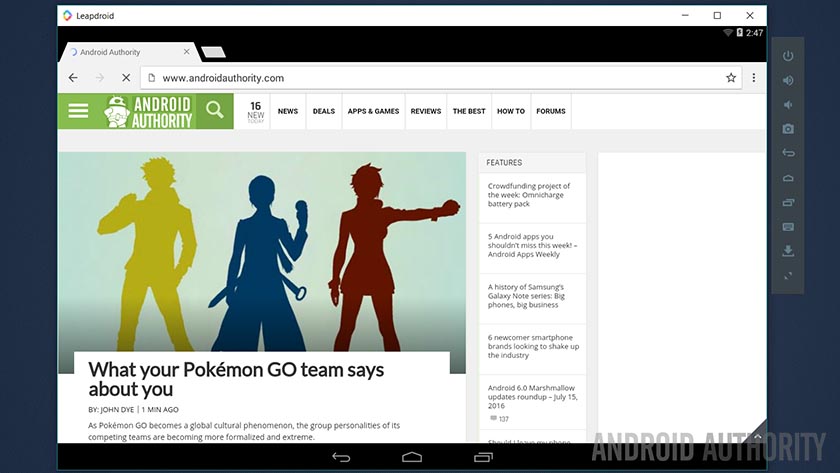
Using apps on Leapdroid
The first thing you’ll likely want to do when you install Leapdroid is to start installing all of your apps. During our testing, we tried out a variety of apps, including Google Play Music, Google Drive, Google Docs, Microsoft Word, Google Chrome, and others. The emulator seems to run them rather well. Typing up documents in Microsoft Word, taking notes in Evernote, checking my tasks in Asana, chatting in Slack, and even browsing the web were all easy tasks to complete. Even Google Now seemed to run well and tapping the Voice Search button allowed me to make voice searches without prior configuration.
Some apps do require a little bit of finesse to get working properly. For instance, the Google Play Store took its sweet time recognizing which apps and games I’d purchased and which ones I had not. Third party launchers do work, but you may have to stop and restart the emulator a few times (and dive into the settings a bit) to get it to recognize other launchers. In our testing, any app that required a camera didn’t work at all.
The team has posted their intent to improve support for GPS and camera. As of version 1.3 of their emulator, there is some support for GPS. We tried it out and it is functional which is good news.
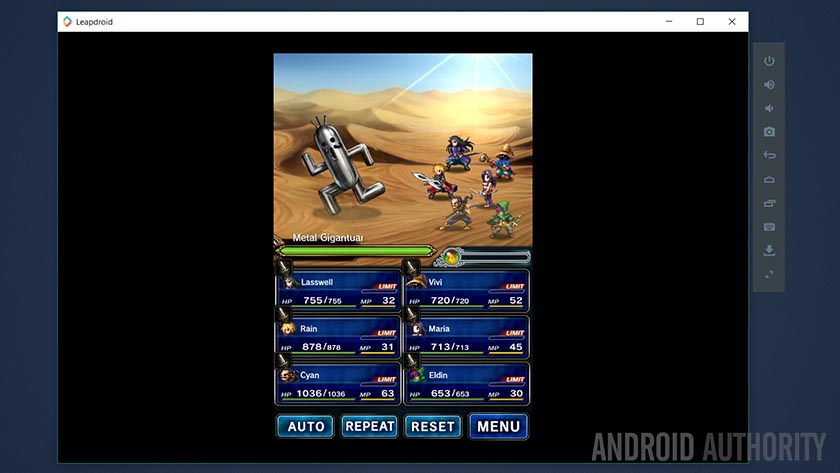
Gaming on Leapdroid
The Leapdroid team are very proud of their emulator’s ability to play games. We tested the gaming capabilities with the games the emulator recommends along with a few of our own. The results were generally positive. It played games like Asphalt 8: Airborne, Final Fantasy Brave Exvius, and Critical Ops competently. As we mentioned earlier, the keymapping is a bit complex, but it works quite well once you get used to it. Since most games require just point-and-click mechanics, stuff like Clash of Clans, most builder-sims, and similar titles work with very little effort on the part of the user.
Leapdroid boasts a 99% compatibility with apps and games.
There are instances where the keymapper functionality will be required. Most racers need controls for steering while most FPS games will need controls for movement and aiming. There are also setups for pinch-to-zoom which can help you in games like Clash of Clans. For many games, including The Bard’s Tale, the keymapper virtually sets itself. However, for others, like Asphalt 8: Airborne, it can be a challenge. It all depends on which games you like.
Leapdroid boasts a 99% compatibility rate with apps and games which is good news. Pretty much everything should work. The only games we had trouble with were Square Enix’s Final Fantasy ports. We were unable to get those to work. Everything else worked fine.
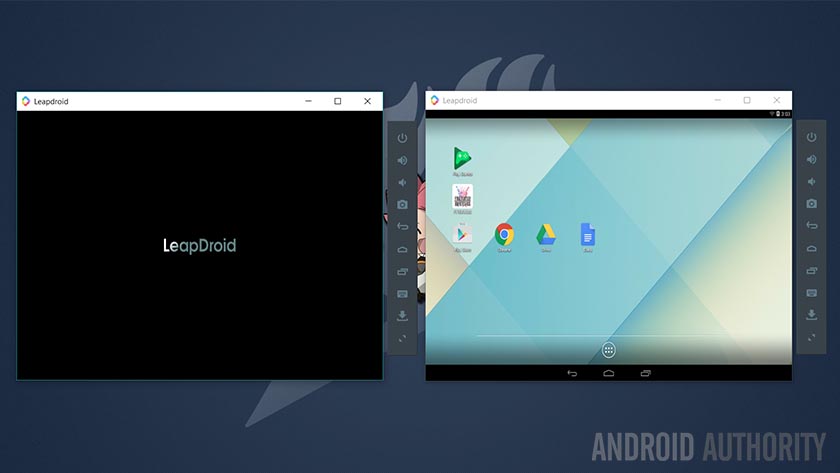
Pros
Here’s what we liked about Leapdroid:
- The performance, particularly the boot-up times, are far above average. The company has posted benchmarks claiming to be the fastest emulator out there. During our testing, we didn’t run any benchmarks, but we also didn’t have any problems with performance. It runs really well.
- The installation process is dead simple and virtually anyone should be able to do it.
- It’s a very clean, efficiently done emulator. There is no bloatware installed on top and the installation icons can be easily removed. It’s essentially stock Android, which we loved.
- Most Android apps work great. The developers like to boast the emulator’s gaming prowess, but it works equally well with entertainment apps, productivity apps, and others.
- Most Android games work great as well. The games are stable with solid frame rates and performance.
- The keymapper functionality is a must-have, especially for titles like The Bard’s Tale, all racing games, and others.
- The sidebar is a necessary feature that gives you constant access to key buttons, even if the apps or games are in immersive mode. You’ll also have shortcuts to screen capturing and the keymapper.
- In our testing, our keyboards and mice worked perfectly fine.
- The official website has tutorials and a Help Desk page that should answer most typical questions. There is also a forum thread if you want to discuss more in-depth issues.
- Your internal storage limit is that of your computer. That’s a heap more than most Android devices.
- Almost everything works, including audio input and output.
- There are power user tools and advanced users tools support for things like debugging, testing, and installing APKs. There are also two separate launchers to quickly launch two instances.
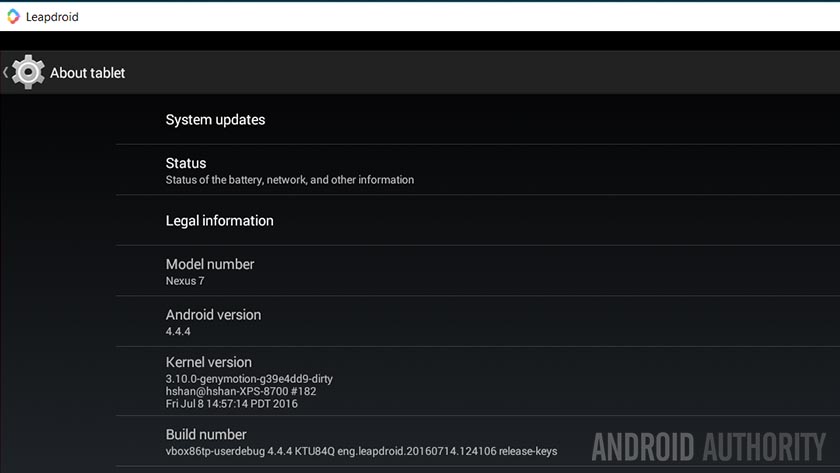
Cons
Here’s what wasn’t so great about Leapdroid:
- Some apps, like Snapchat, don’t work that well. The developers boast a 99% compatibility rate, so this isn’t unexpected but it’s still worth noting.
- Newer builds have support for things like GPS, but it’s not 100 perfect yet. It will work and will likely work better in future updates, but it’s worth noting that GPS support is relatively new.
- It takes a bit of tinkering for some apps to work correctly. Third party launchers, the Google Play Store, and a few others may require a restart of Leapdroid before they work right.
- The keymapper is an excellent tool, but it requires a little practice and patience to get used to. On some titles, it works immediately while on others it requires a bit of tinkering.
- The emulator running Kit Kat isn’t necessarily a bad thing and Google Play Services bridge the gap between old an new. However, those wanting native features for newer versions of Android won’t be able to use them.
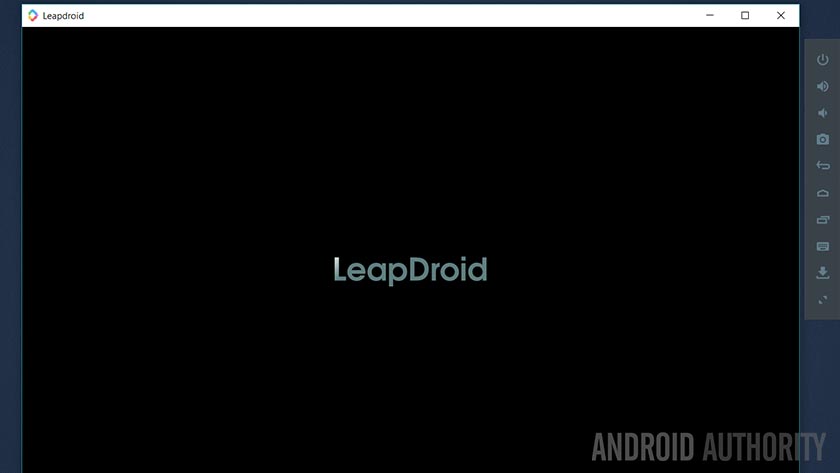
Final thoughts
Overall, Leapdroid is a very solid emulator. It installed right, worked well, and it even uninstalled cleanly which is something not all of its competitors can brag. The experience was relatively bug free and aside from a few hiccups, the performance was better than expected. It does have a few issues here and there, especially with the camera. However, compared to the competition, the list is shorter and relatively minor.
Currently, the emulator is free to use and it doesn’t require a lot of space to install. The system requirements are low and you can check those out by clicking here. It’s definitely worth a shot if you need something that can handle both gaming and productivity well. You can download it by clicking the button below.