Affiliate links on Android Authority may earn us a commission. Learn more.
How to leave incognito mode in any browser
Published onFebruary 22, 2025
Incognito mode helps you keep your secretive search and browsing history private. However, you need not remain in incognito mode for normal browsing. Let’s review how to get out of incognito mode on any browser, and don’t forget to check out our top picks for the best privacy browsers.
QUICK ANSWER
To get out of incognito mode, go to Tabs and close all of your incognito tabs. On a desktop computer, close the private browsing window.
JUMP TO YOUR BROWSER
How to get out of incognito mode (Google Chrome)
Mobile
To stop browsing in incognito on Chrome, tap Tabs. From there, you can close each incognito tab to stop incognito browsing.
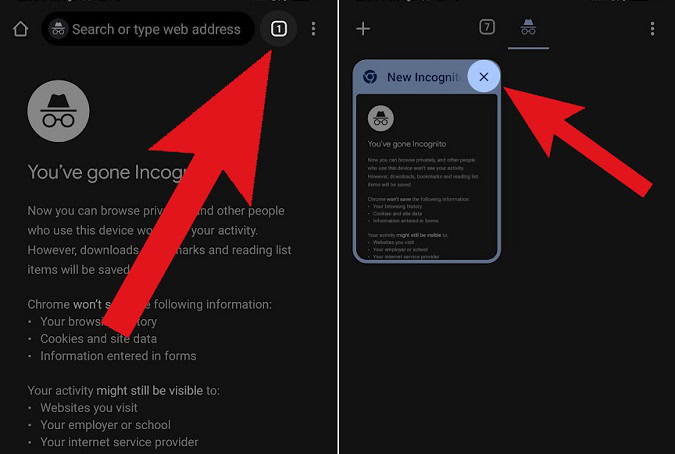
Desktop
Click the Incognito button at the top. Alternatively, you can close the window by clicking the X at the top.
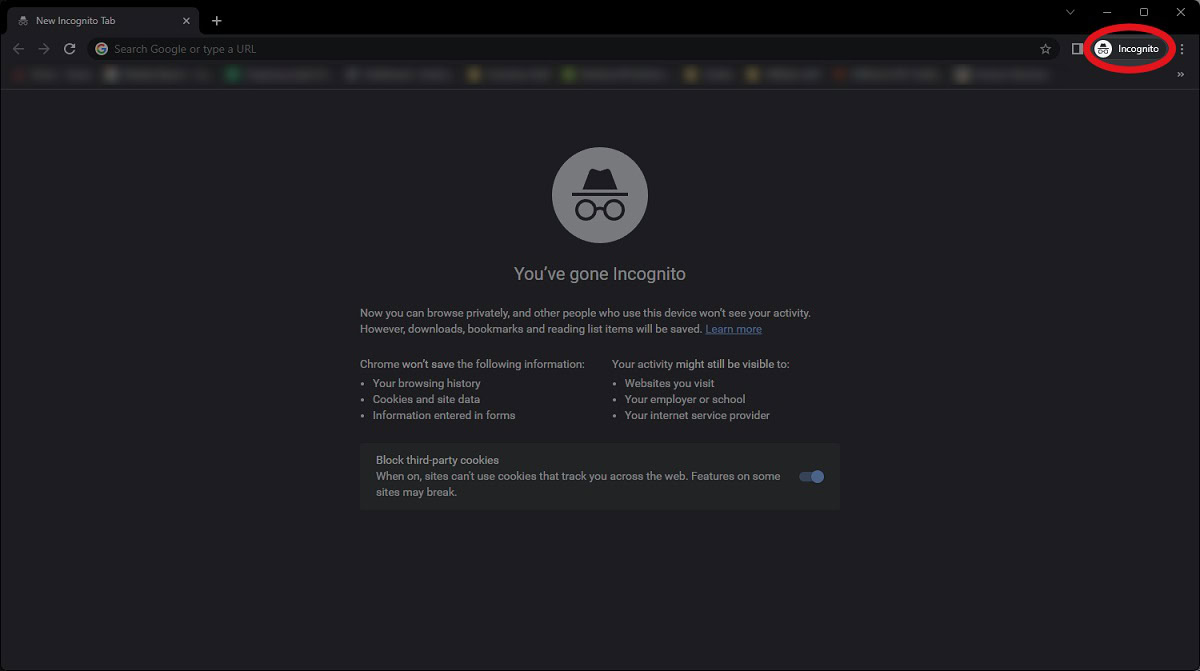
Within the Incognito dropdown, click Close Incognito.
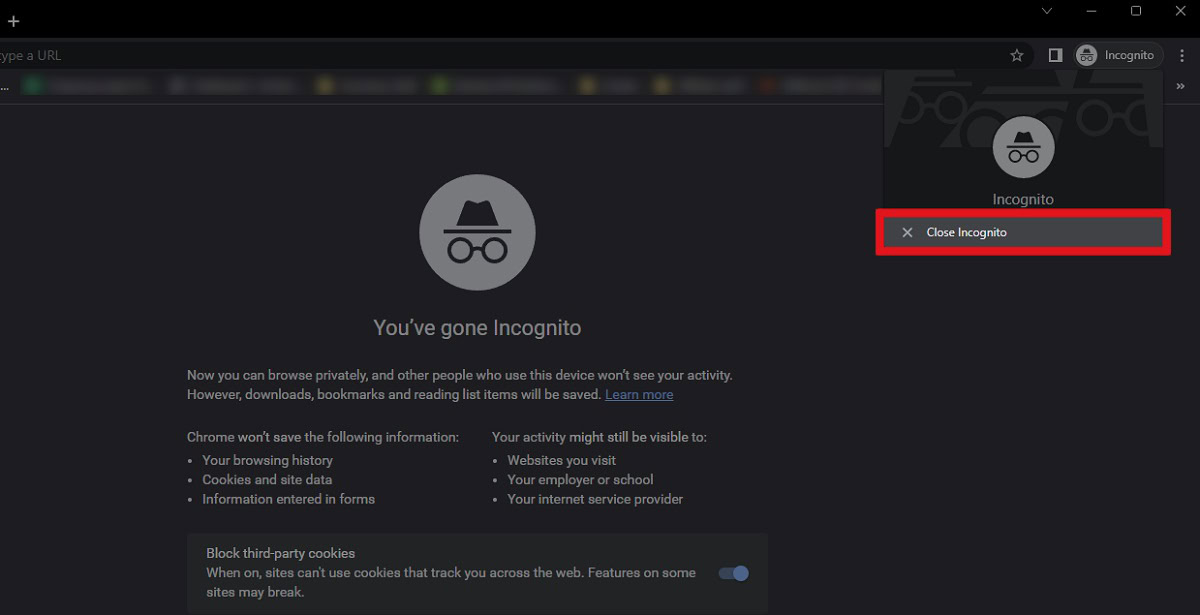
How to get out of incognito mode (Safari)
Mobile
On an iPhone, Select the Tabs button in the lower-right corner. Make sure Private is selected. You will see all your private browsing tabs here. There will be an X in every tab’s upper-right corner. Tap on the regular Tabs option. Hit Done.
Desktop
You can exit private browsing on a Mac computer by closing the window. Click the red X dot in the top left. You can also go to File > Close Window. You can also pick Close All Windows.
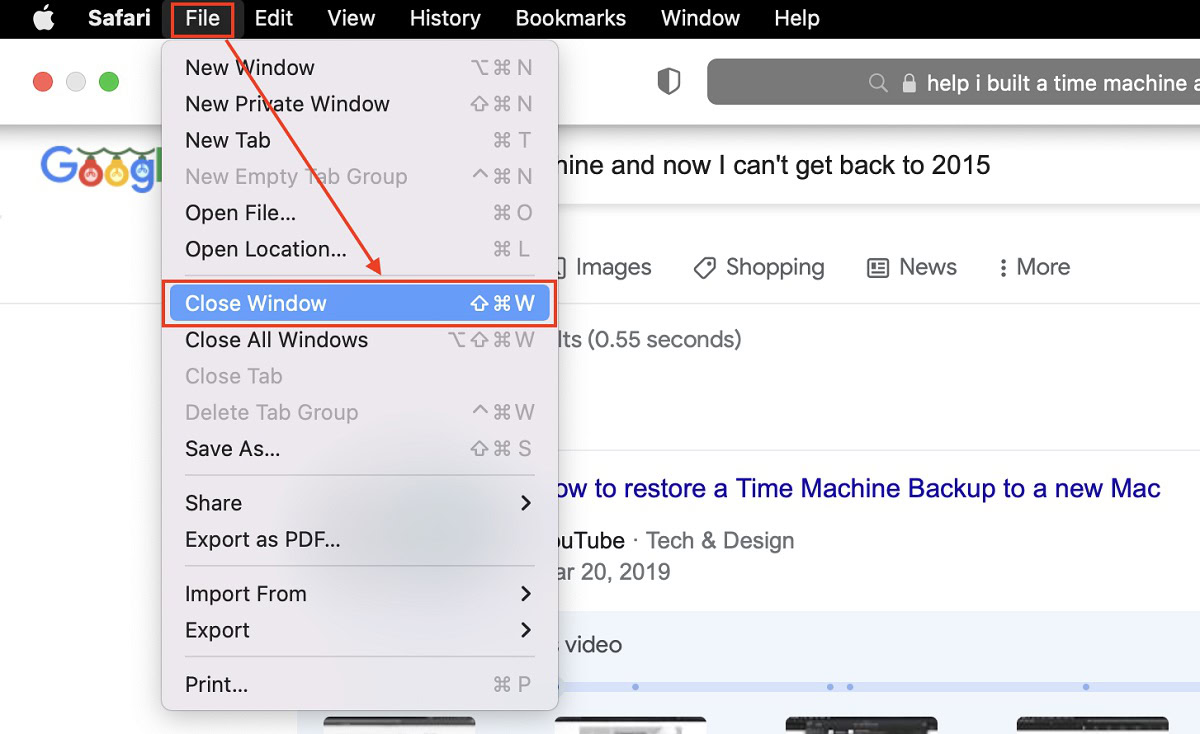
How to get out of incognito mode (Firefox)
Browsing in “incognito” — or private — on Firefox is pretty similar to other browsers now.
Mobile
Tap on the Tabs button in the upper-right corner. Select the Private tab. You will see all your tabs here, press on the X icon in each tab’s upper-right corner.
Desktop
On the desktop, private browsing is done in a separate dedicated window. All you have to do is close the window. Click the X button at the top-right corner to close the private window and stop private browsing in Mozilla Firefox.
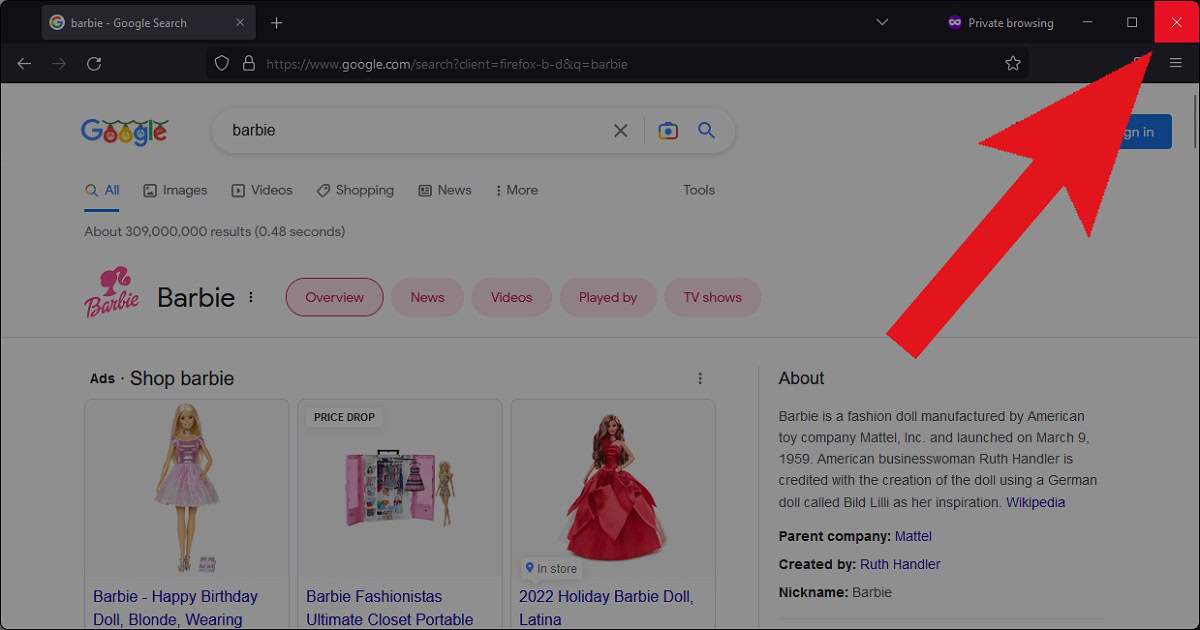
How to get out of incognito mode (Microsoft Edge)
Mobile
To stop InPrivate browsing on the Microsoft Edge app, tap the Tabs button at the bottom. Select Close All in the bottom left to close all InPrivate tabs.
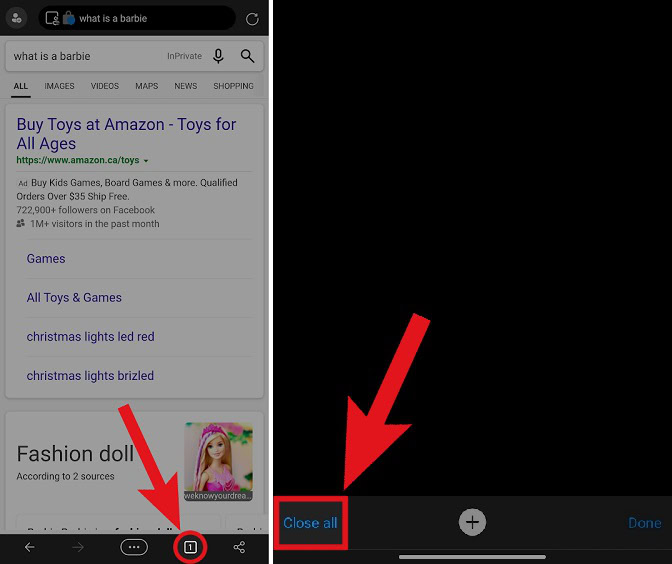
Desktop
On the desktop, click the InPrivate button in the top-left corner of the private window. Then, select Close InPrivate window.
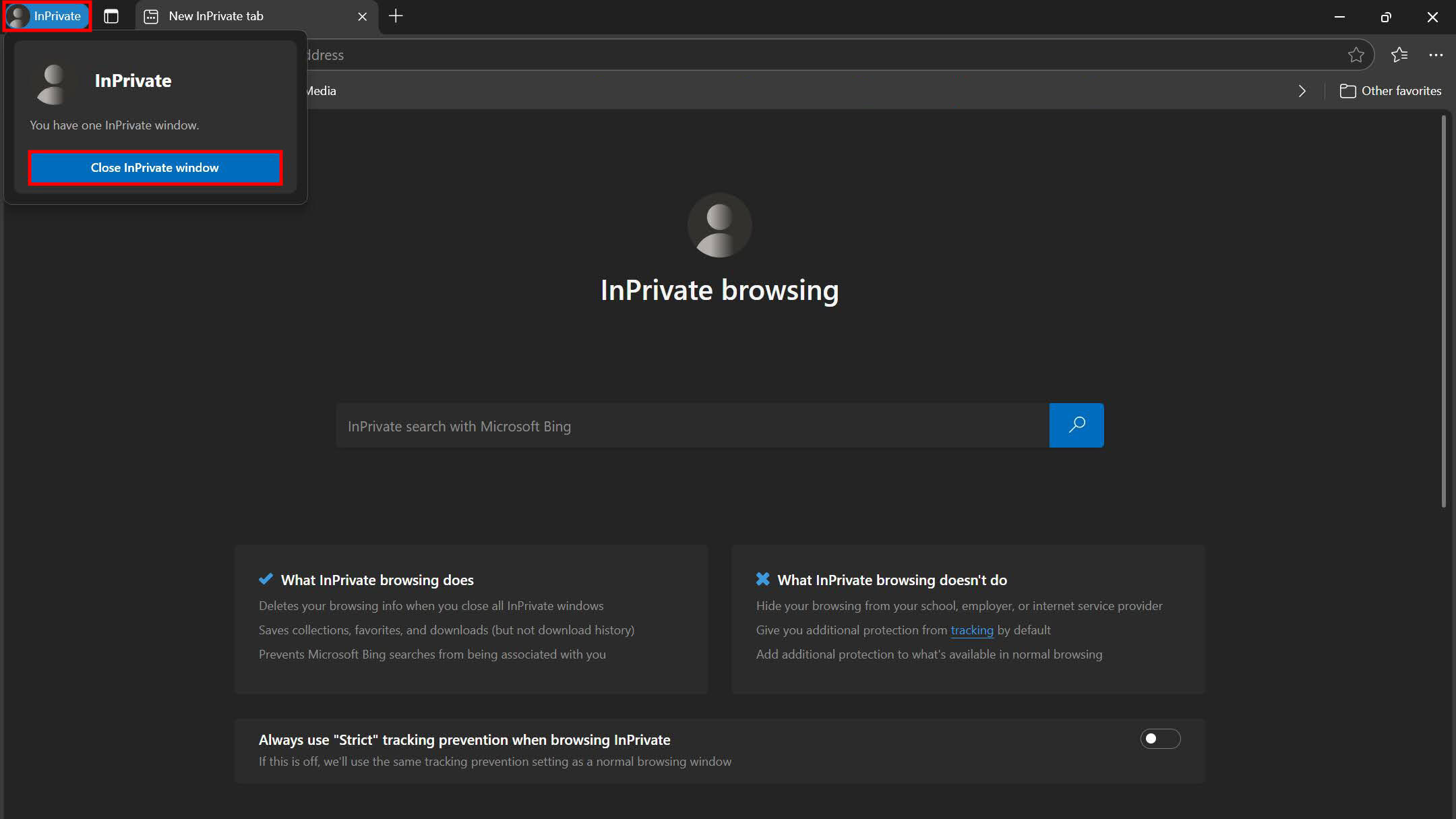
FAQs
If you’re using a web browser like Chrome, you can close the Incognito window to stop browsing privately. To return to normal browsing, open a new window or tab in the regular mode.
To get rid of incognito mode on an iPhone, you need to close your incognito tabs. In Safari, tap the two-square icon at the bottom right, then tap Private at the bottom left. Close any open tabs. In Chrome, tap the square icon with a number at the top right and swipe left on any open incognito tabs to close them.
Incognito mode in Chrome doesn’t save your browsing history, cookies, site data, or information entered in forms, so there’s no browsing data to clear. When you close all of your incognito tabs, any temporary data from your incognito session is deleted.
In most browsers, when you’re in incognito or private mode, you’ll see a symbol or icon indicating it. For example, in Chrome, you’ll see a hat and glasses symbol in the window’s top right corner. In Safari, the search bar at the top will be dark instead of regular white or gray, indicating private browsing mode.