Affiliate links on Android Authority may earn us a commission. Learn more.
LG G2: 10 Tips and Tricks
Published onOctober 5, 2013
The LG G2 is one of the hottest sensations of the year. It has awesome features like KnockOn, Plug & Pop, Guest Mode, and much, much more. And we’re going to show you how to get the most out of the device!
Here are 10 tips and tricks for the LG G2!
#1 Smart Screen

Similar to the Galaxy S4’s Smart Stay, the G2 has a Smart Screen feature. It basically does the same thing — when it tries to go to sleep, it first attempts to detect your eyes, and if it’s successful, there’ll be an eye icon in your notification window.
#2 KnockOn
To get KnockOn to work 100% of the time, it has to be said with at this temp — Knock. On. Additionally, it appears that the top portion of the G2 seems to listen for KnockOn more than any other part.
#3 Show Desktop
Using the stock launcher, pinch out to hide all of the apps, showing only the wallpaper on your home screen. Keep in mind that this, like many other features, will not be worth using alternative launchers.
#4 Quick Actions

With the screen off, hold down the volume button down for three seconds for quick camera access. You can press the same button to take a picture. Alternatively, and with the screen off, hold the volume button up for three seconds to open quick note.
#5 SMS Themes
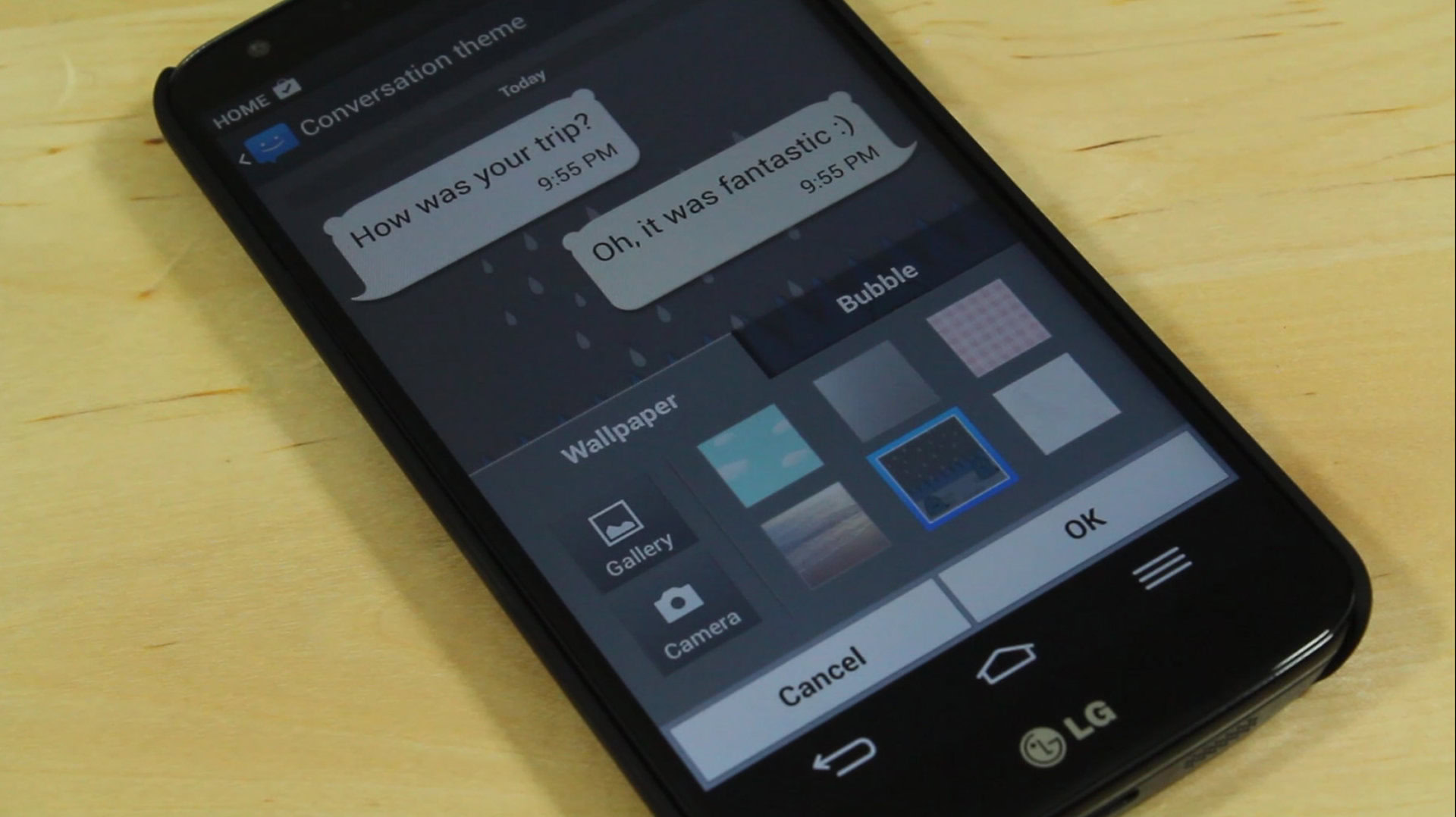
To change your SMS theme, in the messages app, press Menu > Settings > Conversation Theme. From there, you can use your own wallpaper or a handful of preset themes to customize the SMS app. You can also set themes and different wallpapers per contact.
#6 Easy Screenshots
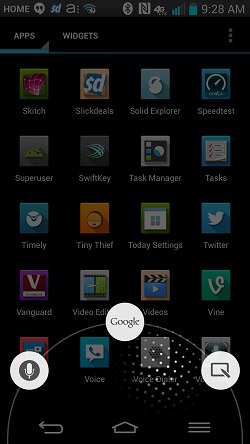
With the volume and power buttons being uniquely placed on the back of the phone, taking a screenshot is difficult. To make it easier, swipe from the bottom of the screen, and slide to the right to access quick memo. From there, you can save your screen or share it.
#7 Wireless Storage
To use Wireless Storage, make sure you’re on a wireless network, and then enable it from the notification drop down. After that, it allows you to access your device as a network share. Once you open the app on the device, it has instructions for the I.P. address and password. You can, of course, go into settings and change the password.
To take things a bit further, you can set a static I.P. address on your device. This will keep the login information the same so you can set up a shortcut to that wireless storage on your computer.
#8 Full Frame Images
Believe it or not, W10M (wide 10-megapixel) is the perfect size for viewing images on your device. The 13-megapixel size is a 4:3 aspect ratio. Since the LG G2 and most HD devices are 16:9 aspect ratio, shooting in 4:3 causes annoying black bars on the side of the image. Sure, the megapixel count may be higher, but the image just doesn’t view in full screen.
#9 Clipboard Manager

The LG G2 has a built-in clipboard manager. Anything you’ve copied, including images, stays in this clipboard. To access the clipboard, find an empty text box, press and hold, and finally, select clip tray. This’ll take you straigh to the clipboard.
#10 Gallery Delete/Share Mode
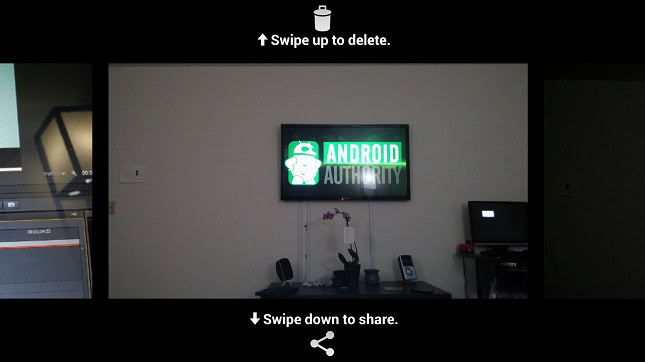
When the gallery app is open and you pinch on an image, you’re put in a mode where you can quickly delete or share images by sliding up or down.
Did we miss a tip? Let us and others know in the comments below.