Affiliate links on Android Authority may earn us a commission. Learn more.
Android customization - how to use LG's Guest Mode
Published onDecember 11, 2014
Last week on our Android customization series, we took to the default Android settings menu to control your display timeout. As an added bonus, we showed you where the automatic security lock lives as well, giving you the simplest and most basic control of your device to make it so that your display stays on longer, if that is what you desire.
Today, we would like to break the ‘good for all’ trend, by looking at an LG specific feature, Guest Mode.
The idea of a guest mode, as we will review today, is not exclusive to LG, Android introduced multiple user accounts a while ago. However, LG’s Guest Mode does not create a full separate user account, as the Android solution does. Guest Mode simply creates a new environment with limited access to apps and features, which operates on top of the existing user account.
Before we get started
There are no downloadable apps to install today, but you will need an LG device that is equipped with Guest mode. Guest Mode first became popular on the LG G2, but I will be showing it off on a brand new LG Realm. If this $20 phone, running LG’s skin on top of Android 4.4.2 KitKat, can handle Guest Mode, there is a good chance your newer LG device can too.
Finally, Guest Mode requires that you secure your device with the Pattern type security lock. If you are not already using a Pattern to secure your device, you’ll want to set that up now before you can proceed.
If you are still a little unsure of what Guest Mode is on an LG device, be sure to head back to our previous coverage of the LG G2 and Guest Mode itself. The info is a little over a year old, but the premise remains the same.
To enable Guest Mode, simply head on into your main system Settings.
Under the Personal header, choose Guest Mode.
Look for the On/Off toggle switch and turn it on. If you have not yet set Pattern as your lock screen security, you will be prompted to do so now. Without a Pattern in place, Guest Mode will not turn on.
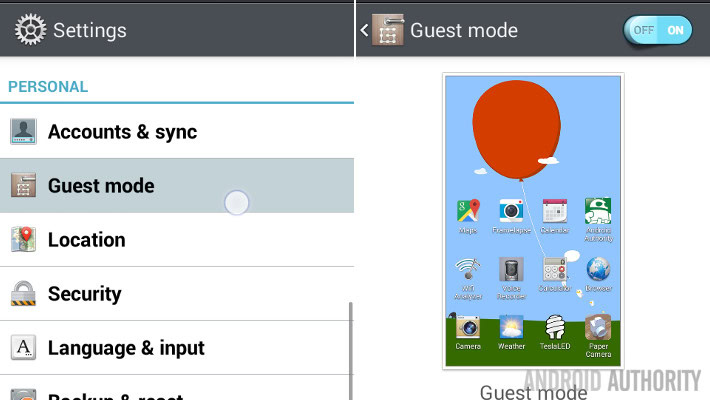
Tap on Set Pattern.
Create a new pattern that will be used by guests to unlock your device. Hit Continue, repeat the pattern and hit Confirm to complete this step.
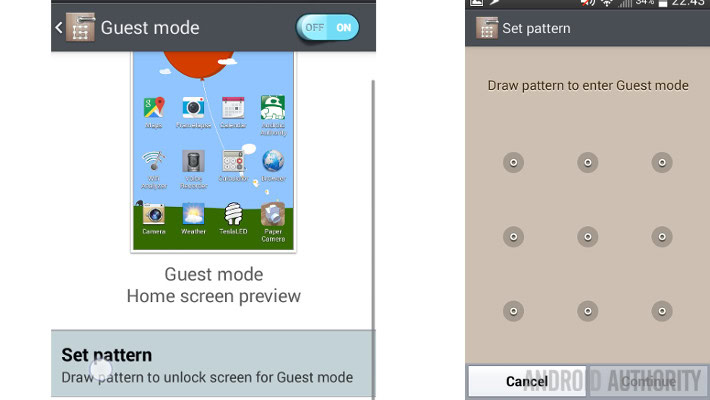
Last, we need to decide which apps your guests will have access to. At first glance this sounds like a simple task, but keep in mind that Guest Mode is not a unique user account on your device, it is merely a locked down experience using your main account. What this means is that guests will have access to your data in any app that you give them access.
If you are setting up Guest Mode for your children, so that they can access games on your device without being able to access any other features, your privacy is easy enough to manage. However, if you are handing your device over to someone else, you may be tempted to include apps like a web browser, maps and more.
I will leave it to you to think this through, but a couple quick examples to be aware of, providing access to Google Camera allows a user to view your camera roll. More straightforward of an example, providing access to Gmail does not give them a blank slate to work with, it gives them your Gmail.
Simply tap on Set apps.
Hit the Edit button in the top right corner.
Choose the apps your guests get to use. In this particular LG device, you are limited to 20 app selections.
Tap OK to save and exit.
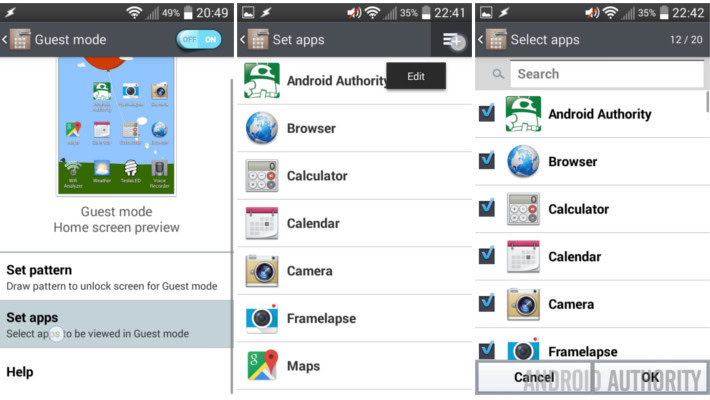
That is all there is too it. Exit settings and go about your day.
LG’s Guest Mode is triggered from the lock screen on your device. You will need to turn off your display, and wait for the required time for the auto lock to secure your device. Be sure to look back over last week’s Android customization post if you need a refresher on how to manage this, or the Tasker tutorial on controlling your display, if you are using that.
From the lock screen, enter the Guest Mode pattern you had created earlier.
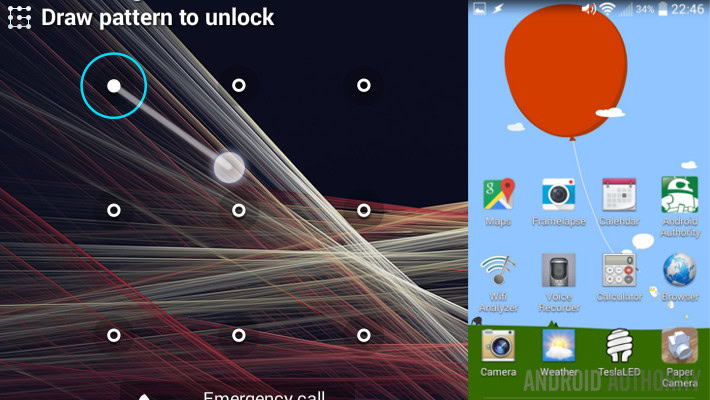
Once inside, guests are presented with a basic homescreen with icons for the apps you have provided access. Guests cannot access any other apps, nor can they get to the notification bar or app drawer. Guests can long press each app to re-arrange the layout of the homescreen, but that is about the extent of functionality, aside from running the apps, of course.
When finished, simply turn off the screen and back on again to get back to the lock screen. Enter your normal pattern and go back to your normal use.
One final note, guests can not access the Recents list, but anything they use will show in your list. This is a simple method to monitor what your guest was up to, if needed. Of course, if you are in the habit of keeping an empty Recents list, this just gives you a handful of apps to swipe away.
What’s next
While LG’s Guest Mode is not the absolute best way to secure your data when handing over your phone to anyone else, it does provide a decent method to allow a trusted user to access an app or two without messing with your stuff.
I would not consider Guest Mode to be secure enough to effectively lock out law enforcement, Customs or a TSA agent, if that becomes a situation for you during any holiday travel this Christmas season.
Next week

We hope that the LG users out there found this week’s Android customization post to be useful. We promise not to make a habit of offering tips and tricks on manufacturer and device specific tools, but we like the simplicity of LG’s Guest mode, and we thought you would too. Next week, we would like to take a look at a brand new feature in Android 5.0 Lollipop that allows you to take control of your device for your sleeping hours. I hope you’ll join us.
What tools do you use to secure your device when you hand it over to someone else?