Affiliate links on Android Authority may earn us a commission. Learn more.
How to link and unlink Facebook to Instagram
Published onMarch 2, 2024
If you created your Instagram account using an email address, you might not have linked it to your Facebook account. Facebook isn’t a service that everyone uses, but it is very easy to link with Instagram for those who do. They’re both subsidiaries of parent company Meta, so they’re deeply integrated and share many of the same features. For everyone who hasn’t done so already, this is how to connect Instagram to Facebook.
THE SHORT ANSWER
To link Instagram to Facebook, open Instagram and go to your profile page. Tap the Menu icon usually represented by three horizontal lines or (≡) on your app, go to the Settings option, select Accounts Center, choose Set up Accounts Center, and then click on Add Facebook account. Log in with your Facebook account and choose what you want to sync between both accounts.
KEY SECTIONS
How to connect your Facebook account to Instagram
Things have changed since Facebook became Meta. If you want to connect your Instagram and Facebook accounts, you will need to go through the Accounts Center.
- From your Instagram profile, tap the Menu icon (≡) in the top right corner.
- Go to Settings.
- Within Settings, tap on See more in Accounts Center line under Meta section.
- Now you can tap on Profiles.
- Select Add accounts.
- Choose Add Facebook account.
- If your Facebook show up, all you have to do is click Continue.
- If it’s not the Facebook you want to link, select Not you?. You will be redirected to a Facebook login page.
- Log in to the Facebook account you wish to link.
- When prompted, press Yes, add [your Facebook name], it will link your Instagram and Facebook accounts together.
How to disconnect your Facebook account from Instagram
- Open Instagram and go to your profile by tapping the Menu (≡) button located in the top right corner.
- Tap Settings in the appearing menu.
- Navigate to Accounts Center in the Settings menu, locate and tap on See more in Accounts Center.
- Scroll down and select Accounts.
- Identify and remove the unwanted account by clicking Remove.
- To proceed, tap on Remove account, and simply click on Continue.
Alternative app to link your Facebook with Instagram
You can link your Facebook and Instagram accounts through a third-party app and manage both accounts within the app, including creating and scheduling posts, accessing analytics, and collaborating with team members. This provides you with more control over your privacy.
To link your Facebook account with Instagram using Hootsuite:
- Create an account and log in to Hootsuite.
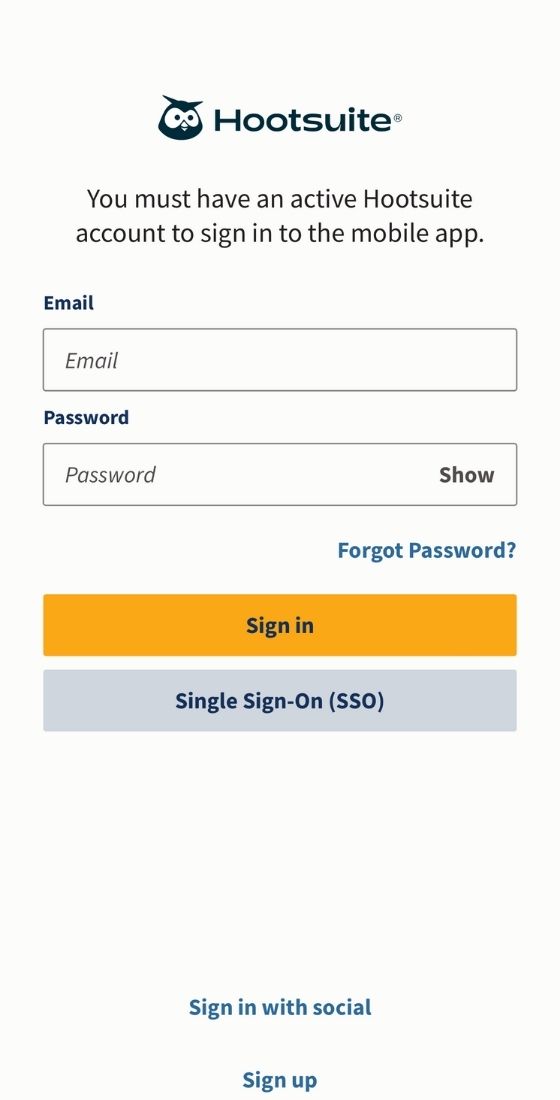
- Navigate to the Social Networks tab.
- Tap on Add a social network and choose Facebook from the list.
- Enter your Facebook login credentials and tap on the Connect button.
- Repeat the steps for your Instagram account.
FAQs
On Instagram, navigate to the Settings menu by tapping the (≡) button, click on Accounts Center within the Settings menu. Select Sharing across profile in the Share from section, choose your Facebook account. Under Automatically share, turn on the options for Your Facebook posts and Your Facebook story to enable automatic sharing to Instagram.
You can access Instagram from Facebook if you already linked the accounts together. When you want to create a post, simply tap the Instagram button located next to the Album button, and it will enable you to post on Instagram.
Not automatically. You can, however, choose the Share to Facebook option from the New Post screen whenever you create a new Instagram post.