Affiliate links on Android Authority may earn us a commission. Learn more.
How to link your PS5 to the PlayStation App
Published onApril 29, 2024
Alongside the release of the PS5, Sony gave the PlayStation App a substantial update with plenty of new features. Once linked, it’s like having a portable interface to your console, where you can download games, chat with friends, and earn digital rewards with the tap of a finger. Here’s how to link your PS5 to the mobile app.
QUICK ANSWER
To link your PS5 to the app, open the PlayStation App and sign in with your PSN account. Select Settings> Link Console to App and follow the on-screen instructions to complete the process.
KEY SECTIONS
Why link the PS5 to the app?
There are several advantages to linking your PS5 console to Sony’s mobile app. Overall, the app lets you access and manage your PS5 from wherever you are and stay updated with the latest deals, news, and communities. Beyond that, you can also join and level up on Sony’s new loyalty program, PlayStation Stars. It also has an incredibly smooth user interface. Here are a few reasons you should link your PS5 to the app.
Connect with friends
You can see which of your friends are online and what games they play from the app to check if you need to hop in for backup in a multiplayer match. You can even watch your friends’ live gameplay to see how they’re doing.
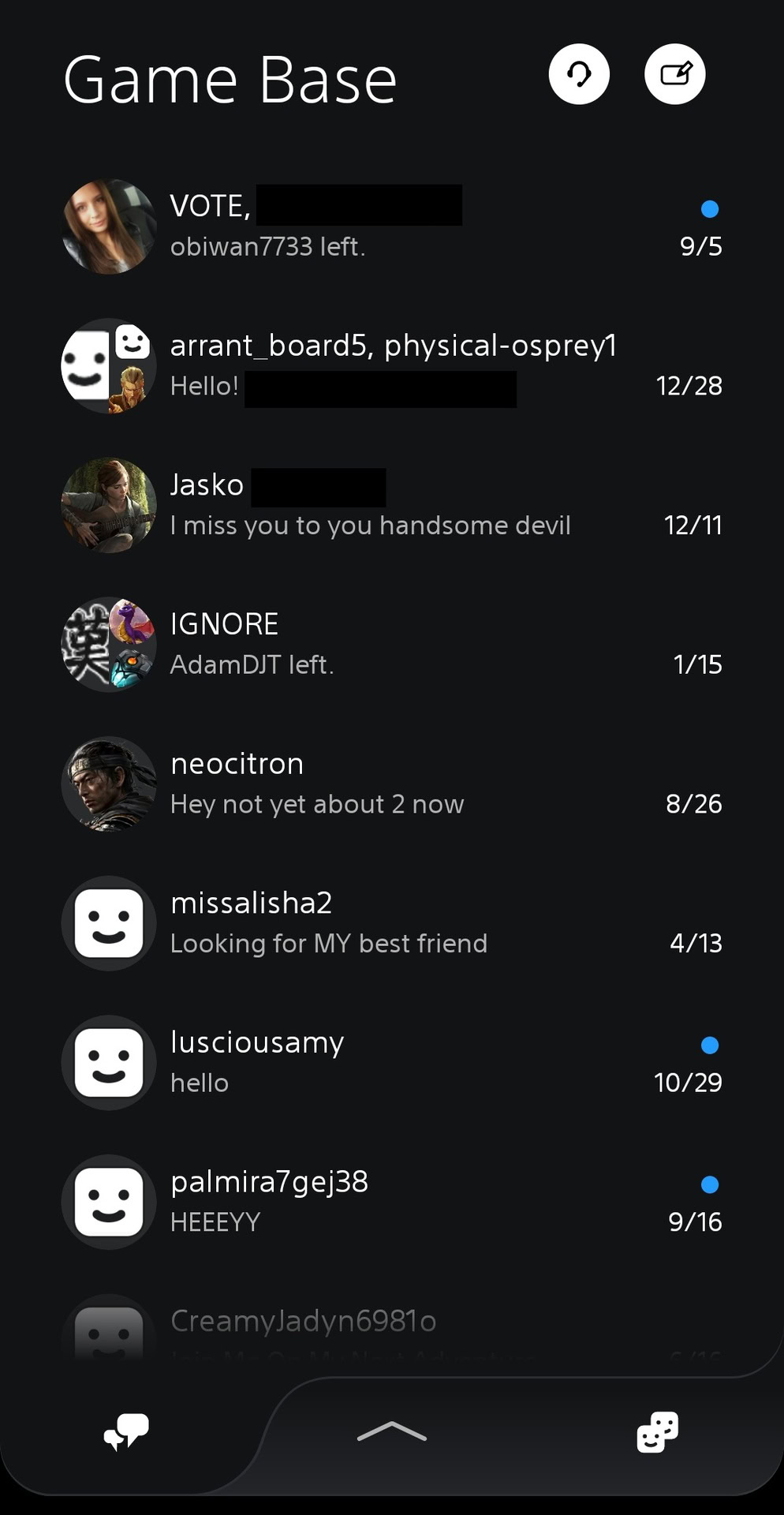
Create voice chat parties with up to 15 people to chat and strategize. You’ll receive invitations to join chats or play a game via notifications on your phone’s lock screen, so you never miss out. Of course, the traditional method of sending text messages to PSN players is also used.
If you’re competitive, you can view players’ profiles and compare your trophy collections. The app will also give you a quick view of the trophies attained on your most recently played games, helping you keep track of your progress.
Control your console
While your PS5 is in rest mode, you can download games and add-ons remotely from your app, so they’re ready for when you pick up the controller. The PlayStation Store is fully integrated to browse new releases, pre-order games, and check out the latest deals.
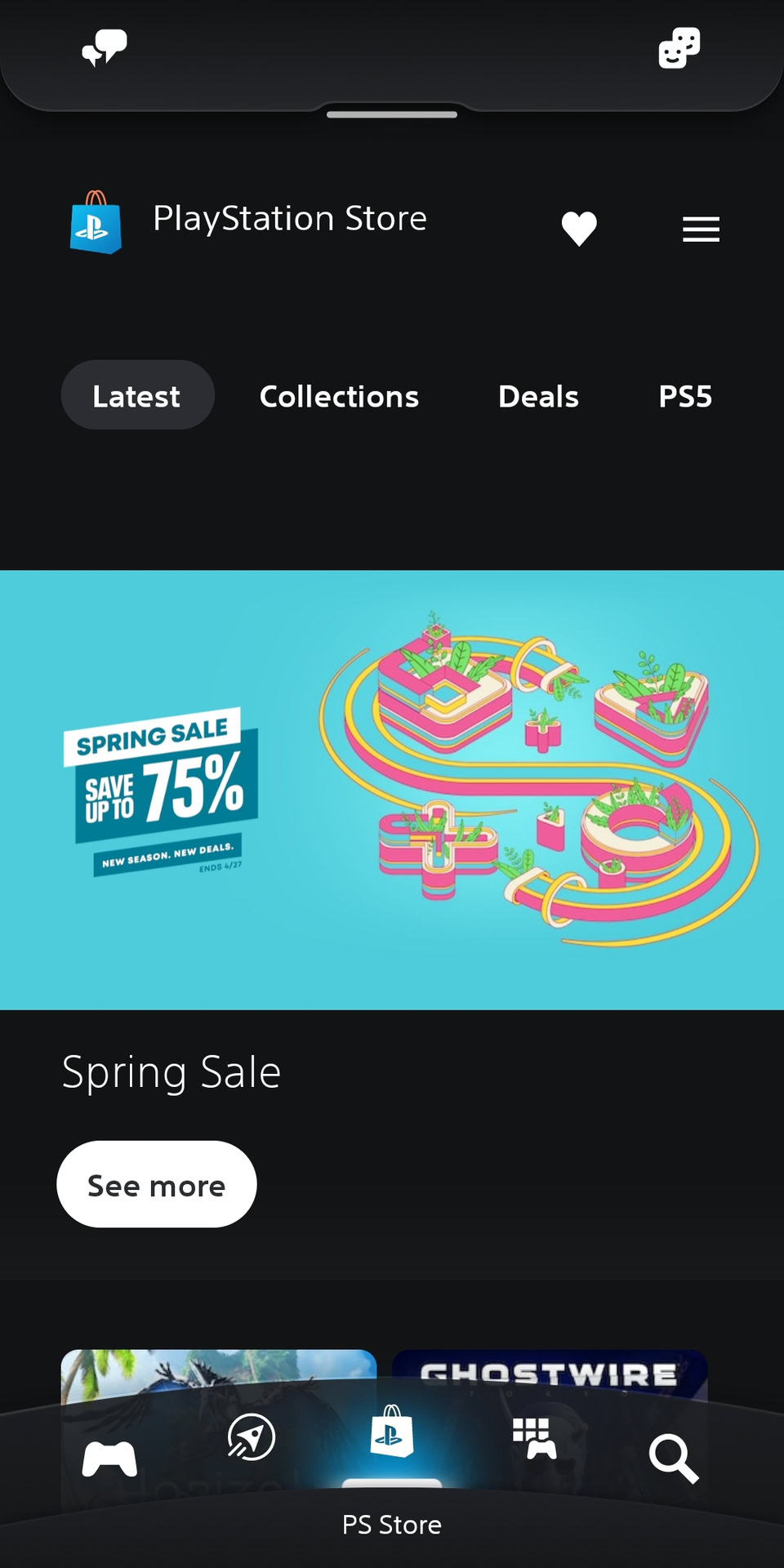
If you’re running short on storage space, you can manage your PS5 storage remotely anytime to make room for the next game. For example, if you’re picking up a new game at the store, you can ensure enough free GBs on your console via the app before you get home.
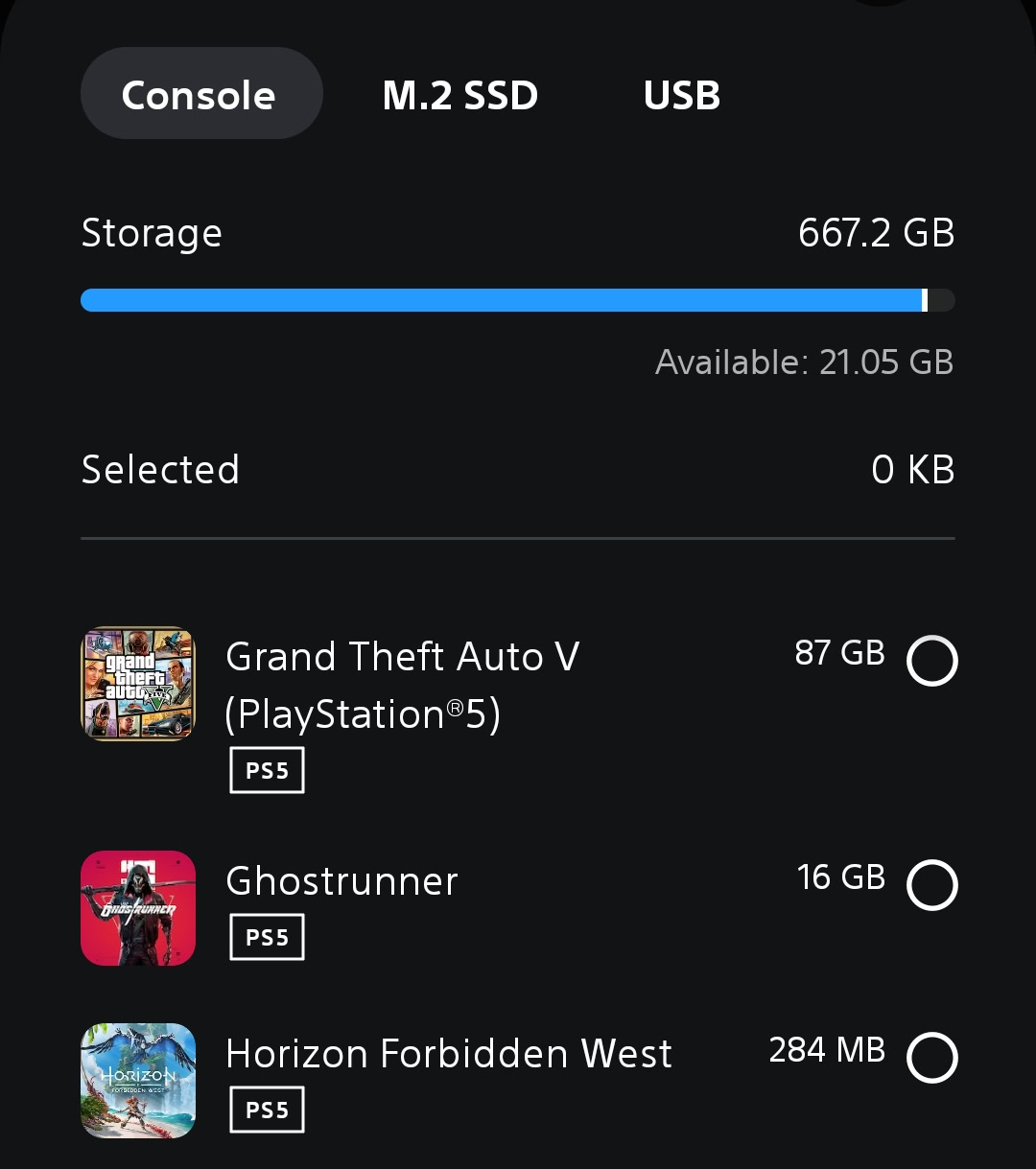
After linking your PS5 to the app, you can even turn your console on and launch games from your phone or turn your console off remotely if you forget to before leaving the house.
Discover and share games
You’ll get quick access to the PS Blog to keep up with Sony’s latest gaming announcements and releases.
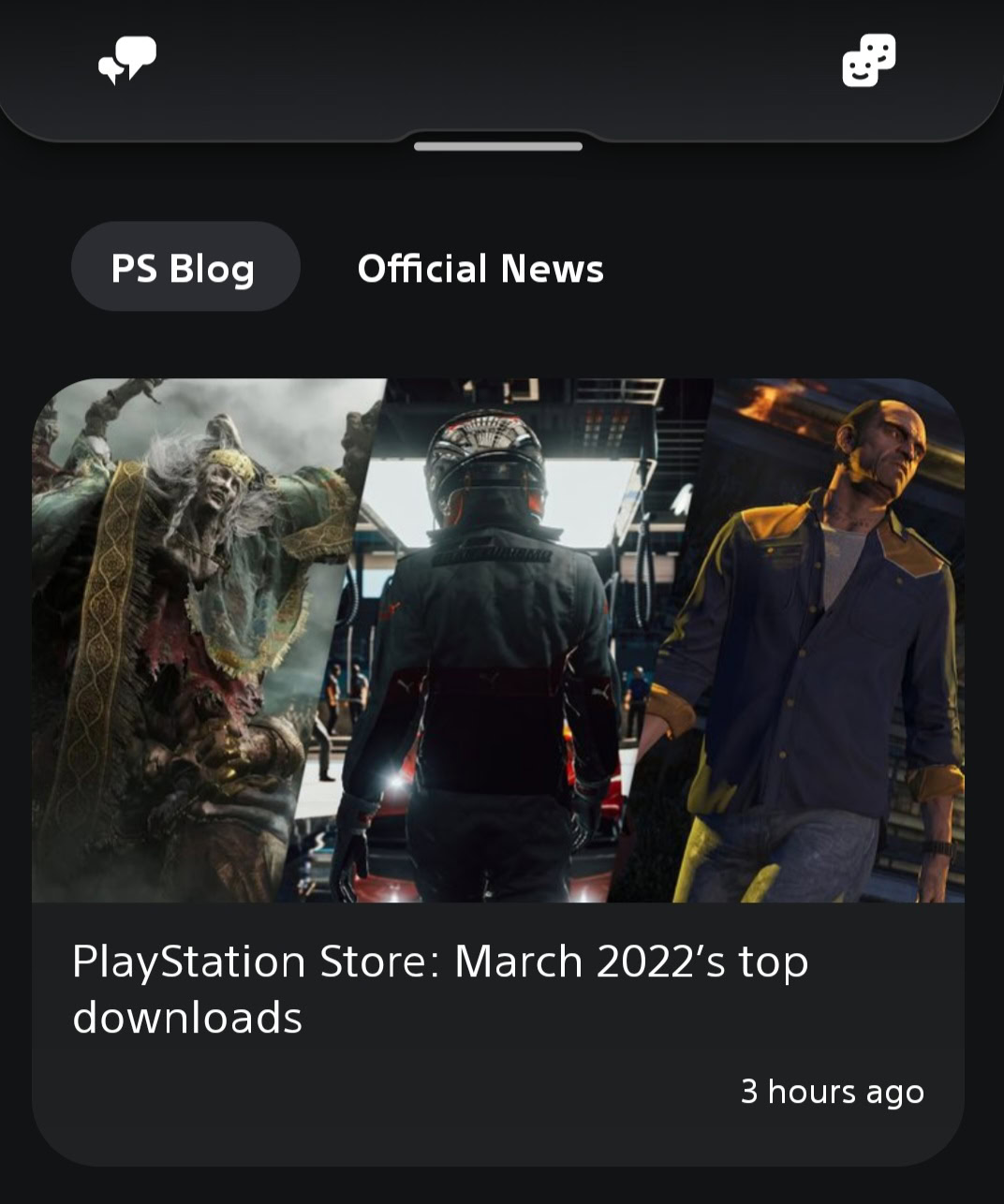
Any screenshots or video clips captured while playing a PS5 game can be automatically uploaded to the cloud and shared on social media. Plus, you can download any game captures to your mobile device to keep or send as you please.
How to link PS5 to the app
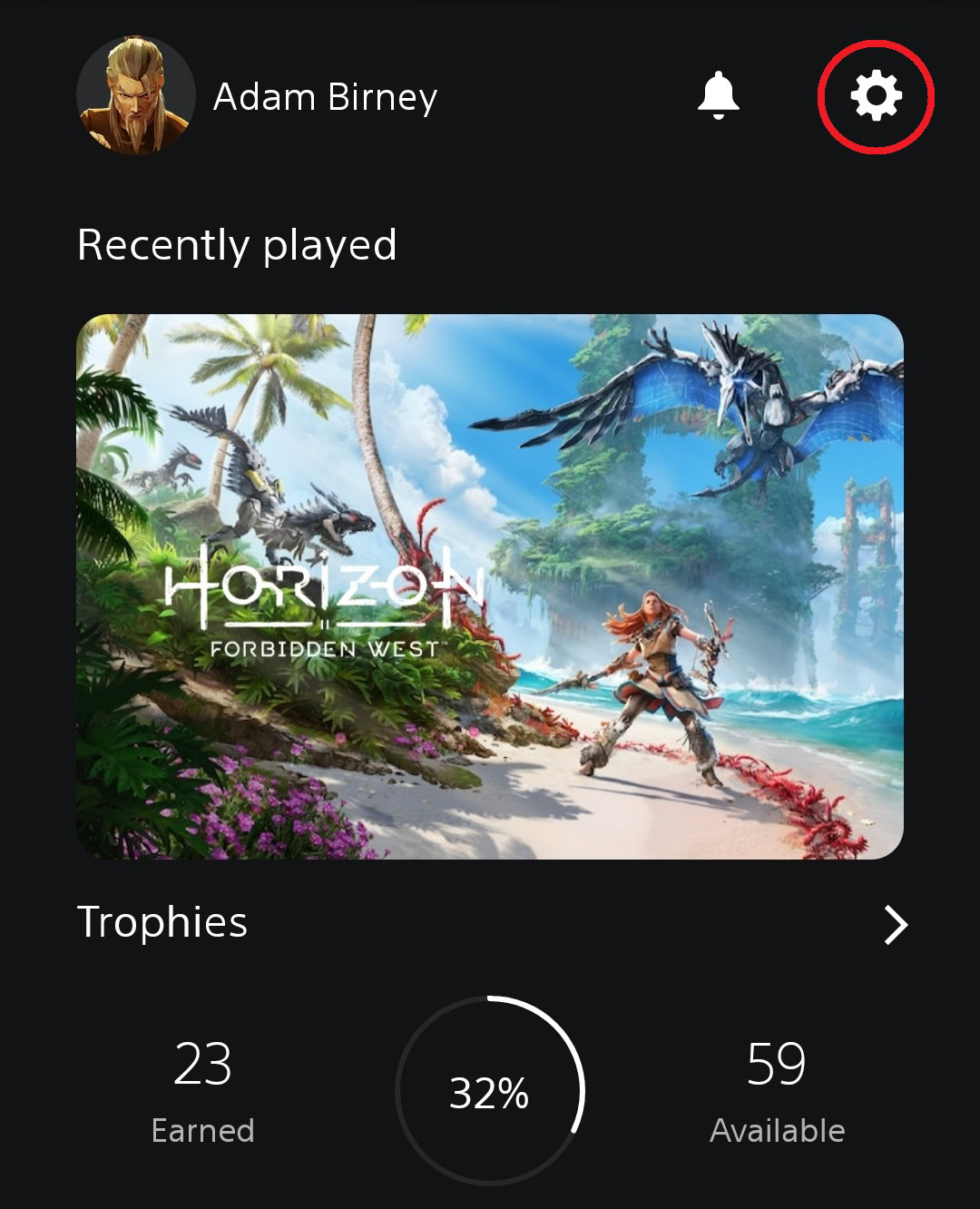
- Select Link Console to App under Console Management.
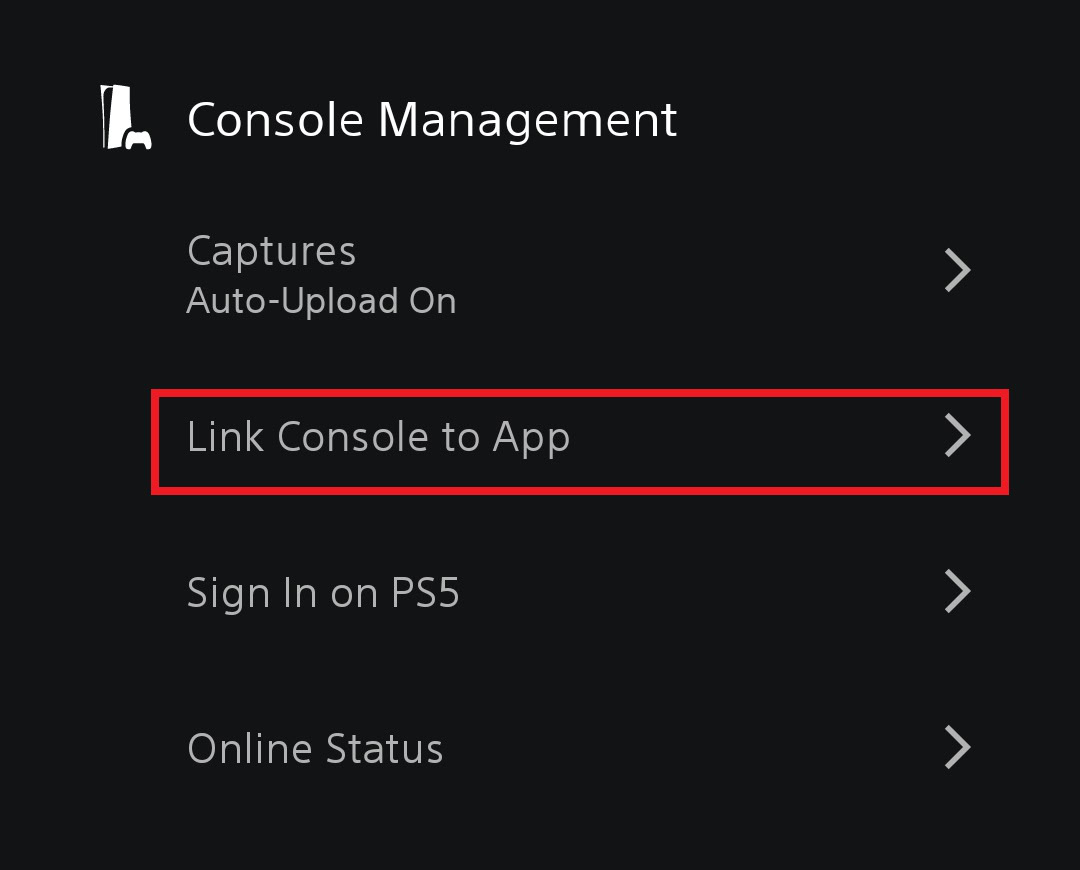
- Select your console, then tap Confirm to link your PS5 to the app.
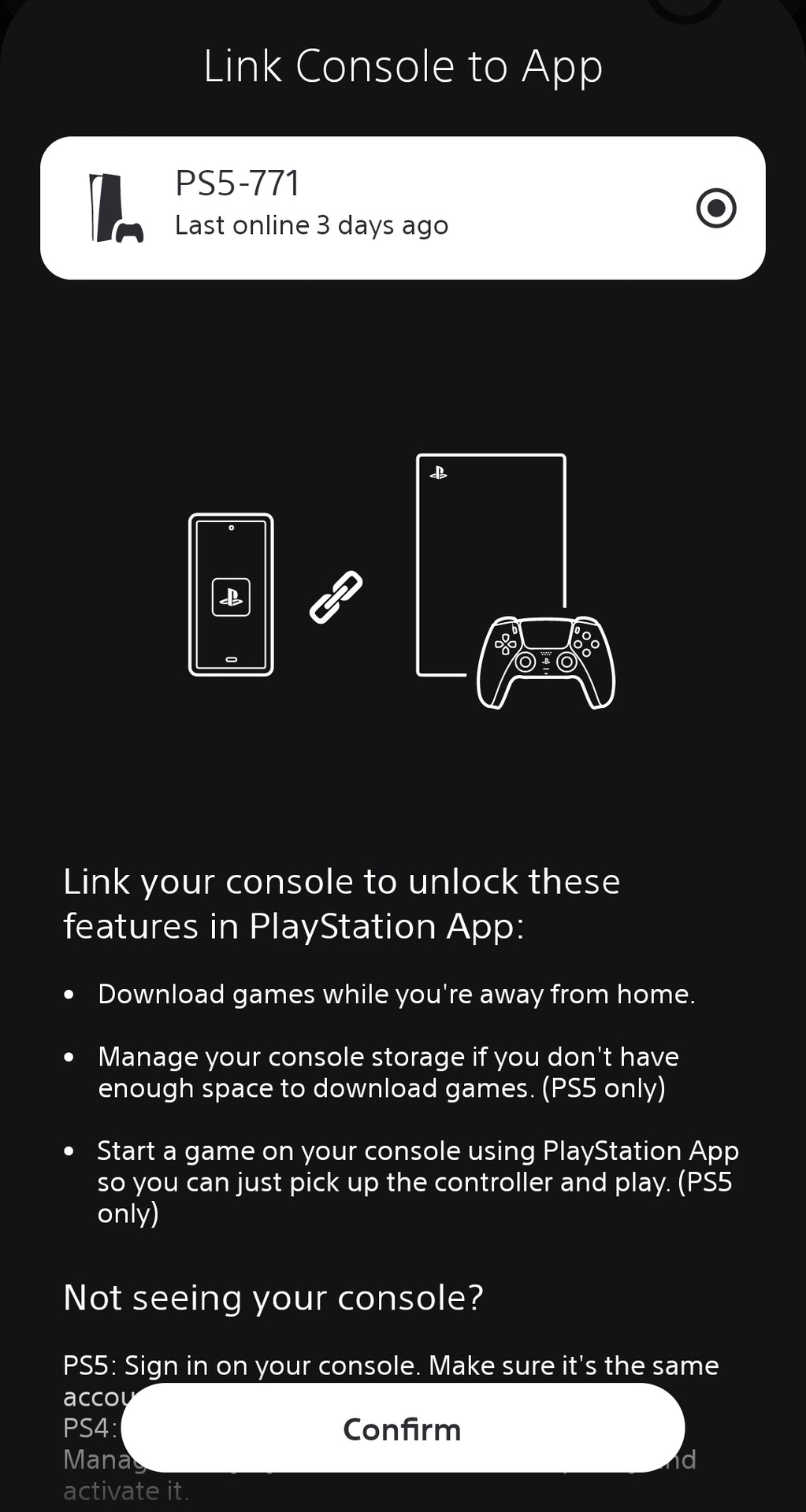
If you’re not seeing your PS5, ensure you’ve signed in on the console with the same account you use on PlayStation App.
FAQs
The PlayStation App is currently only available on mobile devices. However, you can use PS Remote Play to stream your PS5 to play on your PC wirelessly.
Yes, you can view video clips or screenshots captured on your PS5 when linked to the PS app.
No, but you can stream games from your console directly to your mobile device using PS Remote Play.
You can use the PlayStation app to message your friends and participate in live voice chat parties of up to 15 people.