Affiliate links on Android Authority may earn us a commission. Learn more.
How to listen to Spotify with friends
April 9, 2024
Spotify lets you listen to music with others through group sessions and listening parties. With the option to connect Spotify and Discord, you can share music no matter the distance. Let’s explore how to listen to Spotify with your friends.
QUICK ANSWER
To listen to Spotify with friends, you need to be a Premium subscriber. If you are, you can start a "Jam." Launch the Spotify app, play some music, hit the Connect to a Device icon, and select Start a Jam. Tap on Invite and let your friends in!
Discord also supports Listen Along. Keep reading to learn more about both methods.
JUMP TO KEY SECTIONS
What is a Spotify Jam?
With Spotify Jams (previously known as Spotify Group Sessions), users can listen to the same music in real time. Everyone involved can control what is playing if the host allows it, and people leave whenever they feel like it.
It’s a really neat feature, but there are some important caveats. For one thing, it’s limited to 32 people. This is usually more than enough, but does put a kibosh on silent raves. More importantly, it’s limited to Spotify Premium subscribers, and prices start at $11 per month. Free users can join on mobile, but remote PC users will need a Premium subscription to join a Jam.
How to start a Spotify Jam
Are you ready to start jamming with your friends? If you have a Premium subscription, follow the steps below to get jammin’.
- Launch the Spotify app.
- Start playing a song or podcast.
- Tap the Connect to a Device icon at the bottom-left of your screen.
- Select Start a Jam.
- Hit Invite.
- You will get a few options to invite your friends. These include: Share a link, Tap phones, or Scan QR code.
People can now add songs to the queue. Additionally, if the host allows it, they can change the songs, control the volume, and more.
How to end a Spotify Jam
If you’re ready to call it a night, ending a Spotify Jam is just as simple.
- Launch the Spotify app.
- Go into the Now Playing.
- Tap on the Queue icon at the bottom right corner.
- Hit the End button to end the Spotify Jam.
What is a Spotify Listen Along on Discord?
If you’re a Discord user and a Spotify Premium subscriber, you can host desktop listening parties with the Listen Along feature. These are similar to group sessions, but hosts are in complete control, and people can only talk to each other via text chat (voice chat won’t work).
There’s no limit to the number of people who can listen, but it may not work properly if people with a Spotify free plan join the party. Spotify claims that hosts will hear silence whenever a listener hears ads.
How to use Listen Along on Spotify for Discord
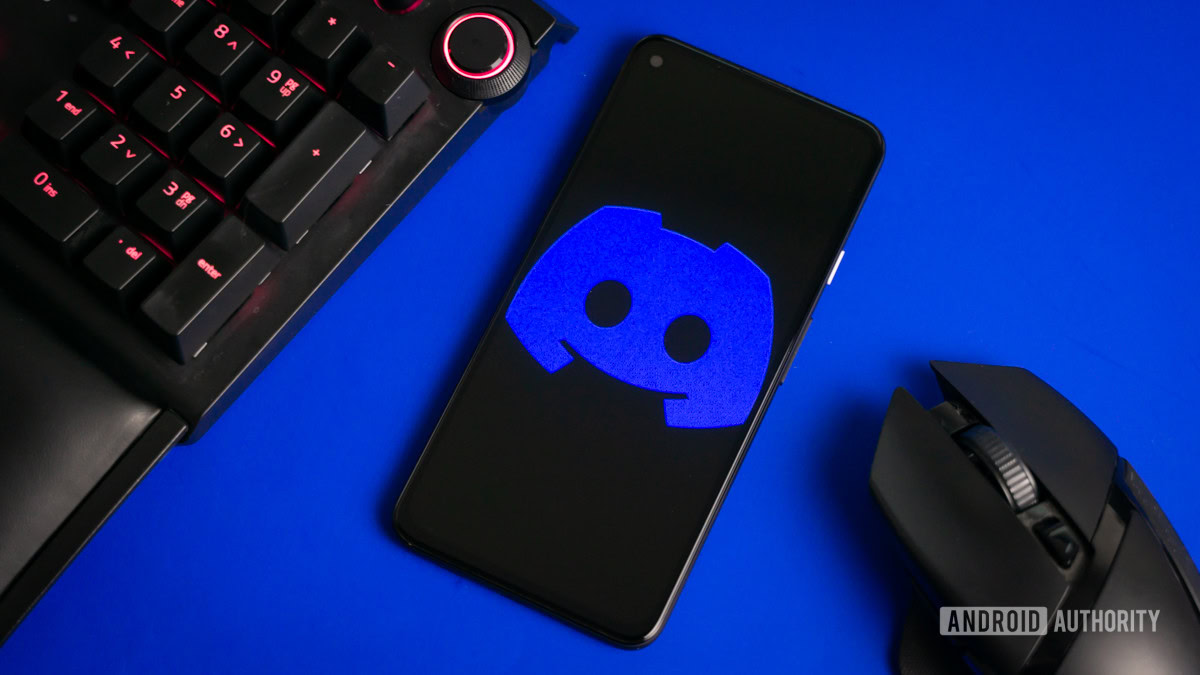
- First, make sure you have Spotify connected to Discord and open both desktop apps.
- On Discord, go to any channel where you can send messages — this includes private messages. In the field where you type text, you’ll see a gray plus icon.
- Switch over to the Spotify app and start playing music.
- Go back to your Discord app.
- The gray plus icon should now have a green play circle on it. Click the button to open up a menu.
- Select Invite [user or channel] to Listen to Spotify.
- In the Listen Along Invite section, click Send Invite.
FAQs
You only need a Premium subscription if you want to host Spotify Jams. Free users can join Jams without an issue.
Spotify Premium starts at $11 per month for an individual account. There is also the Duo plan for $15 a month, and the Family plan for $17 monthly. Students can get a discounted $6 plan. You can sign up for Spotify Premium here.
You don’t need a Premium subscription to use Listen Along, but it will work better if you do. The main issue is that, if you use Listen Along with a free subscriber, and you have a Premium subscription, you will hear silence when the free user listens to ads.