Affiliate links on Android Authority may earn us a commission. Learn more.
What is live text on the iPhone and how do you use it?
Published onAugust 25, 2022
Have you ever seen text in an image and wished it was more interactive? Maybe there was a phone number on a flyer, and you thought, “wouldn’t it be great if I pointed my phone at the flyer and it immediately recognized it as a phone number?” Starting with iOS 15, that became reality with a new feature called Live Text. Here’s how to get started with Live Text on the iPhone.
Read more: iOS 15 and iPadOS 15 — how they compare to Android
QUICK ANSWER
To use Live Text on the iPhone or iPad, go to Settings-->General-->Language & Region. Scroll to the bottom and toggle on Live Text. Your device must be running iOS 15 for this feature to appear.
JUMP TO KEY SECTIONS
What is the Live Text feature in iOS 15?
Live Text on iOS is when you can take a picture of something which has text on it (such as a flyer, leaflet, poster, etc). The text in that image then becomes clickable and interactive, leading to some interesting features becoming available.
Things you can do with Live Text
- Copy text in images and paste it elsewhere.
- Translate text in images.
- Search the web based on what is in the image.
- Make a phone call if there is a phone number in the image.
- Look up a location on Apple Maps if there is an address in the image.
- Send an email if there is an email address in the image.
- Look up words from your text in the iPhone dictionary.
- Share the text with other people, via the iOS Share menu.
How to enable Live Text
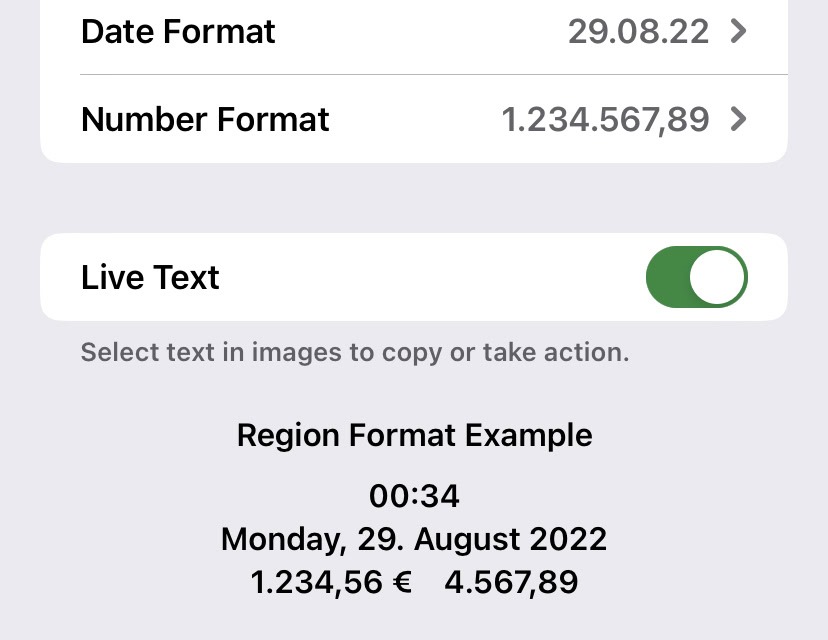
On your device, go to Settings–>General–>Language & Region. Scroll to the bottom and toggle on Live Text. Your phone must be running iOS 15 for this to appear.
How to use Live Text on your iPhone
To demonstrate how Live Text works, I took a picture of a menu from a döner kebab restaurant. Note the

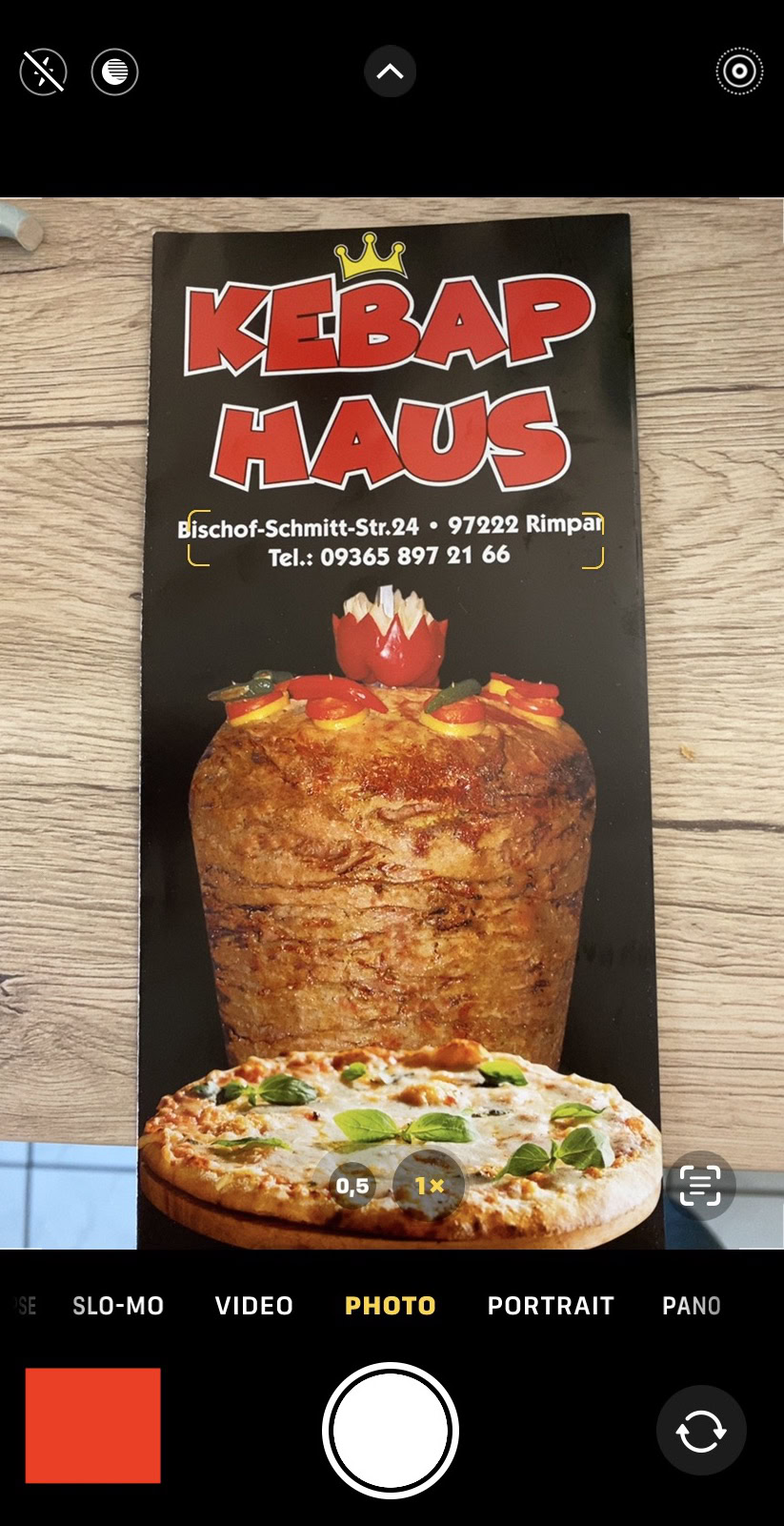
Once you have the image lined up properly, tap the Live Text icon and the phone will grab the area with the text in it. All of the text in this screengrab will now be tappable and features will now become available.
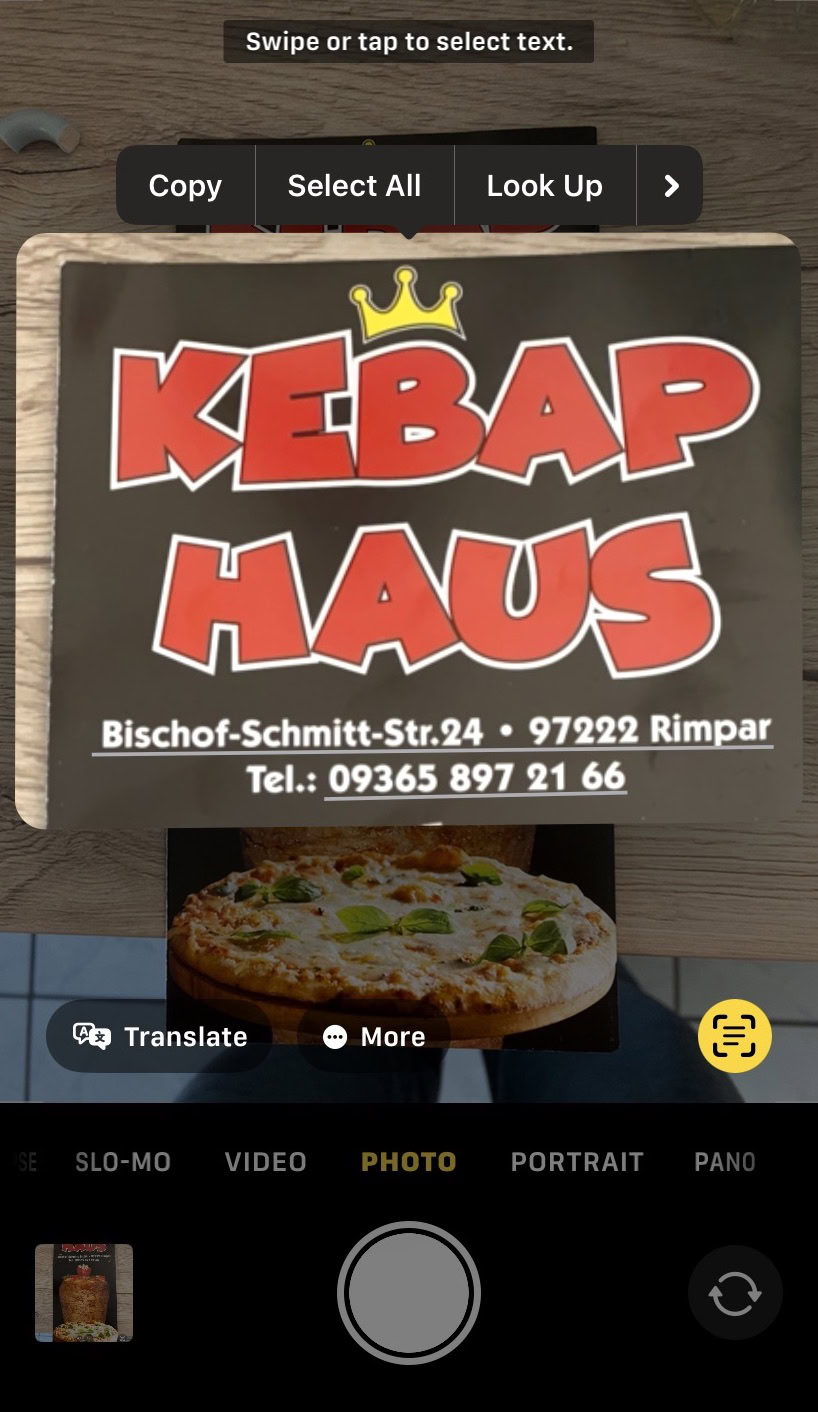
For example, if you tap on the address and phone number, it opens up a menu where you can select one of them. Tapping the number will start a call. The address will open up Apple Maps and show you the exact location.
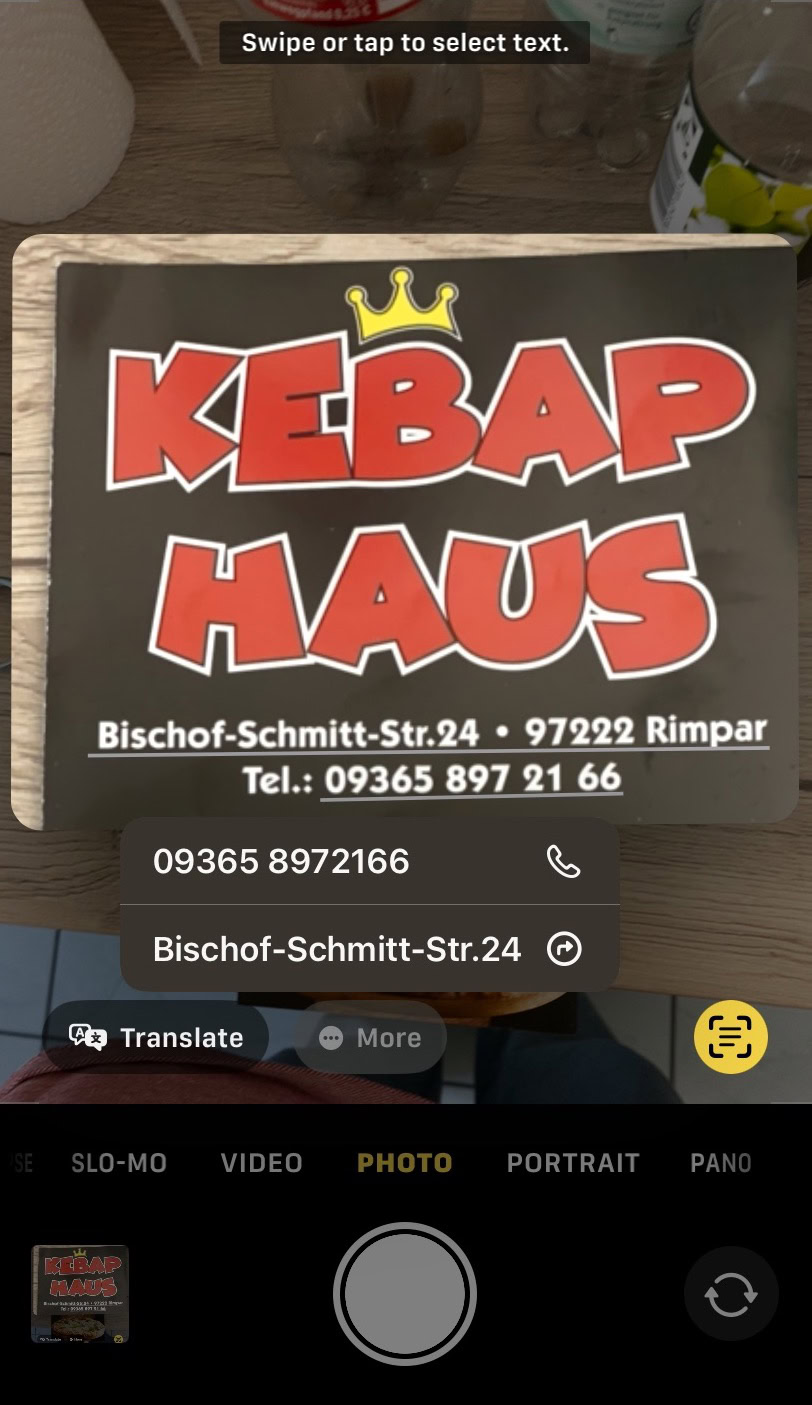
Tapping on a word in the image will open up a menu with more options. This includes translation, web search, sharing to your contacts, word definitions, and more.
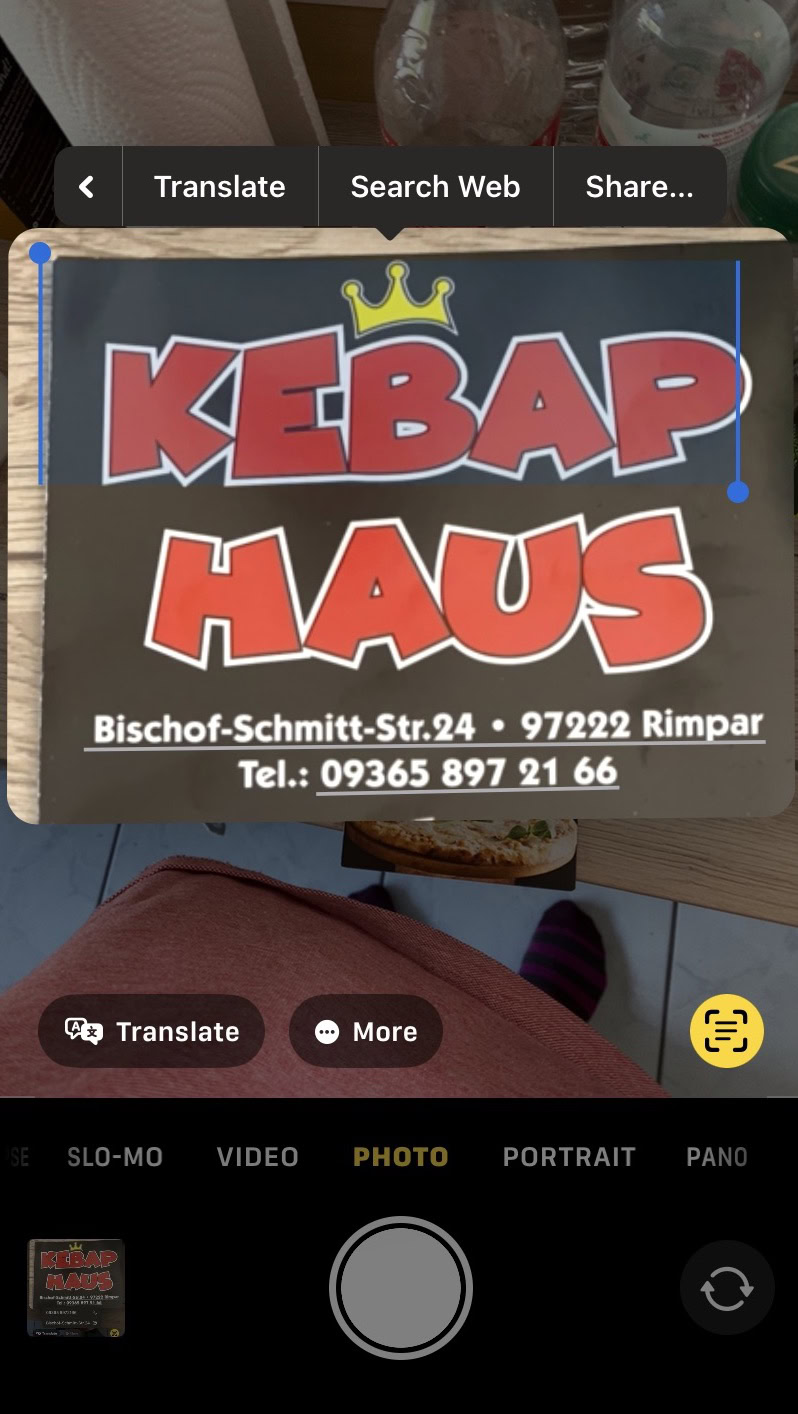
Is there an Android equivalent to Live Text?

Live Text may look fantastic (and it is), but Google beat them to the punch years ago with Google Lens. It is virtually the same as Live Text, it is built into Google search, and it’s even available for iOS devices through the Google search app. In fact, Google Lens is, at the moment, much better than Live Text. Apple has some serious catching up to do.
Read more: Apple iPhone 14 — everything we know so far
FAQs
To use Live Text, you need an iPhone XS, iPhone XR, or any later iPhone model. Live Text is also available on iPad models Pro 12.9-inch (3rd generation) or later, Pro 11-inch (all models), Air (3rd generation) or later, 8th generation or later, and Mini (5th generation or later). All compatible iPhones must be running at least iOS 15, and all compatible iPads must be running at least iPadOS 15.1.